
Calipex measures distances, bearings, and areas on maps

Calipex
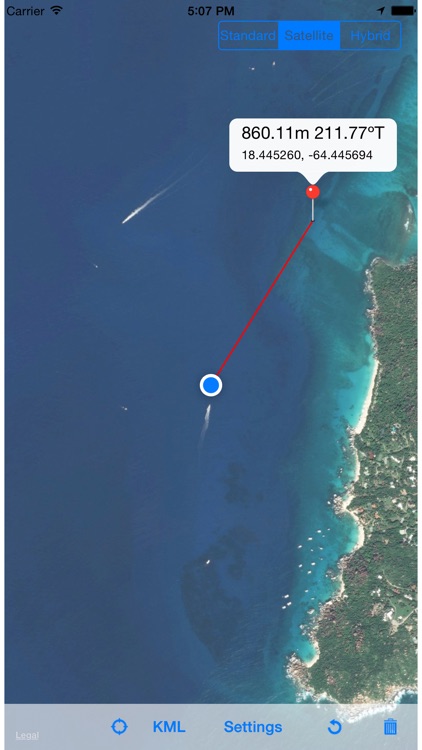
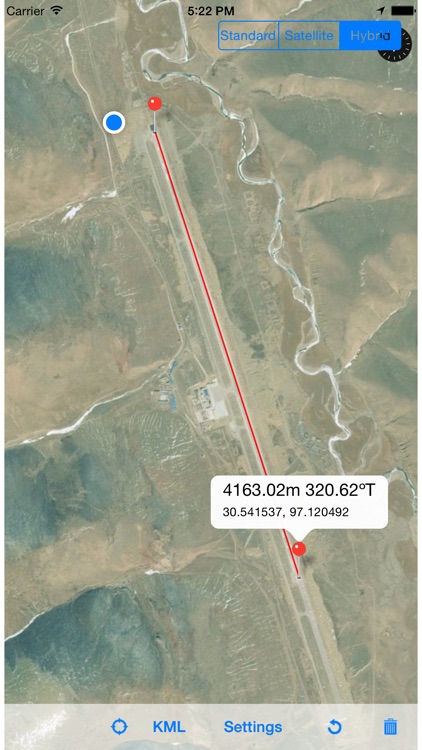
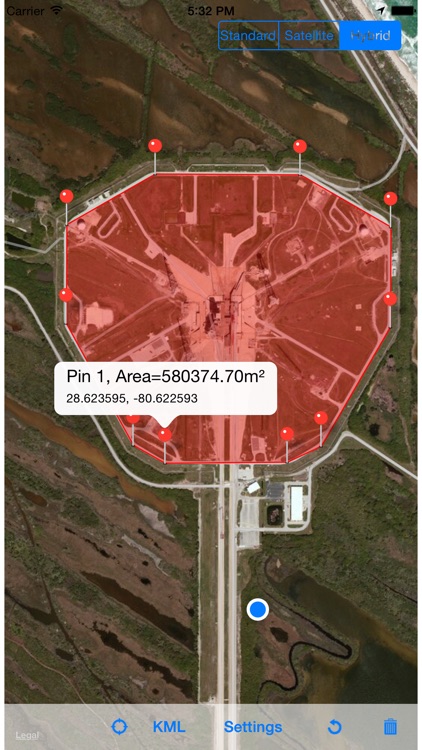
What is it about?
Calipex measures distances, bearings, and areas on maps.
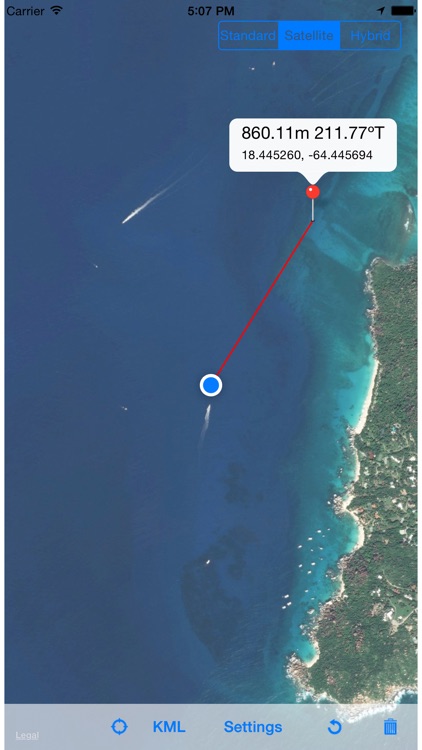
App Screenshots
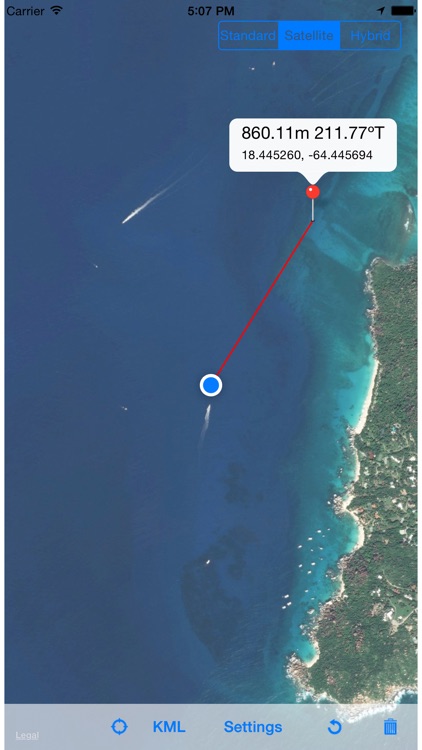
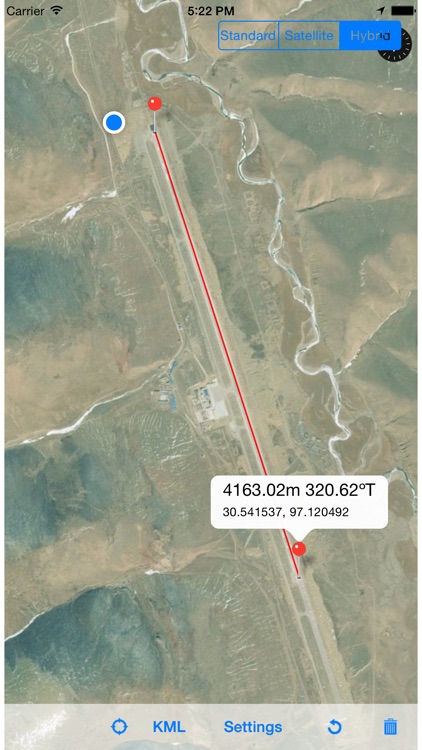
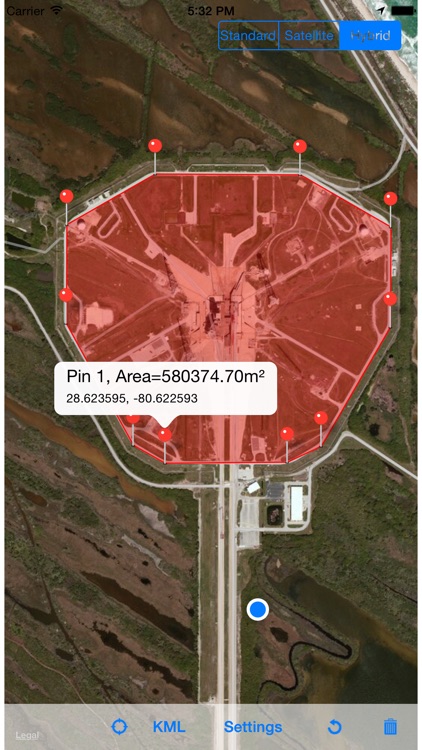
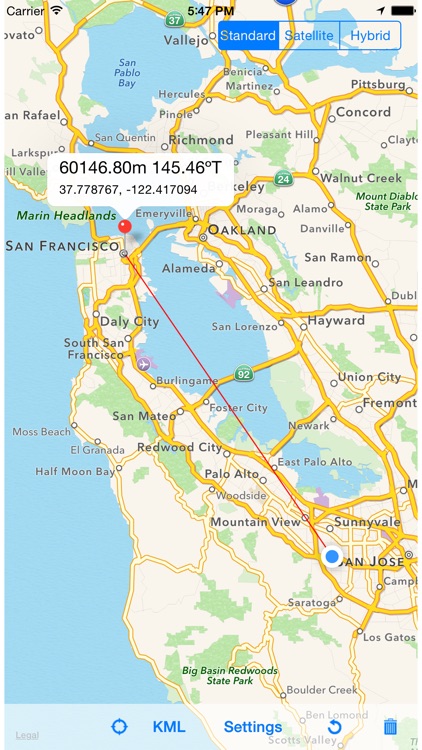
App Store Description
Calipex measures distances, bearings, and areas on maps.
Press and hold a location on the map to drop your first pin. You will see information about that location in a box above the pin. Whenever you want to get information about a pin, or a line, or a shape, just touch one of the pins that makes up the object, and a similar box will appear.
When you drop one pin, Calipex gives you the distance and bearing in degrees from that pin to your current location, along with the latitude and longitude of the pin. Touching your current location will tell you the distance and bearing from your current location to the pin you dropped, as well as your current latitude and longitude. Calipex will update this information live as you move.
If you drop a second pin, Calipex gives you the distance between the pins and the bearing in degrees along the line between them, as well as the latitude and longitude of each pin.
If you drop a third pin, Calipex highlights the area between the pins and calculates that area accurately, and it gives you the latitude and longitude of each pin.
As you drop more pins to outline irregular shapes, Calipex highlights the shape and calculates the area enclosed by it. You may drop as many pins as you want if you need to outline an irregular shape precisely.
Calipex lets you move pins at will without having to select them first--just touch and drag! Your measurements will be updated immediately. If you make a mistake, just hit undo to remove your last pin, or hit reset to start again.
Once you have made your measurements, you can export your work to a Keyhole Markup Language (.kml) file for use in Google Earth or another app, or you can send it by email. KML files are stored on your device so that you can access them through the file sharing system in iTunes.
There are two caveats when you are measuring irregular shapes:
1. You have to drop pins clockwise or counterclockwise to outline the shape--it doesn't matter which, but you have to pick one. Calipex numbers each pin, so you can easily drag them to their proper positions if you mess up.
2. You cannot measure a shape that includes either the North or the South Pole. Arctic explorers be warned!
AppAdvice does not own this application and only provides images and links contained in the iTunes Search API, to help our users find the best apps to download. If you are the developer of this app and would like your information removed, please send a request to takedown@appadvice.com and your information will be removed.