Voiceberry: easy-to-use and reliable app for recording business and private calls or voice memos
Call Recorder — Get Voiceberry
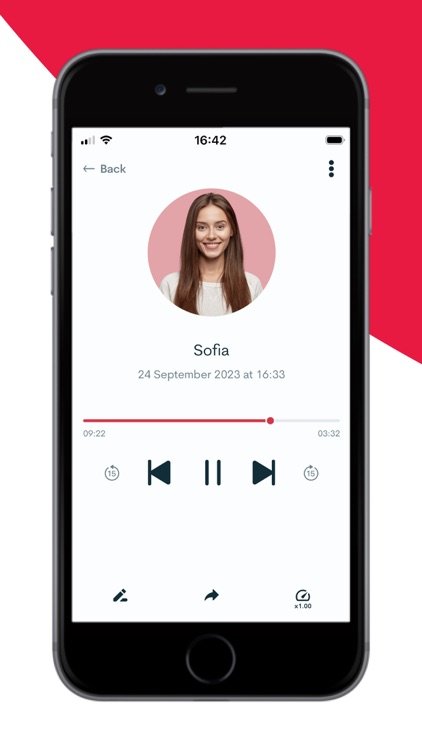


What is it about?
Voiceberry: easy-to-use and reliable app for recording business and private calls or voice memos!
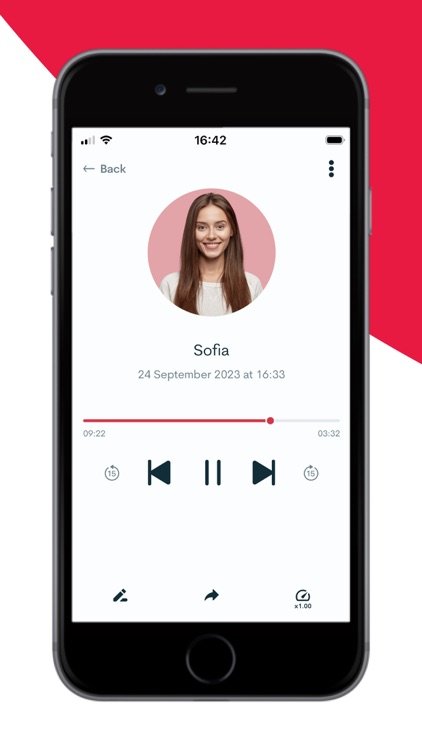
App Screenshots
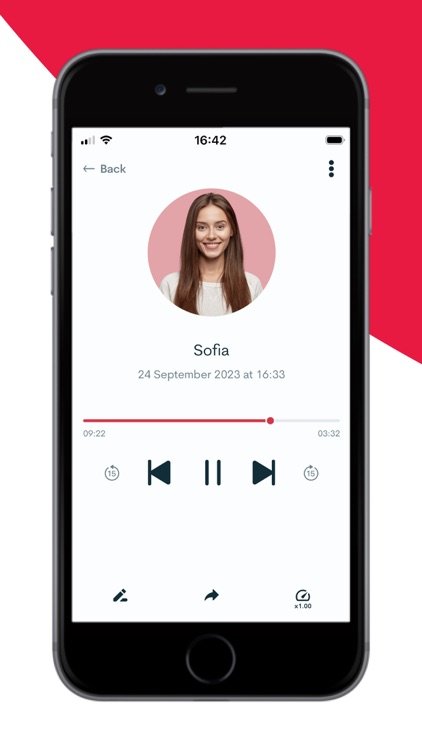




App Store Description
Voiceberry: easy-to-use and reliable app for recording business and private calls or voice memos!
Voiceberry offers a seamless and intuitive experience for capturing your important business calls or personal voice memos. With its exceptional features and user-friendly interface, recording and managing your audio files has never been easier.
Discover the remarkable capabilities of Voiceberry:
‣ Effortlessly record incoming and outgoing calls
‣ Capture your voice memos with utmost convenience
‣ Seamlessly manage your recordings with unlimited storage capacity
‣ Play, organize, share, and delete recordings effortlessly
‣ Harness the power of unlimited cloud storage for your valuable audio files
‣ Share your recordings via various platforms like text messages, email, social media, and popular cloud services such as Dropbox, WhatsApp, Facebook, Twitter, and more
‣ Quickly download recordings for offline access
‣ Benefit from reliable and responsive customer support whenever you need assistance
Unlock the full potential of Voiceberry with a subscription to Voiceberry Premium, offering unlimited call records and more!
Please note that your free trial subscription will automatically convert to a paid subscription unless you disable auto-renewal at least 24 hours before the trial period ends. If you choose to purchase a premium subscription during the trial period, any remaining unused portion of the trial will be forfeited.
You can cancel your free trial or subscription anytime by adjusting the auto-renewal settings in your iTunes account. To avoid charges, make sure to cancel 24 hours before the current subscription period expires. Upon cancellation, you will be downgraded to the free version of the app.
Recording an active call is as simple as 1-2-3:
1) Launch the Voiceberry app and tap the circle button located at the center of your screen.
2) Your ongoing call will be momentarily placed on hold while your device dials our recording service.
3) Once connected, press the "Merge Calls" button on your screen to establish a conference call between your active conversation and our recording line.
To record an outgoing call, follow these easy steps:
1) Open Voiceberry and tap the circle button in the center of the screen.
2) Choose a contact from your list by tapping the Contacts button, or manually dial the phone number.
3) You will be prompted to call our service number for recording, please tap on the number to connect.
4) After the connection is established, come back to the app – a new pop-up menu displaying your contact's number will appear. Tap the number to proceed.
5) Once the new connection with your desired contact is established, press the "Merge Calls" button for a conference call.
For information about how we handle your privacy, please refer to our Privacy Policy: https://voiceberry.me/privacy-policy
To understand the terms and conditions of using Voiceberry, please read our Application Usage Terms and Conditions: https://voiceberry.me/terms-of-use
Make the most of every call and effortlessly capture important voice memos with Voiceberry. Download now and experience the perfect companion for your call recording and voice memos needs.
AppAdvice does not own this application and only provides images and links contained in the iTunes Search API, to help our users find the best apps to download. If you are the developer of this app and would like your information removed, please send a request to takedown@appadvice.com and your information will be removed.