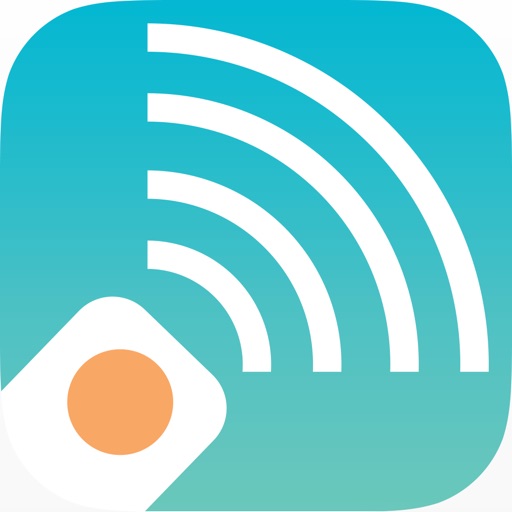
With the Cenique Remote App you can use your iOS Devices to interact and control the Cenique Media Players

Cenique Remote
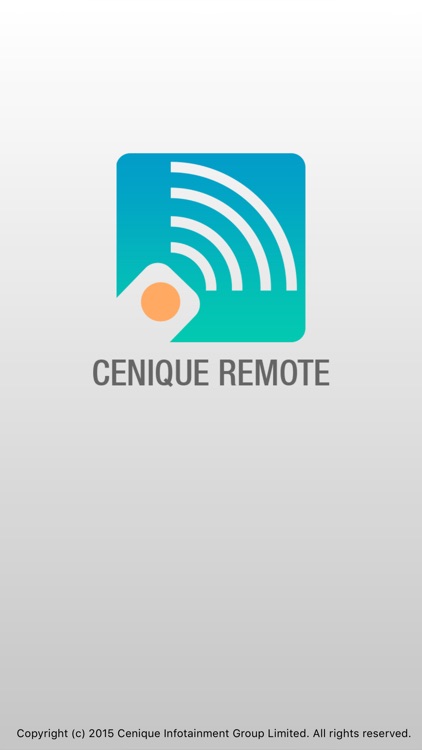
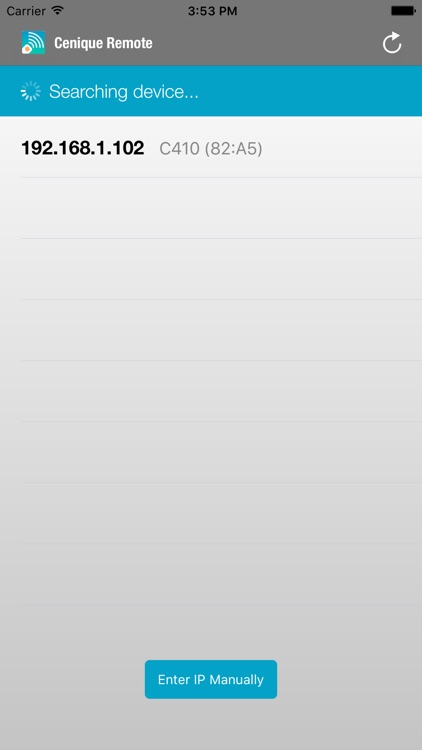
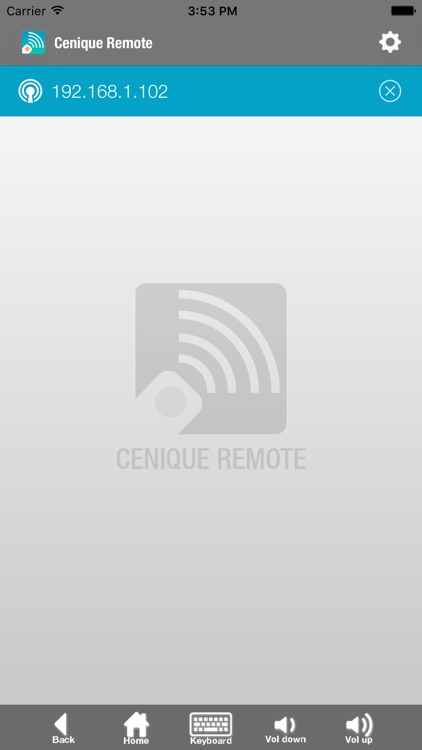
What is it about?
With the Cenique Remote App you can use your iOS Devices to interact and control the Cenique Media Players. It turns your iPhone or iPad as a wireless remote control which can control the mouse and keyboard, also control the volume of Cenique Media Player.
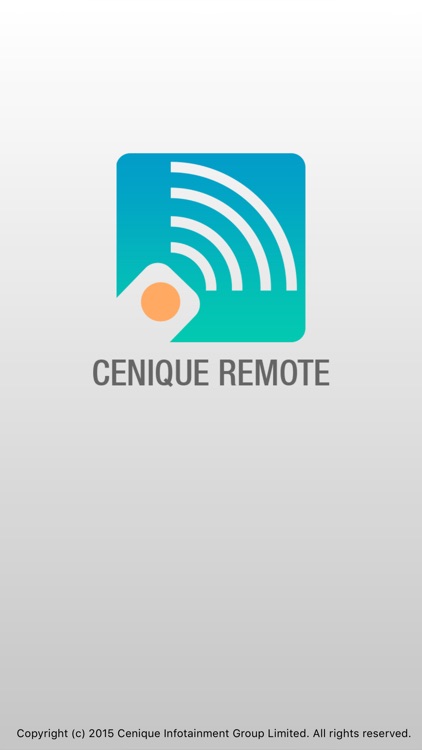
App Screenshots
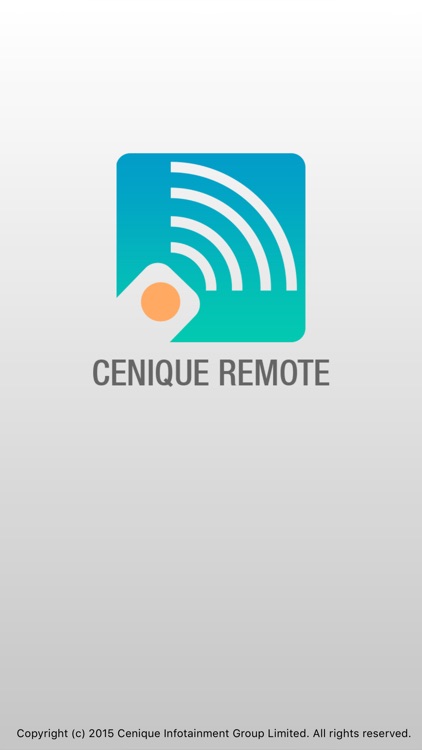
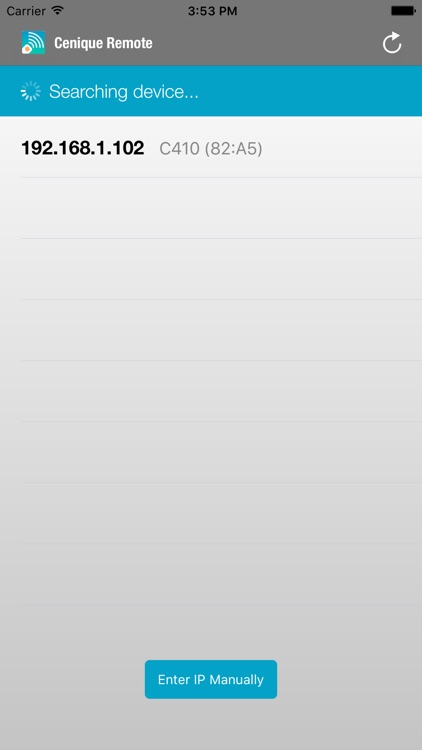
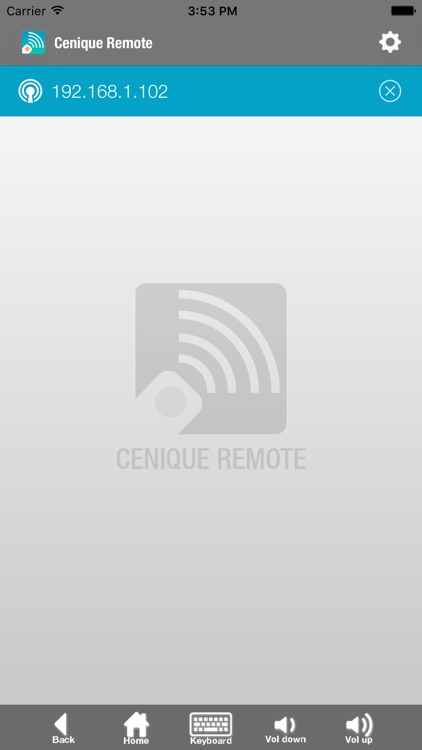
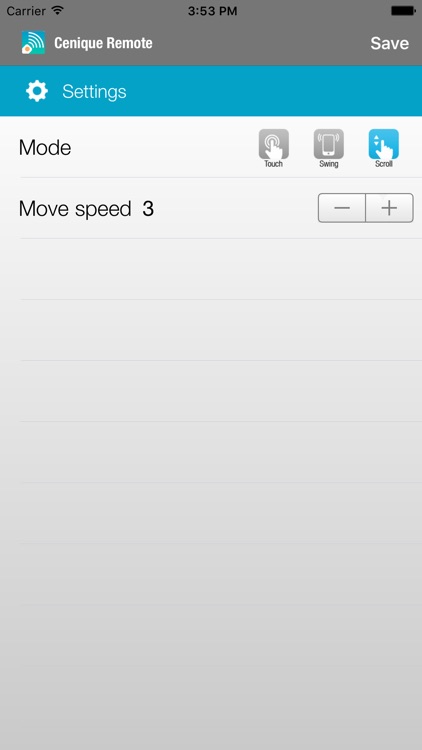
App Store Description
With the Cenique Remote App you can use your iOS Devices to interact and control the Cenique Media Players. It turns your iPhone or iPad as a wireless remote control which can control the mouse and keyboard, also control the volume of Cenique Media Player.
Cenique Media Players are intelligent media players which can be used for Digital Signage and other commercial applications.
Key Features:
1. Mouse
2. Keyboard
3. Volume Control
4. Home and Back
Instructions on how to get started :
1. Download the App to your iOS Device
2. Connect your phone to the same local area network (LAN) with your Cenique media players.
3. Start the 'Cenique Remote' App and click 'Player' to search and connect; or manually enter the IP address.
4. The mouse cursor will be displayed on the media player screen, and is controlled by the phone touch screen.
5. In the menu select ‘Keyboard’ to display the on-screen keyboard.
6. Use the ‘Back’ menu item to return to the previous screen.
7. Click on the ‘Player’ menu item to connect your phone to the Cenique media player.
AppAdvice does not own this application and only provides images and links contained in the iTunes Search API, to help our users find the best apps to download. If you are the developer of this app and would like your information removed, please send a request to takedown@appadvice.com and your information will be removed.