
Are you looking for an app to easily create your own QR Codes with any text content you want

CodeGet - Qr Code Generator
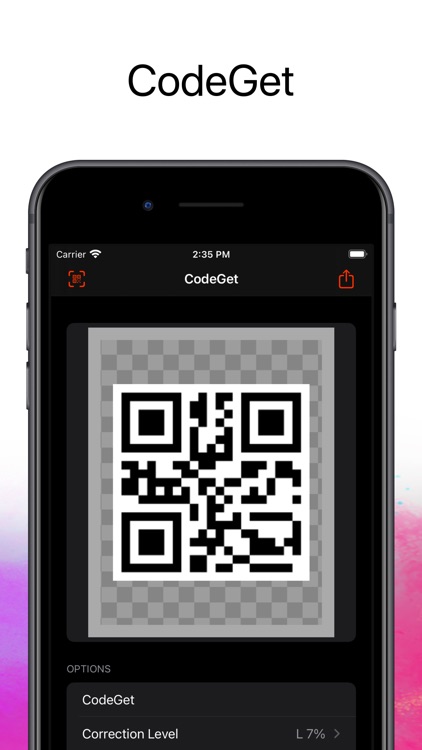
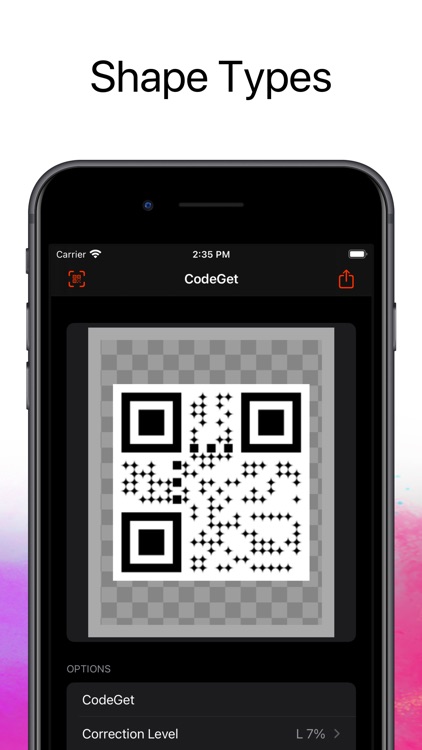
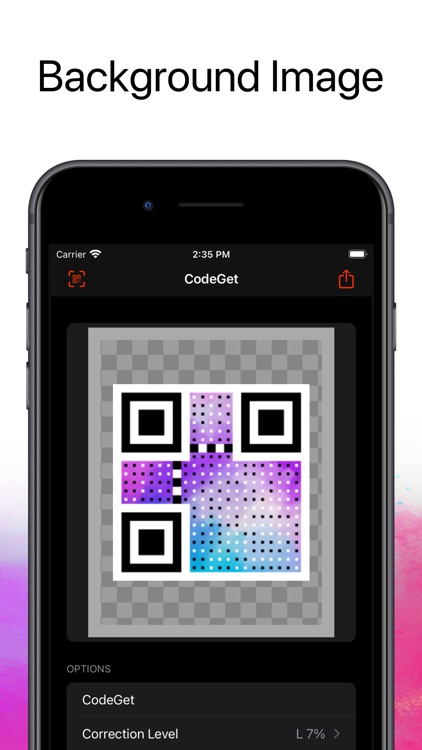
What is it about?
Are you looking for an app to easily create your own QR Codes with any text content you want?
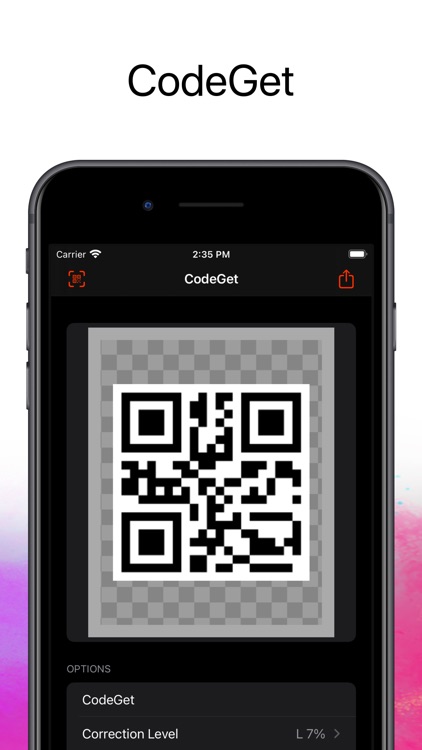
App Screenshots
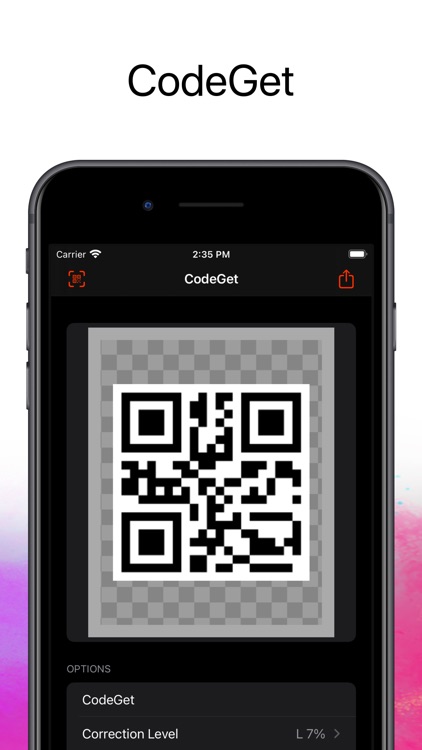
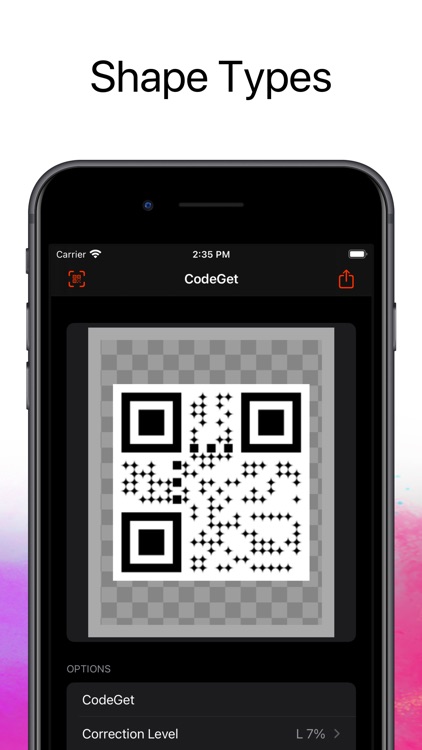
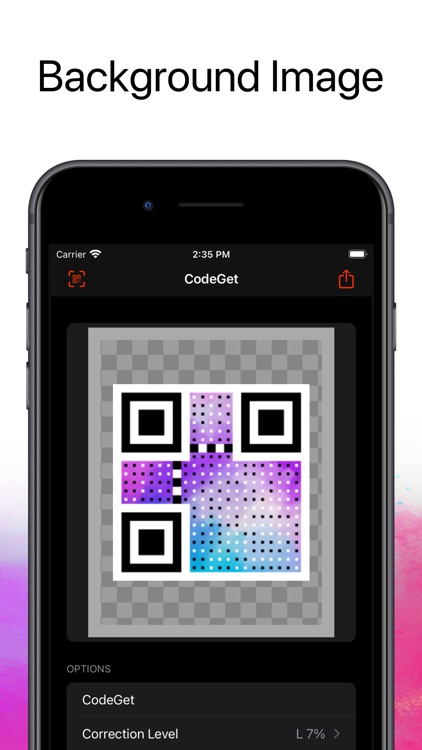
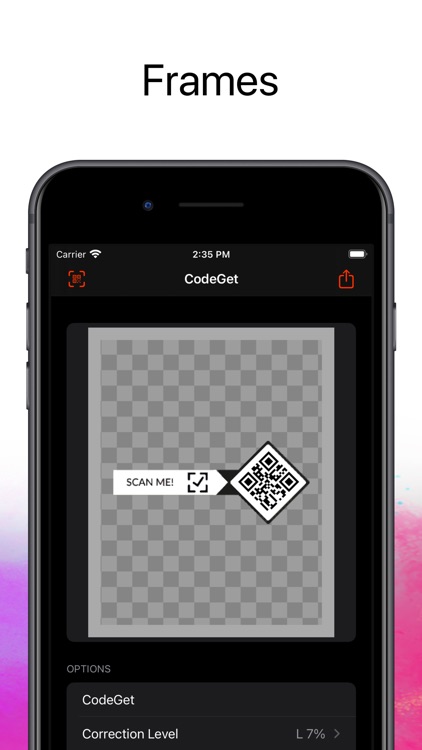
App Store Description
Are you looking for an app to easily create your own QR Codes with any text content you want?
With CodeGet - Qr Code Generator you have an easy way to do this job.
You can type the content you want, select the correction level of your QR Code and instant generate it.
Want to style your QR Code? Select Colors, Shape, logo, watermark...
You have 68 frames (Categories: Follow, Scan, Coupon, Event, Feedback) to select from.
••••••••••••••••••••••••••••••••••••••••••••••••••••••••••••
Enjoy our features:
••••••••••••••••••••••••••••••••••••••••••••••••••••••••••••
• Easy to use interface.
• Correction Level.
• Shape Type: Square, Circle and Diamond.
• Background and Foreground color.
• Icon/logo.
• Watermark Image
• Frames: 68 frames (Follow, Scan, Coupon, Event, Feedback)
••••••••••••••••••••••••••••••••••••••••••••••••••••••••••••
How to use:
••••••••••••••••••••••••••••••••••••••••••••••••••••••••••••
1. Type the content.
2. Choose the correction level: capability to restore data if the code is dirty or damaged.
3. Select the Shape Type: Square, circle or diamond.
4. Background and Foreground Color: Use to style your QR code (optional).
5. Icon: Select an icon (for exemple: your business logo) to be inserted at the center of your QR Code (optional).
6. Watermark: A image that'll be used as background for your QRCode (optional).
7. Select a frame (optional).
AppAdvice does not own this application and only provides images and links contained in the iTunes Search API, to help our users find the best apps to download. If you are the developer of this app and would like your information removed, please send a request to takedown@appadvice.com and your information will be removed.