
This App is designed to Backup your Mac's entire directory into your devices(iPad, iPhone, iPod

DirBackupLt
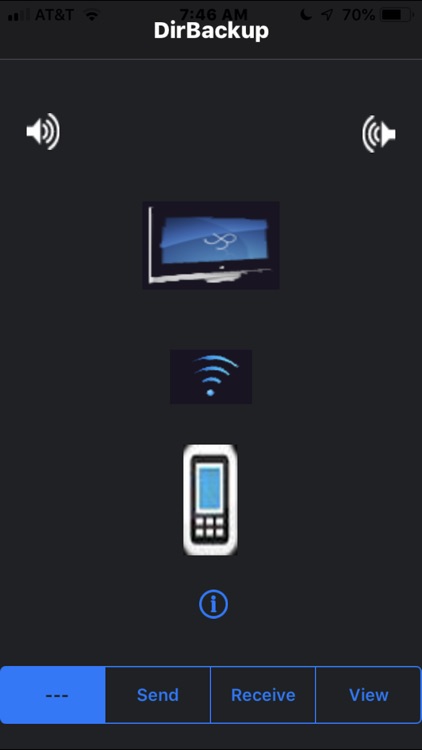
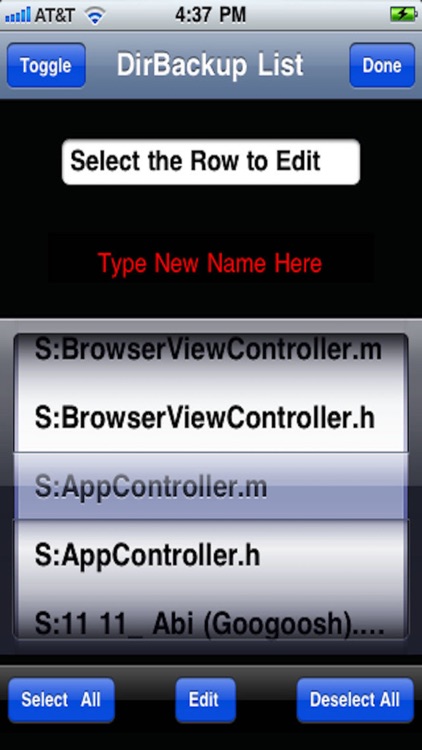
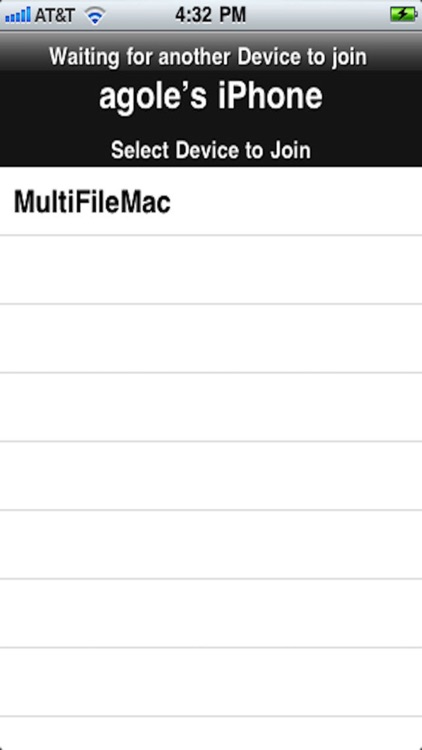
What is it about?
This App is designed to Backup your Mac's entire directory into your devices(iPad, iPhone, iPod...) by simply pressing a receive button on your device. You may share all or selected files with your friends by pressing the send button, or back to your Mac.
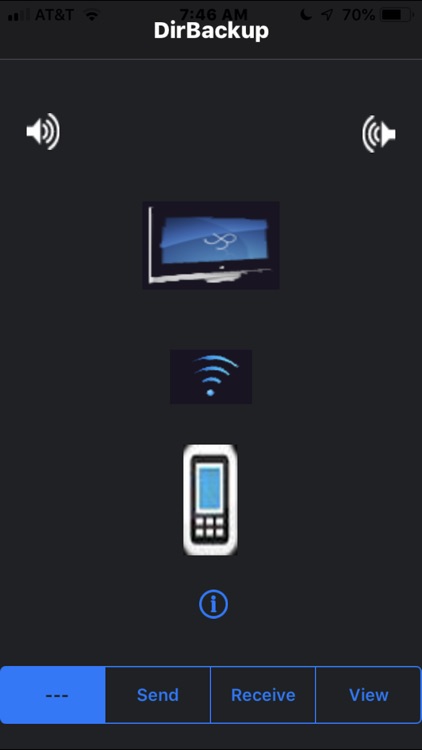
App Screenshots
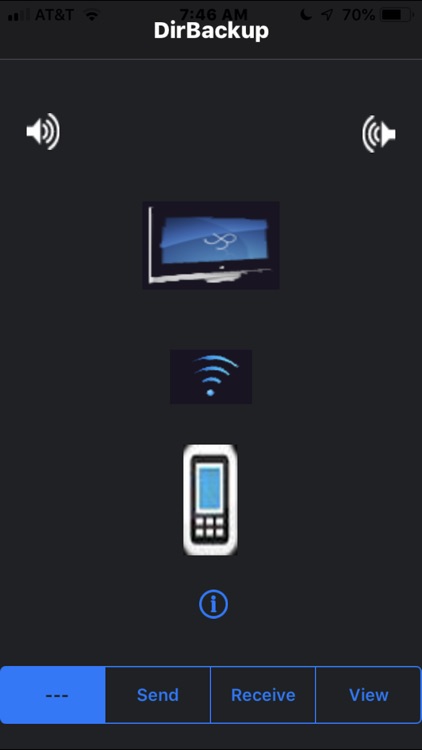
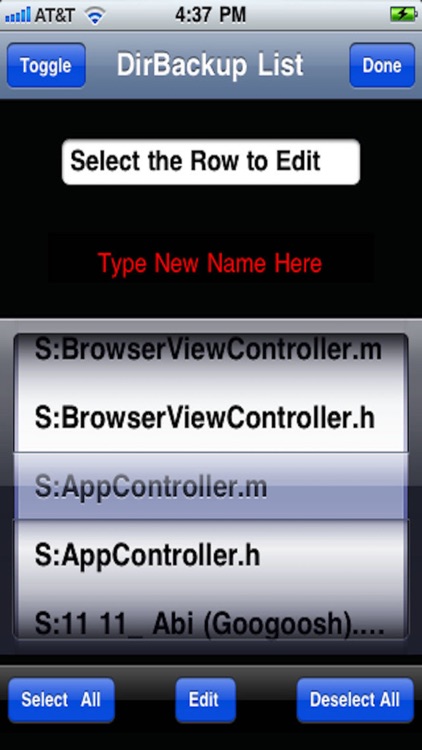
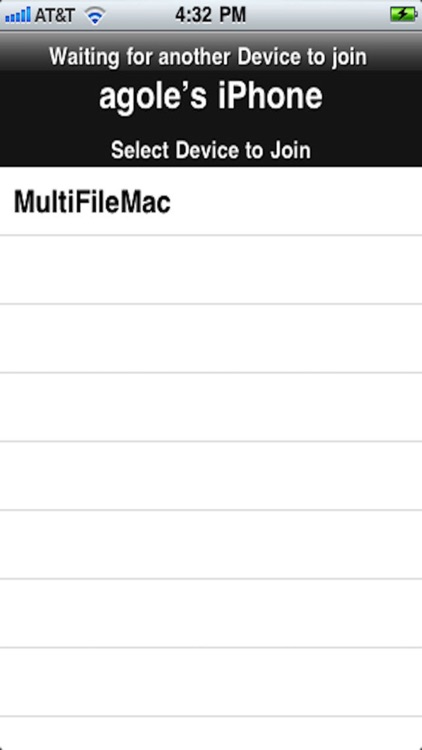
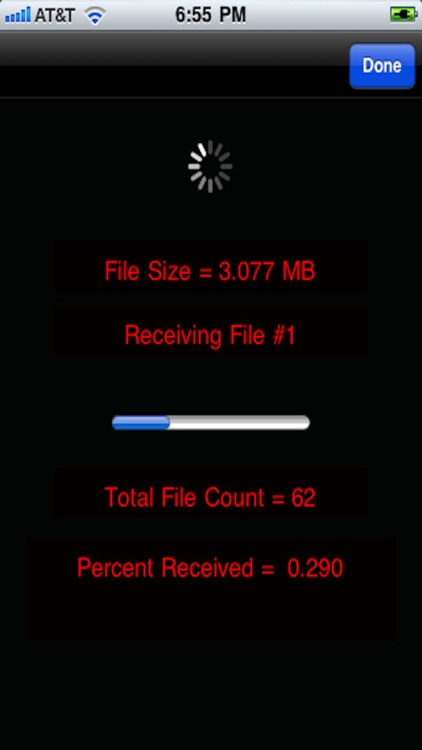
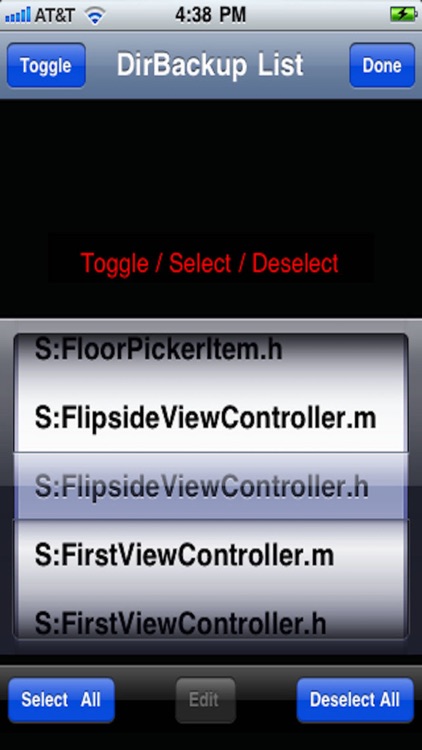
App Store Description
This App is designed to Backup your Mac's entire directory into your devices(iPad, iPhone, iPod...) by simply pressing a receive button on your device. You may share all or selected files with your friends by pressing the send button, or back to your Mac.
This App is designed for your Mac to Send and Receive the entire content of a designated Directory to any of your devices(iPhone/iPad) under a “WiFi” network. This App is Communicating with MultiFileBackup, and other file transfer Apps from "Agole Tech Solutions" on your device.
Here is How:
1- Download and install the “MultiFileBackup”
2- Run the App on your Mac and Follow the
instructions displayed on your Mac view.
3- Create Two Folders under user
/Downloads directory named :
Folder. ‘SendFile’ and ‘RcvFile’ like this:
/Downloads/SendFile
and
/Downloads/RcvFile
---------------
4- To Transfer from your Mac’s to your device:
A- Copy all your files from any directory to
'Downloads/SendFile’
and follow instruction on screen.
B- Press "Receive" on your device.
C- select "MultiFileBackup" on your device to join Mac.
D- Follow instruction on Mac and iOS device to complete transfer.
5- To Received files from your device follow the
instruction on your screens. Press "Send" on iOS device and
press "Start Receiving" on your "MultiFileBackup" Mac.
A- Follow your Mac instruction to select your iOS device on Mac
screen to complete handshaking for transfer.
B- Shake your iOS device to start transfer to your Mac.
C- Press "Done" on iOS when transfer is complete , and "Stop
Receiving" on your Mac.
Note: Always remember the ‘Receiving’ device is to Pick the name of joining device during the pairing process.
AppAdvice does not own this application and only provides images and links contained in the iTunes Search API, to help our users find the best apps to download. If you are the developer of this app and would like your information removed, please send a request to takedown@appadvice.com and your information will be removed.