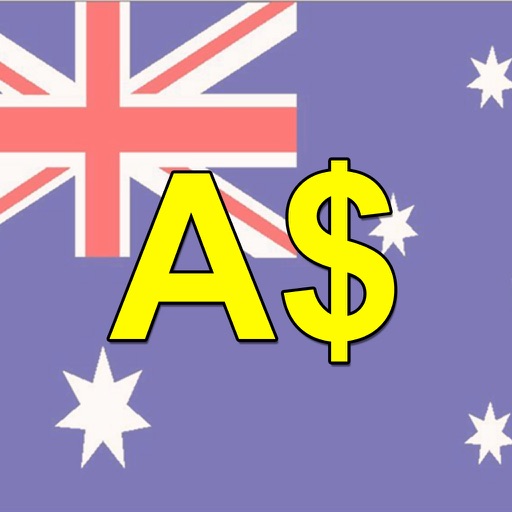
Three pictures of coins or notes appear on the screen

Discriminating Money (with Australian Currency) iPad v 1.0, Demo Version
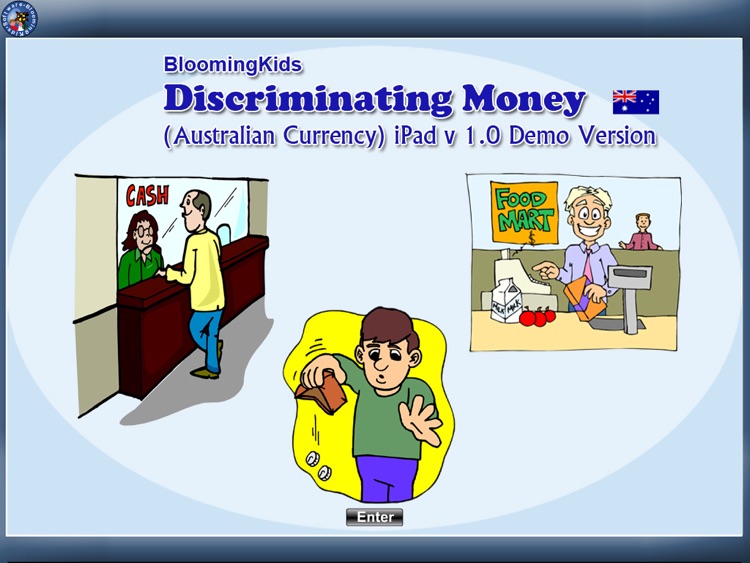
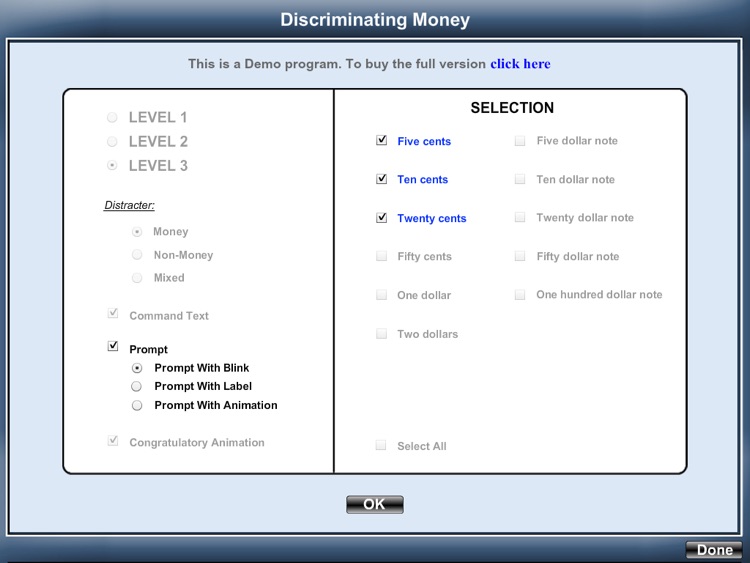
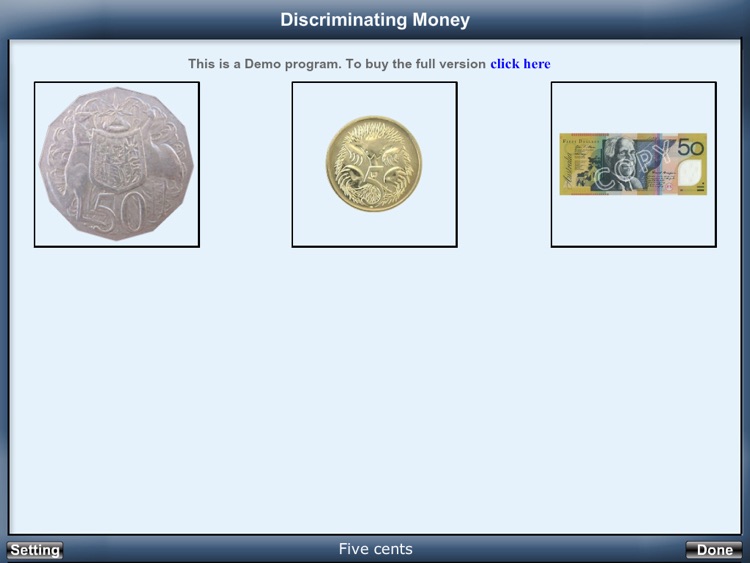
What is it about?
Three pictures of coins or notes appear on the screen. The program voice says (for instance) "Find the five cent coin." The student chooses the five cent coin from one, two, or three items on the screen. This program can be used by kindergarten children or learning-disabled children of various ages.
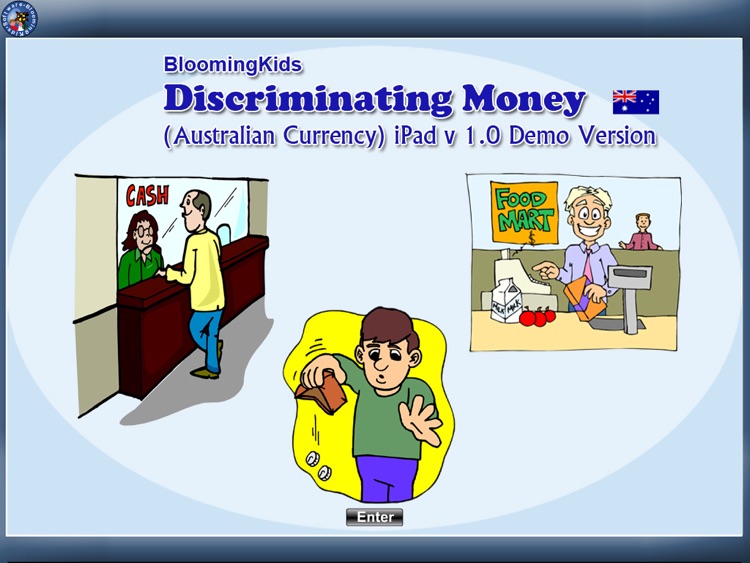
App Screenshots
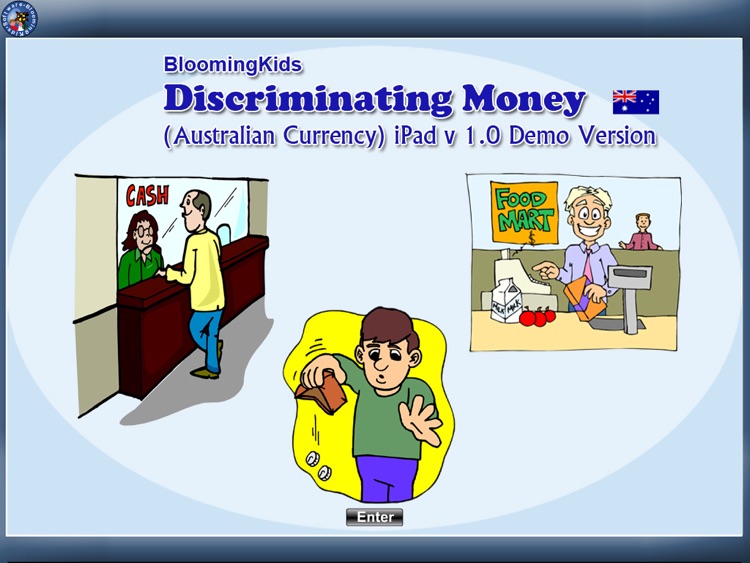
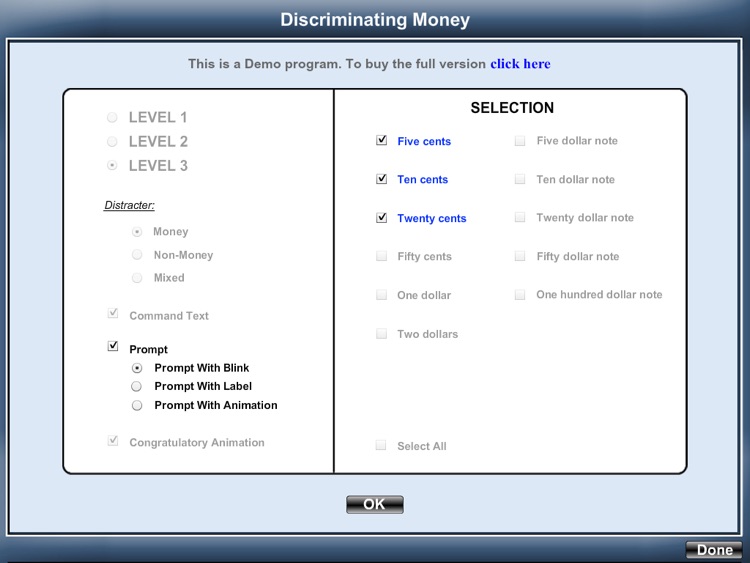
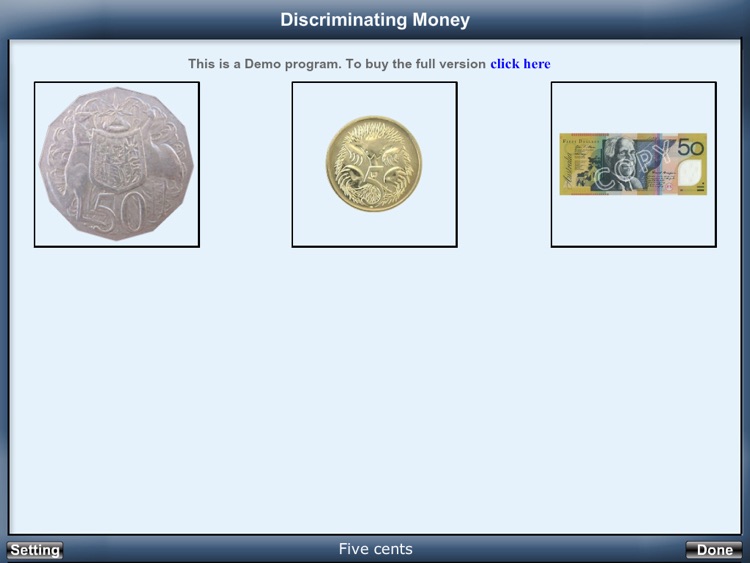
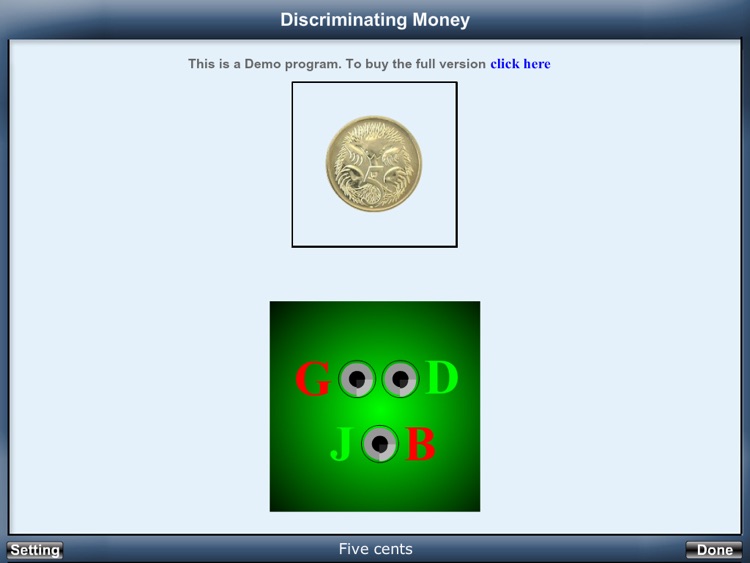
App Store Description
Three pictures of coins or notes appear on the screen. The program voice says (for instance) "Find the five cent coin." The student chooses the five cent coin from one, two, or three items on the screen. This program can be used by kindergarten children or learning-disabled children of various ages.
The default selections for this program are Level 3, Command Text, Prompt with Blink, Congratulatory Animation, and Select All.
Settings
Level 1
When this option is selected, one coin or note appears at the top of the screen. One coin or note is shown at the bottom of the screen to be matched with the one at the top, without any distracter.
Level 2
When this option is selected, one coin or note appears at the top of the screen. Two items (coins or notes or pictures) are shown at the bottom of the screen to be matched with the coin or note at the top of the screen. There is one correct choice and one distracter. You can choose a coin or note or non-money distracter. “Mixed" gets disabled.
Level 3
This level is selected by default. One coin or note appears at the top of the screen. When this option is selected, three items (coins or notes or pictures) are shown at the bottom of the screen to be matched with the coin or note at the top of the screen. There is one correct choice and two distracters. You can choose one coin or note or non-money, or “Mixed" distracter.
Distracter
Money
This option is selected by default. When this is selected, distracters are all coins or notes.
Non-Money
If this option is selected, distracters are not coins or notes but some other items
Mixed
Distracters are either coins or notes or other
items.
Command Text
This option is selected by default. When this is checked, the coins or notes to be selected appear at the bottom of the screen. If unchecked, the coins or notes won't be visible.
Prompt
Prompt with Blink
This is checked by default. If the student fails to match the correct coins or notes within ten seconds, the program guides him/her to the correct coin or note by making the coin or note blink.
Prompt with Label
If this box is checked the value of the coin or note appears under the picture of the coin or note. When this is checked, “No Label under Coin or Note" is unchecked, and vice versa.
Prompt with Animation
If the student fails to match the correct coins or notes within ten seconds, the program guides him/her to the correct coin or note by making the coin or note Animation.
Congratulatory Animation
This box is checked by default. When this is checked, clicking the correct coins or notes invites a congratulatory animation. This animation runs for ten seconds. Click anywhere on the screen or press space bar to stop the congratulatory animation.
Uncheck the box if the student doesn't need congratulatory animation.
Selection
Click on the check box to select or deselect the coins or notes.
Select All
Check this box to select all coins and notes. Uncheck to deselect.
OK
Click this button to open this program after choosing settings.
Done
Click this button to close the program and return to the main program.
AppAdvice does not own this application and only provides images and links contained in the iTunes Search API, to help our users find the best apps to download. If you are the developer of this app and would like your information removed, please send a request to takedown@appadvice.com and your information will be removed.