Connect via ssh to your Linux/MacOS machine and manage your docker
Docker Lite
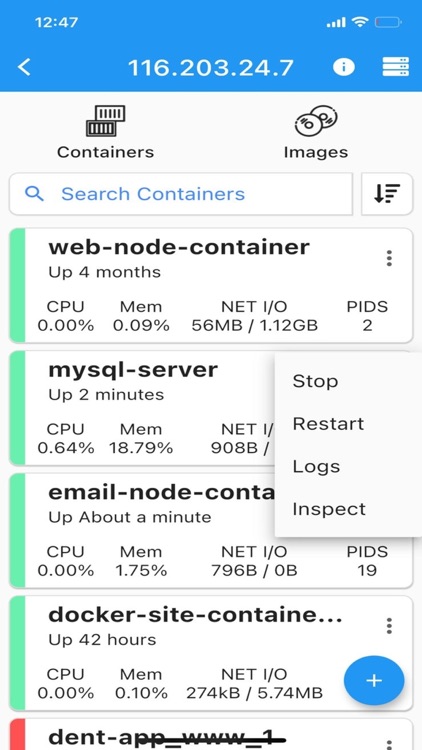
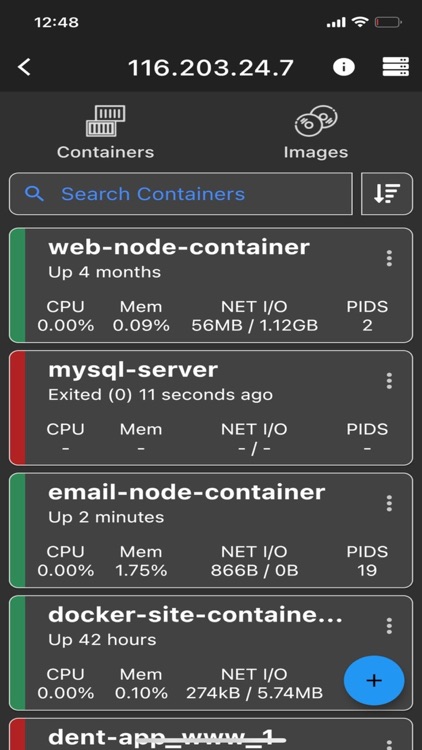
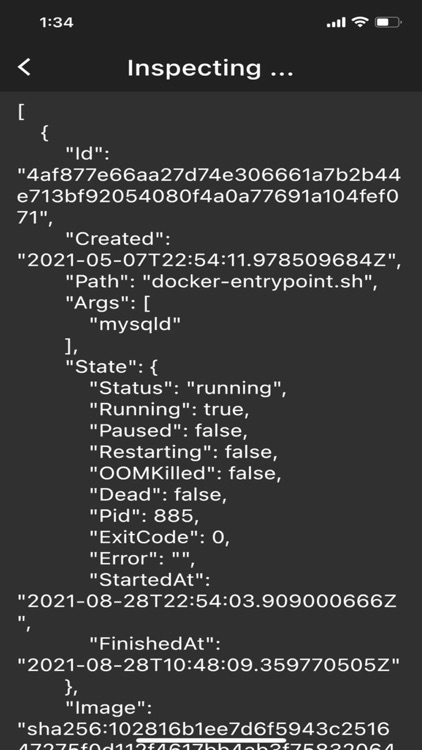
What is it about?
Connect via ssh to your Linux/MacOS machine and manage your docker.
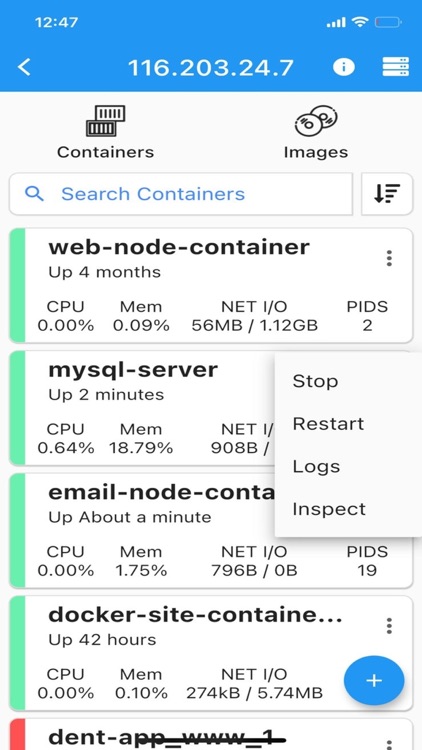
App Screenshots
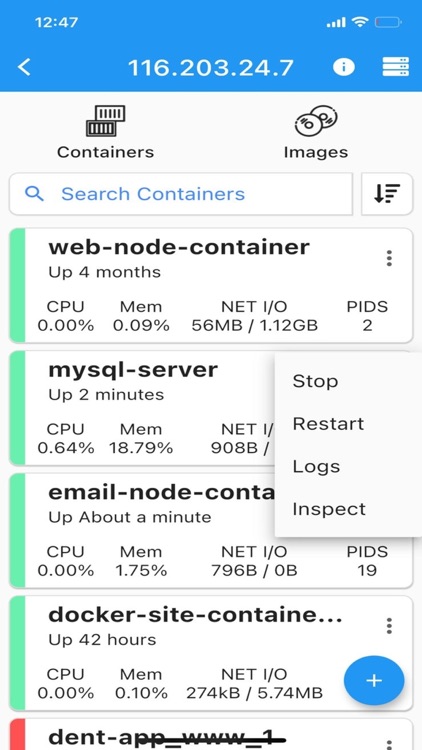
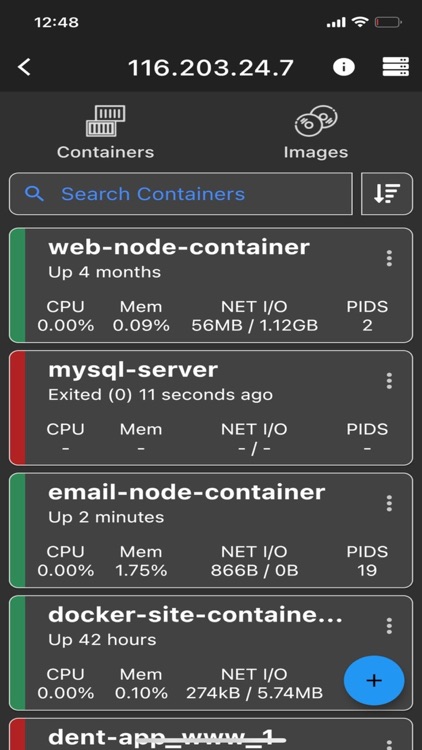
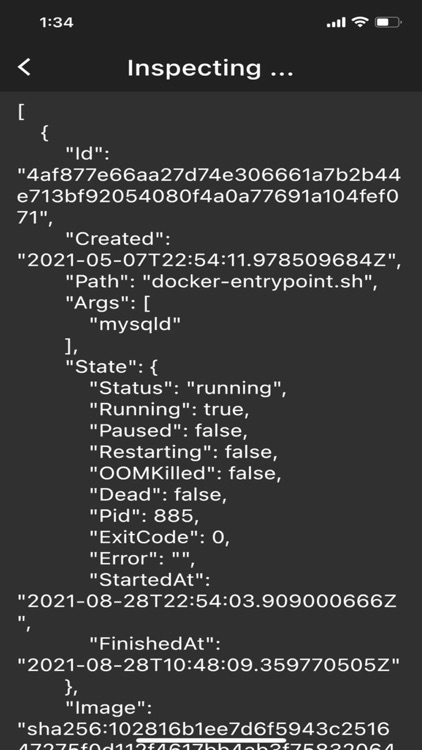
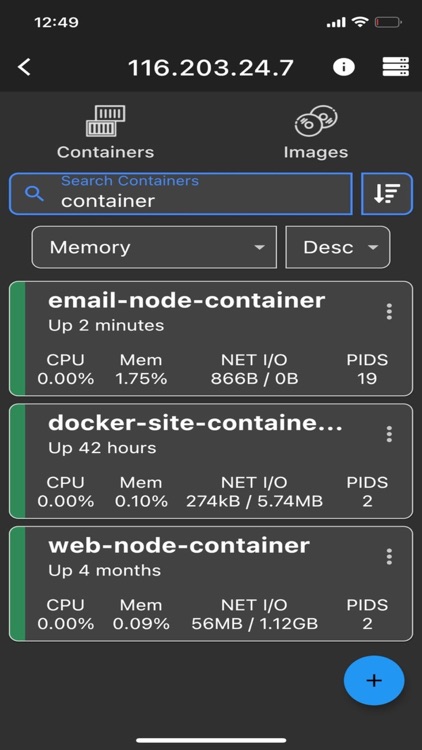
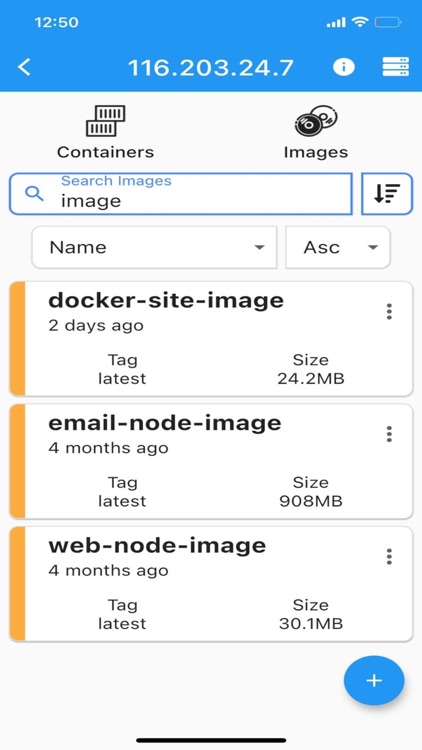
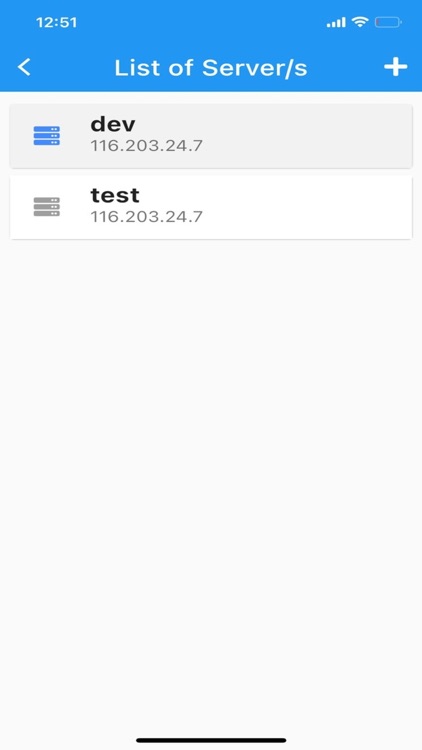
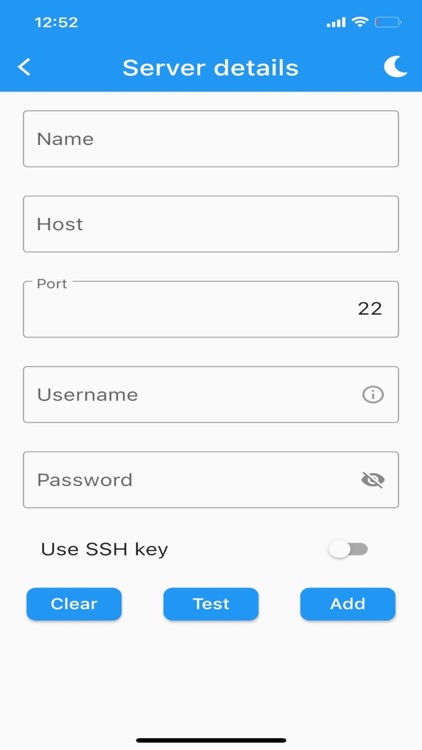
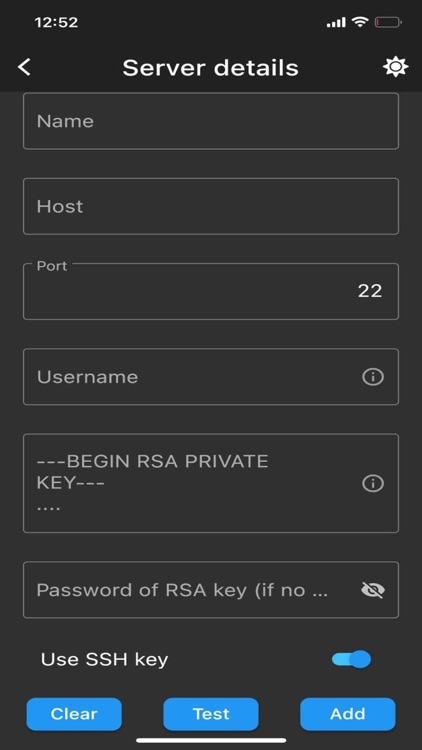
App Store Description
Connect via ssh to your Linux/MacOS machine and manage your docker.
This application allows you to:
- connect to multiple servers
- list containers
- inspect containers
- view resource usage of containers
- list images
- connect through password or ssh key
The lite version is designed to get an idea of the app and to test the ssh connection to your server. If the app suits you and you would like to use all the features, please get the full version https://apps.apple.com/ca/app/docker-management/id1527656144 which allows you to:
- create containers
- start containers
- stop containers
- restart containers
- remove containers
- view live logs of containers
- enter shell of containers
- build images
- search images
- remove images
- inspect images
Features
- server info is stored on phone only (the data is wiped out if app is removed)
NOTE
No docker daemon or docker api is required to be enabled for this app, simply connect via ssh. It is strongly recommended NOT to open unnecessary ports on your server (such as enabling docker daemon) as it can expose your server to more security threads.
Q/A
Q: Why I can not connect with non-root users?
A: The docker commands are executed by the app without "sudo" so you will need to add your non-root user to the docker group with the following command:
sudo usermod -aG docker $USER
sudo reboot
Q: How to connect to Docker Desktop on MacOS?
A: Since docker for MacOS is setup on different path, change it on my app by going to server information view, at the end of the page there is "Advance Settings" and set it to:
/usr/local/bin/docker
Note: make sure to enable "Remote login" on your mac and start docker desktop in order to connect.
Q: How to connect to Synology server?
A: If non-root user, then add user to docker group on your server:
sudo synogroup --add docker $USER
Since docker for synology is setup on different path, change it on my app by going to server information view, at the end of the page there is "Advance Settings" and set it to:
# for synology version 7.1.xxx or lower
/volume1/@appstore/Docker/usr/bin/docker
# for synology version 7.2.xxx or higher
/volume1/@appstore/ContainerManager/usr/bin/docker
Q: How to connect to QNAP server?
A: If non-root user, then add user to docker group on your server:
sudo addgroup $USER administrators
Since docker for QNAP is setup on different path, change it on my app by going to server information view, at the end of the page there is "Advance Settings" and set it to:
/share/CACHEDEV1_DATA/.qpkg/container-station/bin/docker
Found a bug?
Send an email to: nevis.applications@gmail.com
AppAdvice does not own this application and only provides images and links contained in the iTunes Search API, to help our users find the best apps to download. If you are the developer of this app and would like your information removed, please send a request to takedown@appadvice.com and your information will be removed.