DTrol is a 2-way WiFi “zone controller” for NAD processors and receivers to control power, mute, volume, source, and tuner presets -- including on your main zone
DTrol
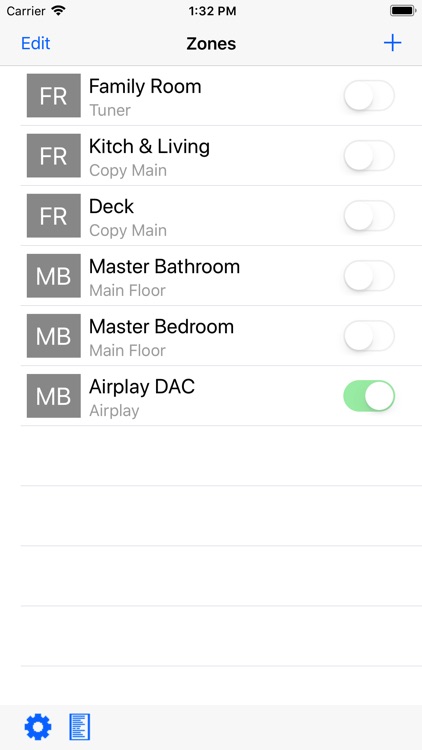
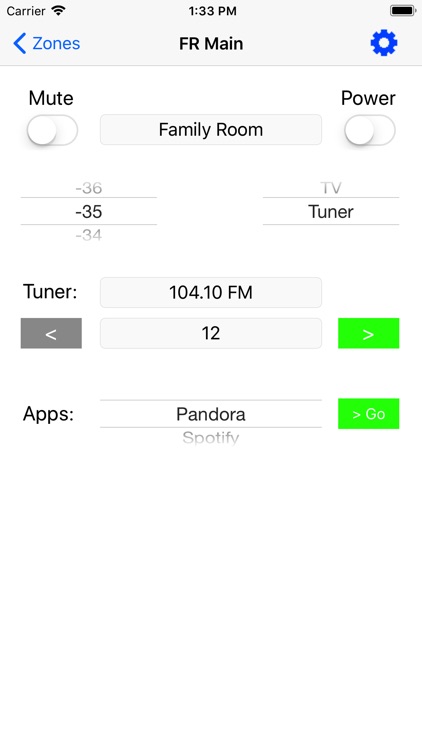
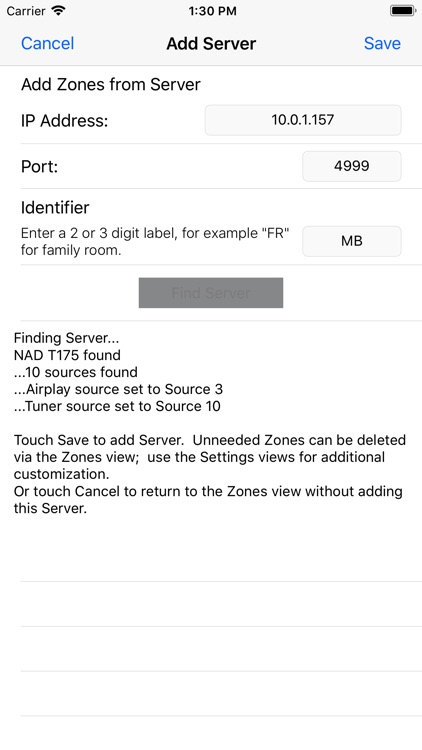
What is it about?
DTrol is a 2-way WiFi “zone controller” for NAD processors and receivers to control power, mute, volume, source, and tuner presets -- including on your main zone. DTrol is customizable, controls multiple proc/receivers and zones, and can also launch source apps on your iOS device. That’s it…and that is probably all you need most of the time.
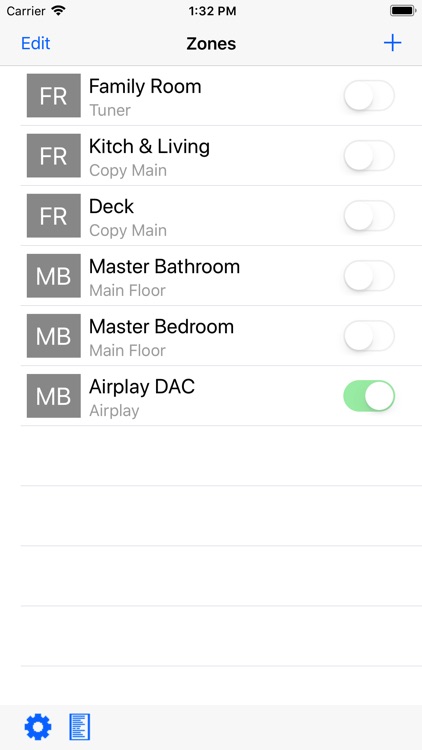
App Screenshots
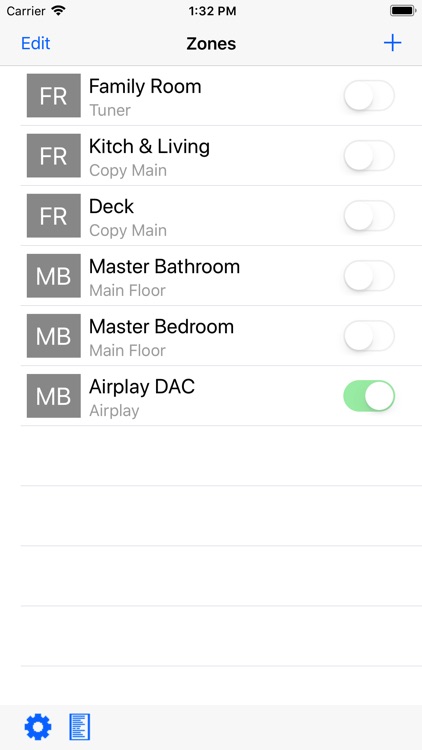
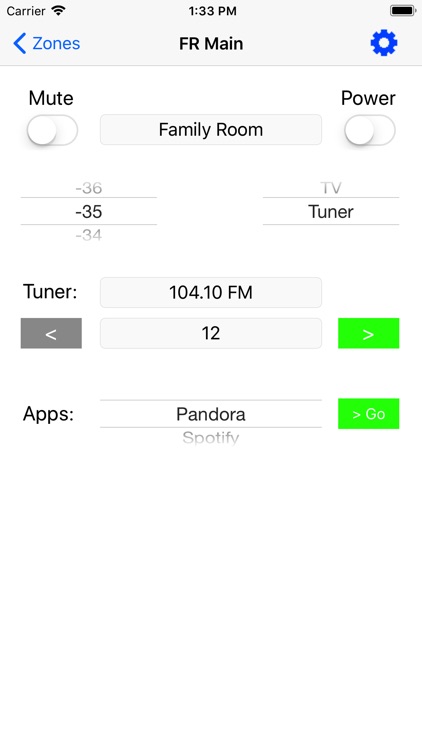
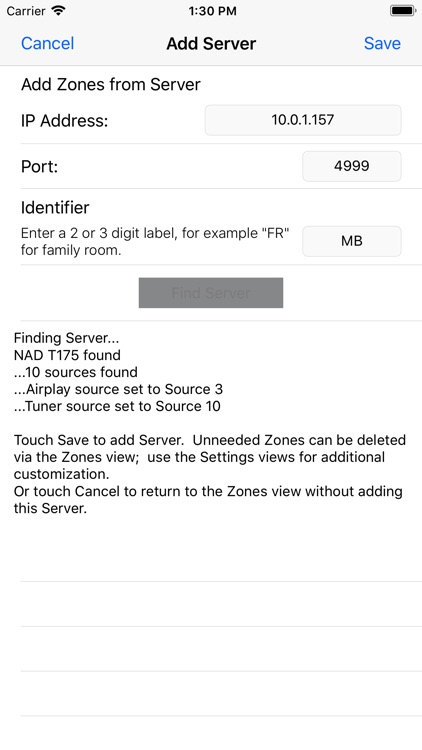
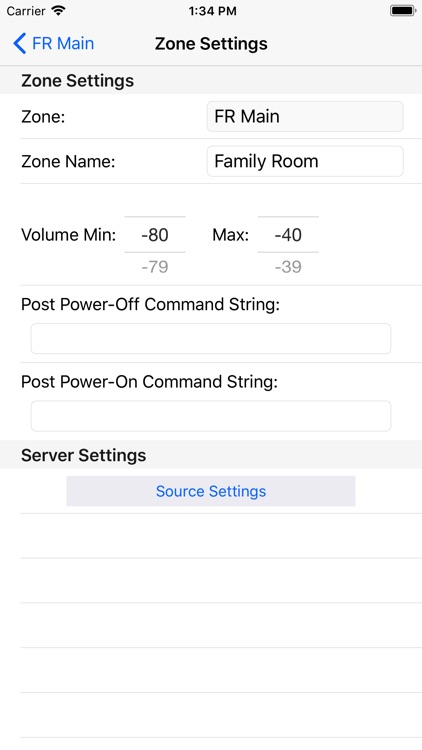
App Store Description
DTrol is a 2-way WiFi “zone controller” for NAD processors and receivers to control power, mute, volume, source, and tuner presets -- including on your main zone. DTrol is customizable, controls multiple proc/receivers and zones, and can also launch source apps on your iOS device. That’s it…and that is probably all you need most of the time.
DTrol is not intended to be cute or cool - it is intended to be fast, reliable, free, and easy-to-use for most day-day functions of music-listening throughout your home. Just like remotes used to be.
DTrol has special requirements - please continue reading "Supports" below before downloading the app.
This app and its author have no affiliation with NAD Electronics, an International Division of Lenbrook Industries Limited (“NAD”). This app is not endorsed by, supported by, or in any other way connected with NAD.
Supports:
* NAD T175, T175 HD, T765, T775, T785, T187, T777, T187, M15, M15 HD, T755. T755 may generate a warning because it only has two zones.
* DTrol requires an active WiFi connection
* The processor/receiver must be reachable on the WiFi network via the enternet connection on the back of your processor/receivers OR via a device designed to bridge your network with the RS-232 port -- such as Global Caché iTach IP2SL, iTach WF2SL, or Flex devices.
* To use DTrol you MUST have a static IP address for controlled devices. This keeps DTrol fast and stable. If the IP address of your device changes, you will need to re-add the device.
* See the support page for more help on network configuration http://www.maiser.com/dtrol
Setup:
With your processor/receiver and your iOS device connected on the same network, touch the ‘+’ button in DTrol to add your proc/receiver(s) as a DTrol "Server". You will need to know your static IP address and port. DTrol will scan your proc/receiver to setup your Zones and Sources. After adding your device as a Server you can make changes to Zone names, Source names, and other details in DTrol via Settings. Changes to names will only be reflected in DTrol, not on your proc/receiver.
AppAdvice does not own this application and only provides images and links contained in the iTunes Search API, to help our users find the best apps to download. If you are the developer of this app and would like your information removed, please send a request to takedown@appadvice.com and your information will be removed.