
This application is a slightly strange application that can chat by voice message

e-mail SNS (VoidVoice)
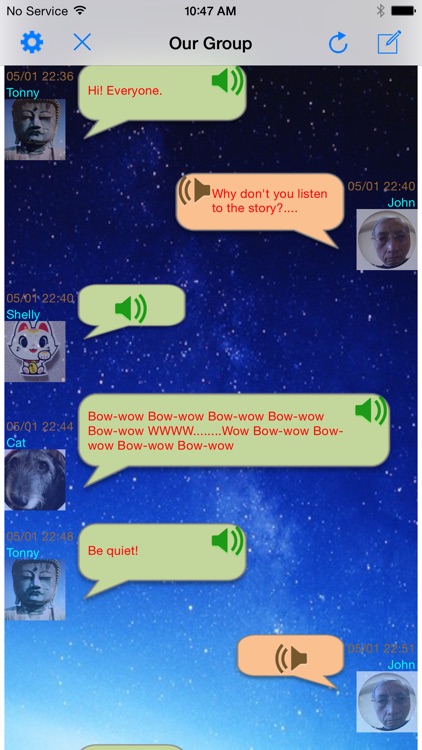
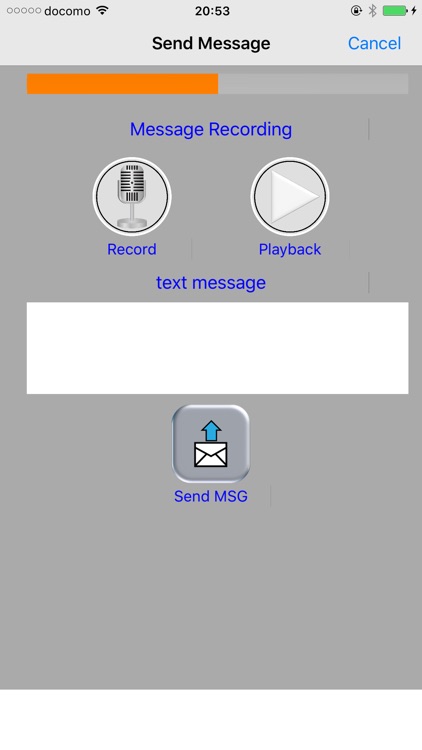
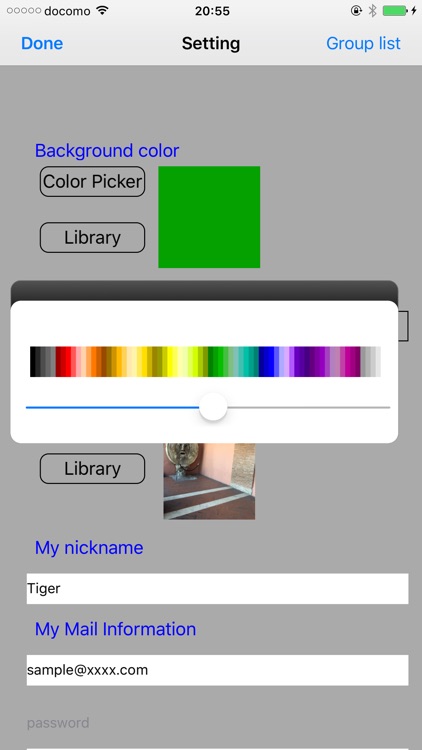
What is it about?
This application is a slightly strange application that can chat by voice message.
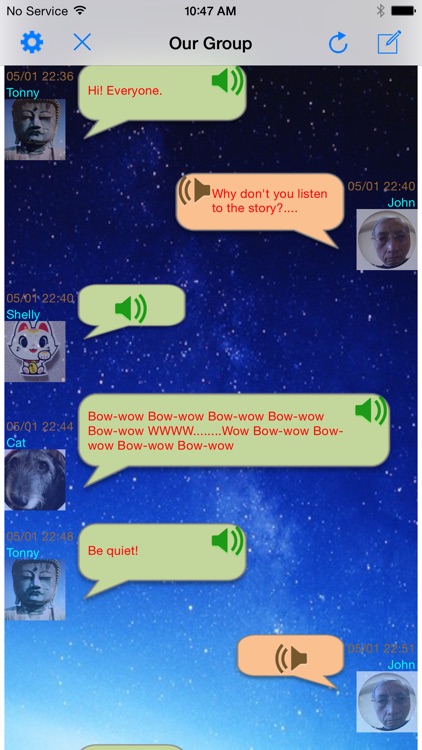
App Screenshots
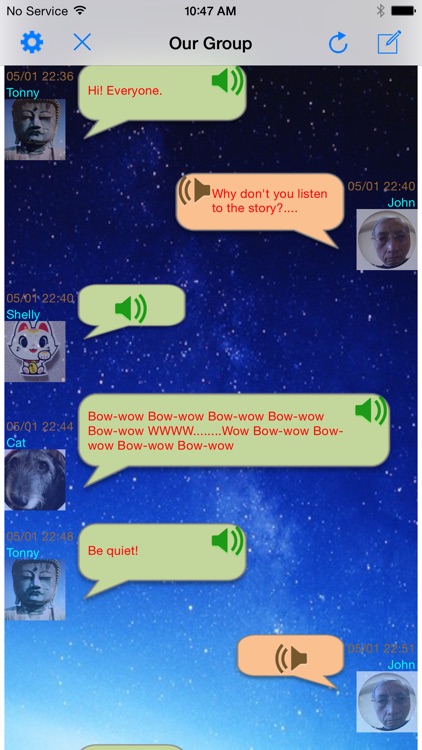
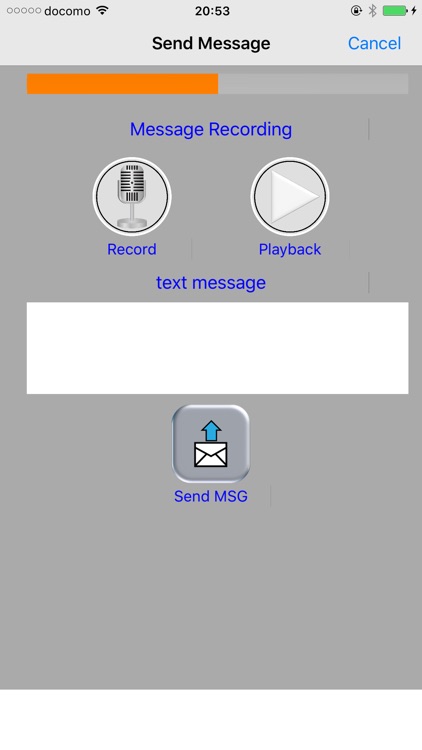
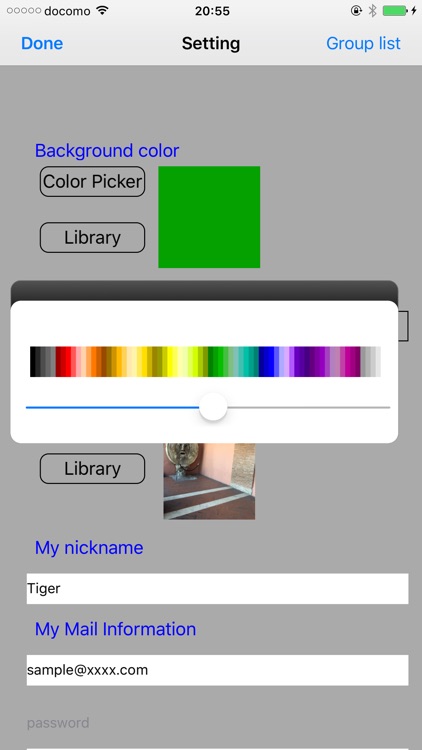
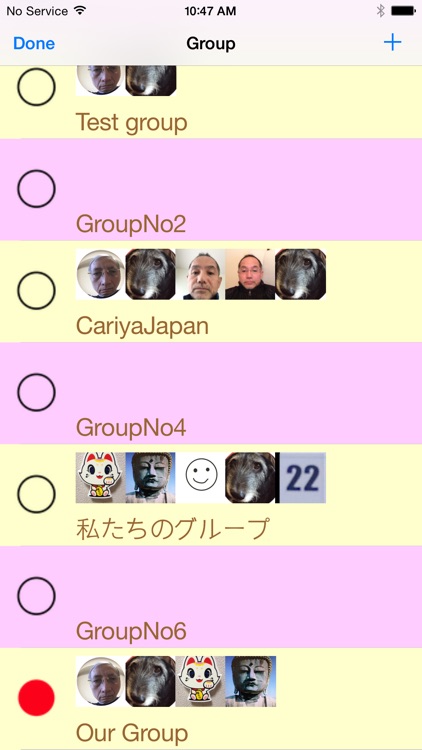
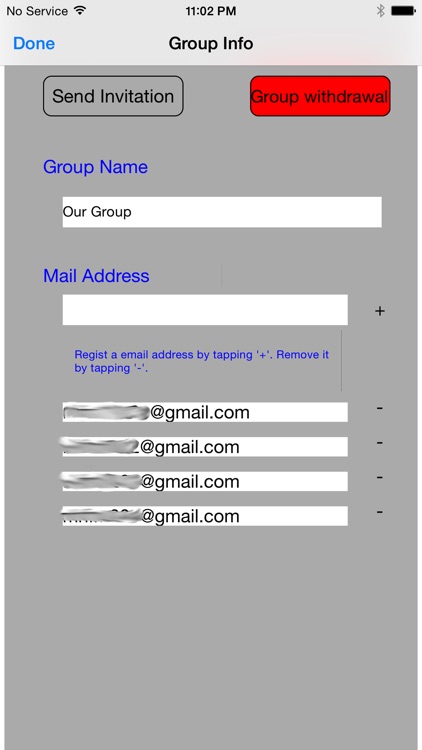
App Store Description
This application is a slightly strange application that can chat by voice message.
You can talk with message and message to message.
This application is a very good handy tool for you who think that it’s dull by E-mail or the partner is busy and might not be able to answer the phone or you who think that a live conversation on the phone is slightly scary such as a conversation in foreign language.
You can use this application as a voice message bulletin board or a foreign conversation class.
You can enjoy a voice chat according to the following instructions.
(1) Input your own information (e-mail address*, thumbnail, etc. )
Tap 'Done' button to login.
(2) Make a group. (Even two people is a group)
(3) Enroll members’ e-mail addresses* of the group .
(4) Send invitation to members of the group.
(5) The invited member becomes the member of the group immediately.
(6) Exchange voice messages and/or text messages between/among members.
(You can make up to 100 groups and up to 100 people can participate in one group.)
*The invited members can invite other persons.
*Each member can withdraw from the group
*it is available immediately without registering the personal information except the email because this SNS is not of the fixed server type.
*(Note: Currently, we are limiting the e-mail address within the mail provider that supports IMAP (Gmail, AOL, etc.).)
**In case of Gmail, set 'Gmail Security' ON (later iOS8). If 'allowing less secure apps to access your account is YES', then 'Gmail Secure' can be set OFF in this view. In case of 'before iOS7', set 'Gmail Security' OFF.
(a) Setting
- The setting screen is displayed at the beginning since nothing has been set yet.
- Set “my nickname", "my mail information"; e-mail address, “password”, “IMAP server name” and “SMTP server name” respectively.
- At "my profile," you can register a photo such as a self-portrait photo by tapping the camera button or a photo in the camera roll by tapping the library button as your thumbnail.
- After setting all the information, tap the “completion” button at the top left, then the message display screen will come out and you will receive all invitation messages that have arrived.
(b) Display of the message
- If you exchange a message, it appears on the screen with the timeline balloon.
- When you tap the message you want to listen, the voice message playback will start.
If you tap again, the playback will stop.
- Playback will continue one after another message until you tap again to stop playback.
(c) Create message
- When you tap the icon in the top right corner on the main screen, then it will move to the message creation screen.
- Recording start or recording end is done by tapping each button respectively.
It should be noted that the recording time of voice messages is up to 30 seconds.
- You can playback the newly recorded message for the confirmation.
- When you tap the “send” button, sending starts and once button title change to "transmission completion", sending has been completed.
(d) Group list
- When you tap the “group” button in the upper right-hand corner on the setting screen, the group list screen appears.
- If you take part in multiple groups, the group with red circle is the group you are taking part in now.
(e) Create group
- When you tap the upper right "+" button on the group list screen, it will move to group creation screen.
- Set the optional group name.
- Enter the e-mail address of the member and tap the "+" button on the right to register as a member.
Repeat this as many times as the number of people in the group.
You don’t need to enter your own e-mail address.
- Once you have done for all of the members setting, tap "invitation send" button in the upper left and then it will send the invitation message to all members.
- Each member can take part in this group when he/she has received this invitation.
- When you tap the "withdraw" button, you will be able to leave this group.
AppAdvice does not own this application and only provides images and links contained in the iTunes Search API, to help our users find the best apps to download. If you are the developer of this app and would like your information removed, please send a request to takedown@appadvice.com and your information will be removed.