WORK PERMIT, as the name suggests, is an online Permit to Work application
e-Work Permit
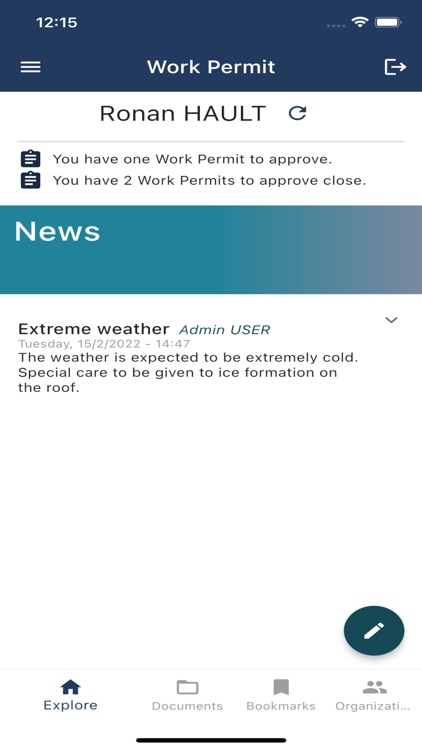
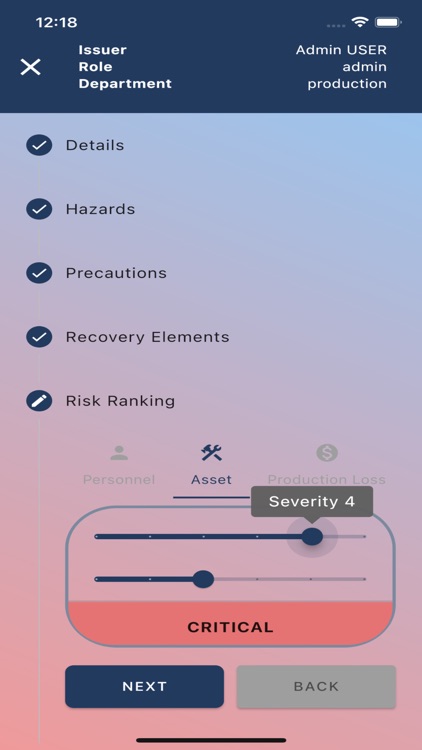
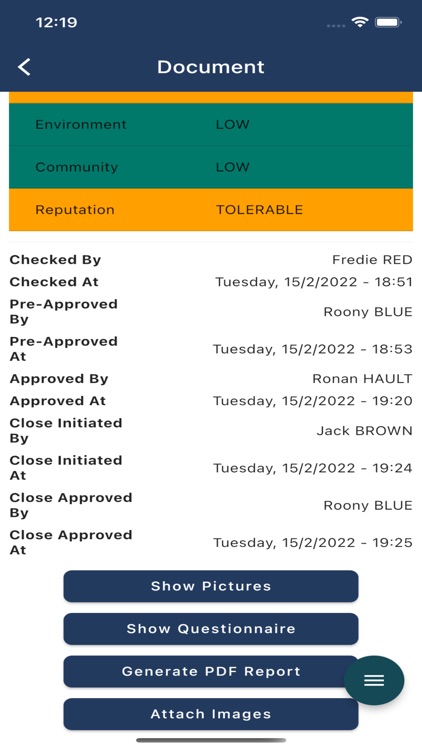
What is it about?
WORK PERMIT, as the name suggests, is an online Permit to Work application. It lets you create, check, approve all your work permits online. PTW Forms with carbon copies that are almost impossible to read are history. With “Work Permit” each party involved have access to the content of the permits of his concern and can approve, refuse, comment online. All critical actions are recorded with time stamps and stored in secure servers for easy access at any time.
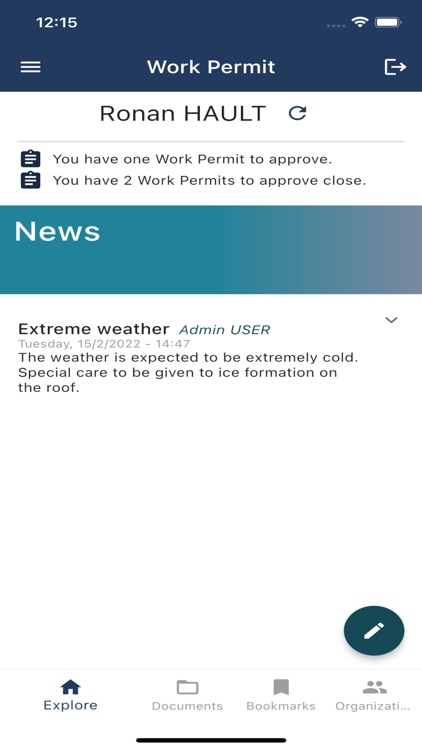
App Screenshots
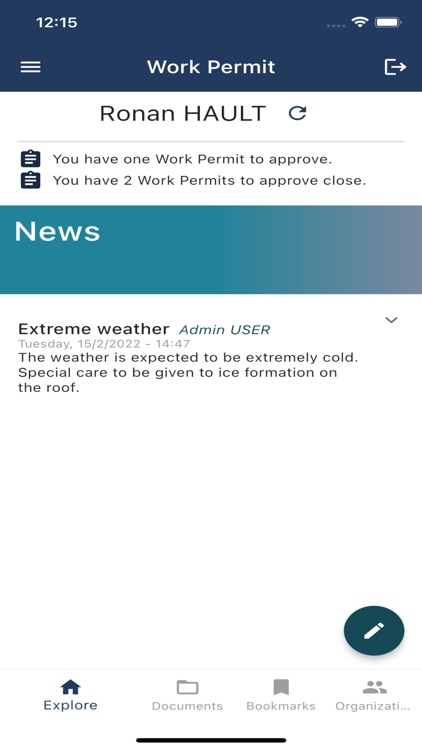
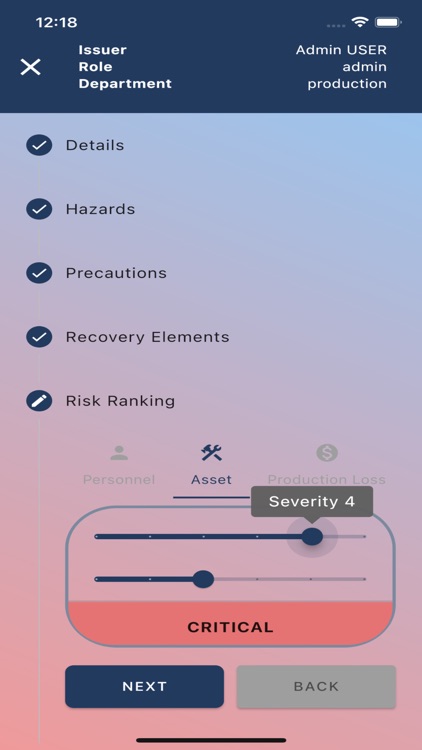
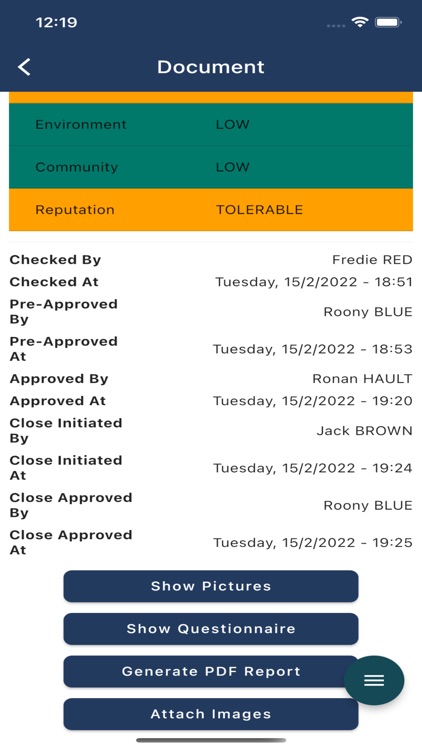
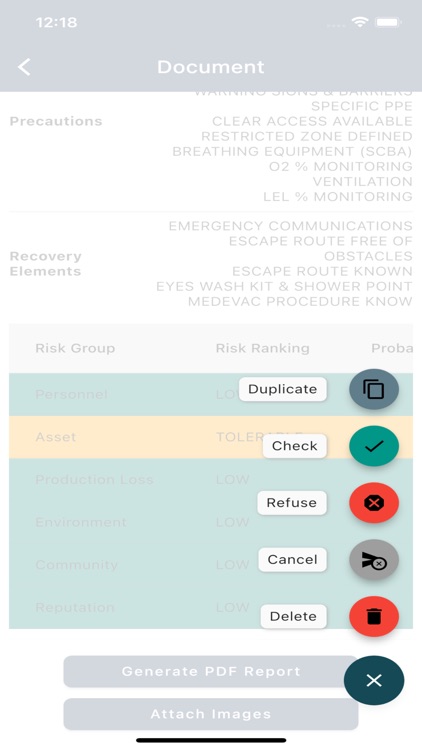
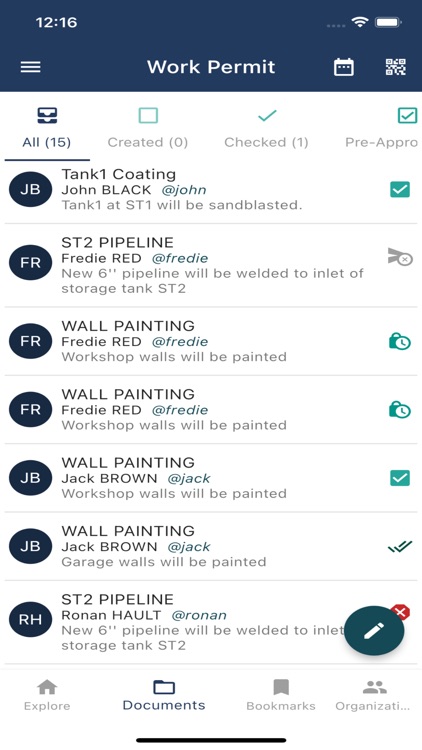
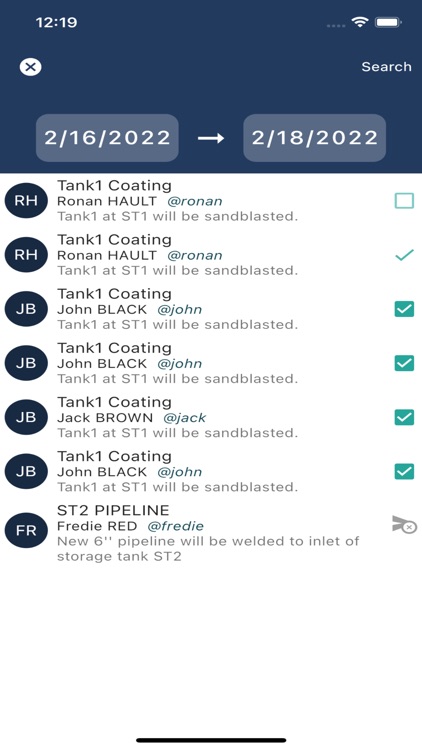
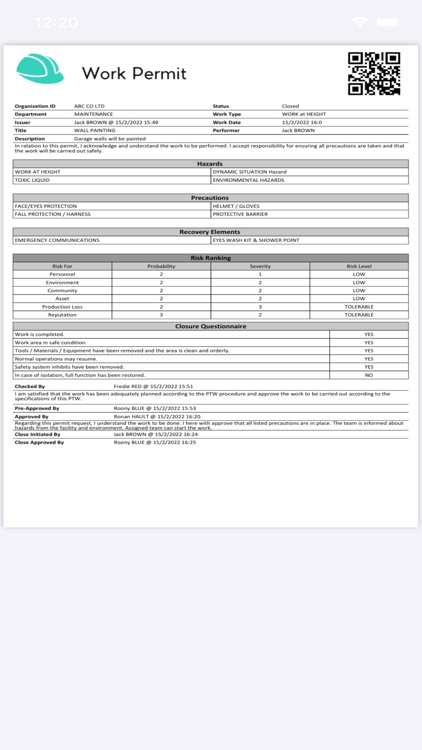
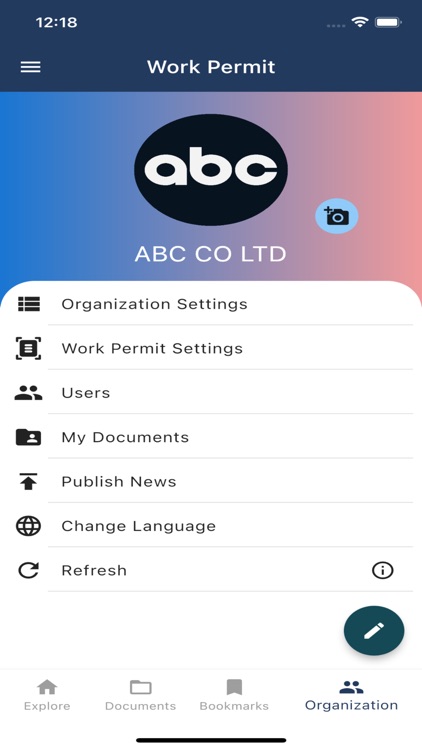
App Store Description
WORK PERMIT, as the name suggests, is an online Permit to Work application. It lets you create, check, approve all your work permits online. PTW Forms with carbon copies that are almost impossible to read are history. With “Work Permit” each party involved have access to the content of the permits of his concern and can approve, refuse, comment online. All critical actions are recorded with time stamps and stored in secure servers for easy access at any time.
Any Organisation needing a PTW procedure can easily implement and use the app.
It has more added values for the jobs performed at different remote sites with limited physical access. The tool helps improve communication, control hazards, and minimize misplanning.
START WITH CREATING AN ORGANIZATION
If you have just downloaded the app, the first step is to create your organization by filling out a form. Please keep in mind that the Organization ID shall be unique as it will be referred by all your users while signing up.
After successfully creating the Organization, log in with your admin username and password to set up your organization’s details such as Departments & Worksites, and if needed, default settings of Work Permit.
Activate the signed-up users or create on your own by assigning them to sites and a department.
Each site shall have at least 1 user, 1 controller, and a supervisor to be able to fulfill the approving process.
ROLES
Following roles are pre-defined in the app with associated duties and responsibilities.
USER: Individual responsible for the work to be performed under the conditions written in the Work Permit document. After issuing a Permit Request, it will be listed under the CREATED tab.
CONTROLLER: Individual responsible for reviewing the Permit Requests at his area of responsibility together with any associated document (that can be uploaded as a photo) to verify that information presented is correct and precautions planned is covering all associated hazards. This role is a second eye check which can be fulfilled by an HSE practitioner or a technical supervisor with enough knowledge of the job.
After Controller checks the Permit Request, the permit moves from CREATED tab to the CHECKED tab.
SUPERVISOR: Individual in charge of the site where the job will be carried out having a responsibility to review associated documents together with all other activities going on at his site. The supervisor can only approve CHECKED documents while he can refuse any document whenever it is CREATED.
By pre-approving the permit, he confirms that all interactions with ongoing activities have been considered and the team that will perform the job can mobilize to his site.
After pre-approving the permit, the permit moves from the CHECKED tab to the PRE-APPROVED tab.
After the team arrives at his site, he can approve the Permit starting from 1 hour before the commencement of the job. With approval, he confirms that the planned precautions are in place and the team has been informed about hazards associated with the facility and work environment.
USER: After the job is performed, he is responsible for to INITIATE CLOSING process by taking all precautions at the worksite before leaving and answering a questionary in the App.
SUPERVISOR: After the CLOSING process is initiated by the user, should APPROVE CLOSING. He can comment as he wishes.
GET PDF REPORTS FOR PRINT-OUT
You can get a pdf report at any stage. It is advised to get a print-out at the pre-approval or approval stage to let the performing group sign and keep it with them at the worksite.
Each work permit will have a unique QR code on the right top of the form. You can read the QR code of a printed Permit form and access the full data via the app.
AppAdvice does not own this application and only provides images and links contained in the iTunes Search API, to help our users find the best apps to download. If you are the developer of this app and would like your information removed, please send a request to takedown@appadvice.com and your information will be removed.