
EyeLook is an application, which turns your smartphone or tablet into an IP camera surveillance JPEG monitor for your home or office cameras

EyeLook IP camera JPEG viewer
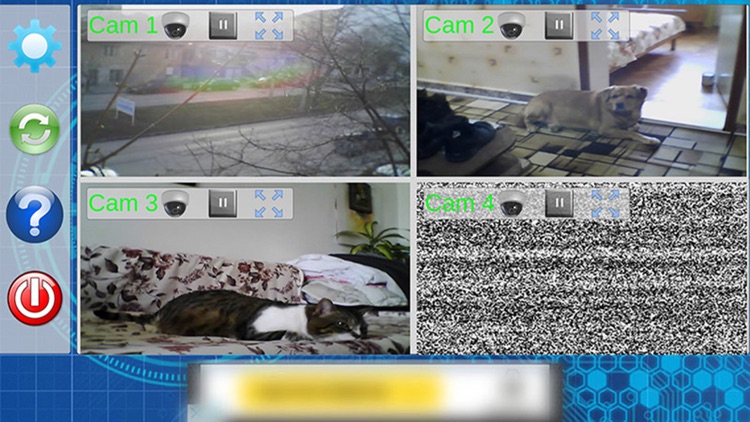
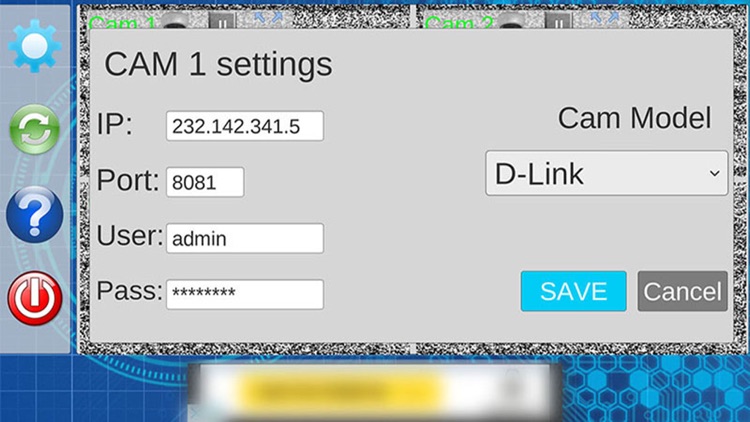

What is it about?
EyeLook is an application, which turns your smartphone or tablet into an IP camera surveillance JPEG monitor for your home or office cameras.
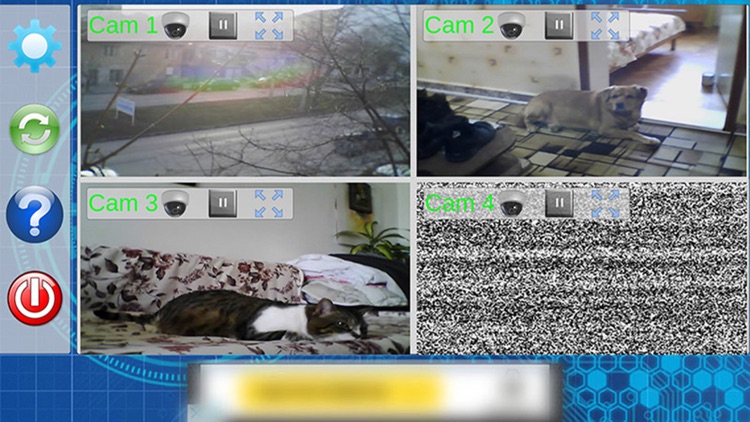
App Screenshots
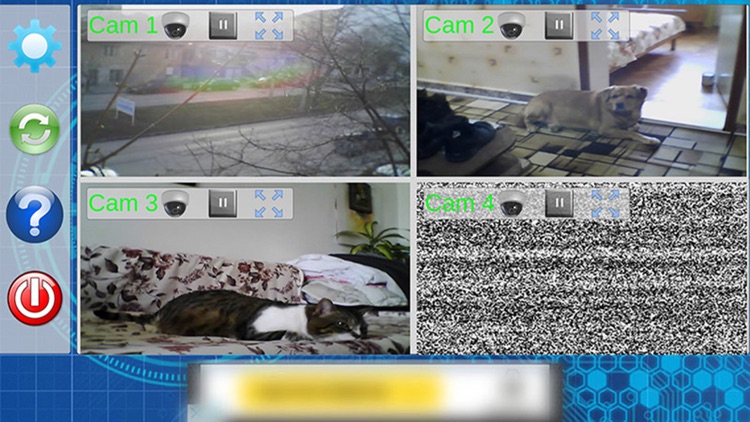
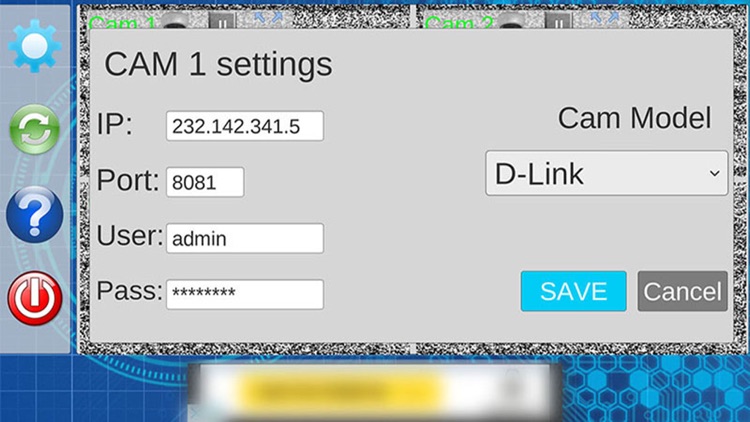

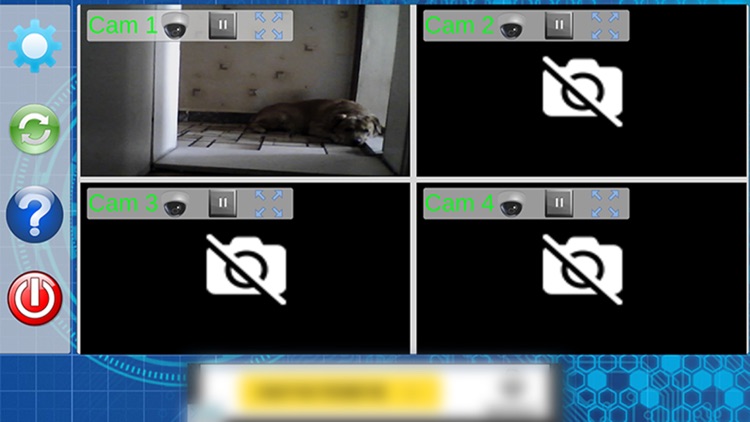
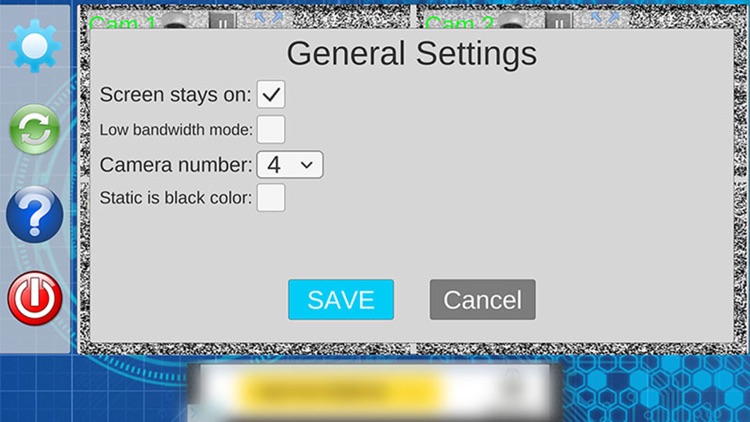
App Store Description
EyeLook is an application, which turns your smartphone or tablet into an IP camera surveillance JPEG monitor for your home or office cameras.
Now you don't have to worry about leaving your pets or child at home, you can open the EyeLook app and see what is happening in front of your IP camera.
You can choose a one cam or four cameras layout, depending on your needs. Each of the 4 cameras can be expanded so that you can see it better.
Currently the app only supports JPEG source to connect to most IP cameras.
Camera settings:
IP: (your router's WAN IP address).
Port: (your camera's port number)
User: The USERNAME for your IP camera
Password: The PASSWORD for your IP camera
Cam Model: You can use one of the predefined camera makes selected or, if you select --Custom link-- a new field will appear where you have to type in only the link after your camera's IP and Port Number, for example if the link to the camera's image is http://(IP ADDRESS):(PORT NUMBER)/image.jpg, you only have to type in the "image.jpg" part, the same goes if the link to the camera's image is http://(IP ADDRESS):(PORT NUMBER)/imagep/picture.jpg, you only have to type in the "imagep/picture.jpg" part.
General Settings:
Screen stays on: The screen of the device never dims or turns off, while the app is running.
Low bandwidth mode: If you are using mobile network for your internet connection you may want to set that mode to ON. This way the video will seem to lag, but in reality it will load images after withing a specified interval of time, thus lowering your internet usage.
Camera number: If you have a single camera you might want to set this option to one, since it will show one large camera view, instead of four, which will even lower the app's processing needs, increasing your device's battery life while using the app.
Static is black color: If the static effect on the idle cameras bothers you you can set it to on, which will show only a black screen with a camera icon.
AppAdvice does not own this application and only provides images and links contained in the iTunes Search API, to help our users find the best apps to download. If you are the developer of this app and would like your information removed, please send a request to takedown@appadvice.com and your information will be removed.