
A collaboration between the Transport Systems Catapult (TSC) and the Royal National Institute of Blind People (RNIB)

EYEWARE
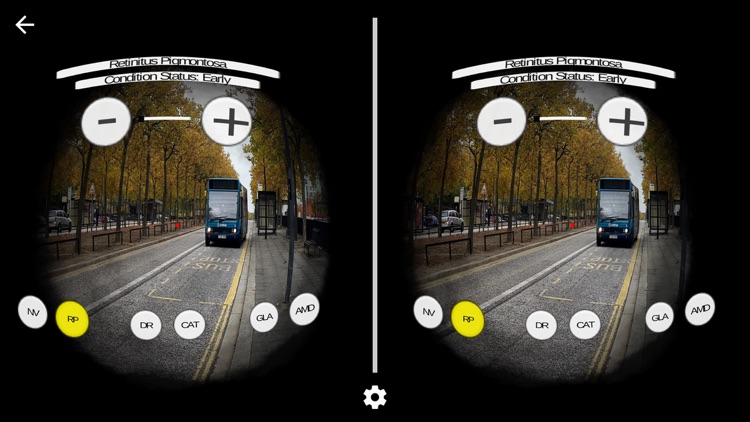

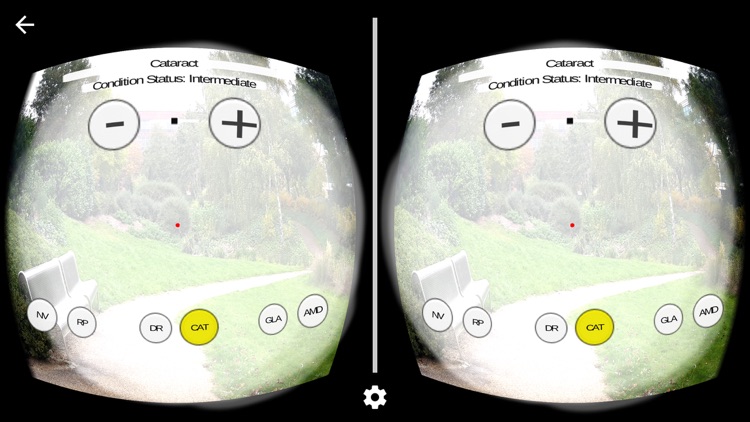
What is it about?
A collaboration between the Transport Systems Catapult (TSC) and the Royal National Institute of Blind People (RNIB). Using Google Cardboard, EYEWARE lets you view your surroundings with a number of visual impairments.
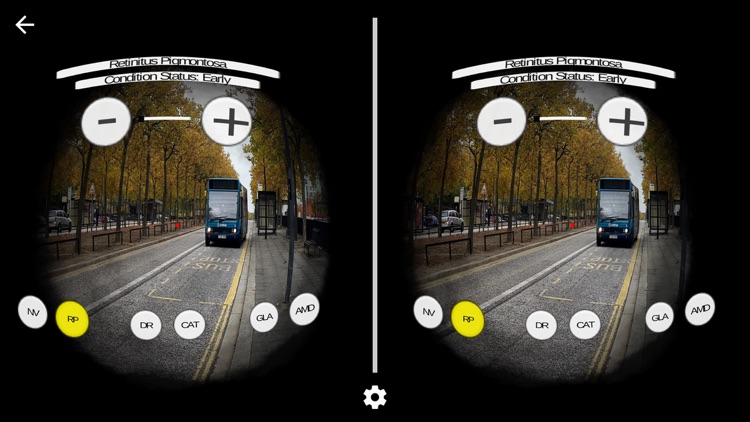
App Screenshots
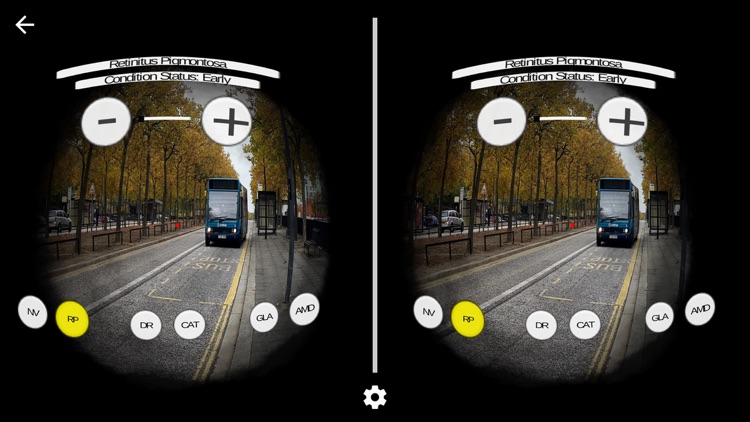

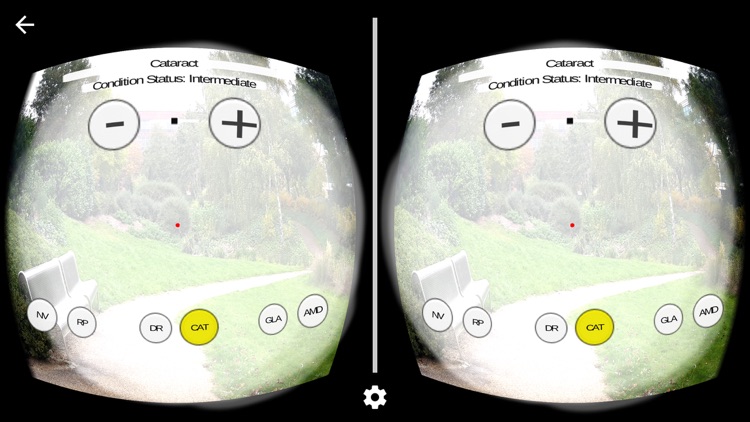
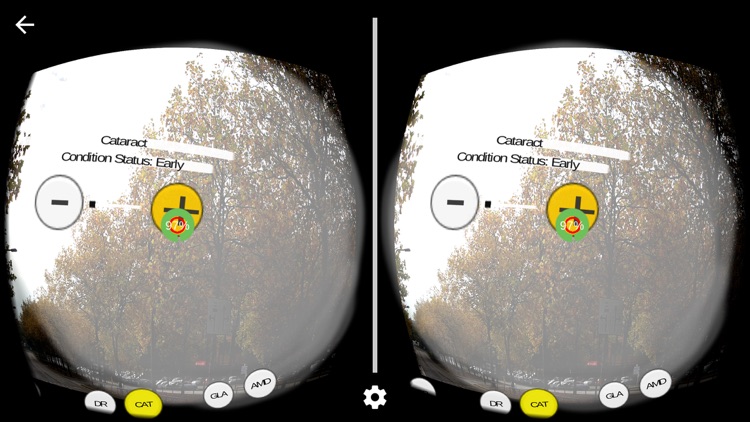
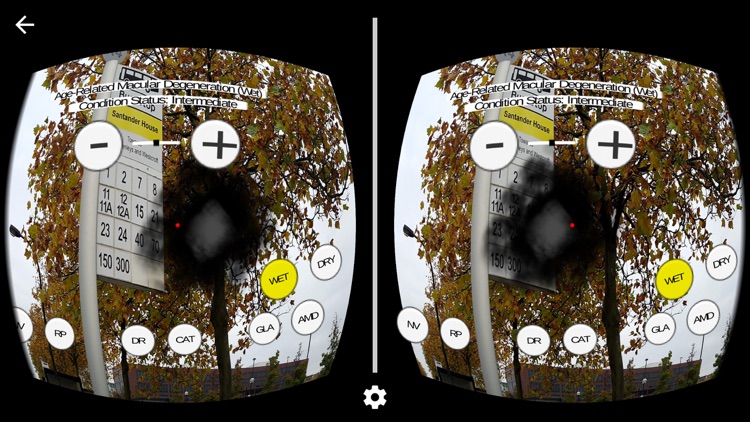
App Store Description
A collaboration between the Transport Systems Catapult (TSC) and the Royal National Institute of Blind People (RNIB). Using Google Cardboard, EYEWARE lets you view your surroundings with a number of visual impairments.
Simulated visual impairments:
- Diabetic Retinopathy (DP)
- Retinitis Pigmentosa (RP)
- Cataracts (CAT)
- Glaucoma (GLA)
- Age-Related Macular Degeneration (AMD)
- Wet
- Dry
Visual Impairments can be adjusted in severity from early onset of the condition to later, more advanced stages.
*Conditions of use*
This app is for personal, non-commercial use only. If you would like to use the app for commercial purposes, please contact us for a tailored service/product for your professional needs.
*User Instructions*
To configure your phone for a Google Cardboard app, download the Google Cardboard App. Press the Cog Symbol and point your phone at the QR code on your Cardboard (look for a square symbol made up of lots of black and white squares).
We recommend buying our custom made Google Cardboard headset. This has been specifically built to work with the EYEWARE App and includes a pre-cut aperture for your phone’s camera.
Google Cardboard apps rely on 3 methods for interacting with VR/AR games and simulations.
• Looking in all directions (move your head about and turn on the spot).
• Button Press (short presses. Do not press and hold down)
• Gaze (staring at a button for a period of time)
*Using EyeWare*
Step 1. Initiate the simulator in the app by pressing the “Simulator” button. Turn the phone on its side (landscape) and place it into the Google Cardboard. Close the flap to secure the phone. Make sure the phone cannot slide out during use.
Step 2. When you enter the simulator, no visual impairment will be active. Look around and understand your environment. There may be slight distortion or magnification. This is normal and will be improved upon with later upgrades.
Step 3. Whilst looking straight ahead, press and release the Google Cardboard button to reveal the menus. The bottom menu is where you select the visual impairment type. The Top Menu is where you adjust the severity of the selected condition. The menus will fade out after 10 seconds of inactivity.
Step 4. Using/moving your head, position the small red dot over one of the bottom menu buttons. The condition’s name will be displayed above the condition you are looking at.
Step 5. If you stare at a condition button for over 2 seconds this will select the impairment condition. The impairment will be applied to your field of view. Alternatively press the button on the Google Cardboard.
Step 6. Look upwards and place the red dot on the “+” or “-“ buttons to change the condition's severity.
Step 7. Pressing the button while looking away from any menus will turn off the menu. Alternatively, the menu will disappear after 10 seconds. Select NV (Normal Vision) option to remove any impairments.
*Hardware Recommendations*
The App works best with iPhone 6 or higher. Lower spec phones may not perform as intended.
**Warning**
If you experience nausea or sickness as a result of using this app, cease using it immediately. It is recommended to use the app in short periods at first and to be aware of your surroundings as the field of view is not completely representative of your actual vision.
AppAdvice does not own this application and only provides images and links contained in the iTunes Search API, to help our users find the best apps to download. If you are the developer of this app and would like your information removed, please send a request to takedown@appadvice.com and your information will be removed.