
Collect all 22 Fidget Spinners and upgrade them

Fidget Spinner Collection
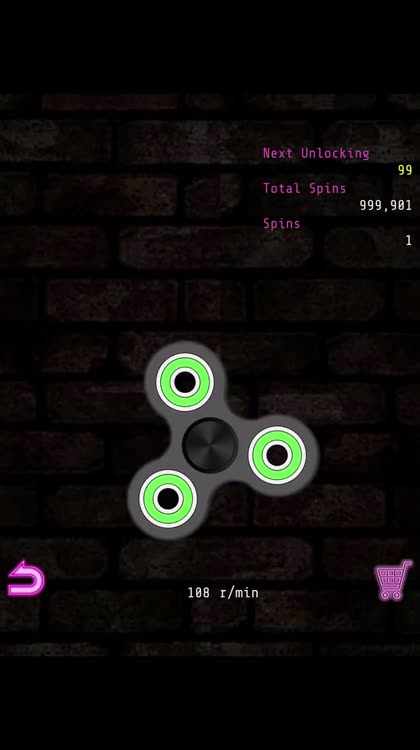
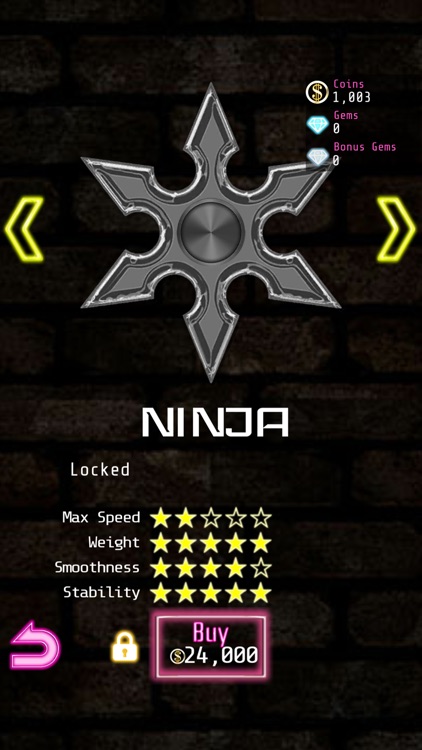
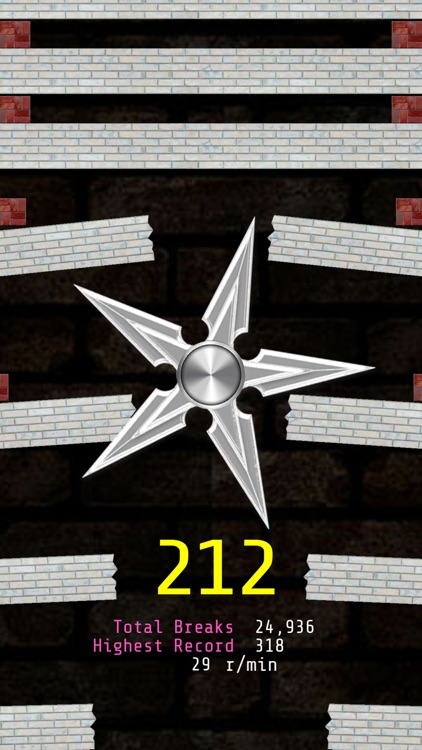
What is it about?
Collect all 22 Fidget Spinners and upgrade them.
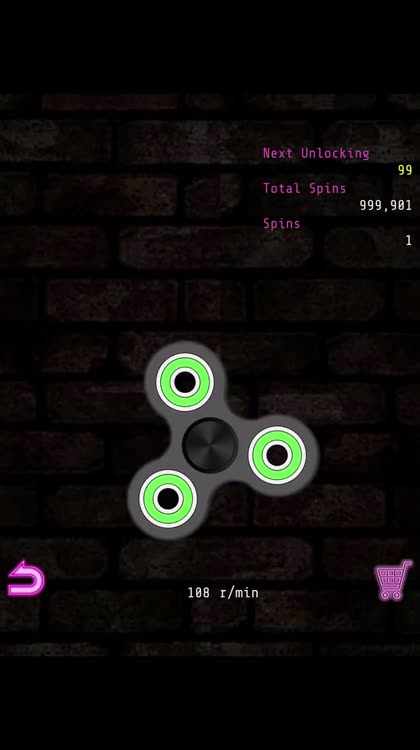
App Screenshots
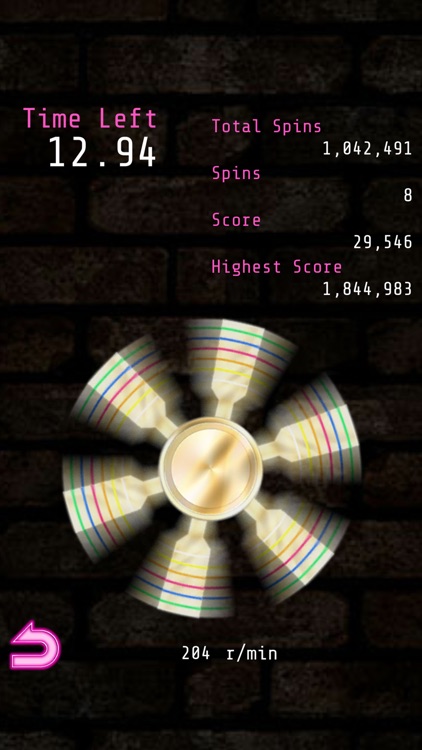
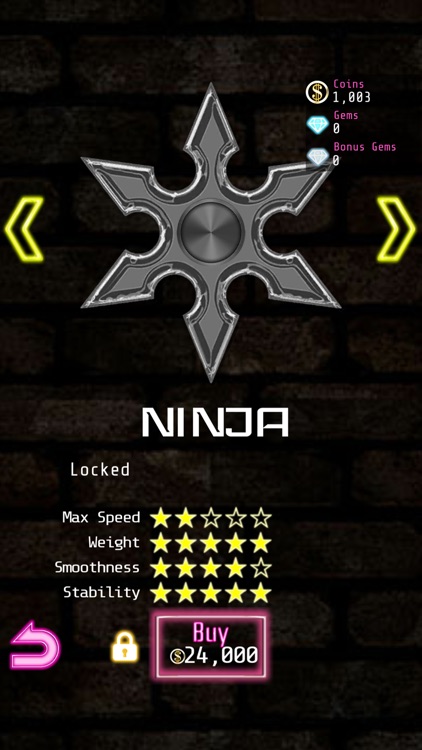
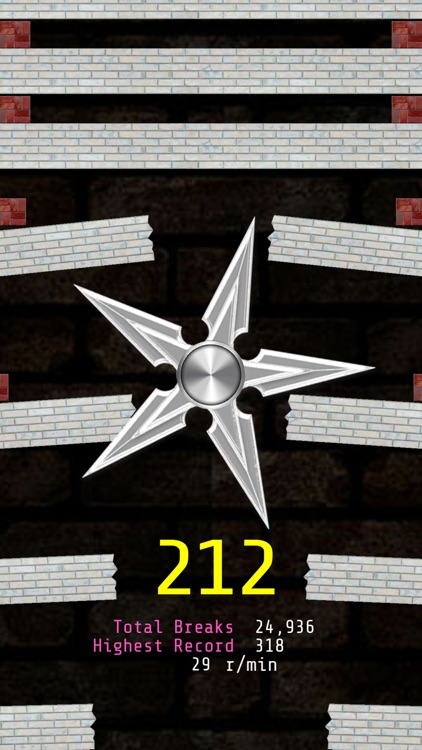
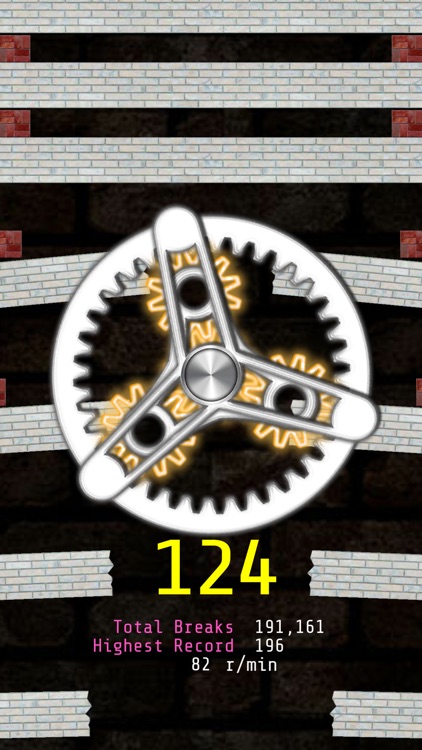
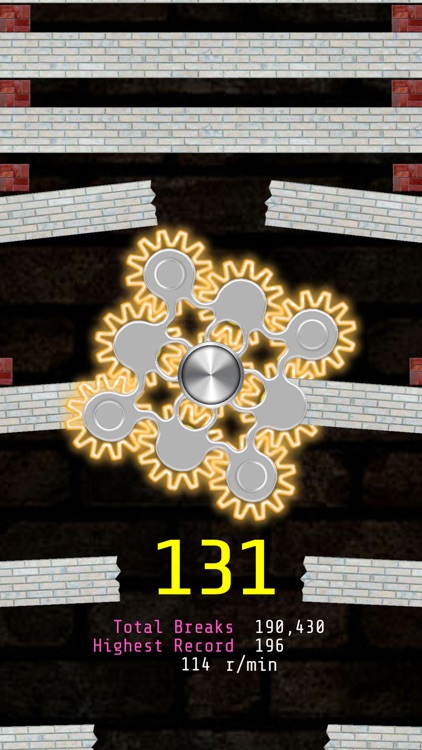
App Store Description
Collect all 22 Fidget Spinners and upgrade them.
The most exciting game of fidget spinner. Suitable for time killing.
Game Features:
- Experience of a realistic fidget spinner.
- Each spinner has its own individual performance.
- The fidget spinner with multiple gears, each of the gears rotates.
- Bricks Breaking with a fidget spinner.
In-game currency:
You can download and play this game for free, but you can use various contents by using currency in game. You can earn in-game currency with a daily bonus, or you can earn by purchasing for a fee. When purchasing in-game currency for a fee, payment will be made as soon as the iTunes account password is entered by the payment method registered in your iTunes account. You will not be prompted to re-enter your credit card number or PIN.
Gems and Bonus Gems:
Gems can only be obtained by purchase. Bonus Gems can be obtained as an extra bonus when purchasing Gems, or as a daily bonus. For Gems and bonus Gems, Gems are preferentially consumed. When migrating data, you need to run out of Gem beforehand.
Data Migration:
You can use ID and password to transfer user data to a new mobile phone.
(need 10000 spins or 1000 destruction)
- How to migrate data
【Operation of old Device】
1.App Launched.
2.”Setting” button tap.
3.”Data Migration” button tap.
4.”This is the Old Device” button tap.
5.”OK” button tap.
6.Write down your ID and password.
【Operation of new Device】
1.App Launched.
2.”Setting” button tap.
3.”Data Migration” button tap.
4.”This is the New Device” button tap.
5.Enter ID and password.
6.”OK” button tap.
AppAdvice does not own this application and only provides images and links contained in the iTunes Search API, to help our users find the best apps to download. If you are the developer of this app and would like your information removed, please send a request to takedown@appadvice.com and your information will be removed.