
■There is a change in the supported OS version from version " 1

File Transfer PRO
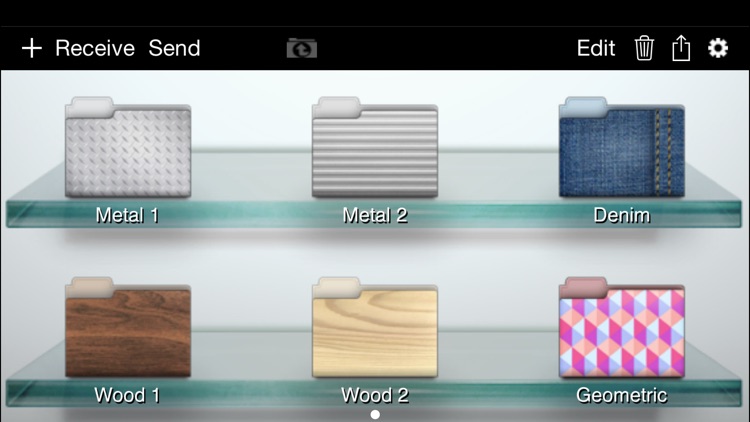
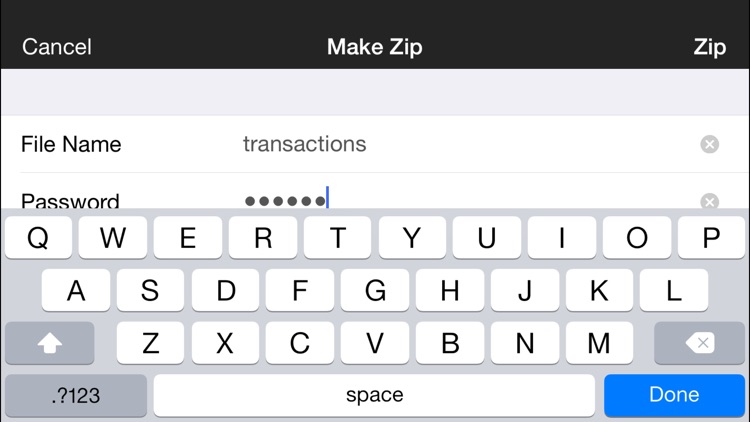
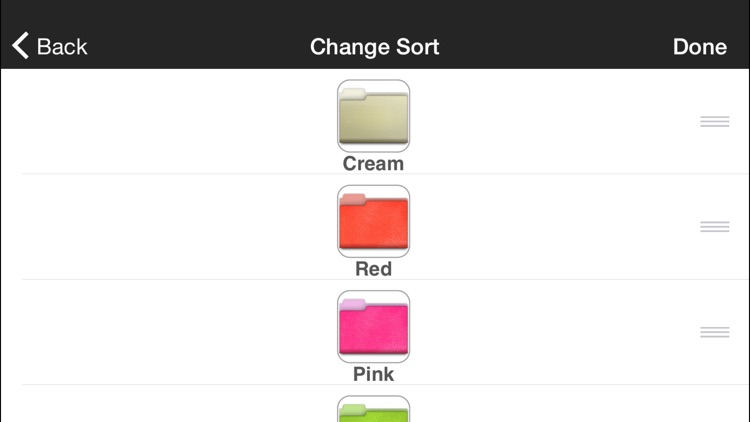
What is it about?
■There is a change in the supported OS version from version " 1.2.9 " .
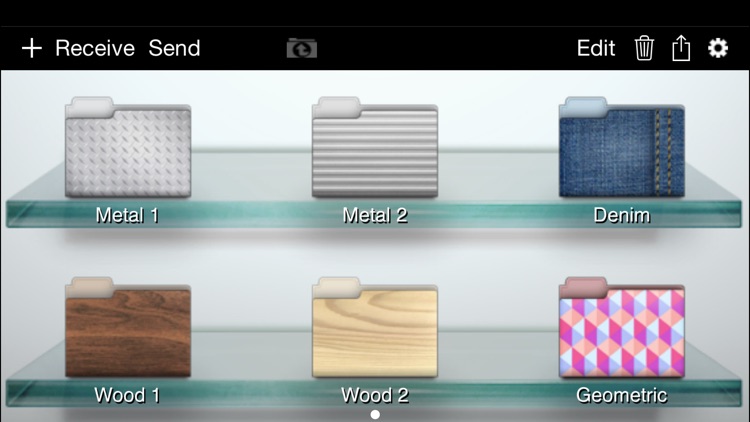
App Screenshots
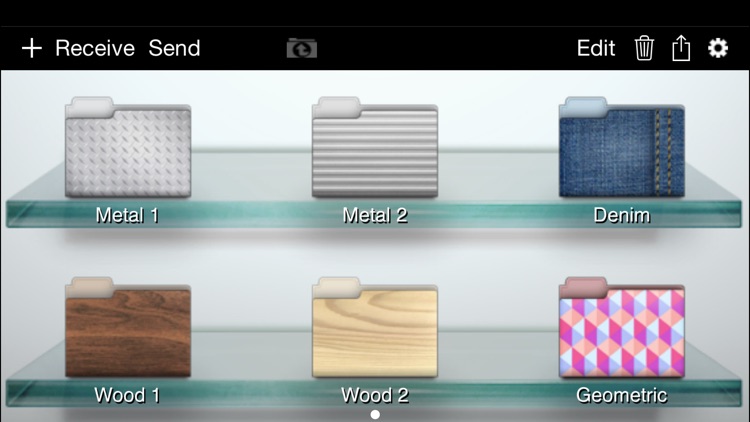
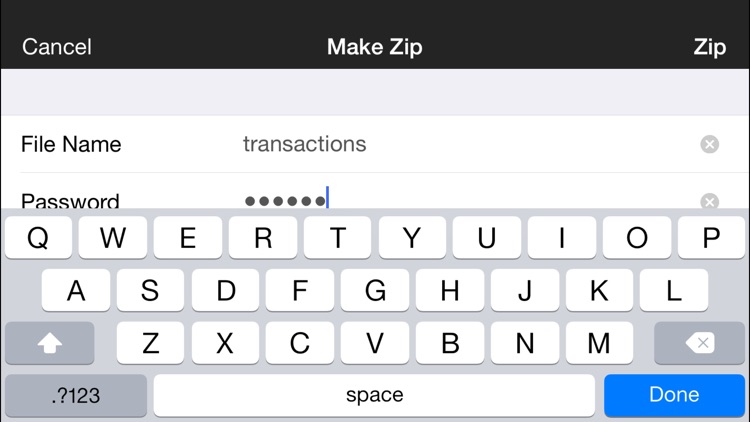
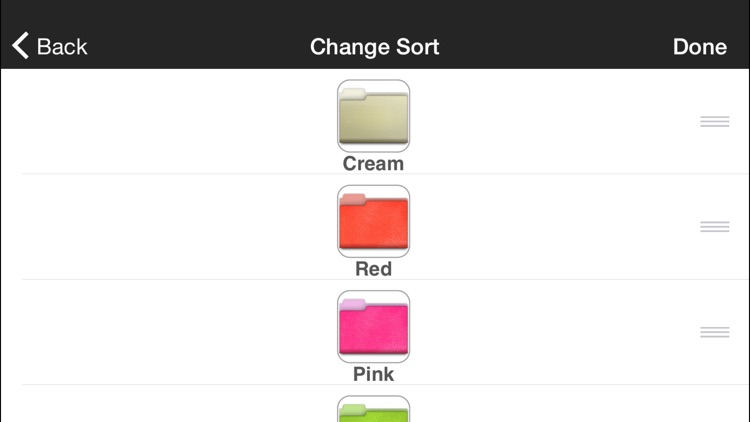
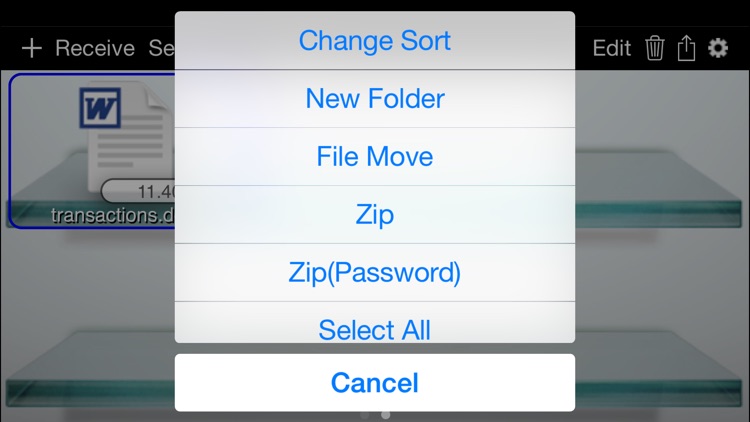
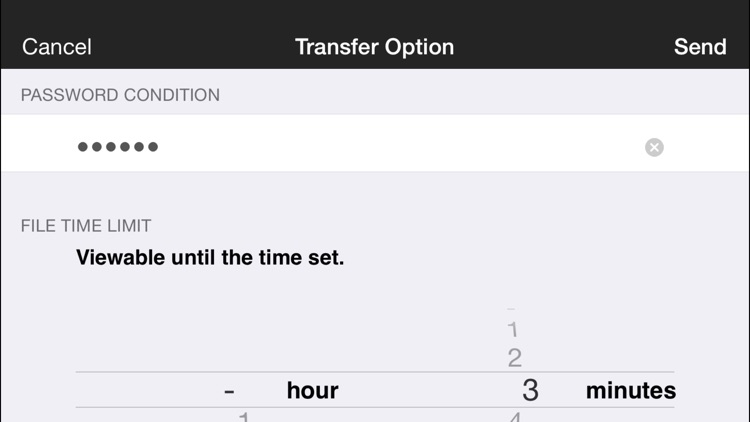
App Store Description
■There is a change in the supported OS version from version " 1.2.9 " .
Thank you for your use of the recommended environment .
-------------------------------
Recommended environment
-------------------------------
・Supported OS:iOS12 and later
(Installable OS:iOS10 and later)
・App version:1.2.9 and later
※For file sending , App version " 1.2.5 " or later and , it can not do the communication in earlier versions . It is recommended to update to App version " 1.2.5 " .
■About communication with Bluetooth
(Only for use with iOS 11 or later)
Please use Bluetooth · WiFi settings with both settings on.
You do not need to be connected to WiFi.
File Transfer PRO lets you easily transfer photos, images and files on an iPad or iPhone over to another iPad or iPhone.
This software lets you transfer files to one or to multiple terminals allowing you to share photos and videos with friends, share documents, and hold paperless meetings at your school or office.
You can zip and unzip files and folders, making it useful for business, too.
It is packed with security features, enabling you to add a password when sending a file, set a time limit for file browsing, and lock the application when it starts.
See the instruction video on our company website or refer to our manual.
Sending files is easy.
【Procedure】
1.《Sending Side》To send a file, the file must first be imported into "File Transfer PRO".
・ Import a file by linking from another application (Open In...).
・ Import photos or videos from PhotoLibrary.
・ Imports files from iTunesSync.
・ Server download
2.《Receiving Side》start "File Transfer".
3.《Sending Side》Select the file to send and Tap the "Send" button.
4.《Receiving Side》 tap the "Receive" button.
When the file receiving starts, the message changes from “Ready for receiving…” to “Receiving…”
5.《Receiving Side》When the file receiving is completed, the received file appears.
6.《Sending Side》When sending to the device waiting to receive the file is completed, the following message appears: "Send Completed."
Tap "Cancel" to finish the sending process.
To continue the sending process, wait without tapping Cancel.You can continue to transfer.
【Key features】
・Send Files
・Receive Files
・Change a File or a Folder Name
・Delete Files and Folders
・Importe Photos or Videos from PhotoLibrary
・Importe from iTunesSync
・Send to iTunesSync
・Attach a File to an E-mail
・Open a File in Another App
・Save to PhotoLibrary
・Edit(Change the File and Folder Sort Order,Select or Deselect All Files)
・Change the Wallpaper
・Set My Wallpaper
・Creat a Folder
・Move Files or Folders
【Functions Available in File Transfer PRO】
・Send Files with a Password
・Send Files with a Time Limit for Browsing
・Create a Zip File
・Unzip a Zip File
・PC Connect
・WebDAV and SMB connections are supported
・Set a password for when the app starts
【Restrictions】
Number of connection terminals: Wi-Fi: 5 recommended, Bluetooth: 3 recommended
Transfer size: Wi-Fi: up to 2MB recommended, Bluetooth: up to 1MB recommended
*Varies depending on actual communication environment
■ About Allowing Access to PhotoLibrary
The first time you perform one of the following operations that accesses to PhotoLibrary, a pop-up appears to confirm whether to allow access to photos.
・Import from PhotoLibrary
・Save to PhotoLibrary
・Set My Wallpaper
To perform these operations, access to photos must be allowed.
This setting is required by iOS. The app does not use Location Services.
If you did not allow its use the first time, configure the setting as follows.
Go to "Settings" - "Privacy" - "Photos", then set the "File Transfer" switch to "ON".
<Compatible Models>
・iPhone5, iPhone5s, iPhone5c, iPhone6, iPhone6 Plus, iPhone6s, iPhone6s Plus, iPhoneSE, iPhone7, iPhone7 Plus, iPhone8, iPhoneX, iPhoneXS, iPhoneXS Max, iPhoneXR
・iPad(4th gen), iPad mini 2, iPad mini 3, iPad mini 4, iPad Air, iPad Air 2, iPad Pro(2nd gen) 10.5inch
AppAdvice does not own this application and only provides images and links contained in the iTunes Search API, to help our users find the best apps to download. If you are the developer of this app and would like your information removed, please send a request to takedown@appadvice.com and your information will be removed.