
This app will help you control your spending, notify you when you need cut your expenses, and advise on how to make your balance positive

FinanceforSeniors
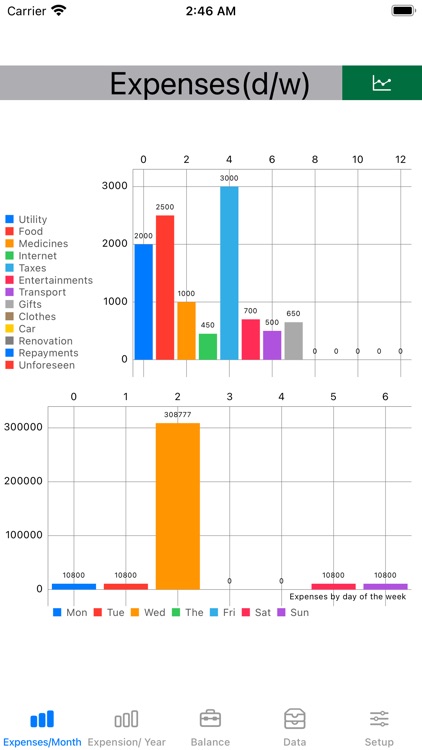
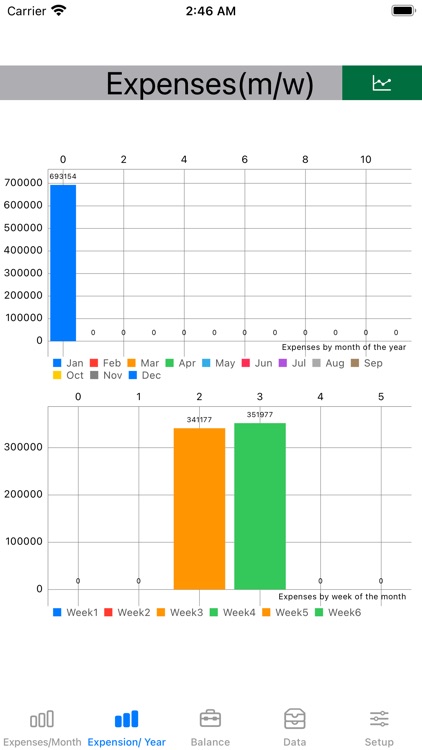
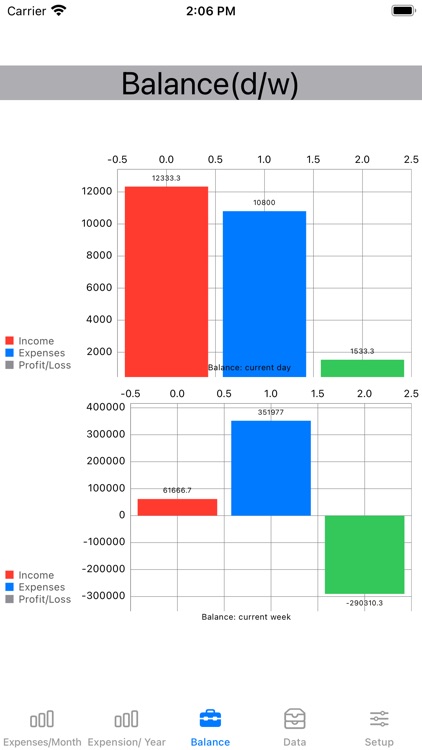
What is it about?
This app will help you control your spending, notify you when you need cut your expenses, and advise on how to make your balance positive.
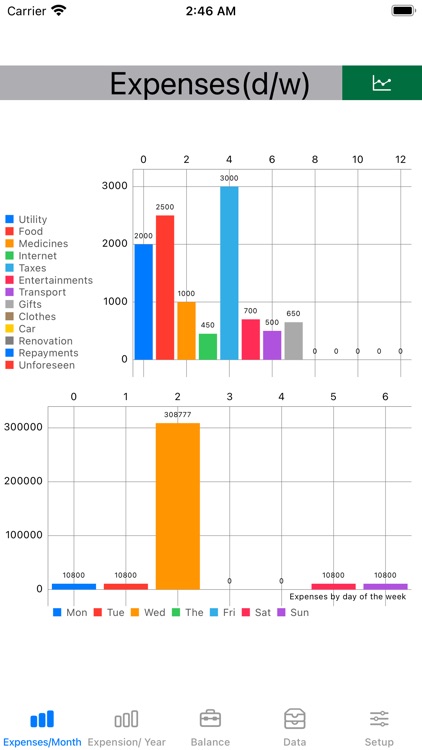
App Screenshots
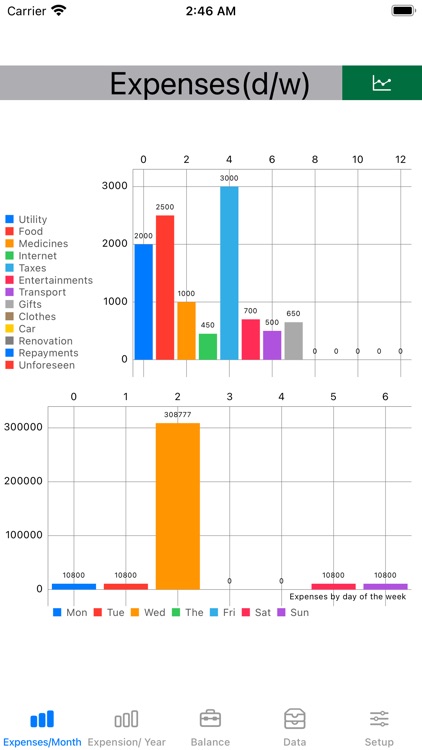
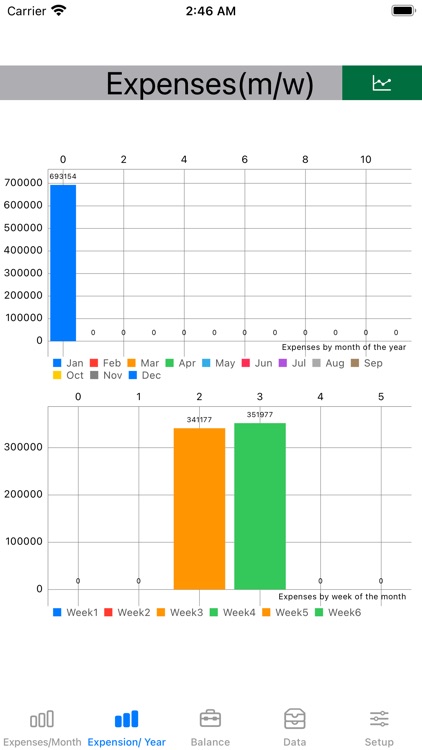
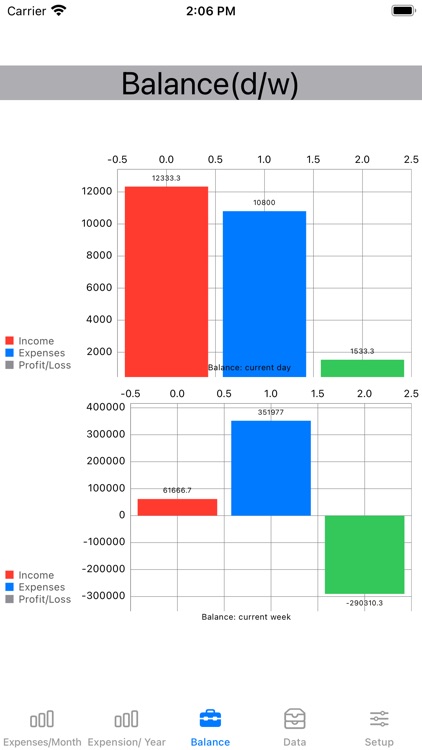
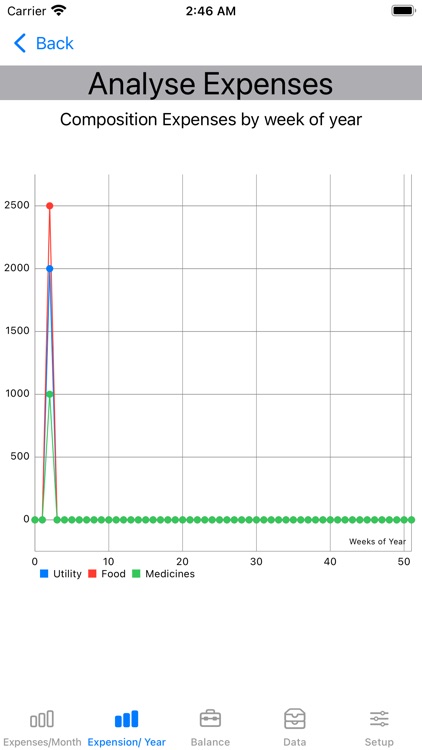
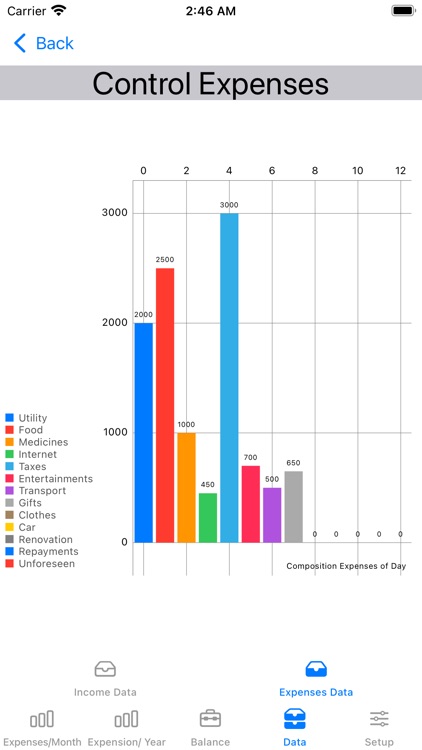
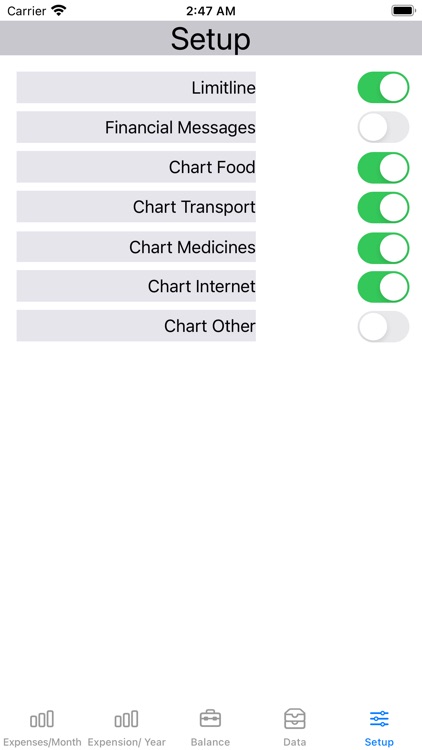
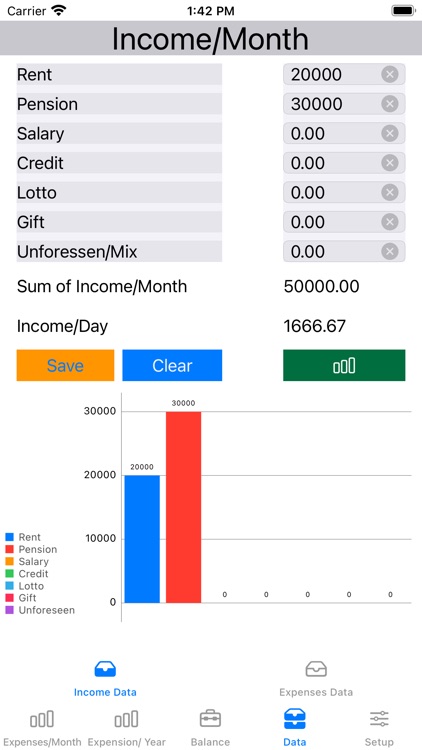
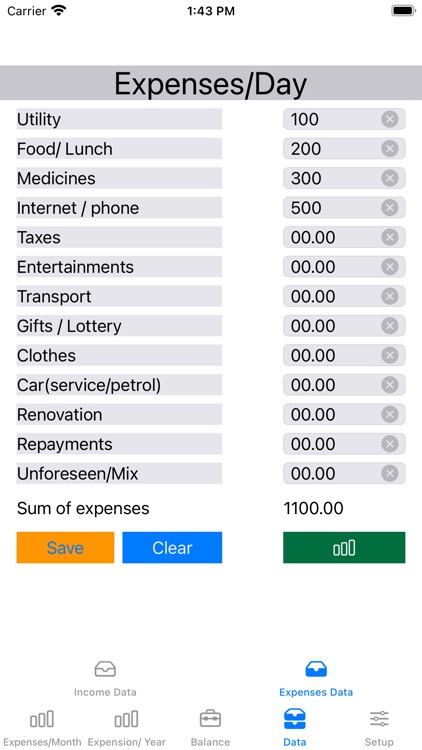
App Store Description
This app will help you control your spending, notify you when you need cut your expenses, and advise on how to make your balance positive.
With this app you can control your weekly, monthly and yearly spending.
It will notify you when you need to cut down some of your expenses and advise on how to make your balance positive.
The app supports Night/Day modes for IOS 12.0 and higher. The app is recommended for screens over 4.7”
Once you install the app, you will see an icon with a white rabbit on a dark gray background on your iPhone.
The first time you run the app you will see the first active tab with a message informing you that you have not entered data on income for the month and current expenses for the day.
In this case, navigate to the "Data" tab and then to the "Expenses" tab.
On the "Expenses" tab you will see a window for entering data on expenses
Click on the left column field to display the numeric keypad for entering a number. After you finish entering, press "Done" and proceed to enter the next number. After you finish, click the "Control" button to display the table of expenditures with a chart by item.
Return to the previous data entry screen by clicking the "Back" button in the upper left corner.
Navigate to the "Income" tab and enter the income items for the month in the same way.
Click on the "Month" tab to view the daily and weekly expenditures by day of the week. The red limit lines on the top expenditure chart show the allowable level of expenditures and income for the day
Click on the "Year" tab to see the expenditure data by week of the month and year.
You can disable the display of limit lines and prompt messages in the "Setup" tab.
AppAdvice does not own this application and only provides images and links contained in the iTunes Search API, to help our users find the best apps to download. If you are the developer of this app and would like your information removed, please send a request to takedown@appadvice.com and your information will be removed.