
Fortune Quest:Raid is a clicker game upgrading 25 series of units to destroy giant monsters with the power of Cube

Fortune Quest:Raid
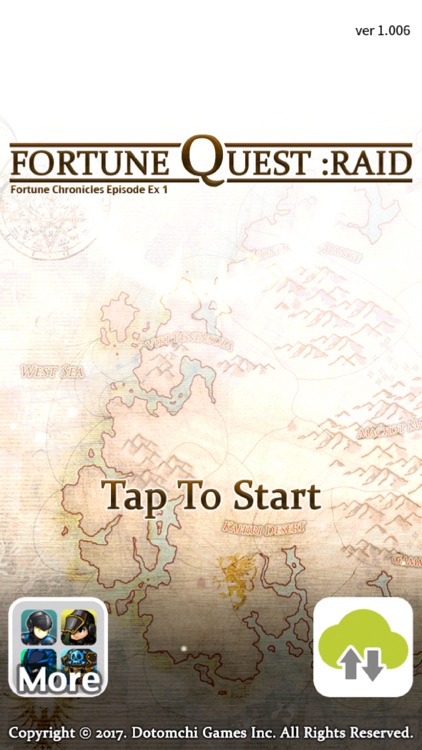
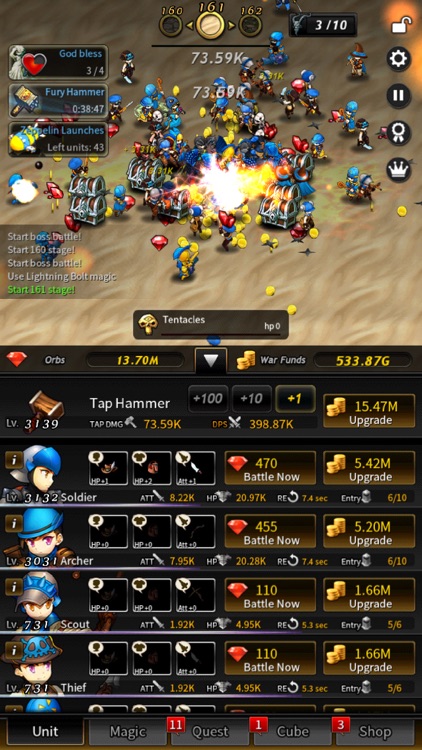
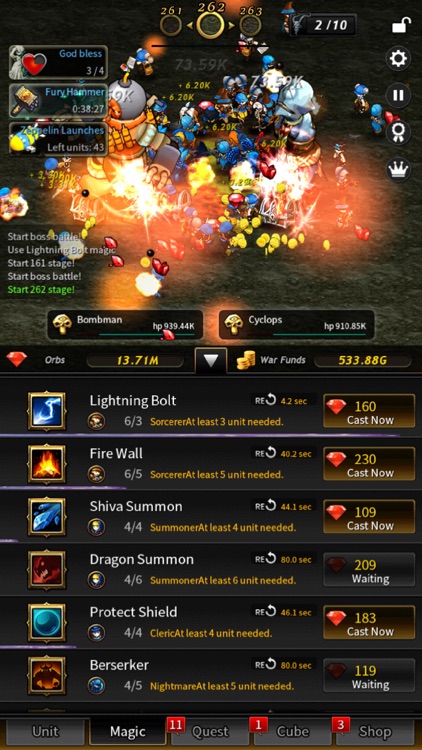
What is it about?
Fortune Quest:Raid is a clicker game upgrading 25 series of units to destroy giant monsters with the power of Cube.
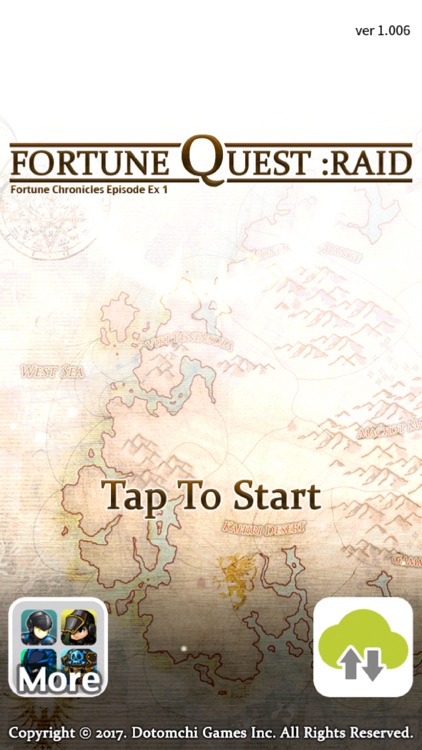
Fortune Quest is FREE but there are more add-ons
-
$0.99
Orbs + 100,000
-
$3.99
VIP ticket 7 days
-
$0.99
Novice package
-
$9.99
Orbs + 1,250,000
App Screenshots
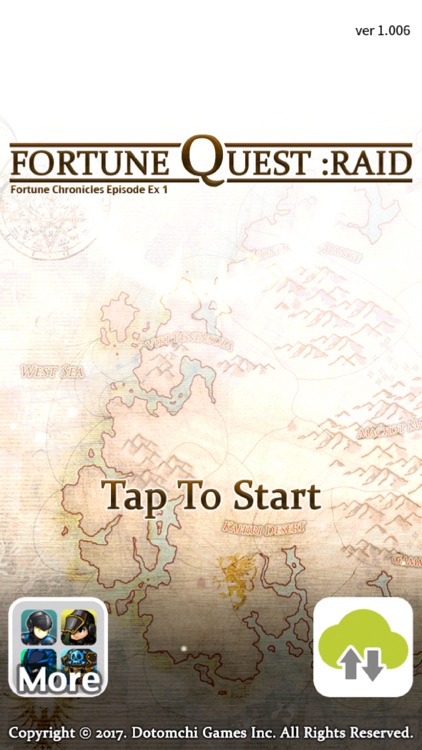
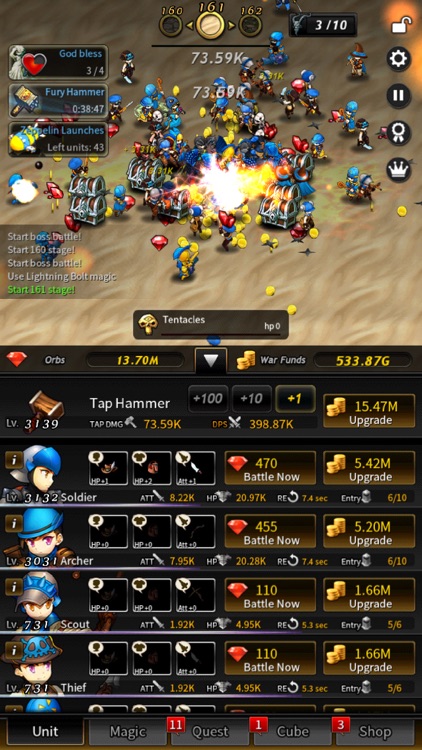
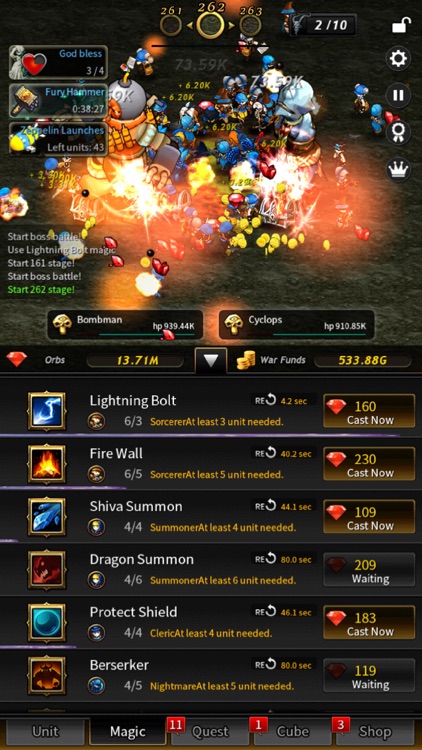
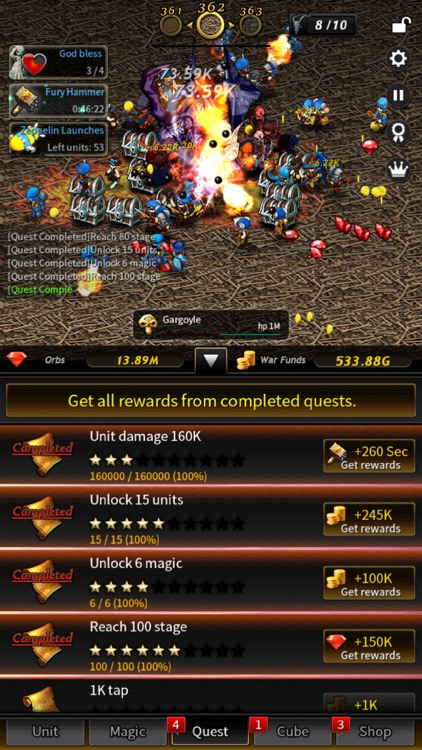

App Store Description
Fortune Quest:Raid is a clicker game upgrading 25 series of units to destroy giant monsters with the power of Cube.
- Game Rules
1. Tap with your fingers to damage giant monsters on game screen. More taps, more damages. Just tap it fast.
2. You can get War Funds and Orbs when you beat monsters. With this rewards, you may upgrade your Tap Hammer and units, or you may get new units.
3. If you upgrade your tap hammer, tap damage will be more powerful.
4. Units automatically participate in the battle and help the others. If you upgrade units, their attack power and HP maybe strengthen, or number of participant units might be increased.
5. Every 10 stages, you encounter a strong boss monster. If you beat the boss, new stage opens, and you will face stronger monsters.
6. There are also units using magical power(Sorcerer, Cleric, Nightmare, Summoner, Priest, Wizard). They can cast very powerful magic. Upgrade their HP to survive longer.
7. Upgrade unit items to increase HP and additional attack power.
- How to use iCloud storage
Warning: iCloud storage will overwrite data on your device, potentially destroying existing data. It is recommended to use only when moving save data after changing device.
Please note that deleted data can not be recovered using the iCloud storage function.
1. Run your original phone and click the cloud button on the title screen.
2. Click the "Save Data" button to synchronize the data. At this time, never end the game or disconnect the Internet connection. There is a possibility of data loss. However, if there is too much time delay at 0% of the work rate, quit the game and start over.
3. Run the changed mobile phone and click the cloud button on the title screen.
4. Click the "Load Data" button to synchronize the data. As before, do not quit the game or disconnect from the Internet.
5. When you start the game, the previous game data is loaded. Now you can play the game.
To protect against data loss, please synchronize your save data frequently with the Save button in the Options window.
The "Load Data" function should only be used when a new cell phone has been changed or data has disappeared. Normally, "Load Data" is executed and is not responsible for data that has been rolled back.
AppAdvice does not own this application and only provides images and links contained in the iTunes Search API, to help our users find the best apps to download. If you are the developer of this app and would like your information removed, please send a request to takedown@appadvice.com and your information will be removed.