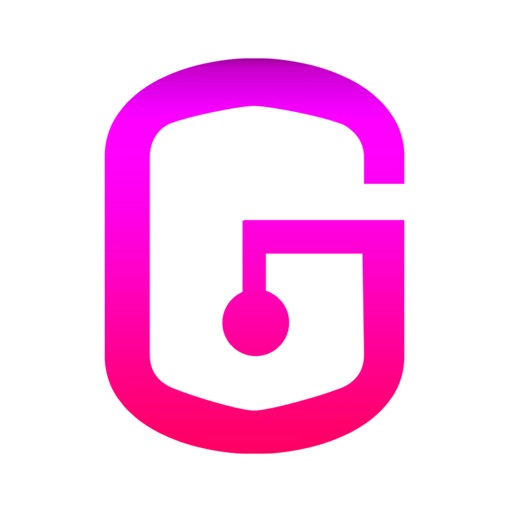
GeoLock is a password and notes app that can lock passwords to a specific location

GeoLock - Password Manager
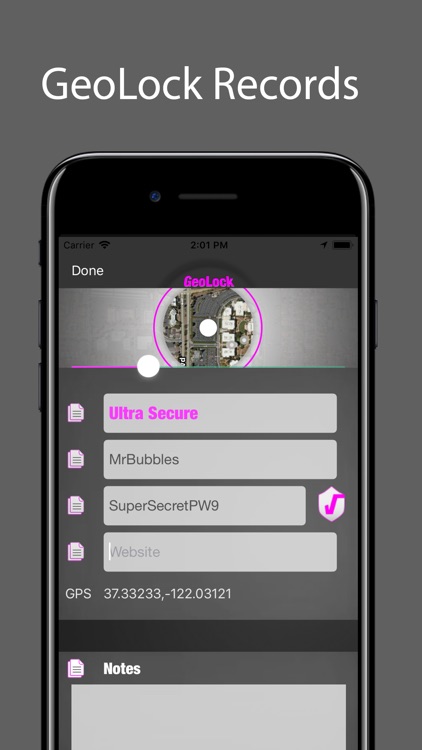
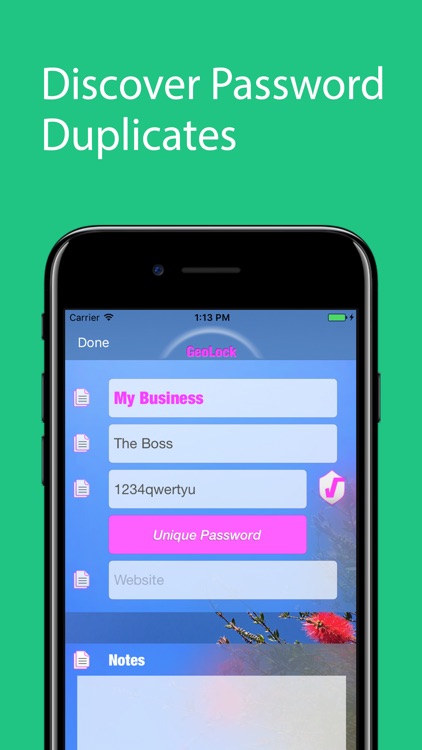
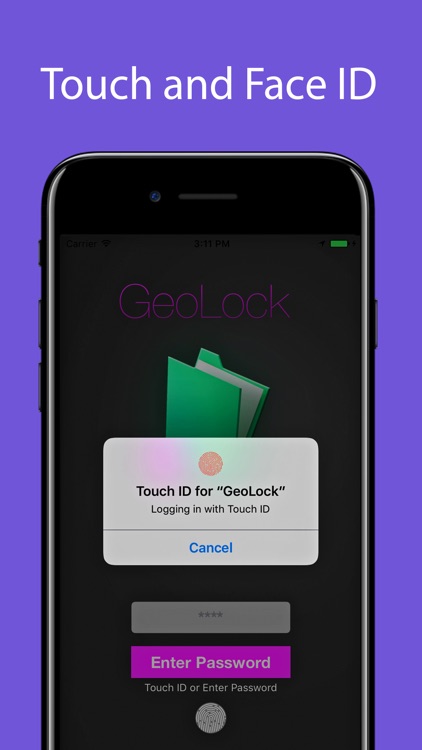

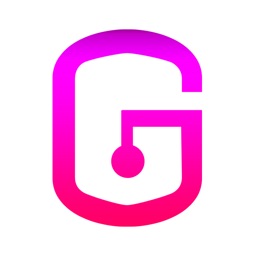
Check the details on WatchAware
What is it about?
GeoLock is a password and notes app that can lock passwords to a specific location. e.g. If you have passwords that you use at work and you can't risk exposing them by accident, this app will ensure that your iPhone is at the proper location before allowing the GeoLocked passwords to be accessed. Easy two step authentication.
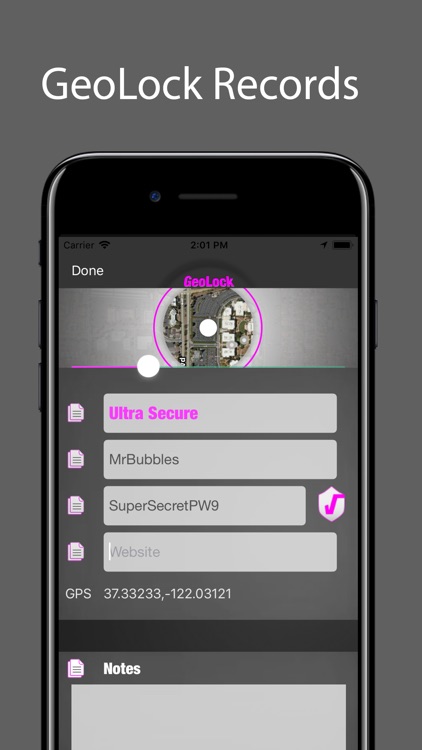
App Screenshots
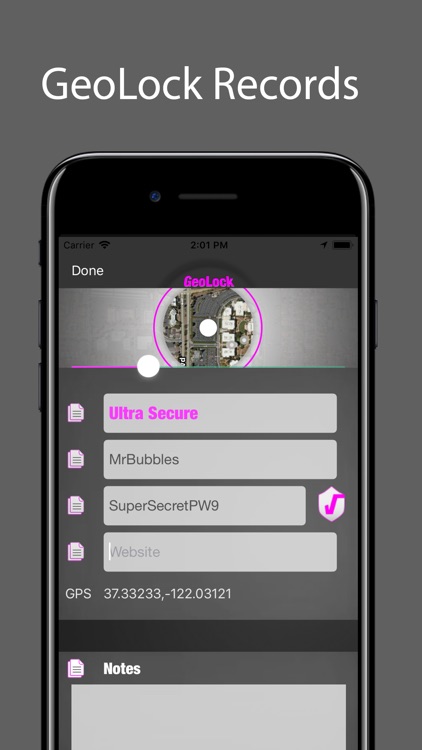
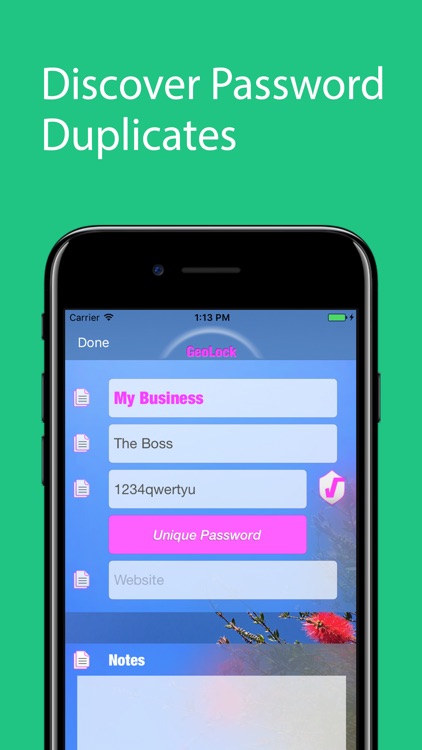
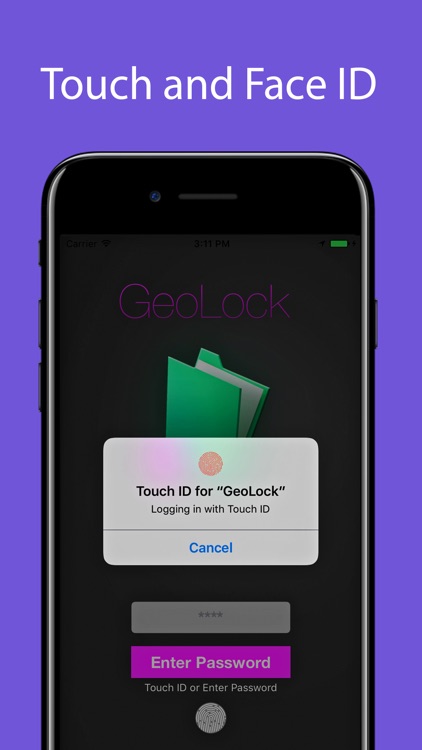
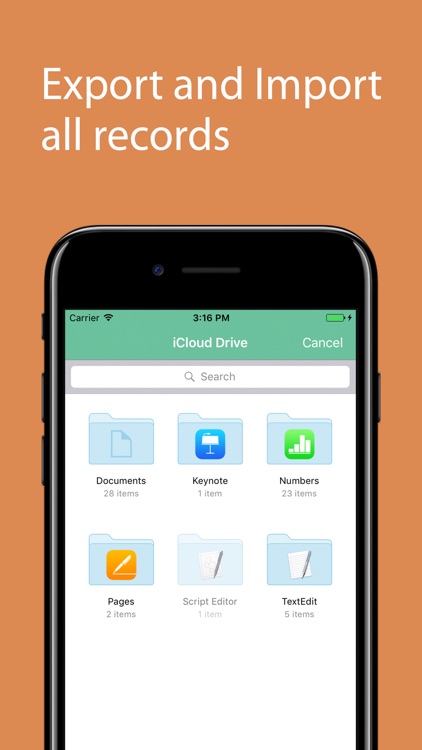
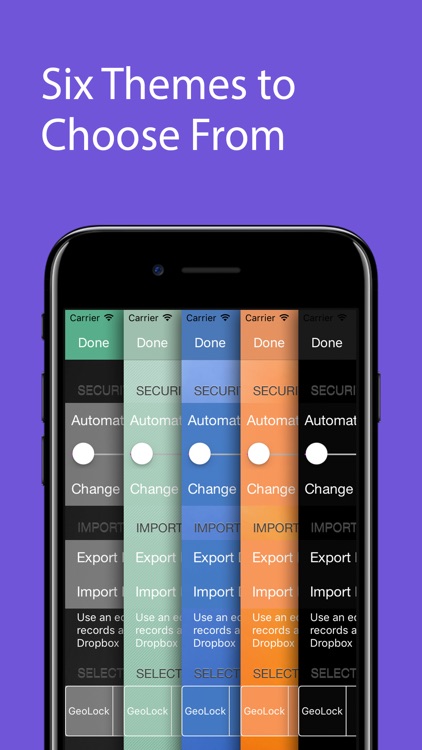
App Store Description
GeoLock is a password and notes app that can lock passwords to a specific location. e.g. If you have passwords that you use at work and you can't risk exposing them by accident, this app will ensure that your iPhone is at the proper location before allowing the GeoLocked passwords to be accessed. Easy two step authentication.
1. To add a new password record Press the + in the bottom right hand corner.
2. Add a record name, password and any other information you want.
3. Press GeoLock on the top if you want to lock the password to your current location. Select the radius for geofence by moving the slider.
4. Press Done.
5. A lock icon will appear next to records that have been locked with GPS coordinates. The record is now locked to your current location and can't be opened outside of the geofence. Your information is all stored locally in the iPhone but it can be exported to iCloud as a csv file, edited and re-loaded back into the app.
1. To remove a GeoLock from a record you must be physically at the location you've locked it to.
2. Select the record and press Edit
3. Press the GeoLock button. The map and GeoLock will disappear and your record can be accessed from any location again.
AppAdvice does not own this application and only provides images and links contained in the iTunes Search API, to help our users find the best apps to download. If you are the developer of this app and would like your information removed, please send a request to takedown@appadvice.com and your information will be removed.