
"Groupin'2" mainly has two useful functions

Groupin'2
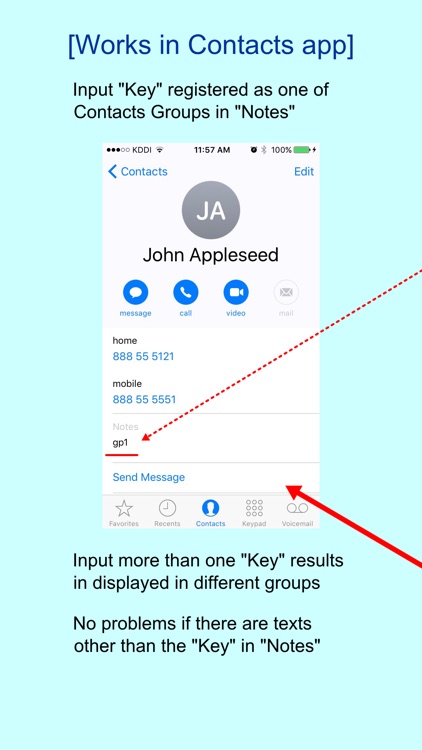
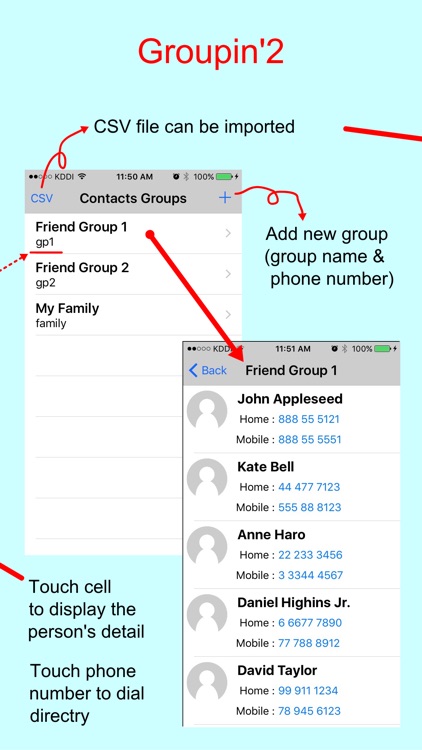

What is it about?
"Groupin'2" mainly has two useful functions. One is simple and easy "Contacts Grouping" function, and the other one is "CSV Import & Sequential Call" function.
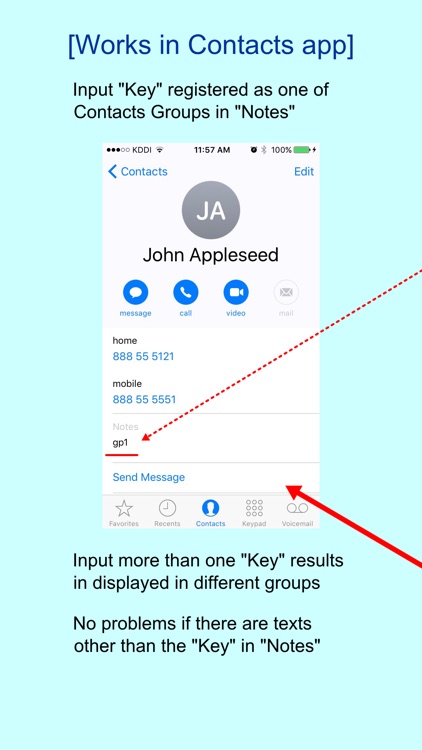
Groupin'2 is FREE but there are more add-ons
-
$0.99
Buy No Limit Number of Groups
App Screenshots
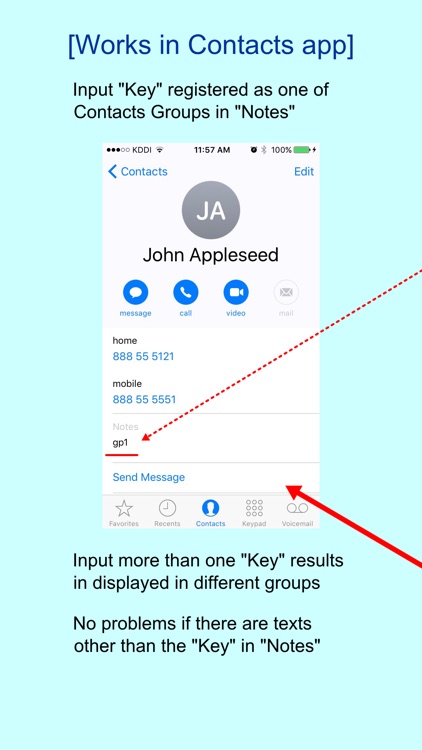
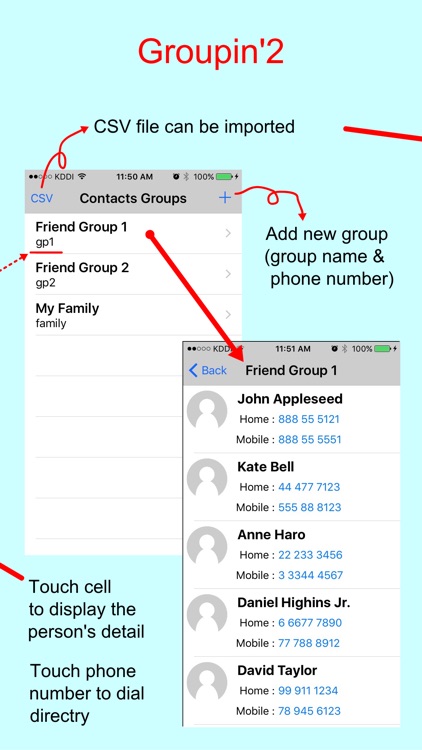

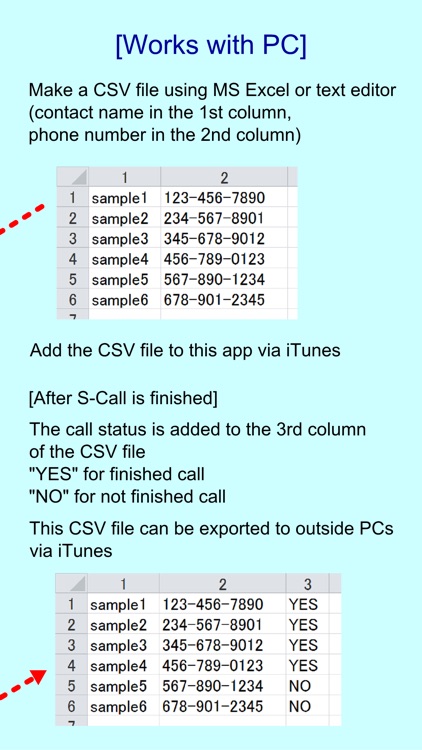
App Store Description
"Groupin'2" mainly has two useful functions. One is simple and easy "Contacts Grouping" function, and the other one is "CSV Import & Sequential Call" function.
["Contacts Grouping"]
Only one group can be registered for free. By In-App Purchase, no limit number of groups can be registered.
=== How to use ===
- After launching this app "Contacts Groups" view is displayed. No group is listed at the first time. Press "+" button at top right of the view then "Registration" view is displayed.
- Input "Group Name" and "Key" then press "Register" button. The "Key" should be set to "Notes" of the contact detail of Contacts app, who should belong to the group.
- The registered group name is listed in "Contacts Groups" view. Touch the group name to display all the contacts in which "Notes" the "Key" is set.
- Touch the phone number to dial directly. Touch other part to show the contact detail.
[ "CSV Import & Sequential Call"]
When you need to make a lot of phone calls, I am sure that dialing phone number one by one makes you boring. If you use "CSV Import & Sequential Call" function, it makes your job much easier. Just import a CSV file in which all the names and phone numbers are listed, then this function automatically and sequentially dial one by one from top of the list.
This function is activated by In-App Purchase.
=== How to use ===
- Fist of all, you need to prepare a CSV file. You can create it by using MS Excel or text editors. In case of Excel, set name in the 1st column and phone number in the 2nd column. In case of text editors, divide name and phone number with a comma "," and put a linefeed at the end of each line, change extension from ".txt" to ".csv".
- Add the CSV file to this app via iTunes. For how to do it, please refer to "About File Sharing on iPhone, iPad, and iPod touch" (https://support.apple.com/en-us/HT201301).
- Press "CSV" button at top left in "Contacts Groups" view to import and display CSV files.
- Touch one of the CSV files to display the list of names and phone numbers.
- Press "S-Call" button at top right to automatically and sequentially dial from top of the list. When one call is finished the confirmation view is displayed asking you whether continue or stop sequential dialing.
- The background color of the persons who have been already called change to dark gray, and "YES" is added to the 3rd column of the CSV file as Call Status. For the persons not been called yet "NO" is added to the 3rd column. The CSV file can be exported via iTunes.
- When you stop sequential dialing and press "S-Call" button again, the persons who have been already called are ignored and start dialing from the next person when you stopped. If you want to call the persons who have been already called, just touch the person then dial directly.
AppAdvice does not own this application and only provides images and links contained in the iTunes Search API, to help our users find the best apps to download. If you are the developer of this app and would like your information removed, please send a request to takedown@appadvice.com and your information will be removed.