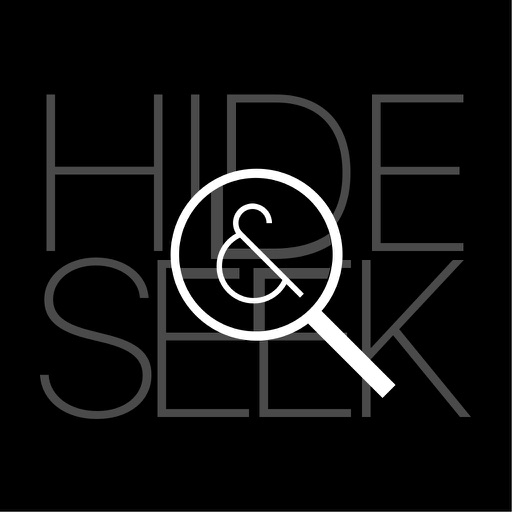
Hide & Seek lets you search in Google and Bing as an anonymous user, and simultaneously use their other services, like Gmail and Outlook as a logged in user

Hide & Seek: Better privacy for your web searches
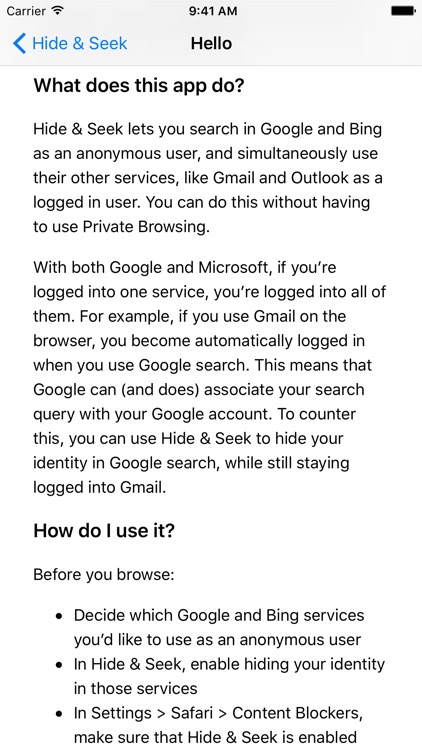
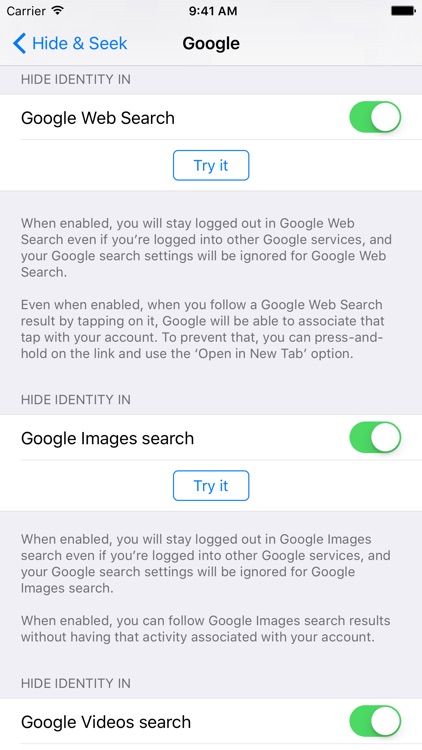
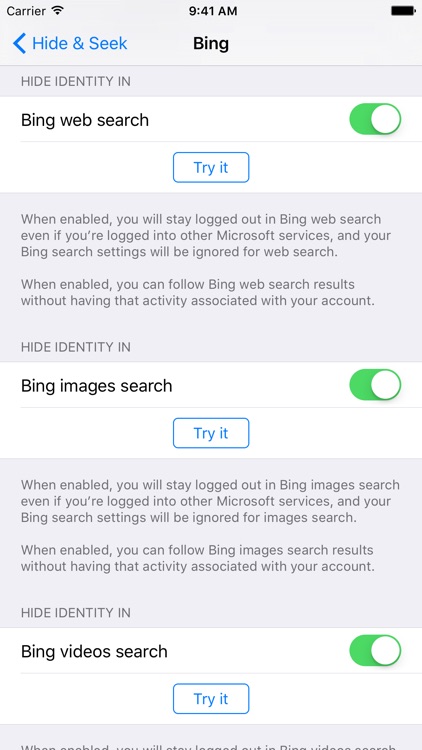
What is it about?
Hide & Seek lets you search in Google and Bing as an anonymous user, and simultaneously use their other services, like Gmail and Outlook as a logged in user. Hide & Seek does this by blocking cookies with a Safari content blocker extension.
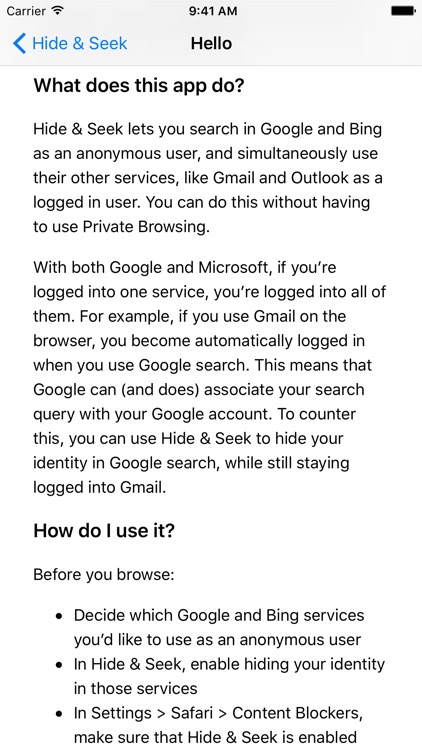
App Store Description
Hide & Seek lets you search in Google and Bing as an anonymous user, and simultaneously use their other services, like Gmail and Outlook as a logged in user. Hide & Seek does this by blocking cookies with a Safari content blocker extension.
‘Hide & Seek has nothing to do with “blocking ads”. It is simply about maintaining your privacy and anonymity while using Google and Bing for web search. In my testing, it works like a charm.’
- John Gruber, Daring Fireball
With both Google and Microsoft, if you’re logged into one service, you’re logged into all of them. For example, if you use Gmail on the browser, you become automatically logged in when you use Google search. This means that Google can (and does) associate your search query with your Google account. To counter this, you can use Hide & Seek to hide your identity in Google search, while still staying logged into Gmail.
Hide & Seek supports hiding your identity in:
• Google Web Search
• Google Images search
• Google Videos search
• Bing web search
• Bing images search
• Bing videos search
• Bing news
Before using Hide & Seek, you’ll have to decide which Google and Bing services you’d like to use logged out. Then, configure Hide & Seek to hide your identity in those services. After that, you can search as usual and your searches will be performed as a logged out user. You can simultaneously use other Google or Microsoft services (like Gmail or Outlook) in other tabs as a logged in user.
Some caveats:
• When using Google Images search on the iPad, when Hide & Seek is hiding your identity for that search, to visit the origin website of the image, you might have to use the ‘Open in New Tab’ option rather than tapping on a result directly.
• When you’d like to follow a Bing search result on an iPhone, when Hide & Seek is hiding your identity for that search, you might have to use the ‘Open in New Tab’ option rather than tapping on a result directly.
AppAdvice does not own this application and only provides images and links contained in the iTunes Search API, to help our users find the best apps to download. If you are the developer of this app and would like your information removed, please send a request to takedown@appadvice.com and your information will be removed.