
Hieroglyphic Dictionary "iPad version" Aaou

Hieroglyphic Dictionary Aaou
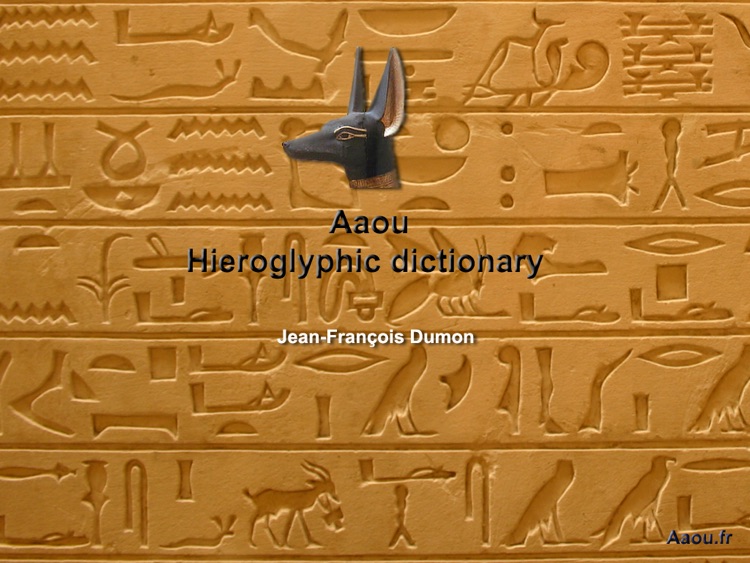
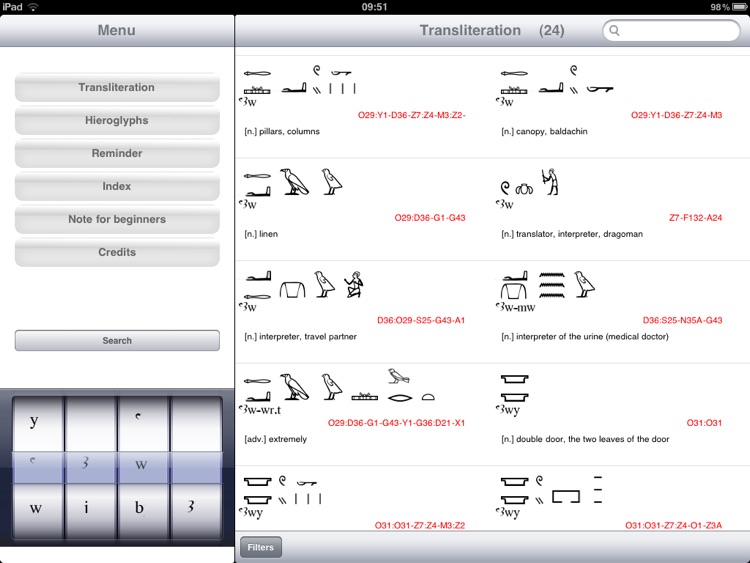
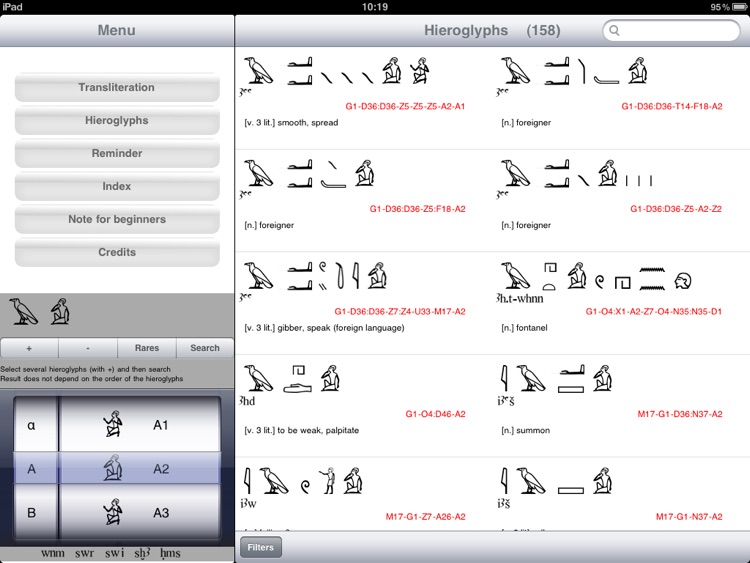
What is it about?
Hieroglyphic Dictionary "iPad version" Aaou
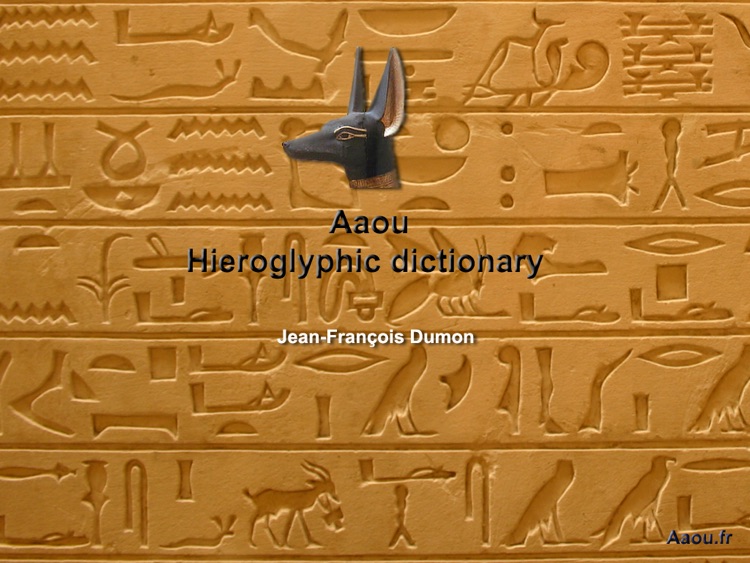
App Details
App Screenshots
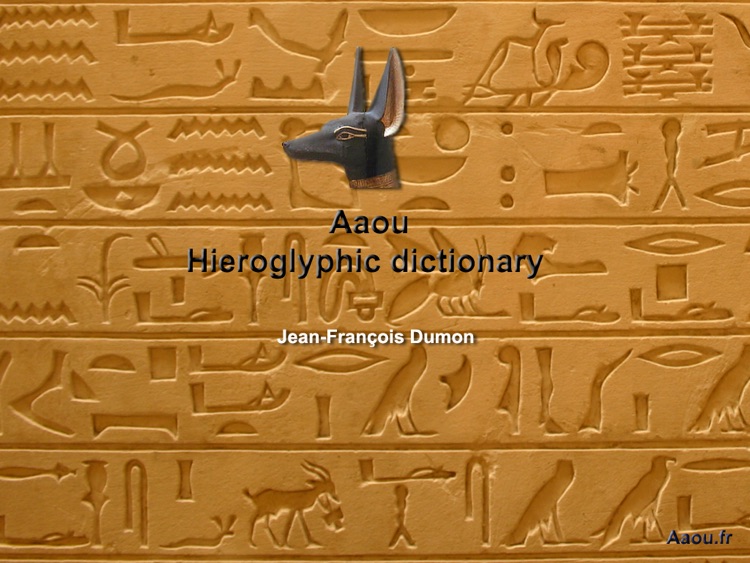
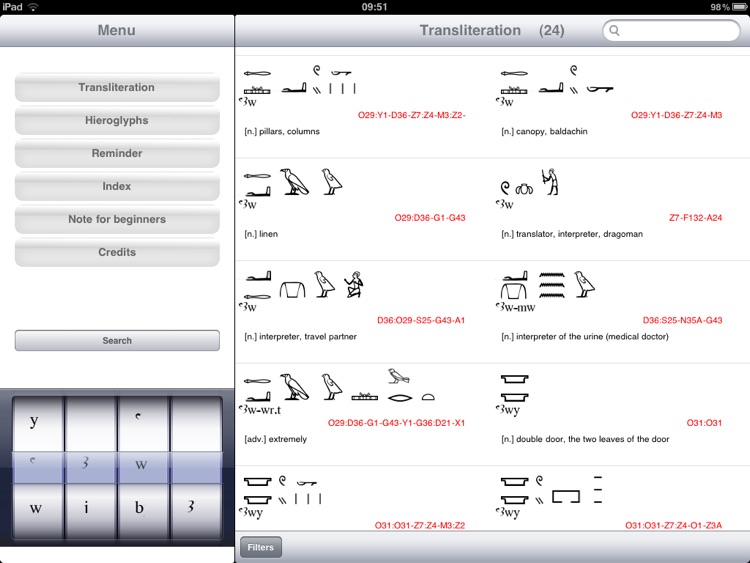
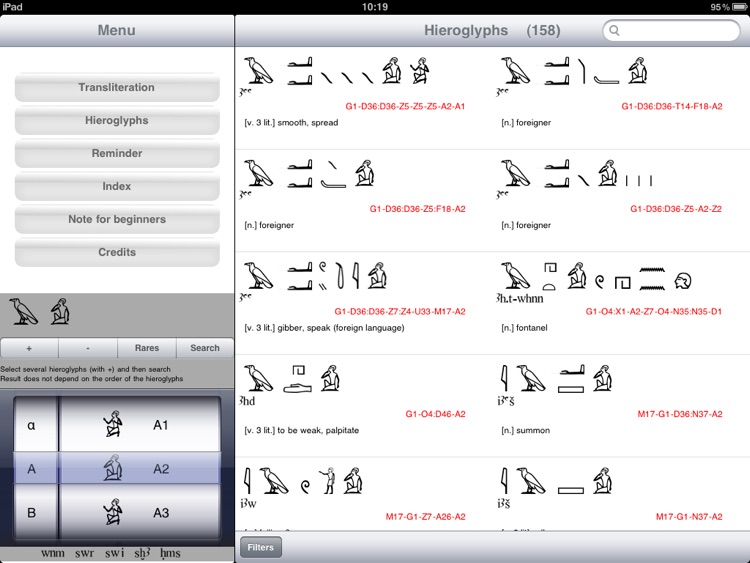
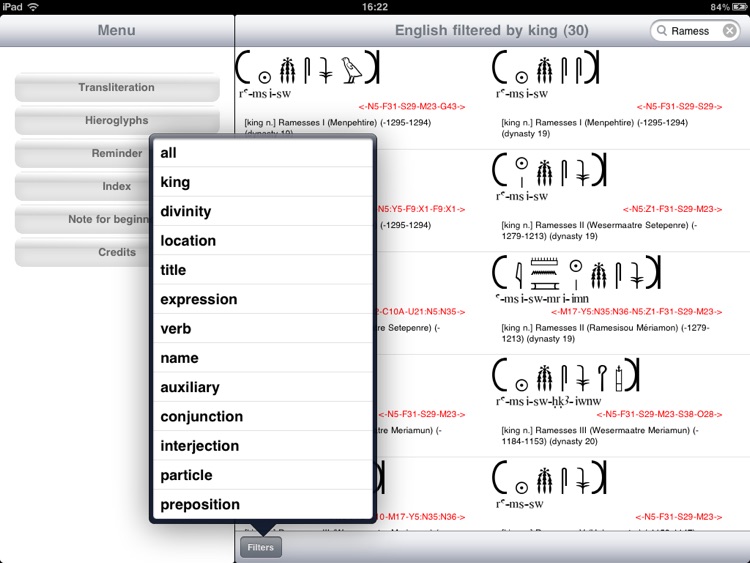
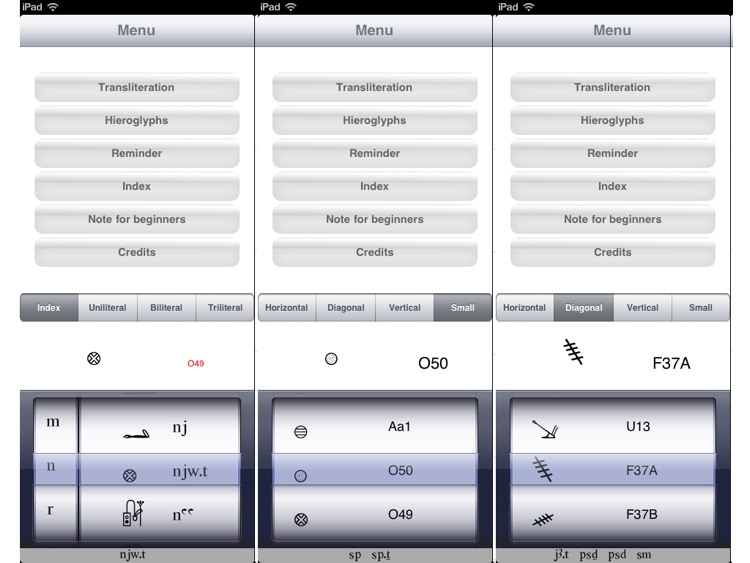
App Store Description
Hieroglyphic Dictionary "iPad version" Aaou
(version 1.9.7 -OS 6- 23 100 words)
Jean-François Dumon © 2010
Development Alamanga © 2010
Description
No internet connection required. Carry a dependable hieroglyph dictionary in your pocket.
Change your manner to visit museums. The louvre in Paris, the metroplitan museum in New York, or the museo egysio in Turin. Visit Egypt without heavy dictionaries.
Aaou is a hieroglyph dictionary, which currently contains more than 23 000 words. It is useful to find the most frequent words. Other words are added regularly (collaboration by email welcome).
You can search by hieroglyphs, transliteration or translation. The number of matching words is displayed on the screen top left. To avoid too many words, it is recommended to select at least 2 hieroglyphs or 2 transliteration letters.
Search by transliteration must be done in alphabetic order.
Search by hieroglyph does not depend on the order of hieroglyphs. After selection add a hieroglyph with + button or remove a hieroglyph with the – button.
The number of words displayed is limited to 100 to avoid having too long list. With 3 hieroglyphs the number of words found is very limited.
Settings
The choice of French or English is automatic. It is set by the language used on your device. To change the language, go to settings / general / international / language
To modify the transliteration mode (mode j & q or i & k) go to settings / Aaou / choose the transliteration mode.
AppAdvice does not own this application and only provides images and links contained in the iTunes Search API, to help our users find the best apps to download. If you are the developer of this app and would like your information removed, please send a request to takedown@appadvice.com and your information will be removed.