Save Your Browsing History, Privately
History Book - Browse & Search
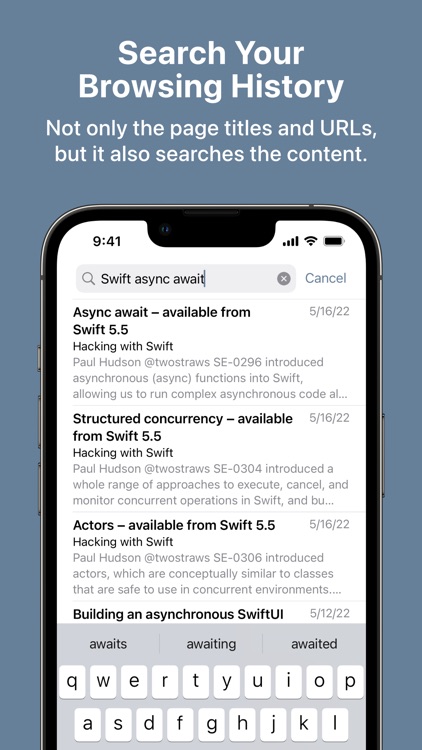
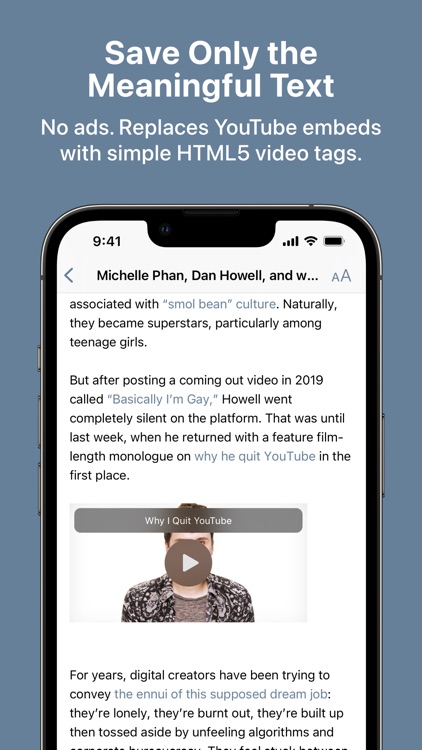
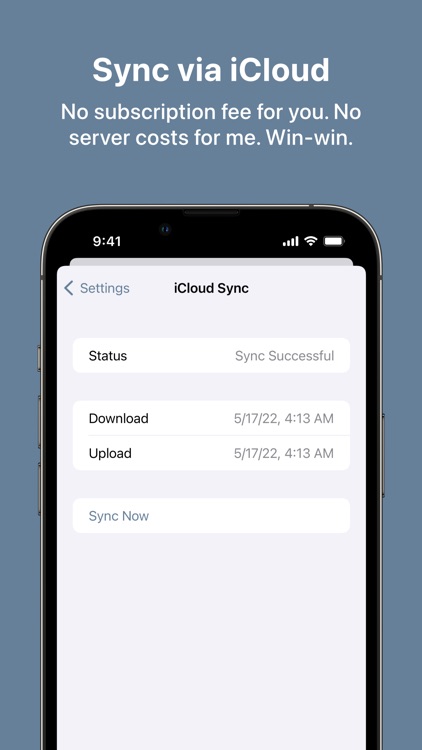
By default, the app will automatically saves pages that contain an article. You do have the option to configure the app to auto-save every page.
What is it about?
By default, the app will automatically saves pages that contain an article. You do have the option to configure the app to auto-save every page.
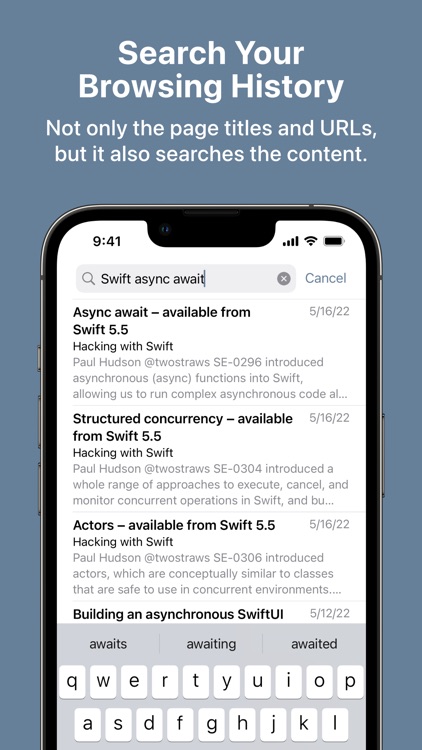
App Screenshots
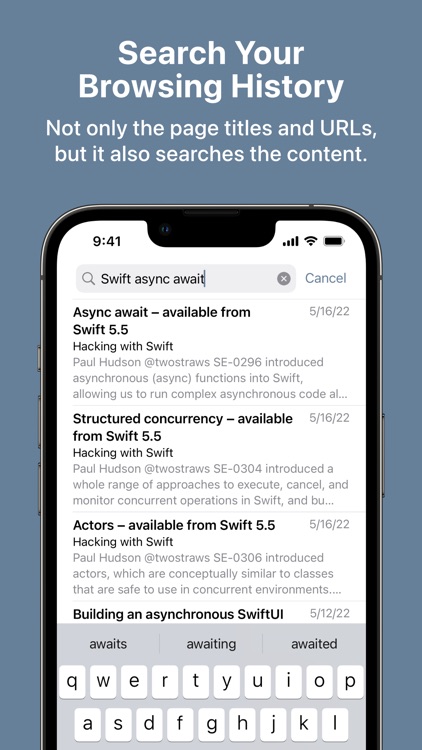
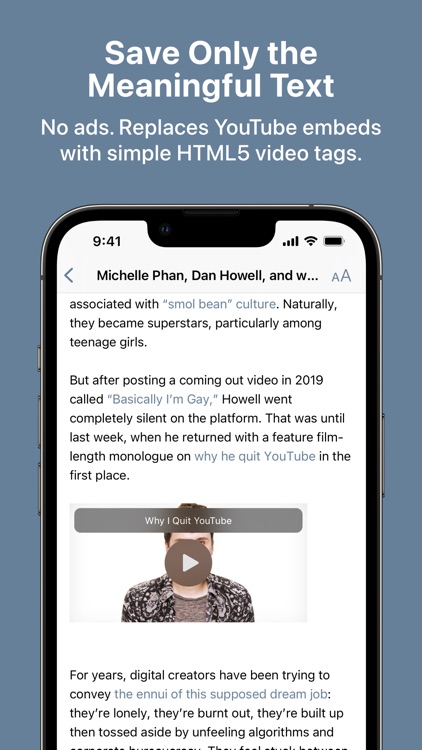
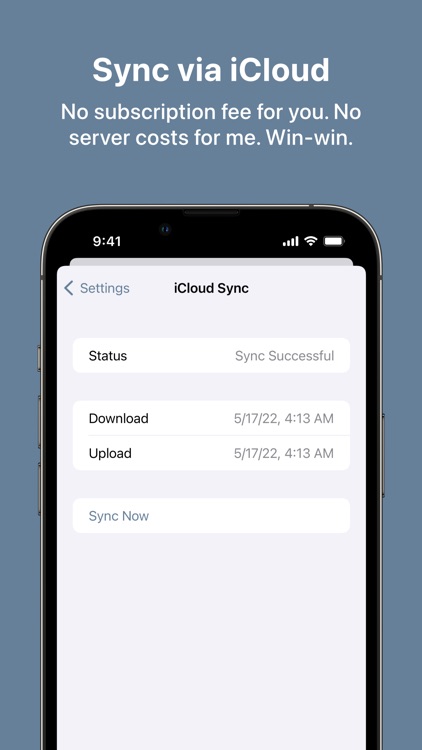
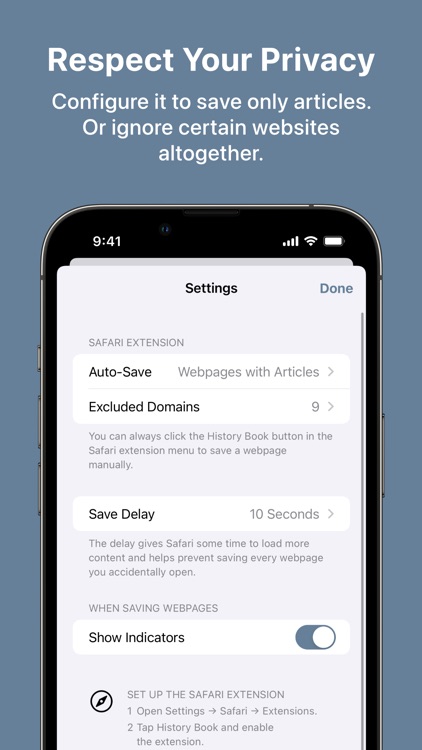
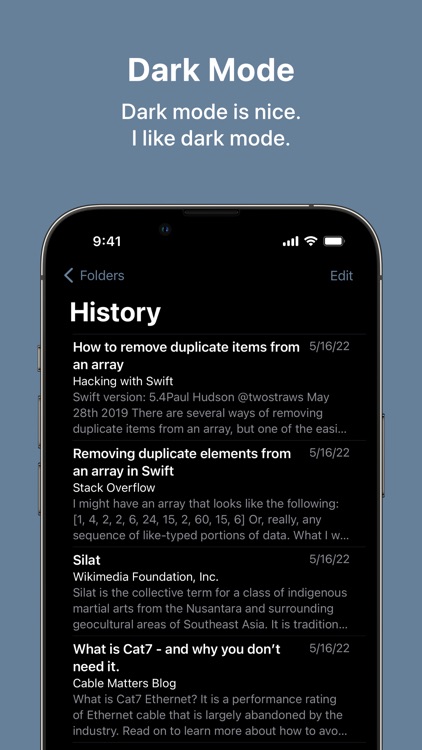
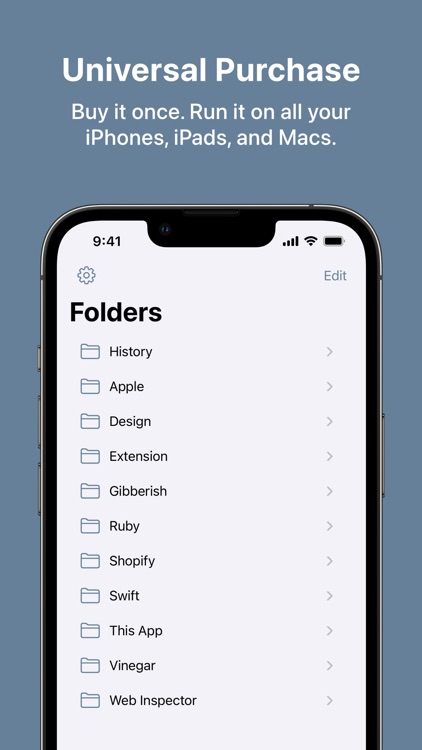
App Store Description
History Book automatically saves your browsing history for searching later.
By default, it only auto-saves pages that contain an article, so you don’t have to worry about it saving your sensitive data.
If you want, you can configure it to auto-save every webpage. If you are feeling paranoid, you can disable auto-save entirely. You can also exclude websites that you never want to auto-save.
You can use it as a read-it-later app, but I mostly use it as a search app.
For privacy reasons, History Book stores your browsing history in iCloud. Apart from the iCloud sync, History Book does not collect, store, or transmit any personal information.
History Book has no in-app purchases, no ads, and no tracking. It’s a universal purchase, so you only have to buy it once to use it on iPhone, iPad, and Mac.
Caveat:
- The app uses readability.js to check whether a webpage is readable. It is likely to produce both false positives and false negatives.
- The app is written in SwiftUI, which means there are some not-quite-standard behaviors and UI bugs that I can’t fix.
- The app uses iCloud for syncing.
Note: The “can read and alter webpages” text in the permission section is just unfortunate wording. History Book needs access to the web page to save the content. It’s not doing anything creepy!
AppAdvice does not own this application and only provides images and links contained in the iTunes Search API, to help our users find the best apps to download. If you are the developer of this app and would like your information removed, please send a request to takedown@appadvice.com and your information will be removed.