
Let's go to the Ice hockey rink with a iPad

Ice hockey strategy board
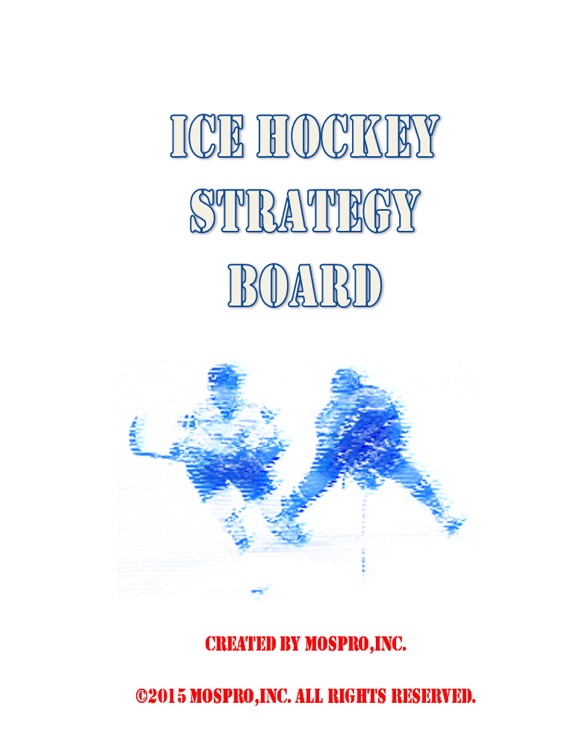
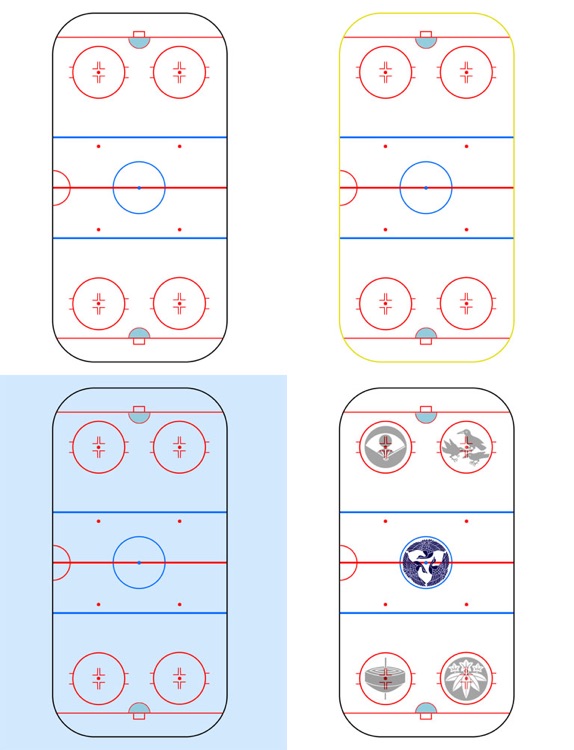
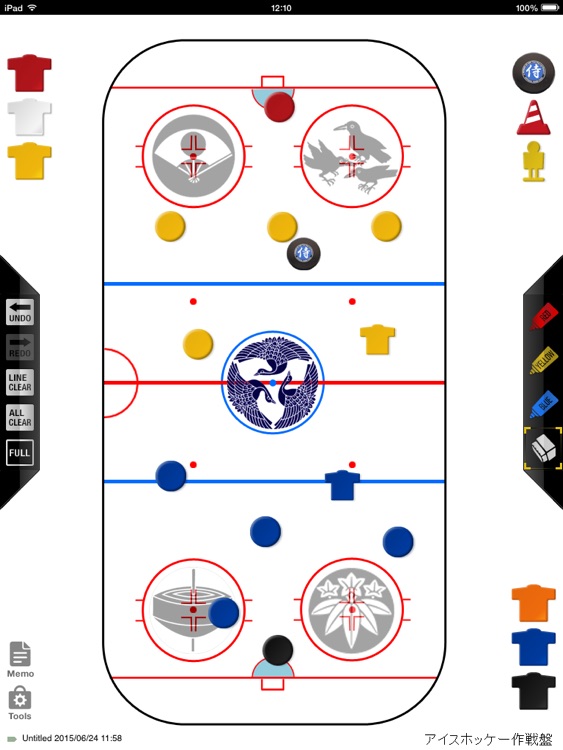
What is it about?
Let's go to the Ice hockey rink with a iPad!
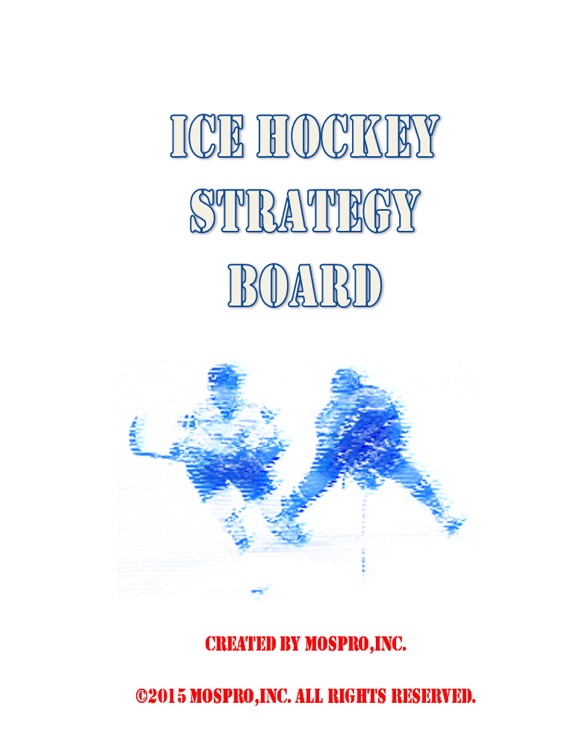
App Screenshots
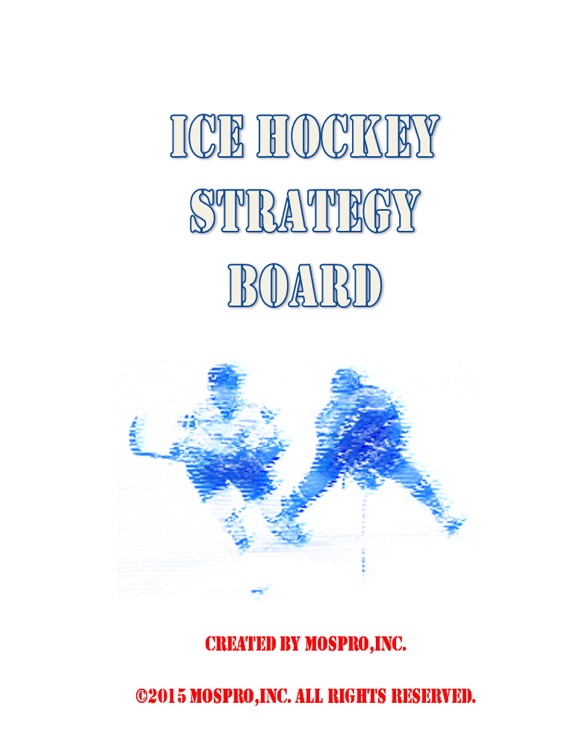
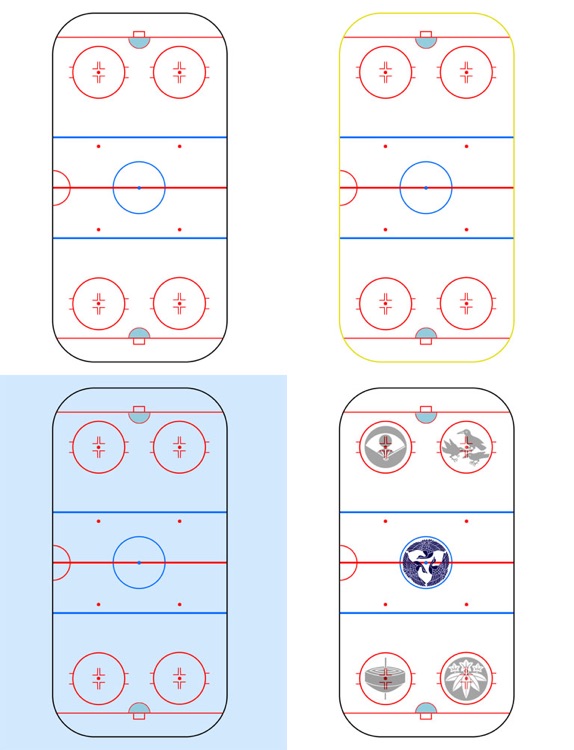
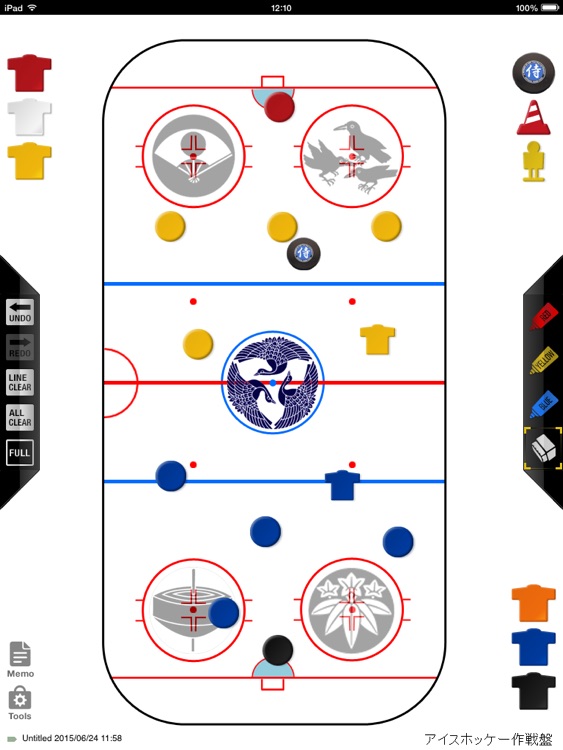
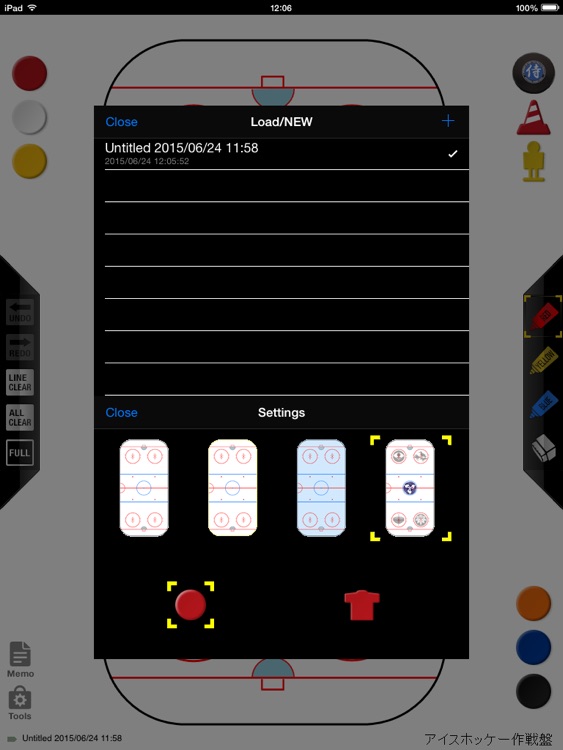
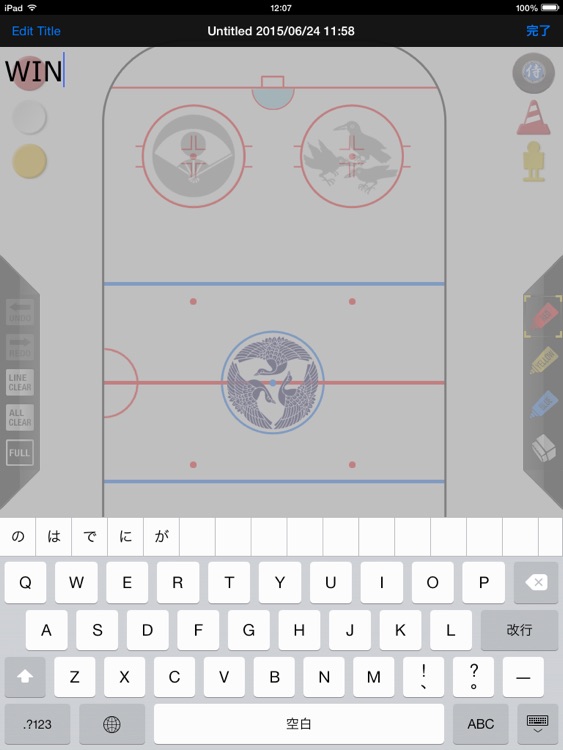
App Store Description
Let's go to the Ice hockey rink with a iPad!
iPad is dedicated Ice hockey strategy board application.
In addition to team strategy meeting, hockey rink, such as TV watching, it is considered the tactics and training methods of Ice hockey anytime, anywhere.
If discuss the strategy around a iPad, cohesion of the team also be no doubt that up.
Aim the victory with this app !!
▼ feature
● board can be changed in three stages depending on the situation
All court, half-court, goal before
● player icon can be selected from 6 colors
● pylon other than player icon, and prepare a dummy doll
● I will put to draw the movement of players and puck
● tactics memo I can keyboard input
▼ method of operation
[Field screen]
● Drag the icon , place it wherever you like
● You can delete when you double-tap the field of icon
● Line I can draw in 3-color pen
● it will erase the line with an eraser
● Tap the LineClear button to turn off the line all of the field
● Tap the AllClear button to turn off all the fields of the icons and line
● ALL, HALF, in the button of GOAL, it will switch the board
[Note screen]
● You can change the strategy name of the currently being edited in Edit Title button
● When you tap the Done button to return to the field screen
[Tool screen]
● saved tactic is listed, you can read
● If you want to delete, please slide the item in the table
● Please tap the NEW button if you want to create a new strategy
even in tactics meeting of team reflects the projector if use in iPad2 available.
(You will need a dedicated code and the projector, etc.)
And when you press the Home button ※, when you make a new creation, it is automatically saved
AppAdvice does not own this application and only provides images and links contained in the iTunes Search API, to help our users find the best apps to download. If you are the developer of this app and would like your information removed, please send a request to takedown@appadvice.com and your information will be removed.