
The application process for registration and authentication has been certified by FIDO ALLIANCE under the name of Vancosys Authenticator

IDmelon Key
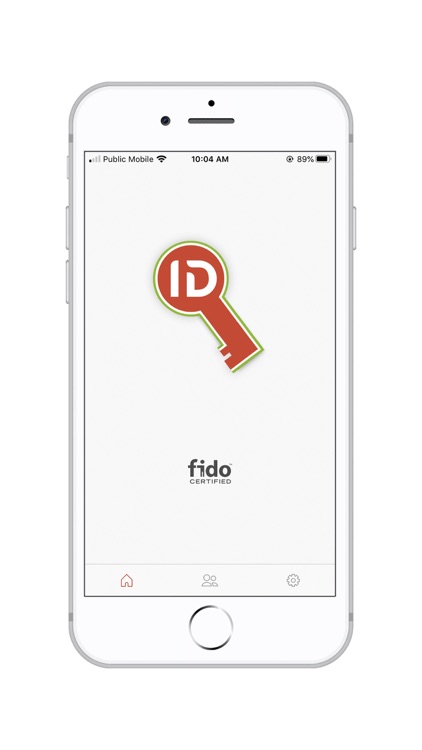
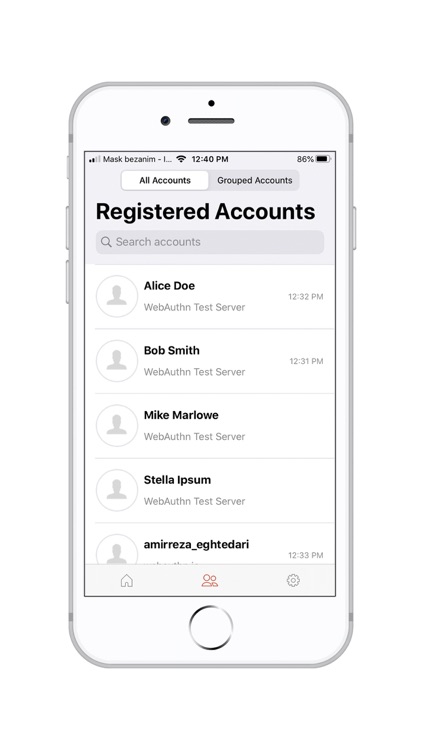
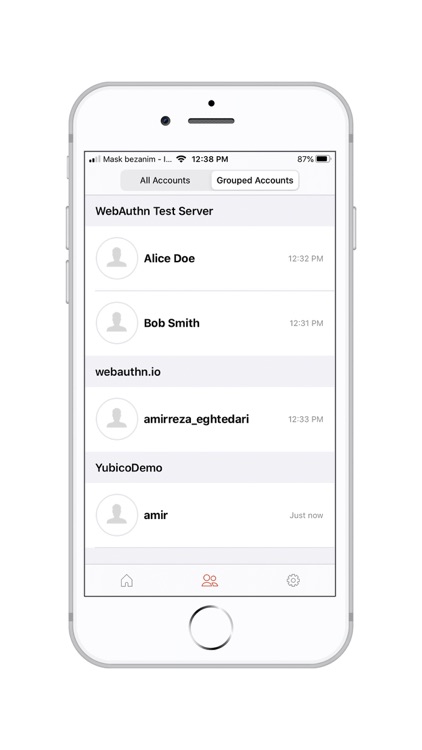
What is it about?
The application process for registration and authentication has been certified by FIDO ALLIANCE under the name of Vancosys Authenticator. Using this application you can use your iPhone as a FIDO2 security key to go password-less everywhere through all platforms. You no longer need to carry an extra security key with yourself.
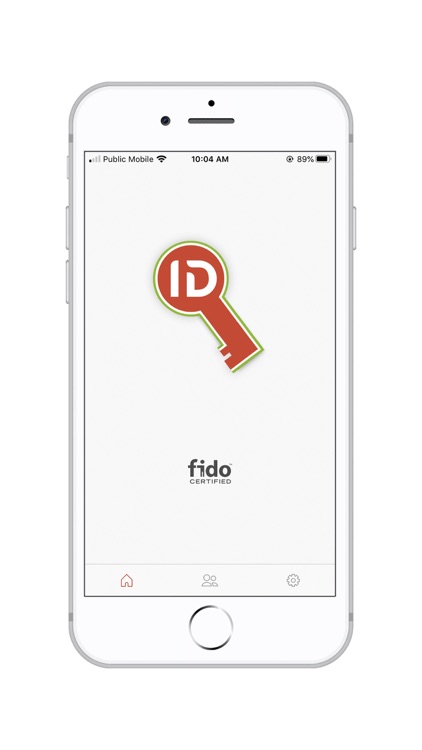
App Screenshots
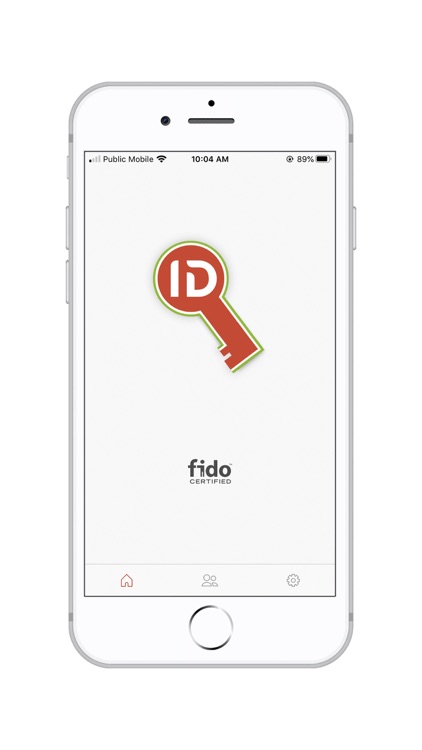
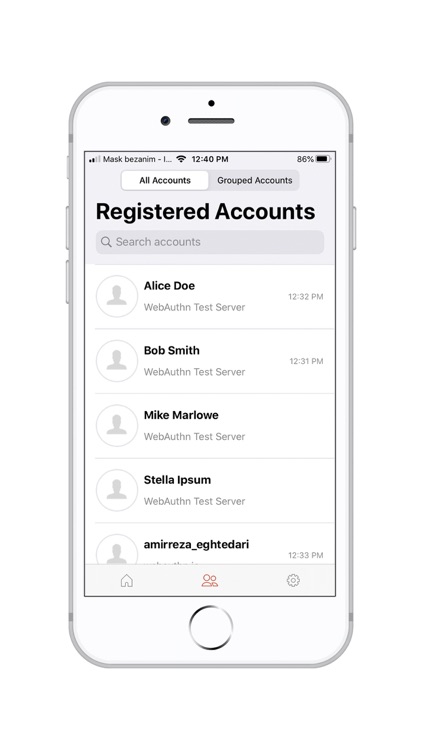
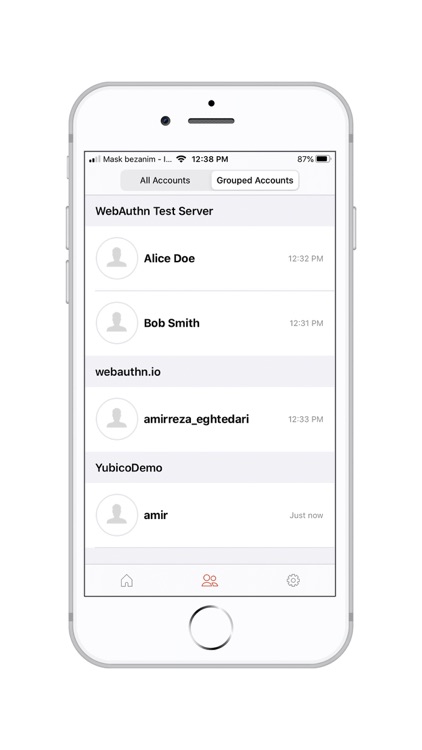
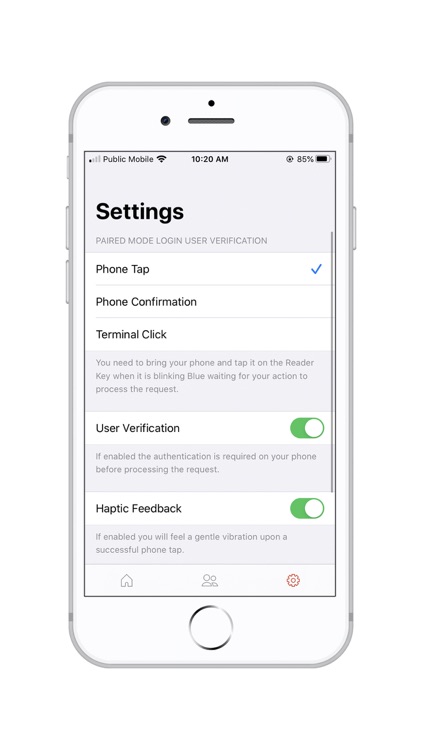
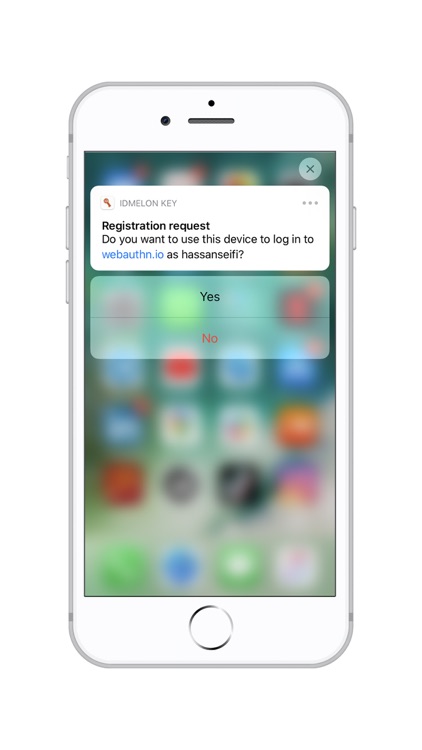
App Store Description
The application process for registration and authentication has been certified by FIDO ALLIANCE under the name of Vancosys Authenticator. Using this application you can use your iPhone as a FIDO2 security key to go password-less everywhere through all platforms. You no longer need to carry an extra security key with yourself.
Note: You can also use IDmelon USB Key as a reader to have multiple login gestures available including your favorite Tap and Go. Here are the steps to enable the FIDO security key through IDmelon USB Key:
Step 1
Make sure that Bluetooth is on and is allowed for this application.
Step 2
Plug the IDmelon Key into the USB port and be sure it blinks green once. If instead of green you see a blue blink, press and hold the button on the IDmelon key until hearing a beep and having green blinking for about 10 seconds.
Step 3
Press and hold the button on the IDmelon key until hearing a beep and the LED starts blinking Blue.
Step 4:
Position and keep your smartphone very close to the IDmelon key until you see a Pairing Request on your smartphone.
Hint 1: If you didn’t get the Pairing Request during the blinking period, move your phone closer to the IDmelon Key and try again.
AppAdvice does not own this application and only provides images and links contained in the iTunes Search API, to help our users find the best apps to download. If you are the developer of this app and would like your information removed, please send a request to takedown@appadvice.com and your information will be removed.