View Full EXIF | Batch to Watermark Photos with Template | Make GIF | Crop Image | Make Collage
Image EXIF Viewer miniArtSoft
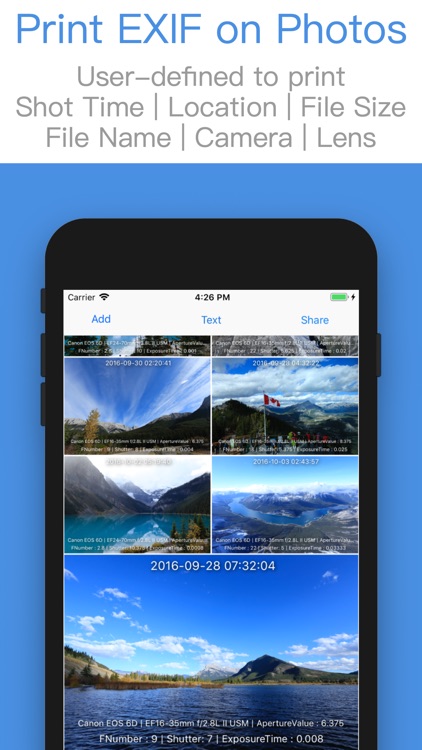
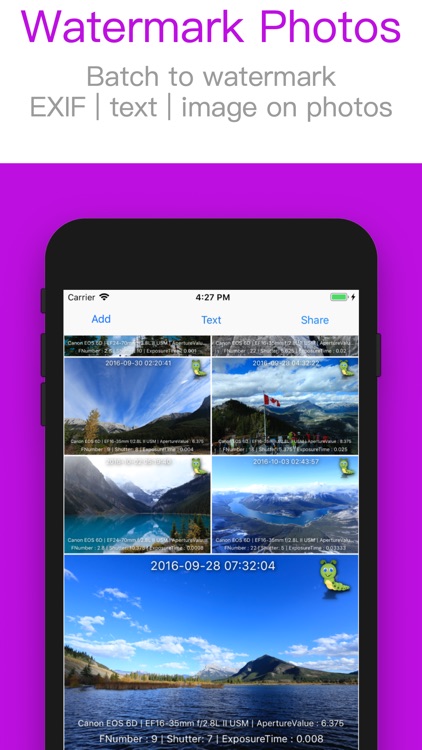
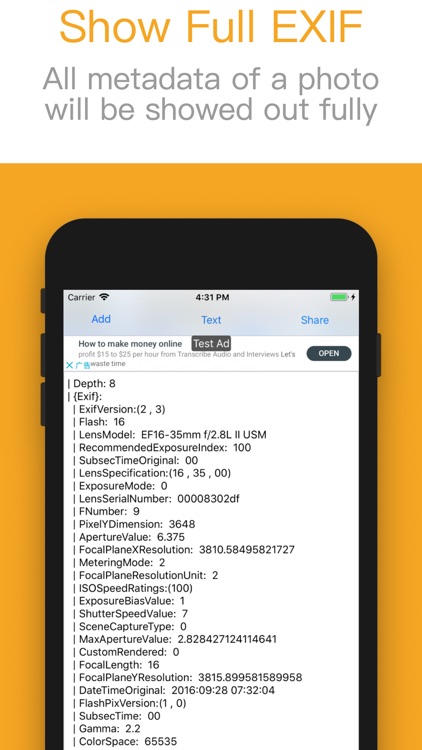
What is it about?
View Full EXIF | Batch to Watermark Photos with Template | Make GIF | Crop Image | Make Collage
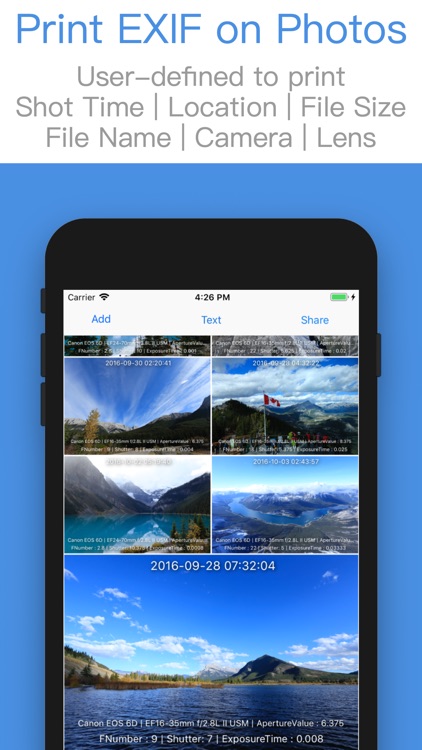
App Screenshots
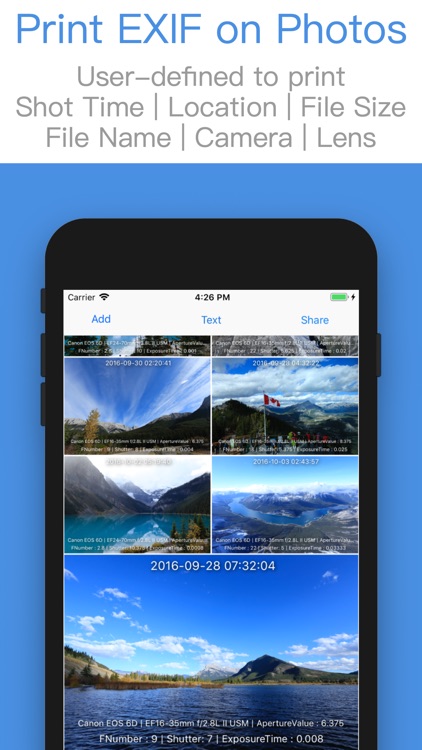
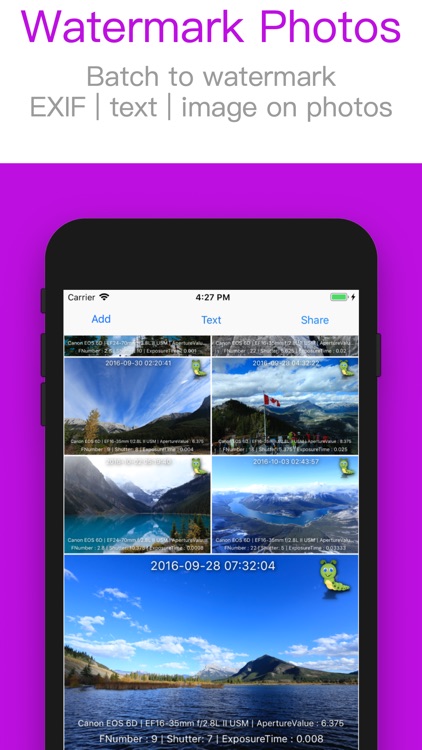
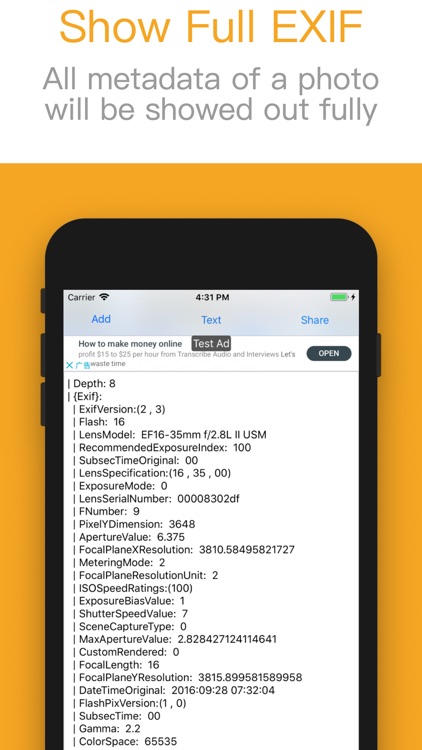
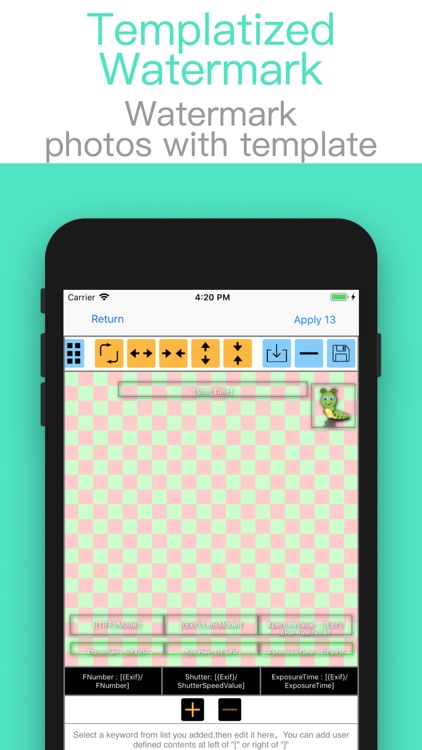
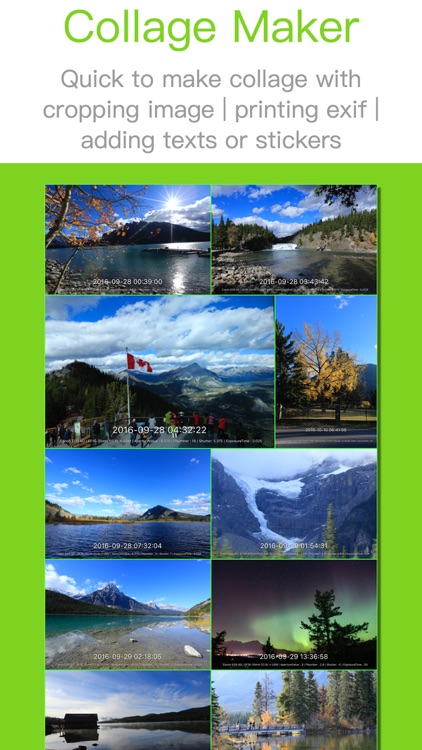
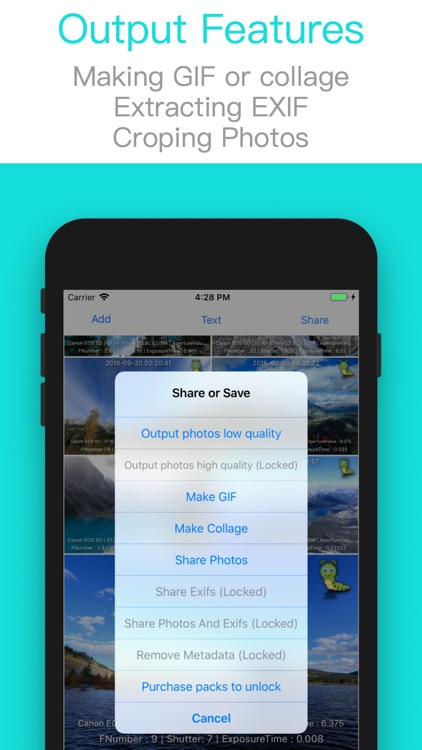
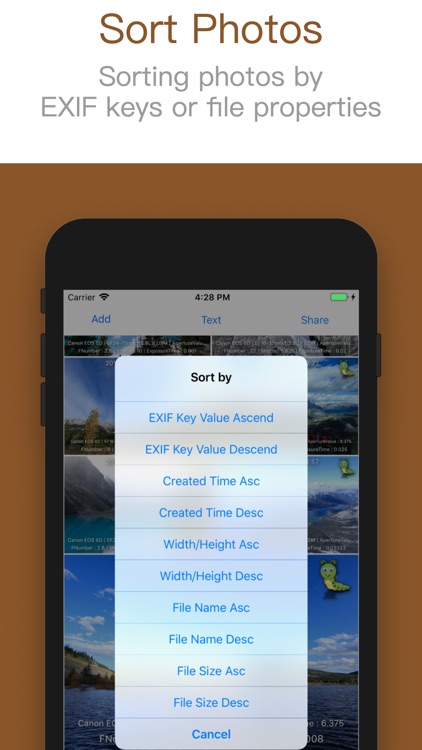
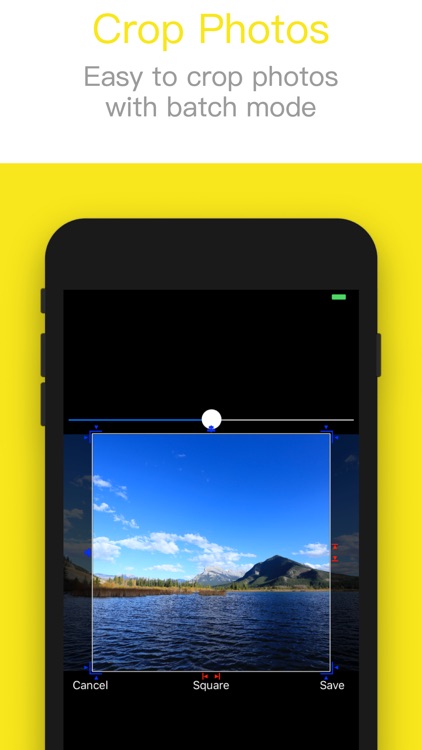
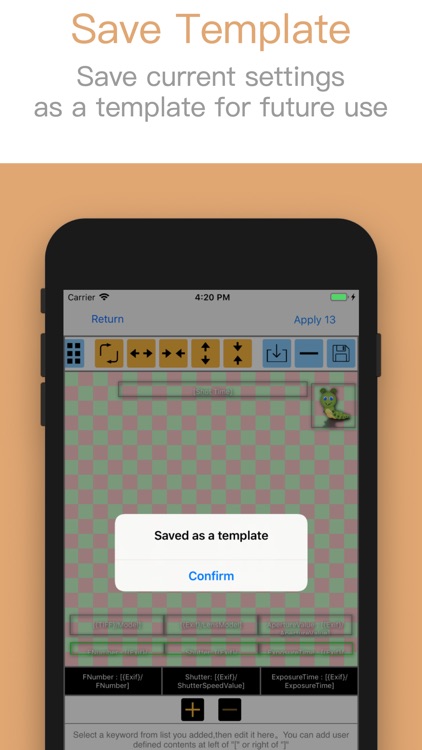
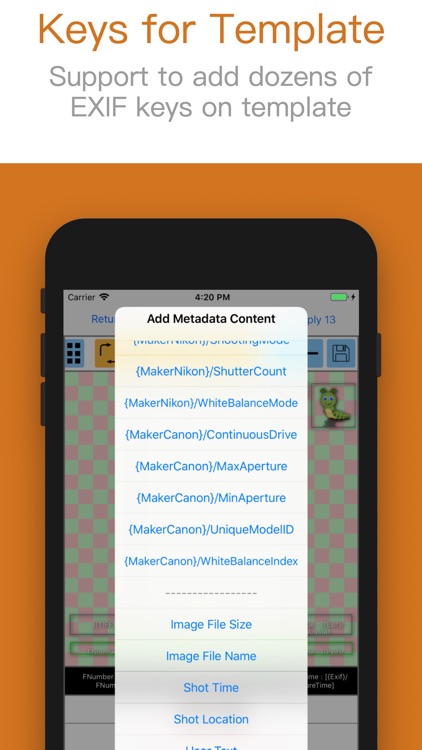
App Store Description
View Full EXIF | Batch to Watermark Photos with Template | Make GIF | Crop Image | Make Collage
Features:
- Batch crop | resize image
- Make tower style collage
- Add text or image watermark
- Print metadata on photos, such as Shot Date | Location | Camera or Lens Parameters
- Show photos' shot time | File Name | File Size
- Sort photos by EXIF Key, for example: GPS | Camera Mode | Lens Parameters | Aperture
- Sort photos by image's Ratio of Width/Height | Shot Time | File Name | File Size
- Export photo's EXIF with text mode
- Remove metadata
How to print metadata on photos?
1. Import photos
2. Add | Select | Adjust keywords from list (such as Shot Time | Shot Location | Camera Parameters ...) or select a template from list
3. Preview
4. Export photos with Duplicate or Overwrite mode
Extra feature:
Enable to save current settings as a template for future use.
Saving image file:
--Duplicate Mode:
Duplicate photos first, then modify those new photos with new data.
--Overwrite Mode:
Modify photos with new data directly.
If you want to restore photos after changing its data, you should open those changed photos in Photos and click Edit -> Revert
AppAdvice does not own this application and only provides images and links contained in the iTunes Search API, to help our users find the best apps to download. If you are the developer of this app and would like your information removed, please send a request to takedown@appadvice.com and your information will be removed.