The In/Out Board is an app that shares the status of team members
In/Out Board

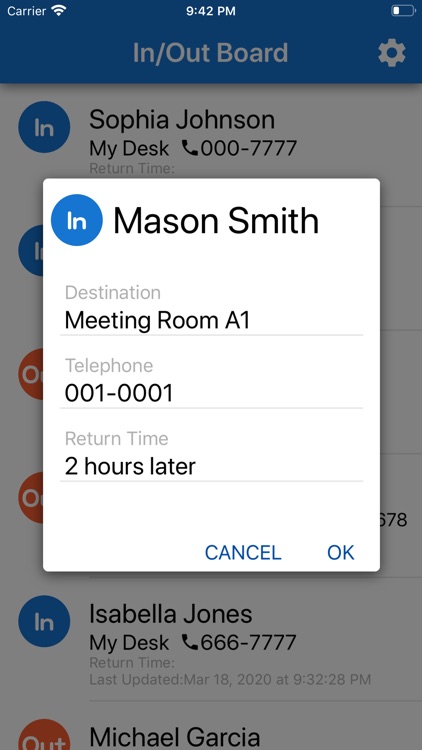
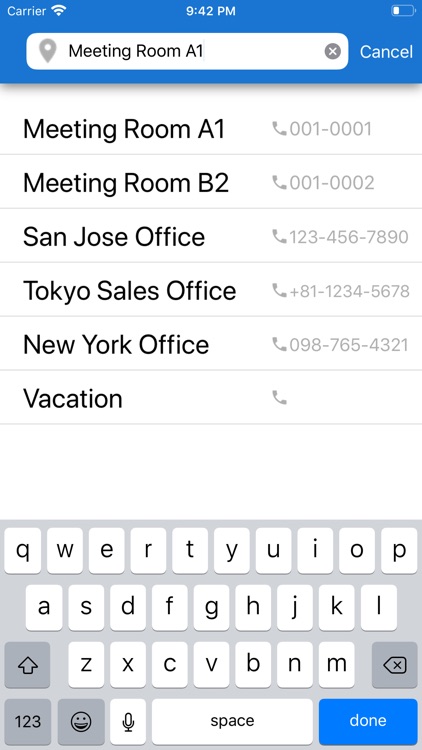
What is it about?
The In/Out Board is an app that shares the status of team members. For example, you can share situations such as working at your desk, going out, or on vacation. In / Out Board, which is often used in offices, is now an app. Please use it to check the status and destination of members when working in the office, work from home or telework!

App Screenshots
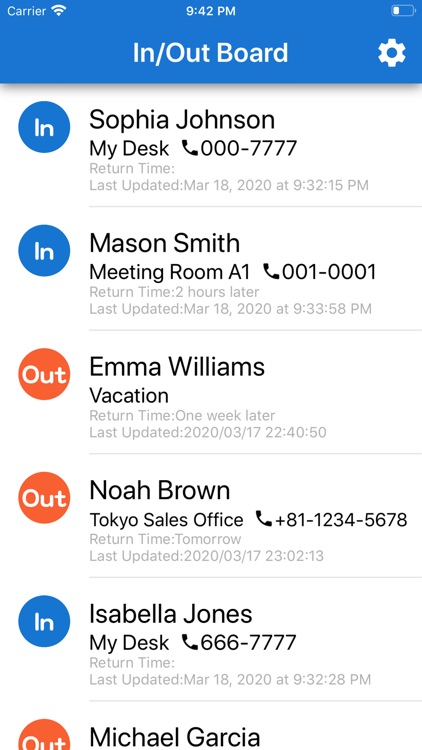
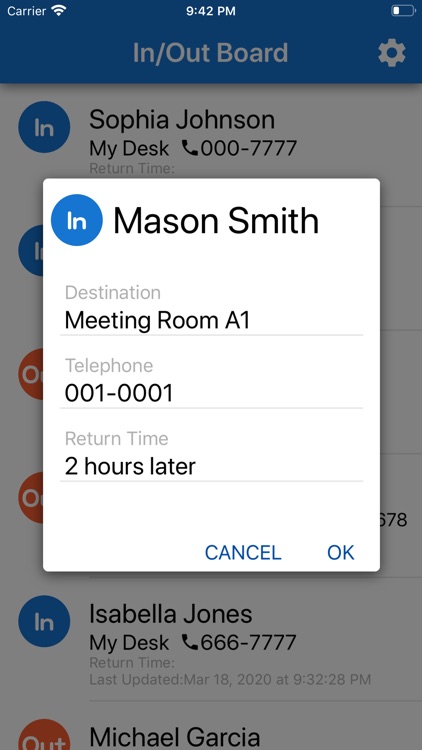
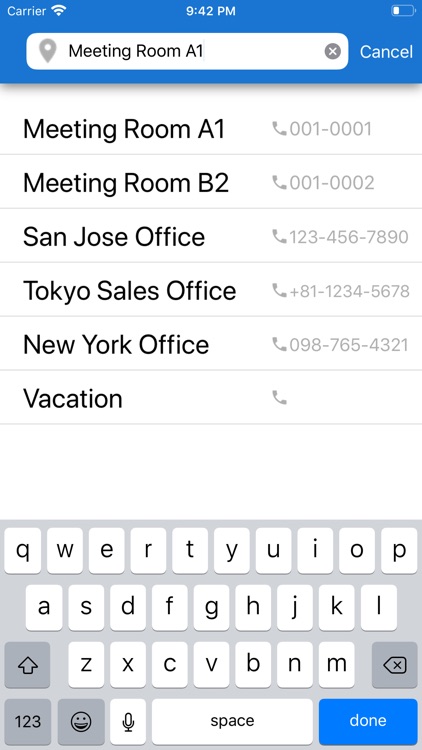
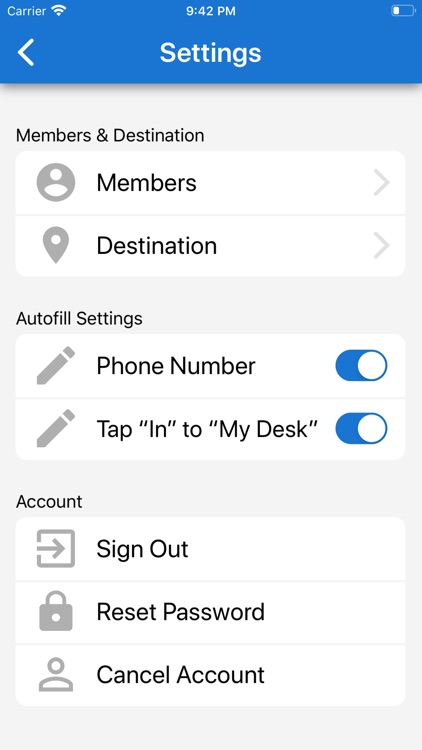
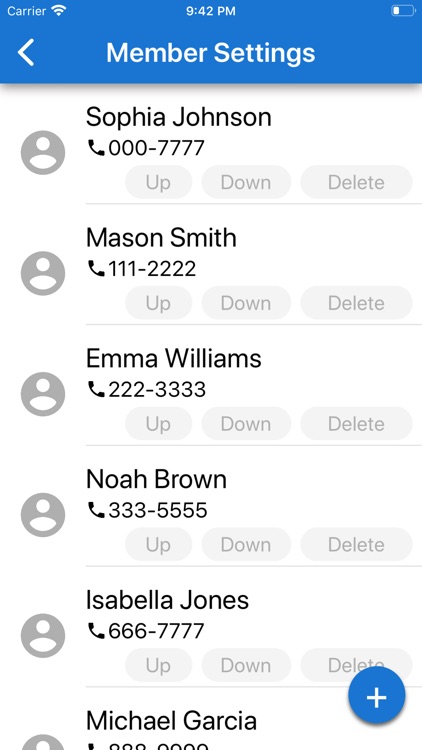
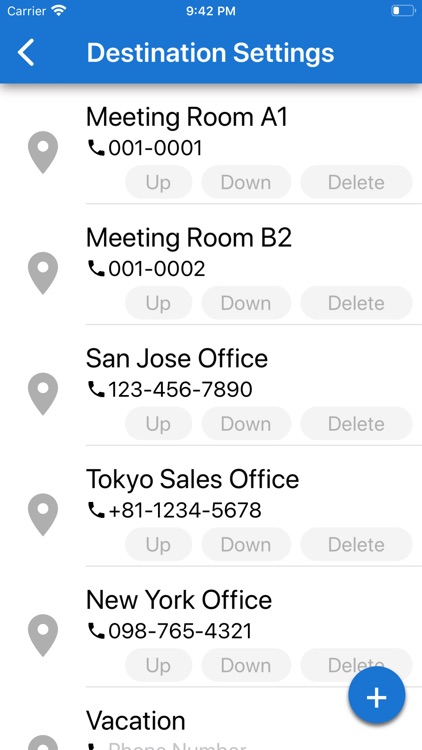
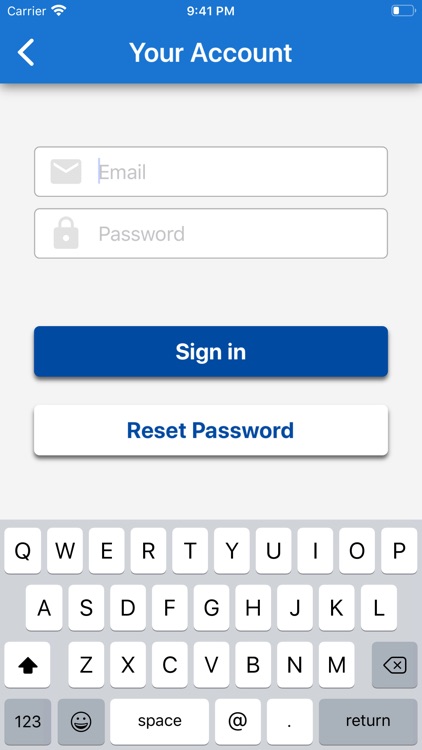
App Store Description
The In/Out Board is an app that shares the status of team members. For example, you can share situations such as working at your desk, going out, or on vacation. In / Out Board, which is often used in offices, is now an app. Please use it to check the status and destination of members when working in the office, work from home or telework!
You can change your location from anywhere, and the data is updated immediately via the network, so you can always share the latest status of members. The location is self-reported without using the GPS location information, so there is no over monitoring.
[How to use]
1. First, create an account to use this application. To create an account, you need to register your email address and password. After registration, you will receive a confirmation email. Tap the link in the email text to complete the registration. In this app, the registered email address and password are used in common by members of the workplace.
2. Your registration is completed and you will start using it when you sign in!
3. Register the member and destination from the settings. If you register the member's phone number, that phone number will be displayed when you select "My Desk".
4. On the In/Out Board screen, double-tap the person name to display the destination, phone number, and return date / time edit screen. Tap each item to start typing. On the input screen, the items registered in the settings are displayed at the bottom. The item will be reflected as soon as you select it.
5. Tap the “In” button to switch to “Out” and display the edit screen. Tap the "Out" button to switch to "In" and display "My Desk". Use it when you want to change the display immediately. If you do not want to be automatically enrolled with "In", turn off the auto-fill settings item. Similarly, if you turn off the automatic entry of phone numbers, the phone number will not be automatically entered even if you select a destination.
In addition, this application is provided by in-app purchase. After you complete the billing process, you will be able to create an account.
----------------------
Terms of Use and Privacy Policy:https://akikibai-labolatory.jimdofree.com/privacy-policy-in-out-board/
AppAdvice does not own this application and only provides images and links contained in the iTunes Search API, to help our users find the best apps to download. If you are the developer of this app and would like your information removed, please send a request to takedown@appadvice.com and your information will be removed.