
-- Free for a limited time --

iTones MX
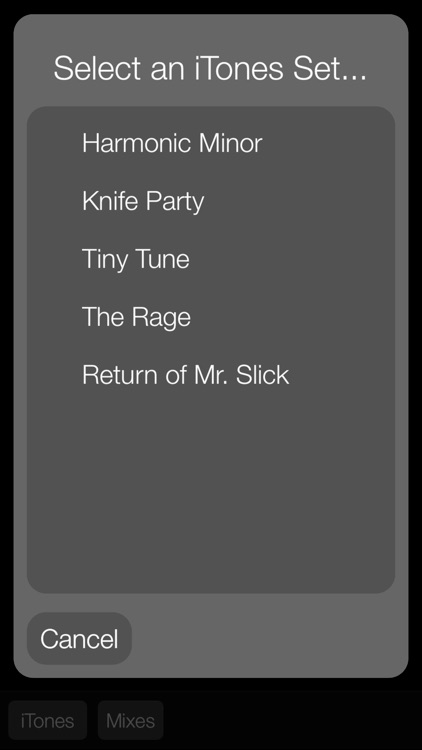
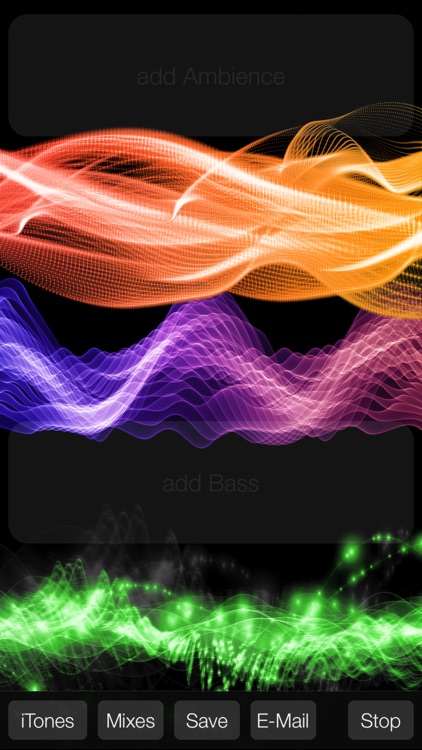
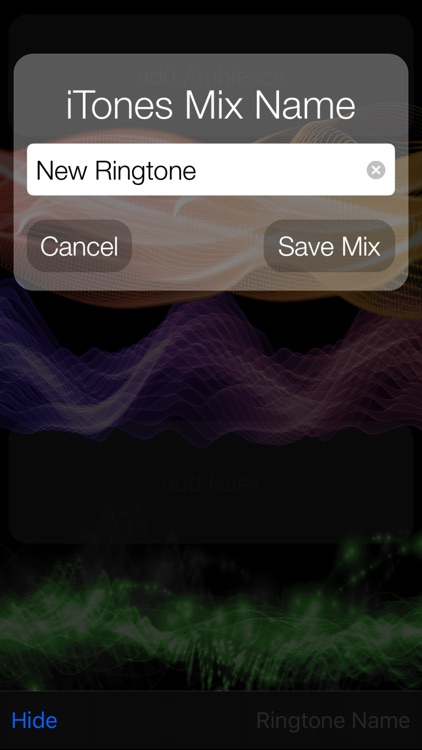
What is it about?
-- Free for a limited time --
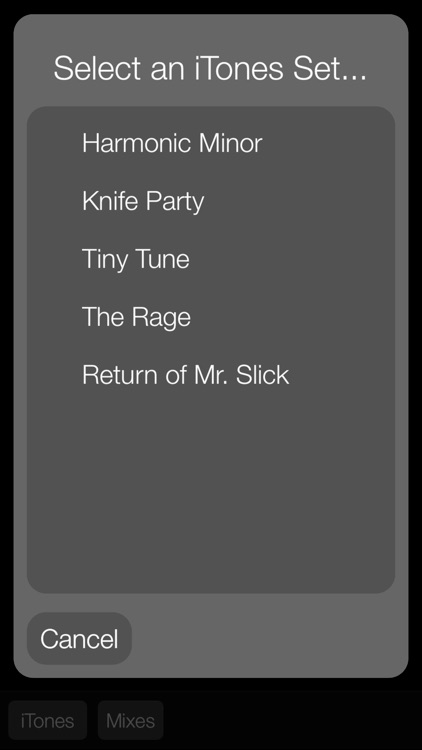
App Screenshots
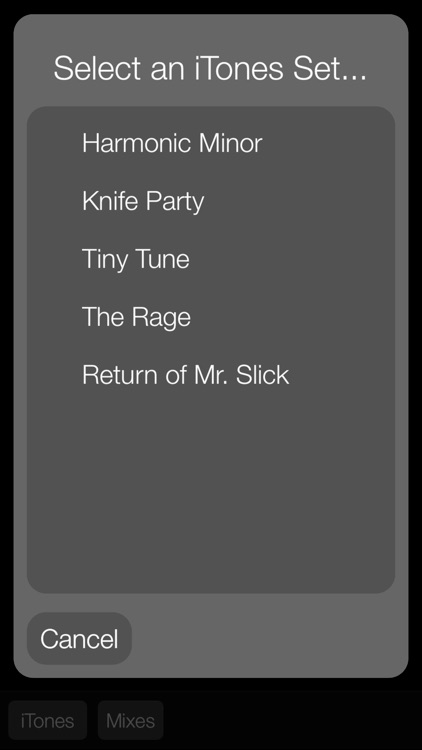
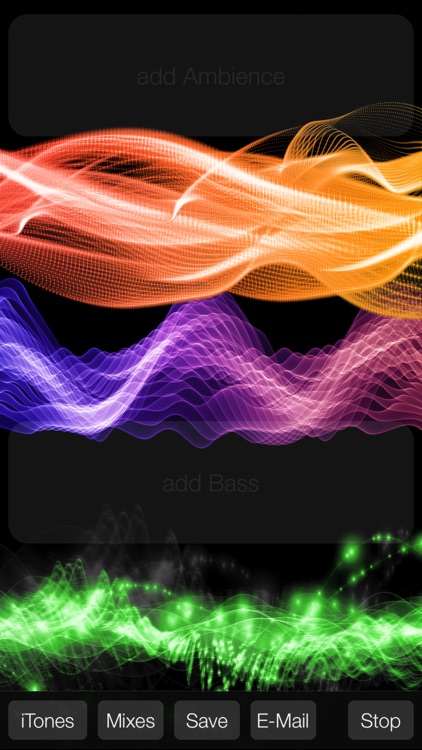
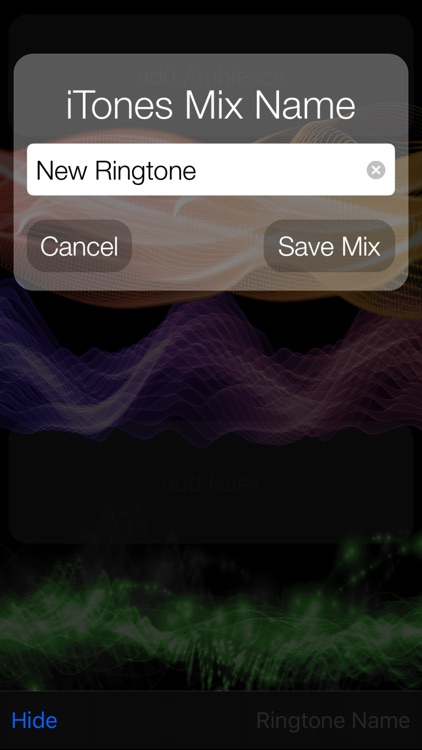
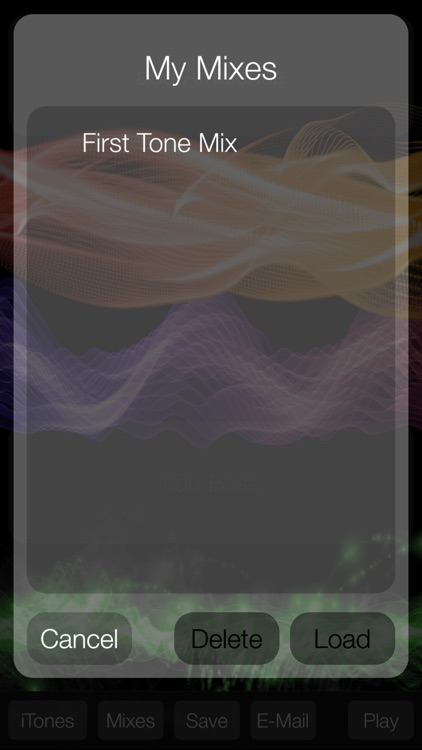
App Store Description
-- Free for a limited time --
-- E-mail help@pixore.com if you run into any issues --
Create your own dynamic background music and custom ringtones by mixing a variety of pre-authored, compatible instrument tracks. For best results use headphones. To use the device's built-in speaker, make sure to disable the mute button.
Creating a Custom Ringtone:
• Launch iTones MX
• Create a mix by selecting different versions of different instrument tracks.
• Click the E-Mail button and type in your email address. The ringtone will then be emailed to you.
Import a Ringtone to iTunes Library
• Check your email on a computer which has iTunes installed.
• From the main iTunes window select "Tones" from the dropdown menu at the top right of the screen.
• Drag the ringtone attachment from your email into iTunes.
Sync the Ringtone onto your device
• Connect your device to the computer running iTunes
• Select your device by clicking the device icon
• Click Tones under the device settings panel on the left side of the screen
• Click the "Sync Tones" checkbox
• Click the "All tones" radio button
• Click the "Sync" button at the bottom right of the main iTunes window
• Once the Sync is complete, disconnect your device
• On your device, open the Settings app
• Choose "Sounds" from the main list
• Under "Sounds and Vibration Patterns" choose "Ringtone" and select the ringtone.
Your device will now use your new custom ringtone for incoming calls.
AppAdvice does not own this application and only provides images and links contained in the iTunes Search API, to help our users find the best apps to download. If you are the developer of this app and would like your information removed, please send a request to takedown@appadvice.com and your information will be removed.