
Kids Go Shopping is America's most trusted,full-service, in-school holiday shopping program for 25 years

KGS Checkout App
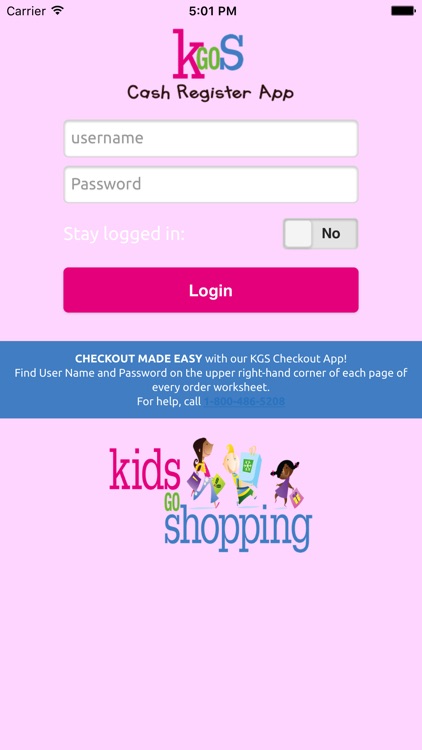
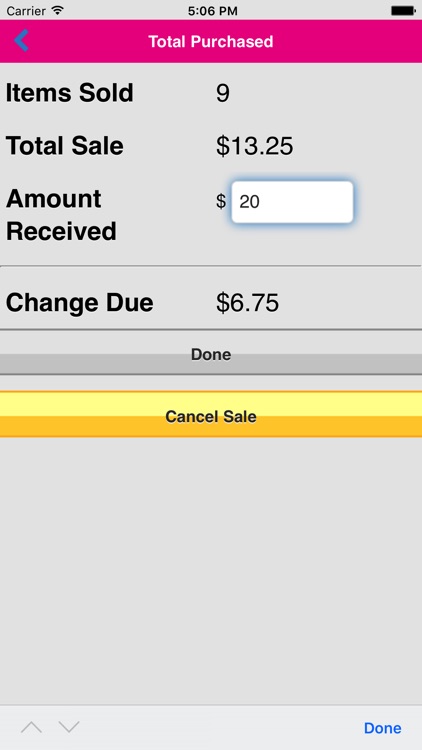
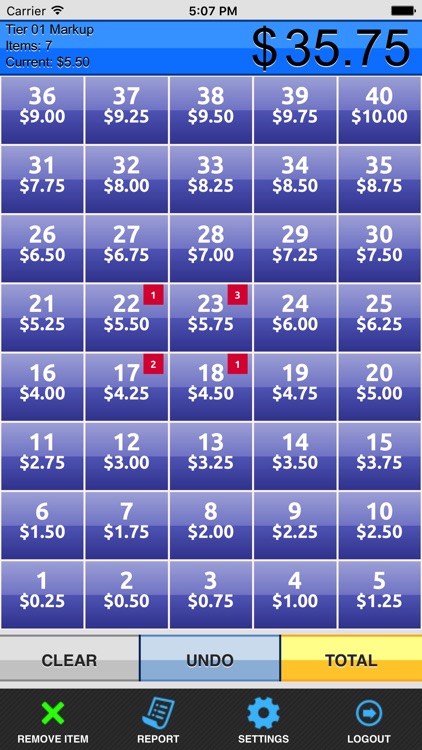
What is it about?
Kids Go Shopping is America's most trusted,full-service, in-school holiday shopping program for 25 years. Our Cash Register App makes check out as easy as touching the appropriate price code found on each gift and the app tallies the order total for you. You can now have as many “check-out” stations as you need! You select the amount your group would like to profit or you can choose to sell at cost to the children.
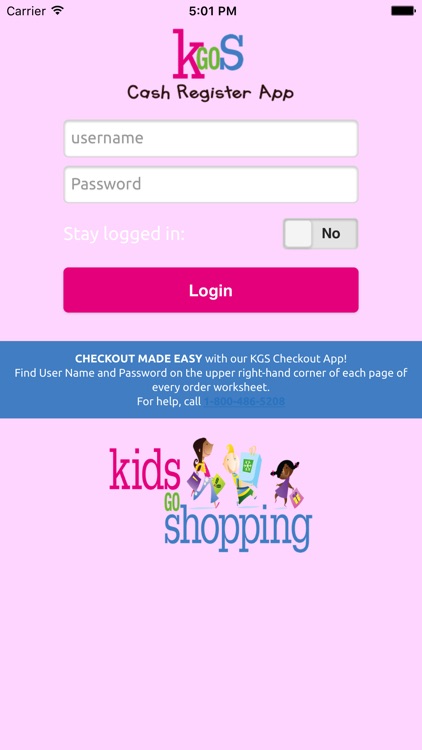
App Screenshots
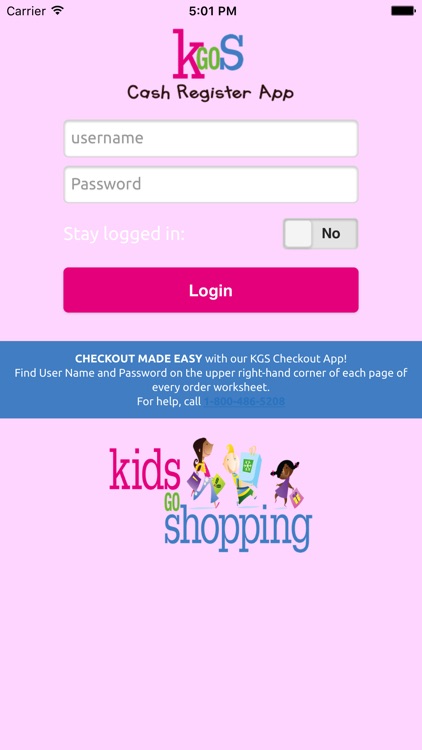
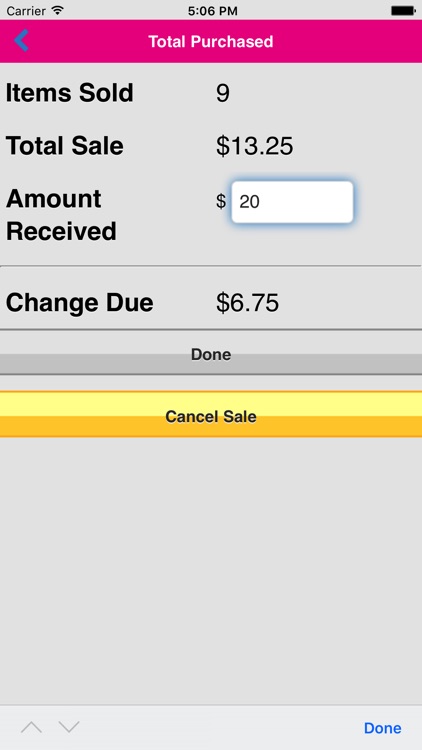
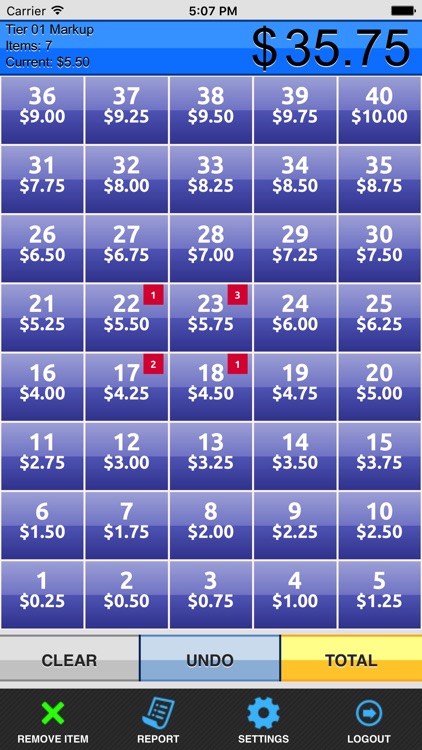
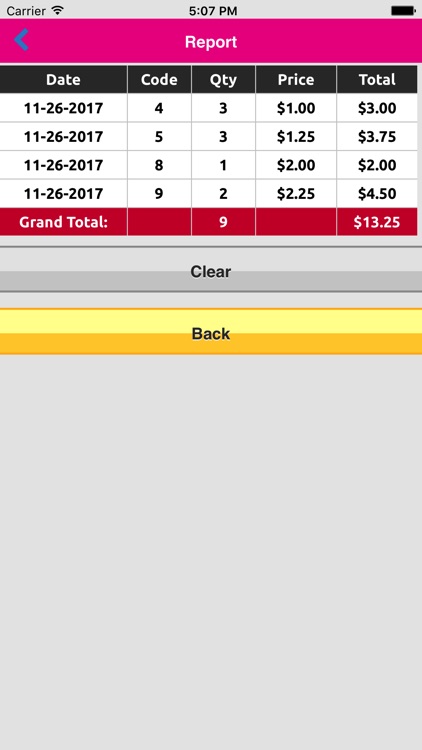
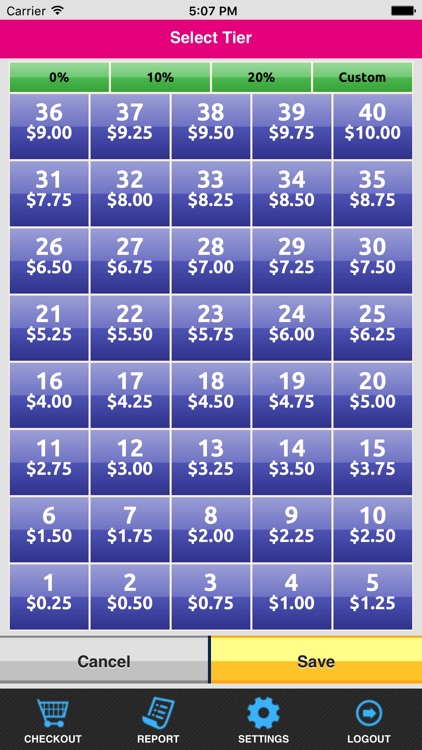
App Store Description
Kids Go Shopping is America's most trusted,full-service, in-school holiday shopping program for 25 years. Our Cash Register App makes check out as easy as touching the appropriate price code found on each gift and the app tallies the order total for you. You can now have as many “check-out” stations as you need! You select the amount your group would like to profit or you can choose to sell at cost to the children.
Step One … Log In Screen!
Find User Name and Password on the upper right-hand corner of each page of every order worksheet.
For help, call 1-800-486-5208 or email info@kidsgoshopping.com.
Step Two … Set Your Prices!
You will be prompted to go to the “Settings” Tab to select the markup option you wish to use. We have pre-programmed three suggested markup options: 0% markup (at cost), approximate 10% markup, and approximate 20% markup. Simply choose one and press “Save”. However, if you would prefer to set your own prices simply choose “Custom” and follow the prompts to program each price code.
Step 3 … Let’s Shop!
Now it’s time to help the students shop! Make sure your volunteers understand that each item has a “price code” that corresponds to the cost of the item. They simply press the price code of the items the child is purchasing. The total cost of the sale will be displayed as they are inputting the items, so your volunteer will immediately know if the student is spending over their budget! Should they make an error they simply tap “undo” and it will undo the last entry, should you need to start over, simply tap “clear”.
When the student is done shopping tap the Yellow “Total” tab and you will be brought to a Preview Sale Screen. You will see the total number of items that the student purchased in each code. Press back if you wish to undo the last item entered or if you need to add another item. Press the Yellow “OK” tab to take you to the Total Purchased Screen. You will see the total number of items that the student purchased, and the total amount of the sale. Enter the amount of money you received in the white “Amount Received” box. Press “Register Sale” and this awesome App figures out the change due…how easy is that!!!
AppAdvice does not own this application and only provides images and links contained in the iTunes Search API, to help our users find the best apps to download. If you are the developer of this app and would like your information removed, please send a request to takedown@appadvice.com and your information will be removed.