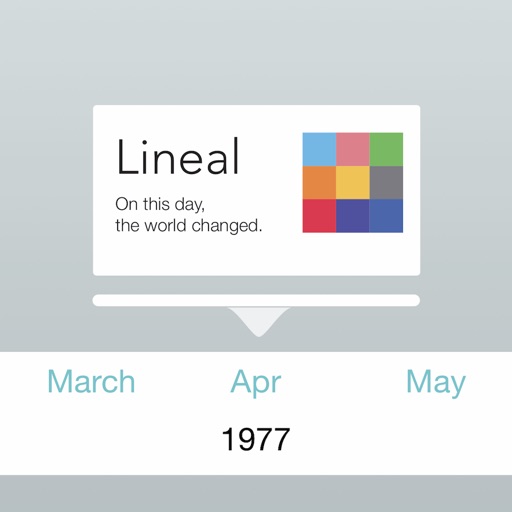
Beautiful Timelines Made Simple

Lineal Timeline
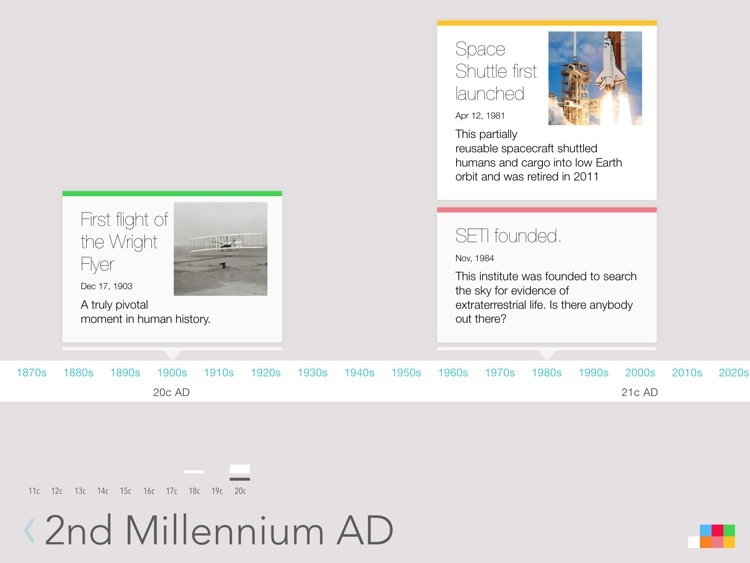
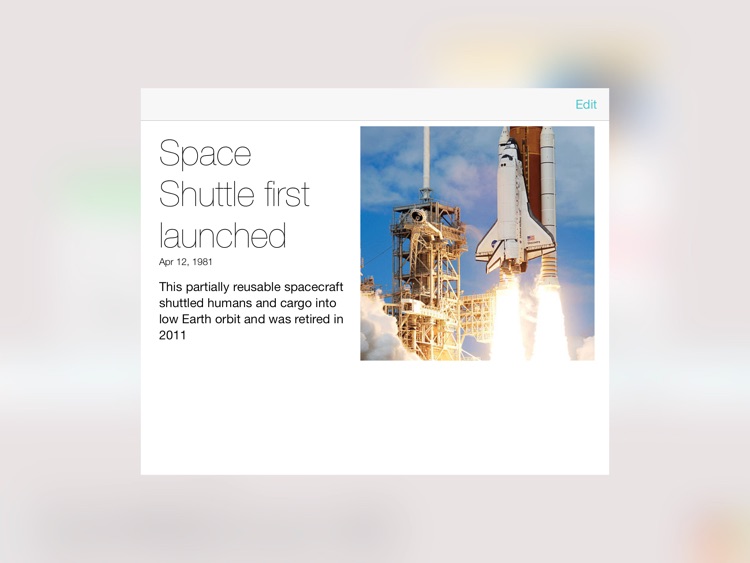
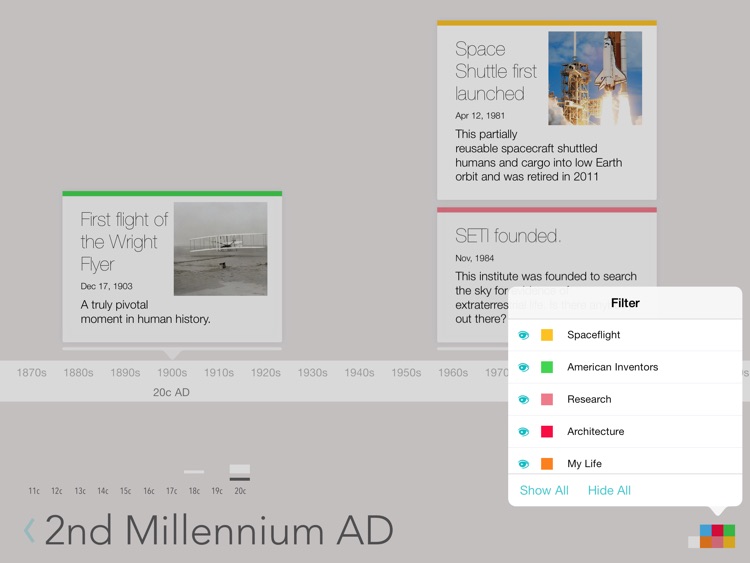
What is it about?
Beautiful Timelines Made Simple.
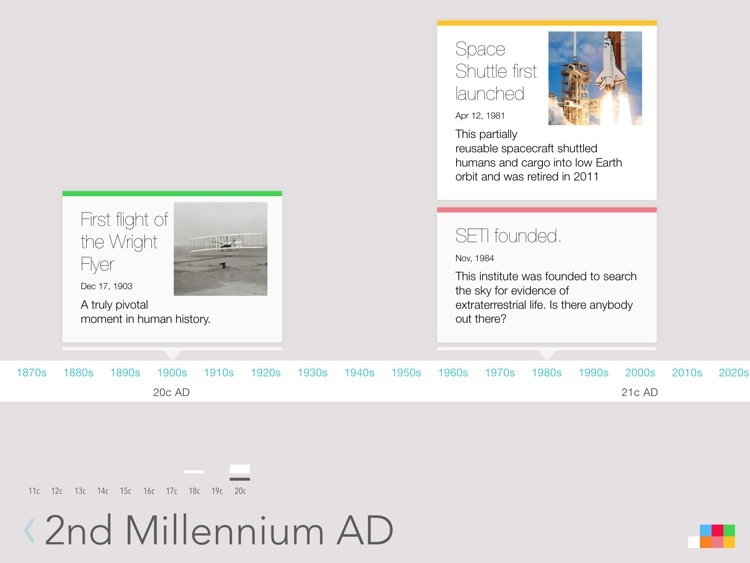
App Screenshots
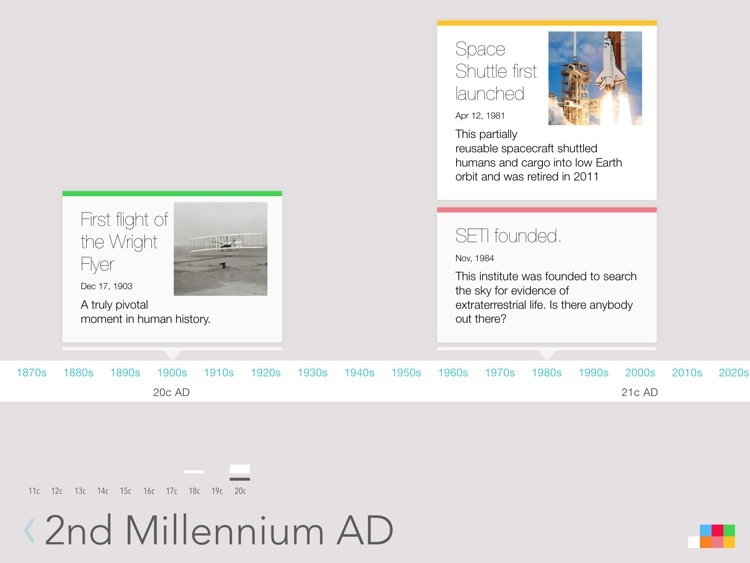
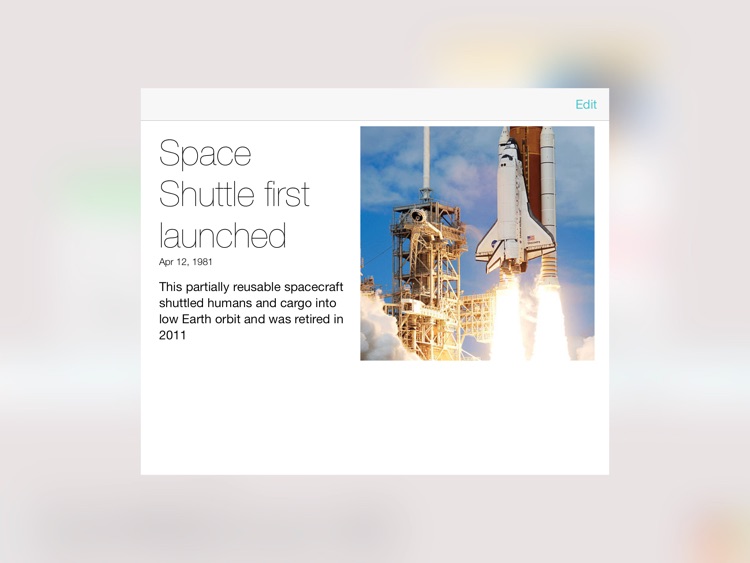
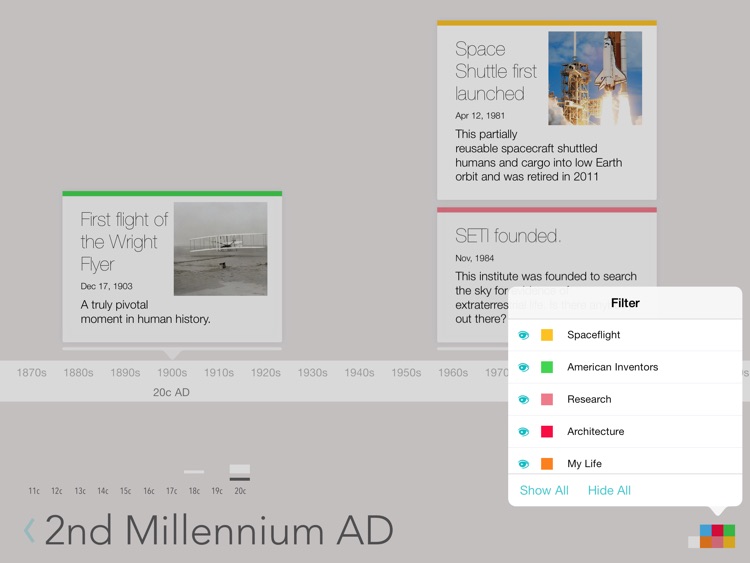
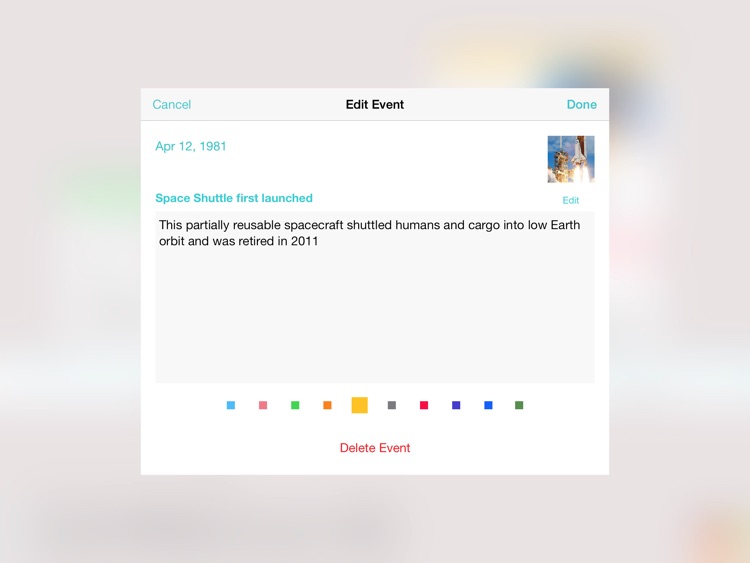
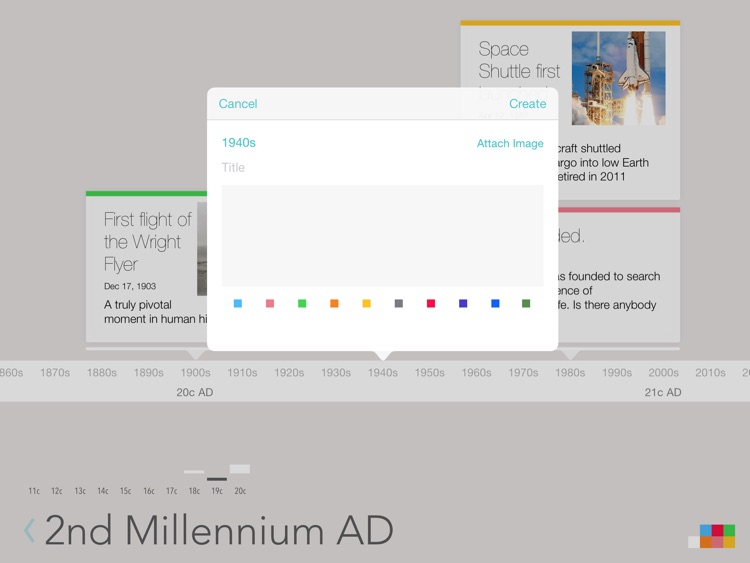
App Store Description
Beautiful Timelines Made Simple.
Scroll through time to create, view, and edit events on the scale of millennia or down to the minute. Color tag events to create categories that are easy to filter. Attach photos from your library and search your entire timeline.
Make sense of history* or make predictions and set goals for the future. Chronicle your life. Lineal is a research tool for all ages.
* Please note: Lineal does not come bundled with events at this time. Images shown illustrate what can be made with the app.
To navigate, simply scroll the timeline. To zoom in, tap any blue date on the timeline and select 'zoom'. To zoom out, tap the blue back arrow in the bottom left corner of the screen. You can zoom out as far as millennia and zoom in as far as minutes.
To create an event, tap any blue date on the timeline and select 'create'.
Single-tap an event to bring it to the front, and double-tap an event to view and/or edit it.
As events stack up over dates, you can scroll the stacks up and down to see everything.
If you choose to color tag your events, the colors will begin to appear in the bottom right corner of the screen. Tap the colors to bring up a filter menu. This allows you to choose which color events to display. You can also give text descriptions to your color tags from here.
Search is located in the top right corner of the screen in the navigation bar. If the navigation bar is hidden, tap in any empty area of the screen to reveal it.
The menu button in the top left corner of the screen has an option for changing your timezone from automatic, to something specific like UTC time.
AppAdvice does not own this application and only provides images and links contained in the iTunes Search API, to help our users find the best apps to download. If you are the developer of this app and would like your information removed, please send a request to takedown@appadvice.com and your information will be removed.