LinearSystemsSolver solves systems of linear equations with 2 to 23 (inclusive) equations and 2 to 23 (inclusive) variables
LinearSystemsSolver
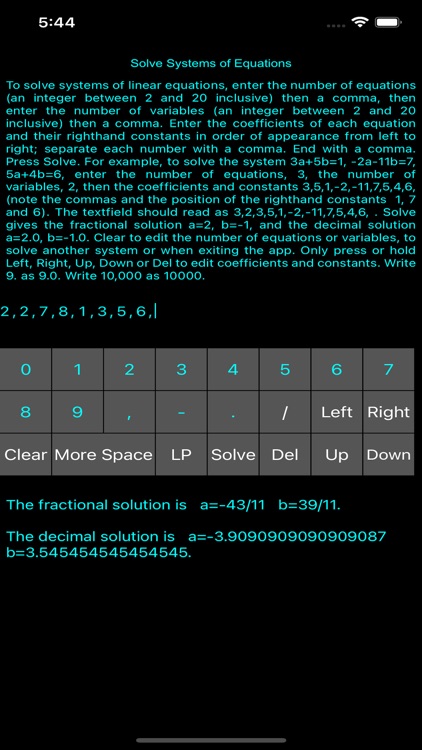
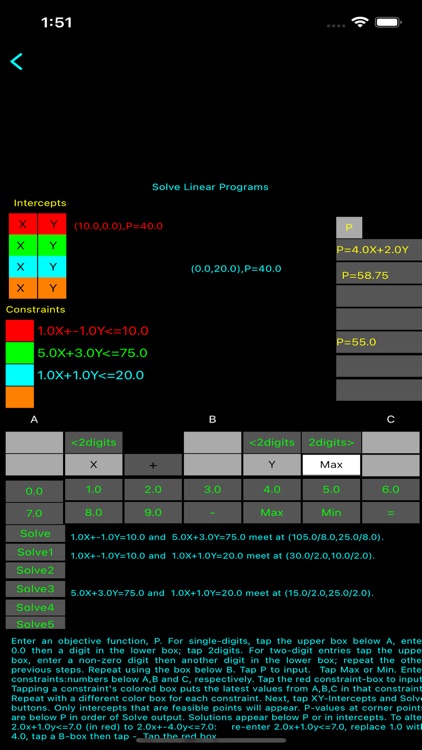
What is it about?
LinearSystemsSolver solves systems of linear equations with 2 to 23 (inclusive) equations and 2 to 23 (inclusive) variables. It uses the Gauss-Jordan elimination method and several conditioning techniques to effectively resolve unique solutions, parametric solutions and inconsistency.
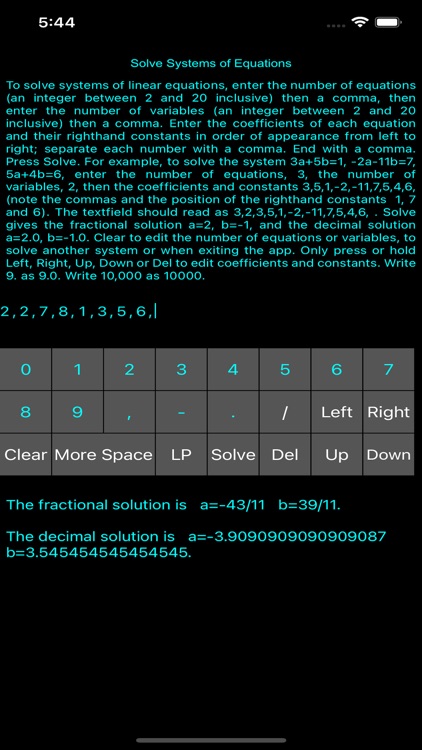
App Store Description
LinearSystemsSolver solves systems of linear equations with 2 to 23 (inclusive) equations and 2 to 23 (inclusive) variables. It uses the Gauss-Jordan elimination method and several conditioning techniques to effectively resolve unique solutions, parametric solutions and inconsistency.
The user is provided with a keypad, a two-line text field for input, a help window briefly describing the app’s operation and a solution box where warnings (in red), messages and solutions appear. Solutions are given in both fractional and decimal form.
The text field and keypad allow the editing of single characters without a touch feature. Scrolling keys Left and Right are fast if held down. The Up and Down keys allow the user to easily switch lines to quickly edit inputs. To edit an entry, use the Left, Right, Up or Down keys to place the cursor to its right, then either add a character, delete the character using Del or replace it.
A scrollable second window for big solutions can be accessed at the press of a button.
To solve systems of linear equations enter the number of equations (an integer between 2 and 23 inclusive) then a comma, then enter the number of variables (an integer between 2 and 23 inclusive) then a comma. Enter the coefficients of each equation and their righthand constants in order of appearance from left to right; separate each coefficient, righhand constant and equation with a comma. End with a comma. Press Solve. For example, to solve the system 3a+5b=1, -2a-11b=7, 5a+4b=6, enter the number of equations, 3, the number of variables, 2, or 3,2, followed by the coefficients and constants 3,5,1,-2,-11,7,5,4,6, (note the commas and the position of the righthand constants 1, 7 and 6). The textfield should read as 3,2,3,5,1,-2,-11,7,5,4,6, . Pressing Solve now gives the fractional solution a=2, b=-1 and the equivalent decimal solution a=2.0, b=-1.0.
To solve the system 4a+3b=1, -2a-9b=2, we enter 2,2,4,3,1,-2,-9,2 in the textfield. After pressing Solve, we get the fractional solution a=1/2, b=-1/3 and the equivalent decimal solution a=0.5, b=-0.3333333333333333.
Press the Clear button to edit the number of equations or variables, to solve another system or when exiting the app. Press or hold the right or left arrows or Del only to edit coefficients and constants. Write 9. as 9.0. Write 10,000 as 10000.
Press More space if the solution is too large for the solution box.
To solve a standard linear programming maximization problem, tap the LP-button in the opening screen. Enter the objective function P: tap the box below A; enter a number using the number pad. Repeat this using the box below B. Tap P to input. Tap the Max-button or the Min-button. Enter constraints:numbers below A, below B and below C, respectively. Tap the red box to input. Repeat these steps for each constraint using a different coloured box for each constraint. To find corner points, tap X and Y in Intercepts for each constraint's coloured box, then tap Solve, Solve1, Solve2 etc. P-values at corner points are below P in order of Solve output or in the constraint boxes. The solution appears in one of the boxes below P or in the constraint boxes. To edit the coefficients of a constraint, enter coefficients and right-hand constants (under A, B, and C), then tap the coloured box for that constraint to input. To negate a coefficient, tap its lower number in the number pad, then tap -. Tap its colour to input.
See the instructions in the LP part of the app. "
AppAdvice does not own this application and only provides images and links contained in the iTunes Search API, to help our users find the best apps to download. If you are the developer of this app and would like your information removed, please send a request to takedown@appadvice.com and your information will be removed.