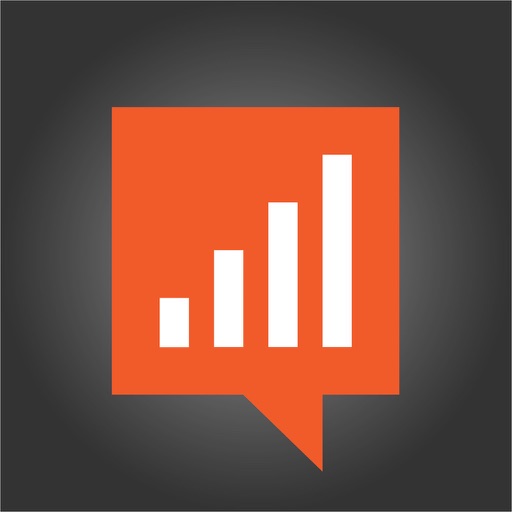
The Localytics Previewer app is a QR scanner that lets you test Localytics push notifications and in-app messages on your own iOS devices before sending them to customers

Localytics Message Previewer

What is it about?
The Localytics Previewer app is a QR scanner that lets you test Localytics push notifications and in-app messages on your own iOS devices before sending them to customers. As a bonus, Previewer is a fully functional scanner for all your other barcode scanning needs!

App Store Description
The Localytics Previewer app is a QR scanner that lets you test Localytics push notifications and in-app messages on your own iOS devices before sending them to customers. As a bonus, Previewer is a fully functional scanner for all your other barcode scanning needs!
Requirements:
1. Check with your developers and confirm that they have configured test mode on your app. This must be done in order for Previewer to work.
2. Make sure you have both your app and the Localytics Previewer app installed on your phone
How to Use:
1. Build your push or in-app campaign in the Localytics Dashboard
2. On the Confirmation Screen of the Message Builder, click the button that says “Test On Device”
3. Click “Enable Test Mode” and scan the QR code with the Localytics Previewer app
4. Push notifications should be received within a few seconds. In-app messages sometimes take a few minutes to appear (don’t worry, they’ll appear instantly when triggered in the actual campaign).
5. Once you’ve tested your messages, go back to the Confirmation Screen in the Message Builder. Click on the yellow button that says “Test Mode Active”
6. Click “Disable Test Mode” and you’re ready to activate your campaign!
NOTE: We built Previewer because most of the popular iOS barcode scanners don’t support deep links. This issue doesn’t exist for Android. You can also test your Android messages using the process described above, but there’s no need for Localytics Previewer - you can use any popular QR scanner app from the Play Store.
AppAdvice does not own this application and only provides images and links contained in the iTunes Search API, to help our users find the best apps to download. If you are the developer of this app and would like your information removed, please send a request to takedown@appadvice.com and your information will be removed.