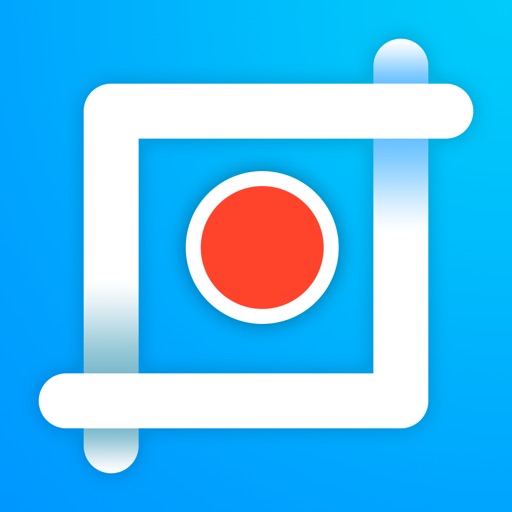
Take scrolling screenshot in any app

LongShot- Scrolling Screenshot
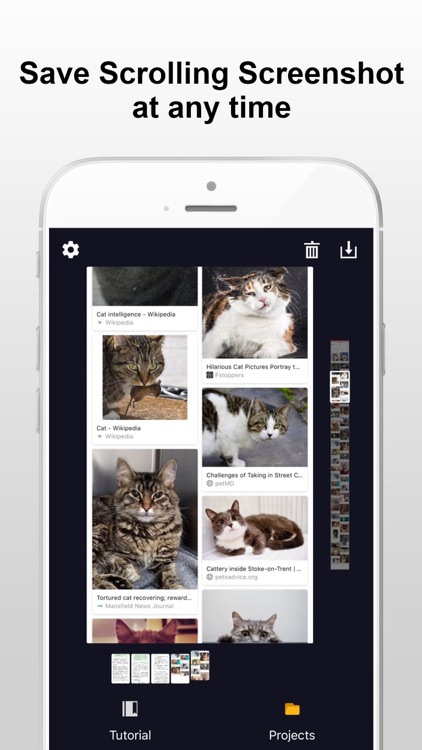
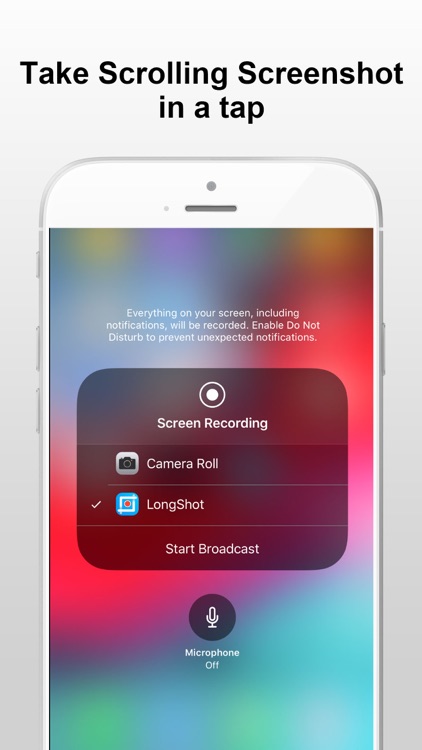

What is it about?
Take scrolling screenshot in any app. Follow the tutorial to take a long screenshot.
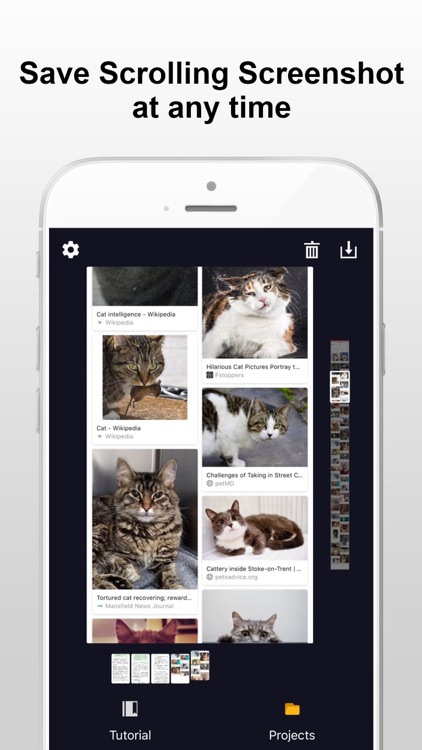
App Store Description
Take scrolling screenshot in any app. Follow the tutorial to take a long screenshot.
How to use:
>>>General Method
1. Add screen recording to Control Center
2. Open Control Center and long press or press hard on screen recording icon to open screen recorder
3. Choose "LongShot" and tap "Start Broadcast"
4. Close control center and wait till the status bar turns red
5. Scroll down the screen
6. Stop scrolling and wait for the prompt
7. Tap "Go to Application" to view screenshot
>>>For Users of iOS12 and Above
1. Press the start button in LongShot and tap "Start Broadcast"
2. Turn to the app you want to capture in 3 seconds.
3. Wait till the status bar turns red and start scrolling the screen.
4. Stop scrolling and wait for the prompt
5. Tap "Go to Application" to view screenshot
Key Features:
· Take scrolling screenshots in browser,webpages,games or any app you like.
· Detailed video tutorials are provided.
· View history scrolling screenshots at any time.
F&Q:
1. If you cannot stop recording, please switch back to LongShot manually. If the problem still exists, please delete the application, restart the phone, and then reinstall the application.
2. If you cannot find the App in the list after long-pressing the recording button in control center, please reinstall the app and try again.
3. We suggest users of iOS 12 to upgrade to iOS 13 or above to avoid the problems mentioned above.
3. Moving pictures or videos may affect the screen capture effect. If there is a moving picture or video playing at the end of the screen, you may not be able to stop recording.
If you have any questions and suggestions, please contact us at cerdillaczhang@outlook.com.
AppAdvice does not own this application and only provides images and links contained in the iTunes Search API, to help our users find the best apps to download. If you are the developer of this app and would like your information removed, please send a request to takedown@appadvice.com and your information will be removed.