
Overview

MedPlanEval
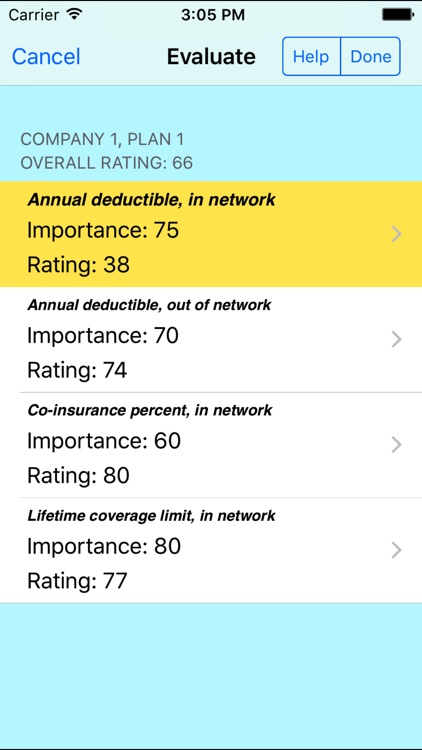
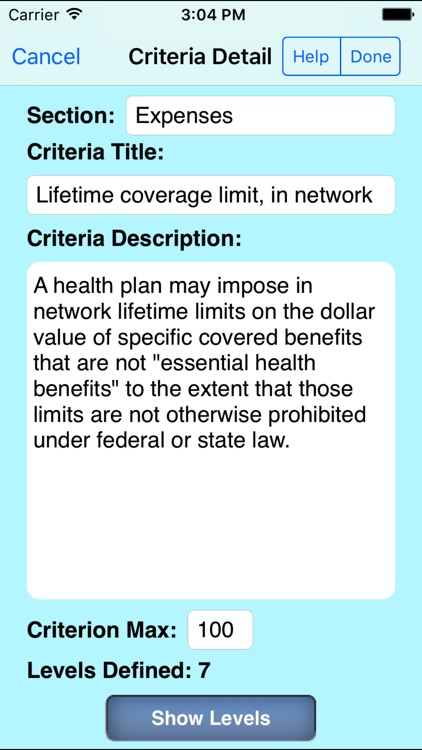
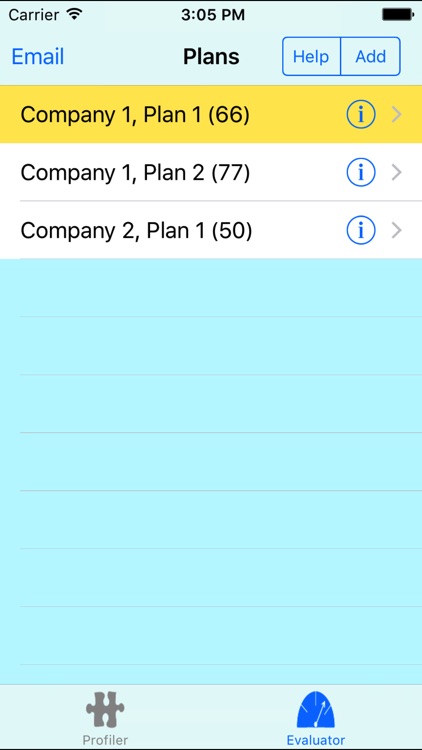
What is it about?
Overview
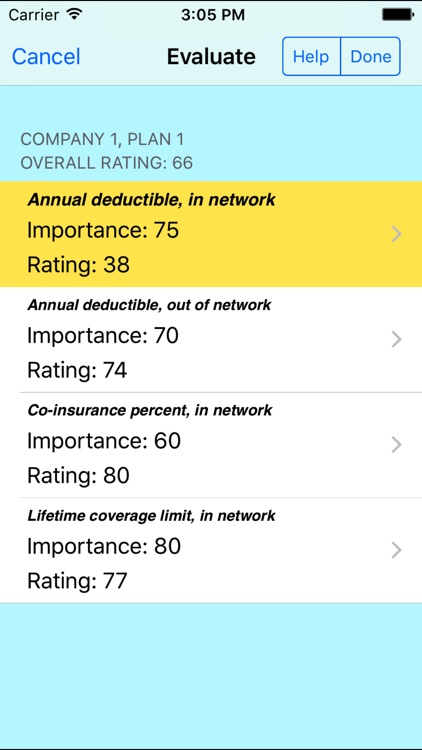
App Screenshots
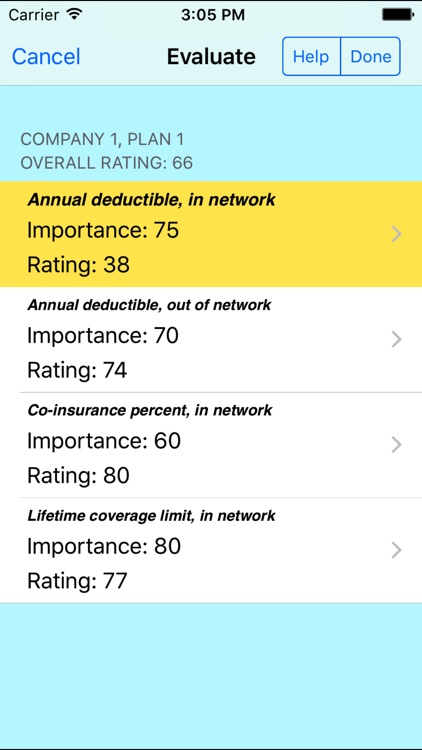
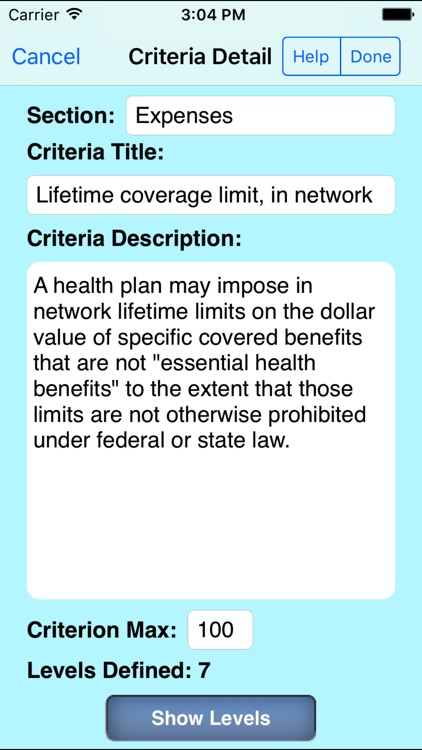
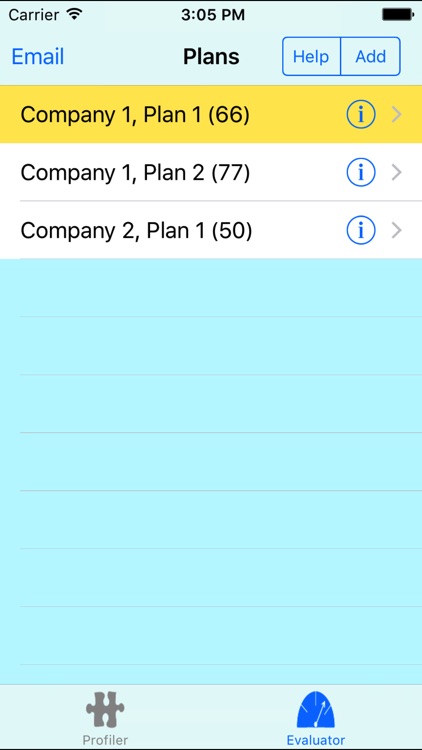
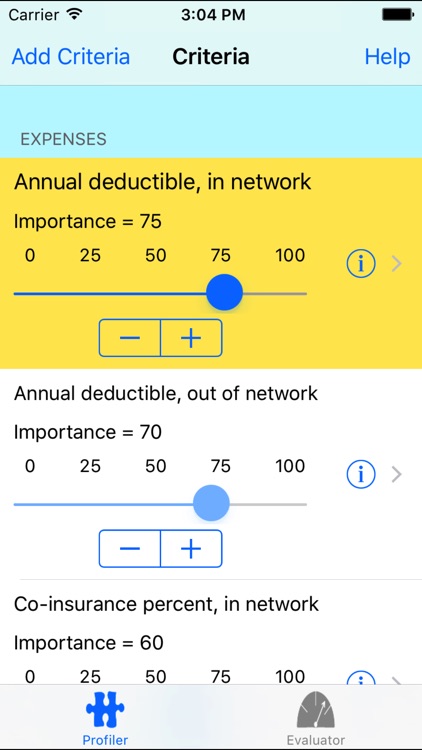
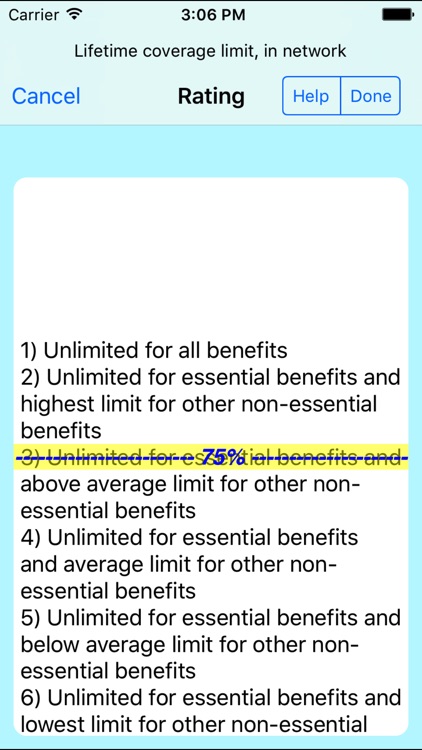
App Store Description
Overview
MedPlanEval facilitates the process of selecting the best medical plan for your needs. Whether selecting plans provided at your place of employment, your State’s exchange, or the Federal Government’s exchange you need help in weighing all the alternatives to make the best decision for yourself or for your entire family. There are two phases to the MedPlanEval process: deciding what medical plan criteria is most important to you and then evaluating each of the insurance plans under consideration.
Criteria Setup
The Profiler Tab lists the most common health related events covered by most insurance plans. Since they are not always relevant for everyone, we treat them as criteria by adding an importance factor to each.
1. All of the criteria have their importance factor set at zero initially. Every person’s needs are different so while one person may need good coverage on drugs given that they suffer from a chronic illness that requires maintenance prescriptions, someone else may be more interested in preventive medical coverage.
2. Scroll through the list of criteria to locate the ones of importance to you. If you can’t find a specific criterion that you need, add your own by touching the Add Criteria button at the top of the view.
3. The criteria are grouped into 12 sections: Expenses, Prescription, Inpatient, Outpatient, Preventive, Therapy, Family, Rehab, Mental, Detox, General, and Other. Initially they are arranged in alphabetical order within their section.
4. Once you locate a criterion of interest touch the description and use the slider under it to set that particular criterion’s importance to you, relative to the others. If a criterion is twice as important to you as another criterion, assign double the importance to it. For example if one is 80, the other should be set at 40. If the criterion is not relevant to your situation, leave it at zero and it will not be used to rate the medical insurance plans.
5. If you find it hard to set the value to the exact importance level, use the plus-minus button under the slider. It will change the importance by one each time you touch the button.
6. Once a criterion has an importance factor assigned, its position in the list will change within its section. Criteria with importance factors assigned will appear first, followed by the ones with zero importance.
7. Only the criteria with importance factors will be used to rate all the medical insurance plans.
Medical Insurance Plan Setup
1. Touch the evaluator (speed gauge at the bottom right) to start evaluating medical insurance plans.
2. Initially there are no plans on the list. Touch the Add button at the top right hand side or the default row on the list that reads “Touch to add plan”.
3. Enter the name of the insurance company and the name of the insurance plan that you would like to evaluate.
4. Continue to add more plans until you have entered all the plans under consideration. Once all the plan names are entered, you are ready to start evaluating them.
5. To evaluate a plan, touch one of the criteria listed under it. This will bring up the performance screen. This screen will show a list of the levels that were defined for the selected criterion. The best that a medical plan can offer appears at the top of the list and the worst at the bottom.
6. A line appears across the middle of the screen that shows the current rating. Slide your finger up and down the screen, to change the rating. If the line is all the way at the top of the first level the rating equals the maximum of the scale, which is normally set at 100. If the line is all the way at the bottom of the last level in the list, the rating will be zero.
7. Once all criteria have been rated, the evaluate screen will show the plan’s overall score. The overall score is a combination of the importance of the criterion and how the criterion was rated during the evaluation period.
AppAdvice does not own this application and only provides images and links contained in the iTunes Search API, to help our users find the best apps to download. If you are the developer of this app and would like your information removed, please send a request to takedown@appadvice.com and your information will be removed.