"Smart Notepad" is a simple notepad app that you can put on your home screen
Memo Widget - Smart Notepad
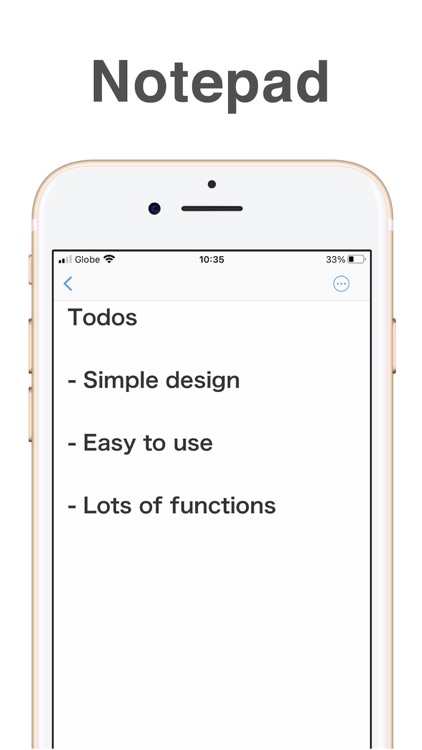
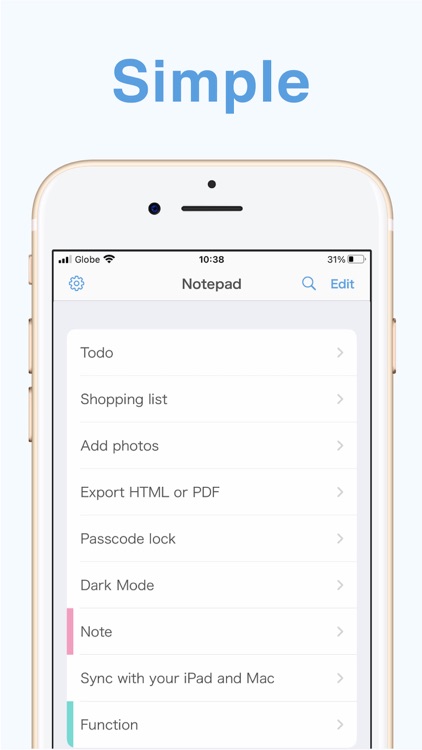

What is it about?
"Smart Notepad" is a simple notepad app that you can put on your home screen!
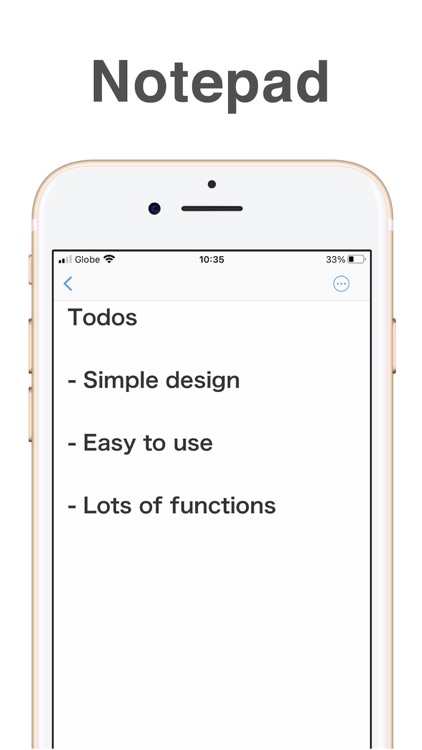

Memo Widget supports Siri commands
App Screenshots
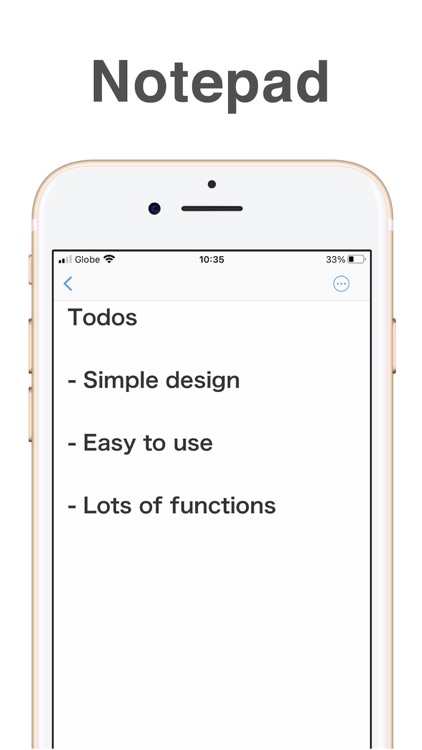
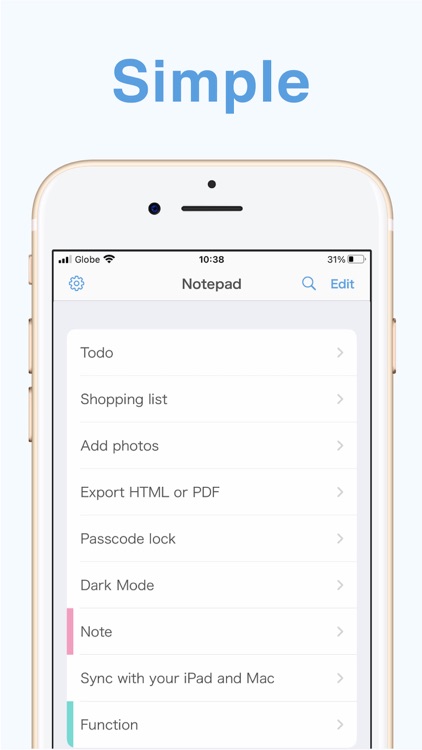


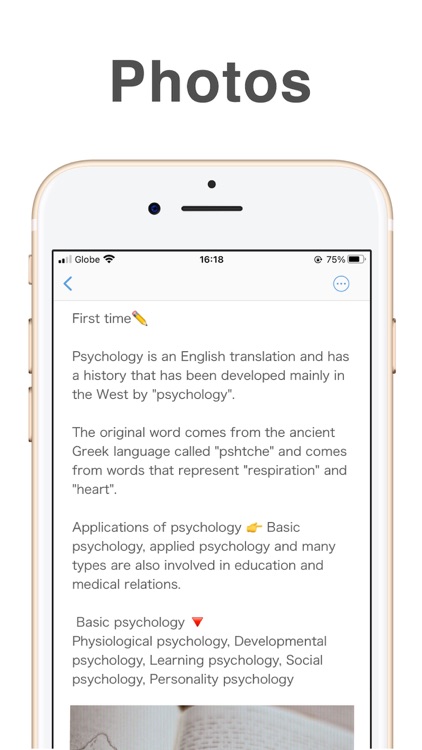

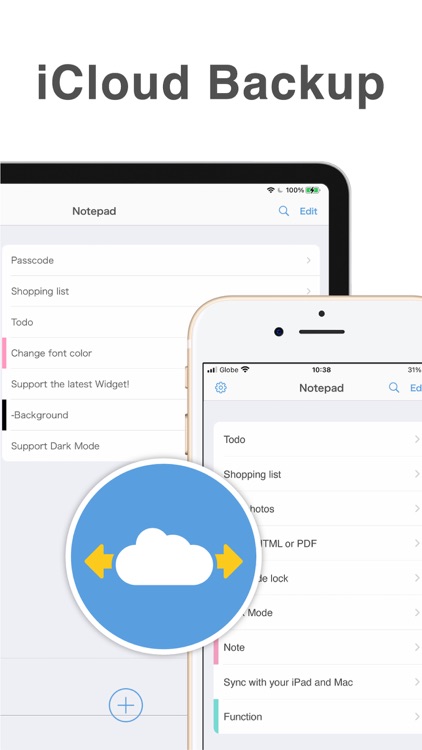

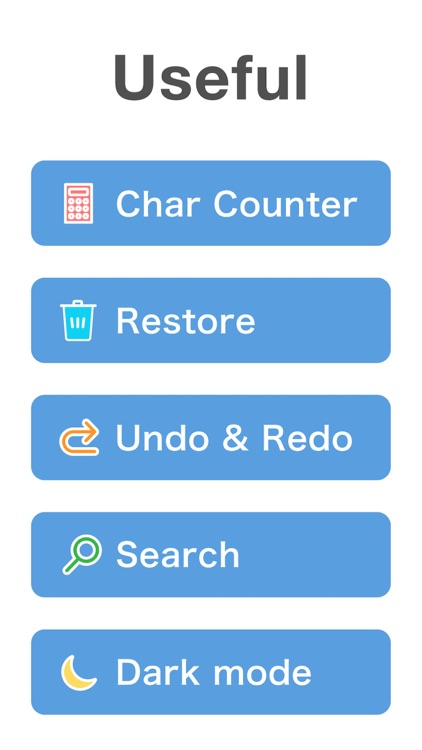
App Store Description
"Smart Notepad" is a simple notepad app that you can put on your home screen!
Useful features such as PDF output and iCloud backup.
It's easy for anyone to use, and it's perfect for quick notes!
[Functions]
* Text size
* Background color
* Text color
* PDF, HTML & PNG output
* Passcode lock
* Attach photos
* Search
* Character count
* Undo, Redo
* Dark mode
* iCloud backup
You can sync with iPad app and Mac app!
* Ad removal (paid)
The ads are just a banner at the bottom of the screen, but this banner can be removed with a one-time purchase charge, not subscription.
[How to set the widget]
1. Press and hold the home screen, and tap the plus button in the upper left corner.
2. Select this app.
3. Select the size you want (3 types) and place it.
[How to change the memo to be displayed in the widget]
1. Set the widget.
2. Long press the widget and tap "Edit Widget".
3. Tap "Memo" and select the memo you want to display.
[Contact Us]
If you have any questions about the app, please contact us from "Help" -> "Contact Us" in the app settings screen.
AppAdvice does not own this application and only provides images and links contained in the iTunes Search API, to help our users find the best apps to download. If you are the developer of this app and would like your information removed, please send a request to takedown@appadvice.com and your information will be removed.