Note: First of all, please “Allow Access to All Photos” to edit the metadata (Exif) of your photos by Settings after installing the app
MesaExif4iOS
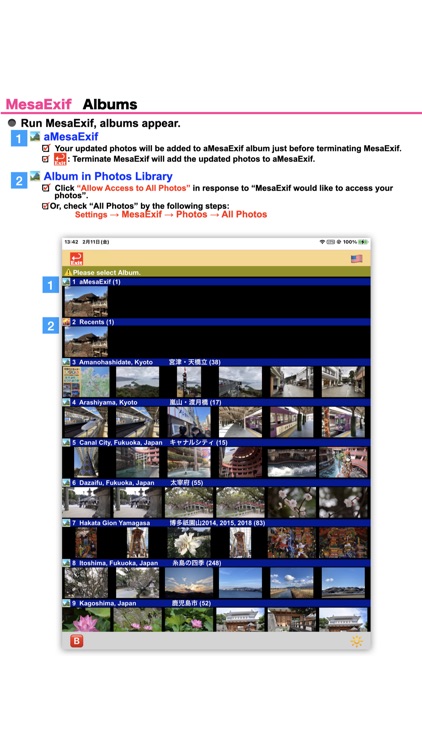
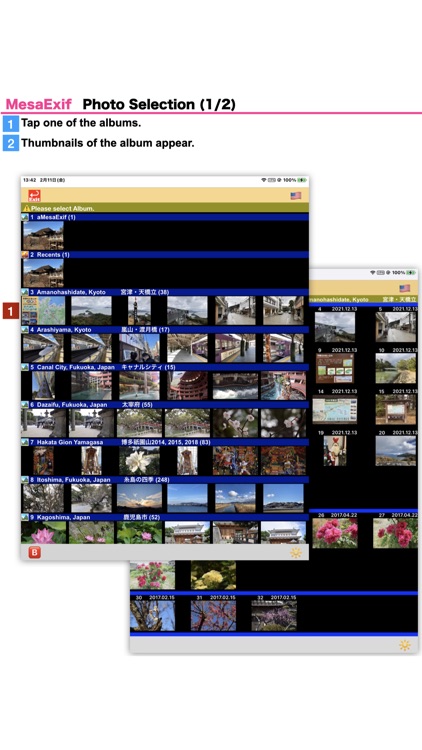
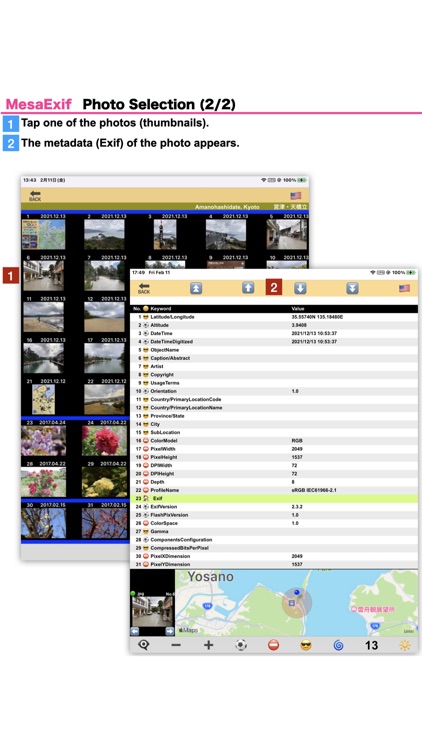
What is it about?
Note: First of all, please “Allow Access to All Photos” to edit the metadata (Exif) of your photos by Settings after installing the app.
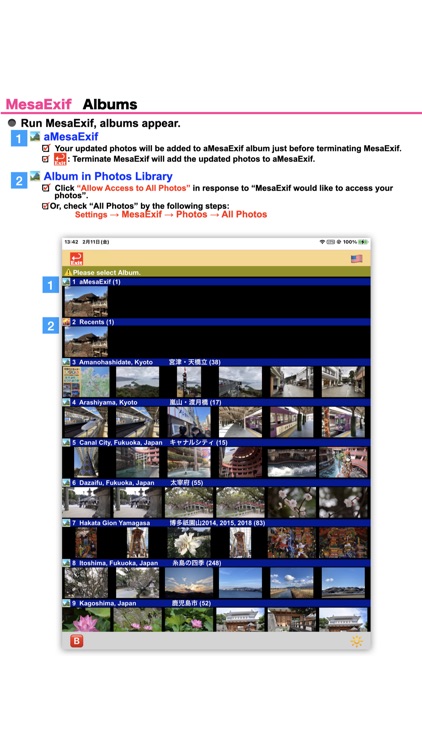
App Screenshots
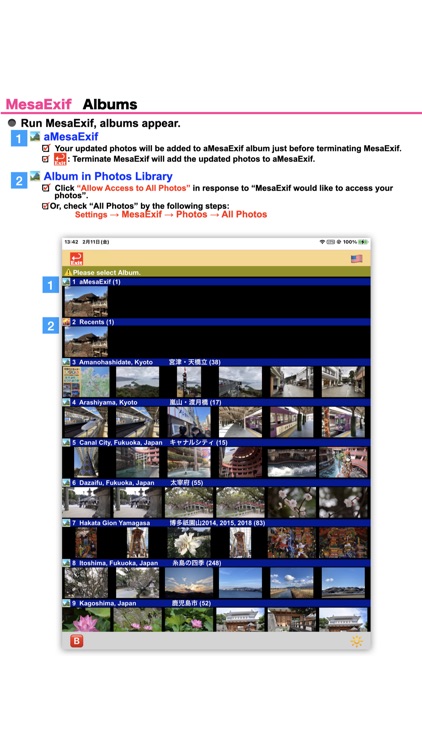
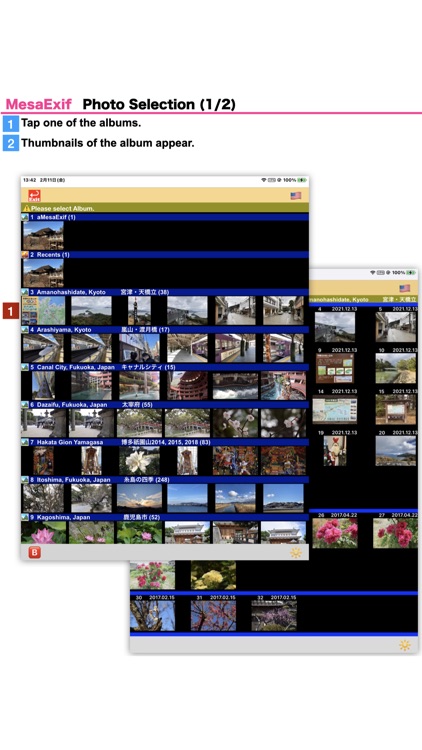
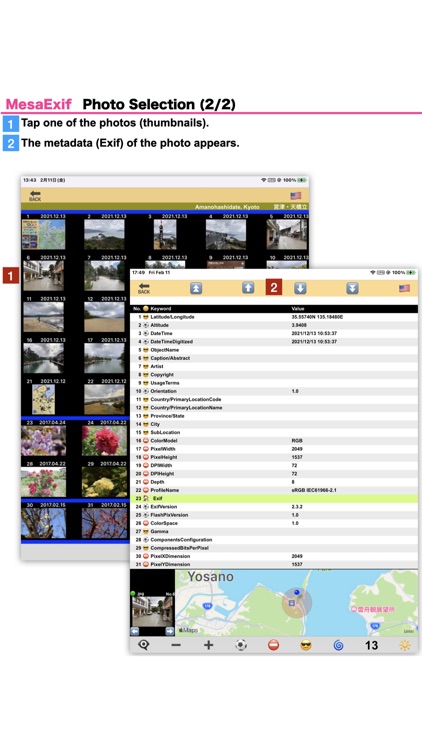
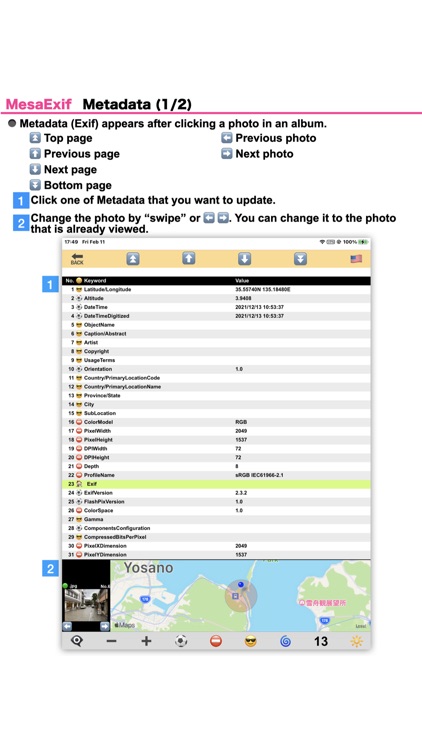
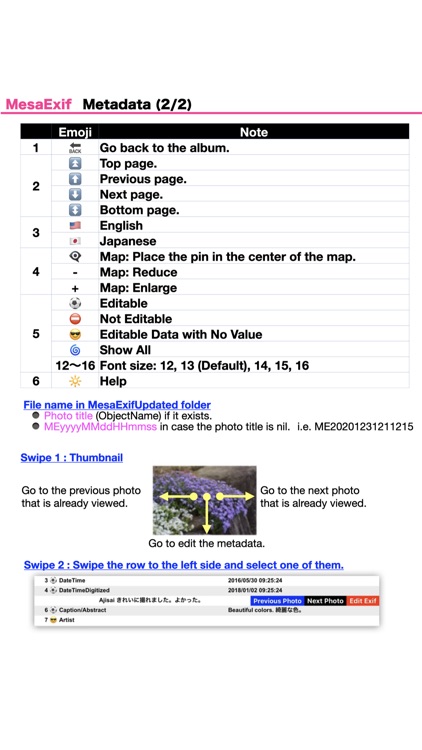
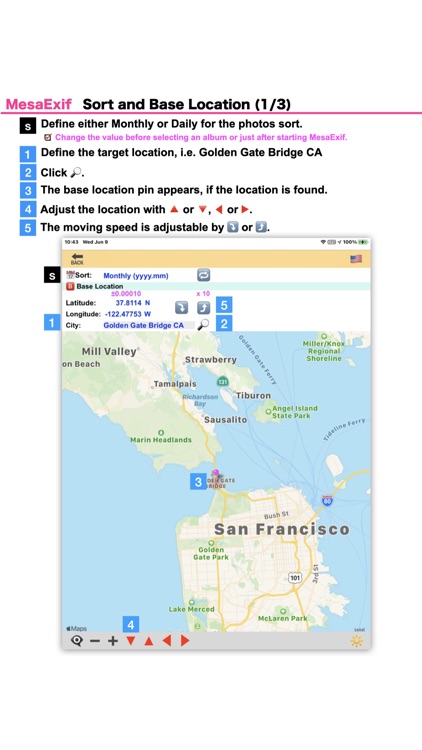
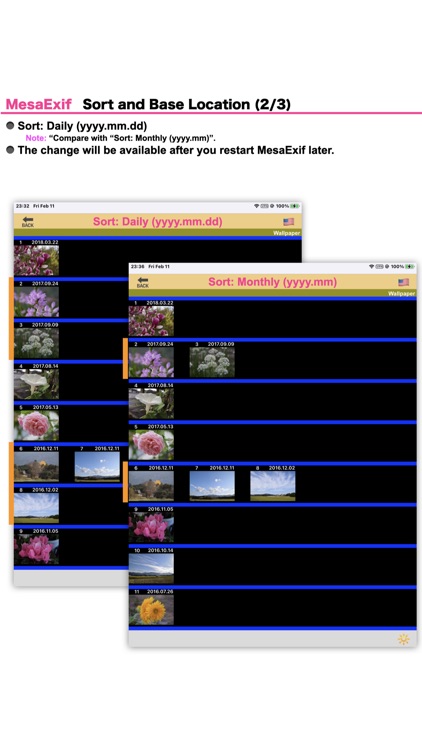
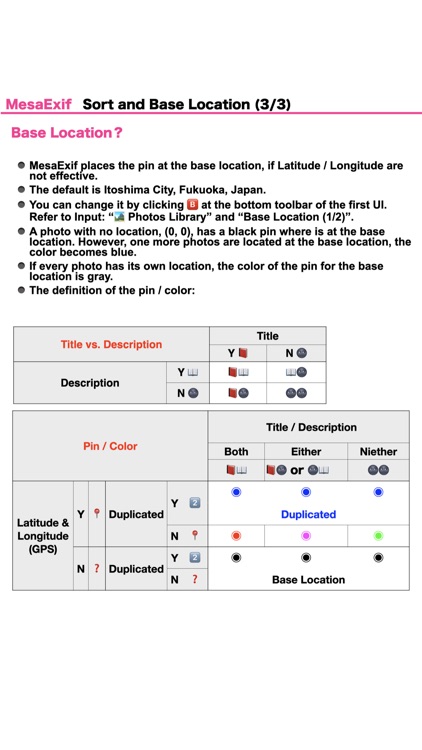
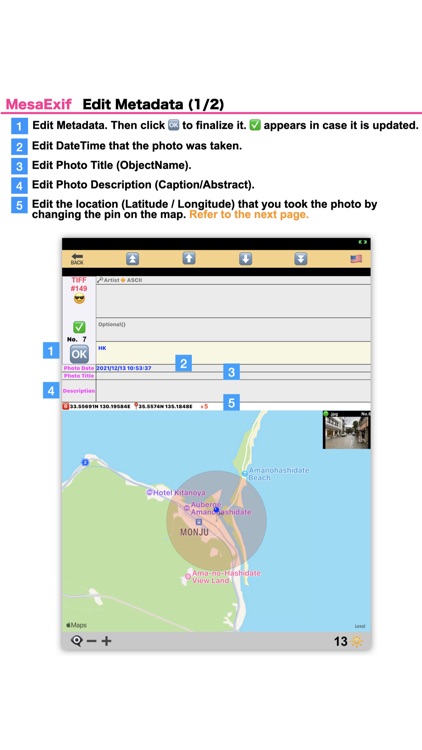
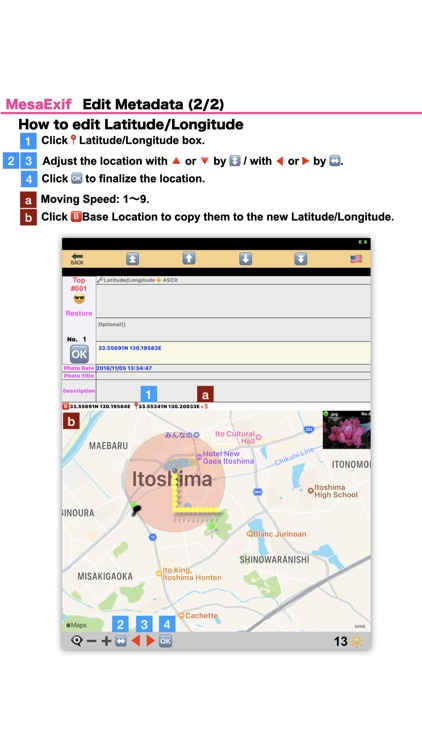
App Store Description
Note: First of all, please “Allow Access to All Photos” to edit the metadata (Exif) of your photos by Settings after installing the app.
※※※ Settings → MesaExif → Photos → All Photos ※※※
1. MesaExif’s file format: .jpg, .jpe, .jpeg, .tiff, .tif and .png. Raw file should be converted to the previous file format.
2. Though MesaExif for iOS is almost equivalent to its macOS version, there are several differences.
1) Input file is Photos Library only.
2) The updated photo is not automatically copied to Photos Library. You should copy it manually by yourself from MesaExifUpdated folder in the application folder on iOS.
3) Diary, Edit All, Clip Features are not supported.
4) You can not change a photo by clicking a pin. And there is no tool to clarify what photos are allocated to the duplicated pin. You have to change the photo one by one.
AppAdvice does not own this application and only provides images and links contained in the iTunes Search API, to help our users find the best apps to download. If you are the developer of this app and would like your information removed, please send a request to takedown@appadvice.com and your information will be removed.