
Microphone Pro turns your iOS device into a professional live microphone with a multi-function on/off button and volume control fader, making it great for use as a talk-back mic in live and recording applications, karaoke, public address, or anywhere you need an easy-to-use live microphone to amplify your voice

Microphone Pro
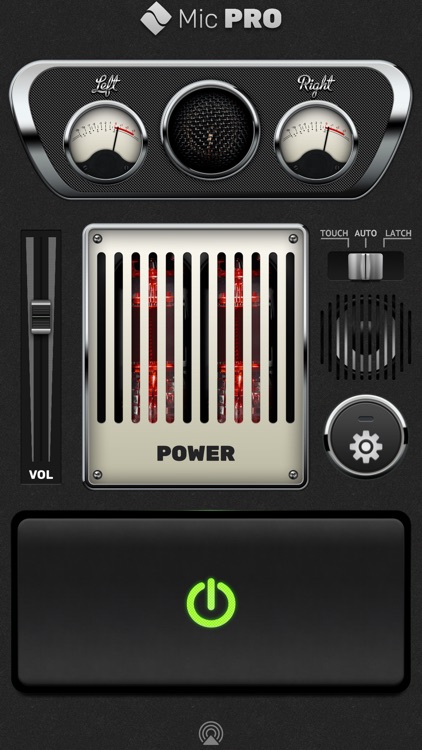
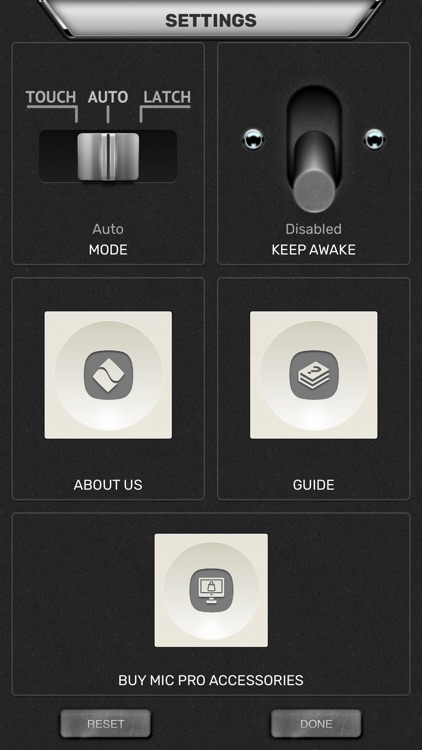
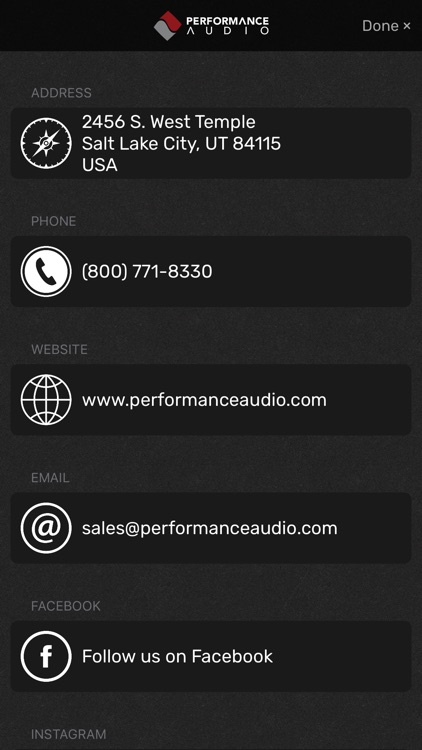
What is it about?
Microphone Pro turns your iOS device into a professional live microphone with a multi-function on/off button and volume control fader, making it great for use as a talk-back mic in live and recording applications, karaoke, public address, or anywhere you need an easy-to-use live microphone to amplify your voice!
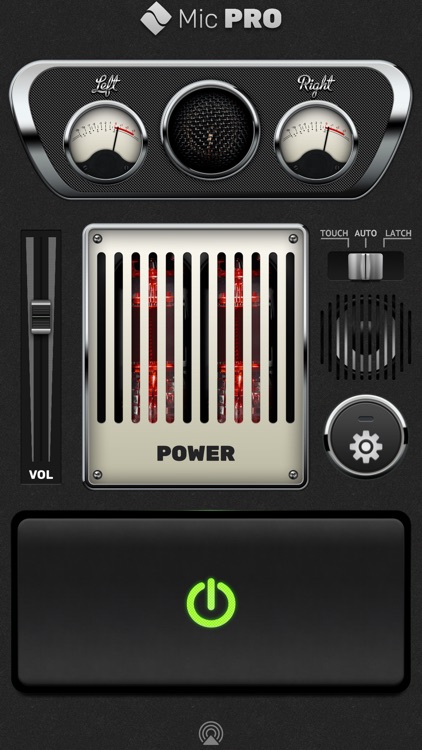
App Screenshots
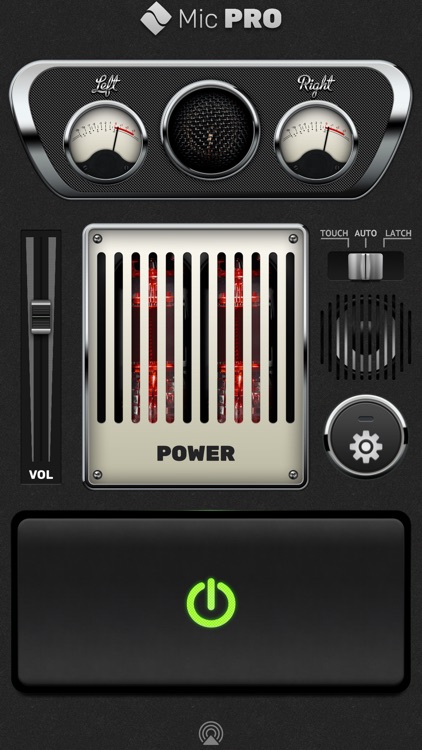
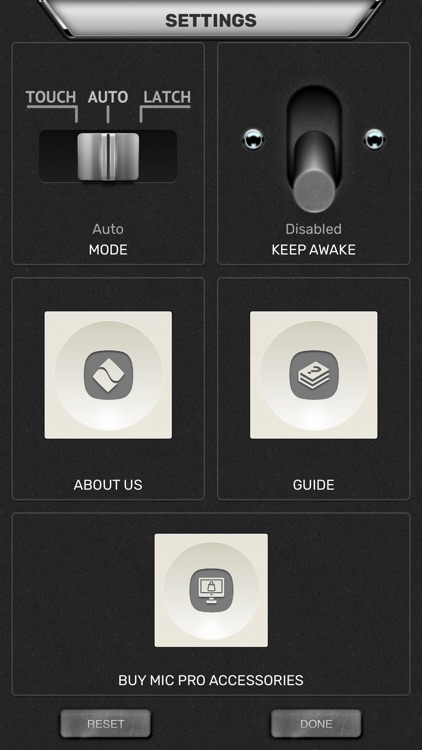
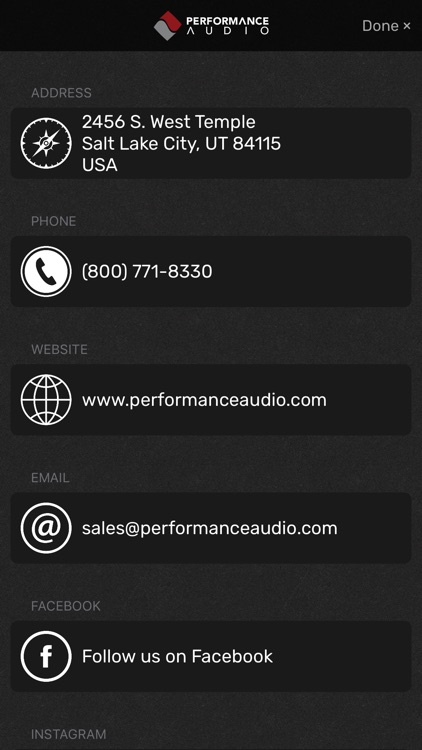
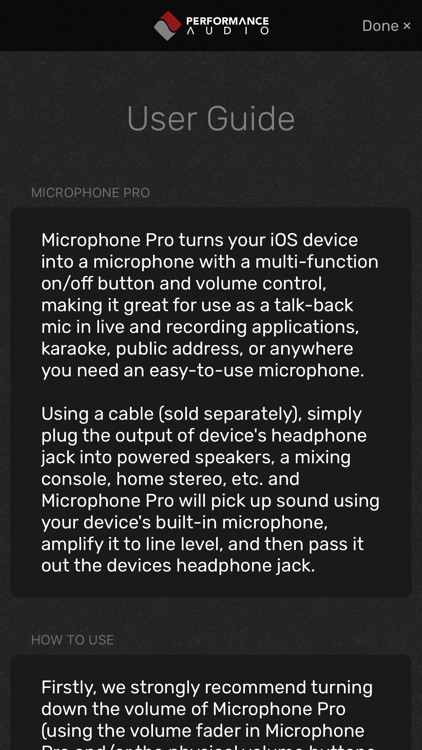
App Store Description
Microphone Pro turns your iOS device into a professional live microphone with a multi-function on/off button and volume control fader, making it great for use as a talk-back mic in live and recording applications, karaoke, public address, or anywhere you need an easy-to-use live microphone to amplify your voice!
Now supporting Bluetooth!
Simply connect with powered speakers, a mixing console, a home stereo, etc. and Microphone Pro will pick up sound using the built-in microphone your device, amplify it, and then pass it out via Bluetooth or AirPlay wireless connection, headphone jack, or lightning adapter.
You can also utilize the Apple wired headset or add a professional lavalier microphone for improved sound quality and reduced feedback.
You can find many accessories on our website at:
https://www.performanceaudio.com/mic-pro-accessories.html
Features:
- Amazing graphics optimized for the iPad, iPhone and iPod touch!
- Simple to use interface.
- Multi-function On/Off button, works great for any situation.
- Auto, Latching, and Momentary (Touch) modes.
- Turn device sleep on or off while in the app.
____________________________________________
How to use Microphone Pro:
Firstly, we strongly recommend turning down the volume of Microphone Pro (using the volume fader in Microphone Pro and/or the physical volume buttons of your iOS device). This will help avoid damage to your speakers if the volume is too loud.
Next, if using a cable to connect, plug one end of your audio cable into the 3.5mm headphone output of the iOS device, or Lightning to 3.5mm headphone adapter, then connect the other end of the cable to your audio hardware.
Cables are available with many different options to connect to powered speakers, home stereos, audio mixers, etc. Click below to shop for cables.
If using Bluetooth or AirPlay, tap the AirPlay icon to select your output device. Please note that if you are using AirPlay you will see a significant delay between the microphone and the speaker.
Finally, turn Microphone Pro on by pressing the large On/Off button on the display. Adjust the volume by using the volume slider on the display and/or the volume buttons of your iOS device.
Important note:
iOS devices use Omnidirectional microphones which can be prone to feedback. Make sure that your device is not in front of any speakers that will be projecting your voice. You can also reduce feedback issues by using the Apple wired headset or purchasing a professional lavalier microphone to use in conjuntfion with Microphone Pro.
Using the On/Off button:
* Tapping the On/Off button turns the mic on.
* Tapping the On/Off button again turns the mic off.
* When Microphone Pro is off, pressing and holding the On/Off button will turn on the mic until you release the On/Off button. This is known as Push-To-Talk or PTT.
* When Microphone Pro is on, pressing and holding the On/Off button will mute the mic until you release the On/Off button. This is known as Push-To-Cough (PTC) or Push-To-Mute (PTM).
AppAdvice does not own this application and only provides images and links contained in the iTunes Search API, to help our users find the best apps to download. If you are the developer of this app and would like your information removed, please send a request to takedown@appadvice.com and your information will be removed.