This MIDI effect app for Audiobus 3 is a filter and remapper for note velocities
Midiflow Limiter (Audiobus)
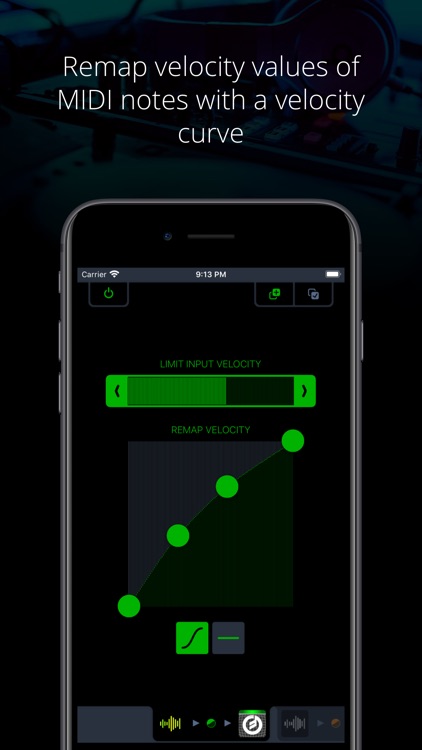
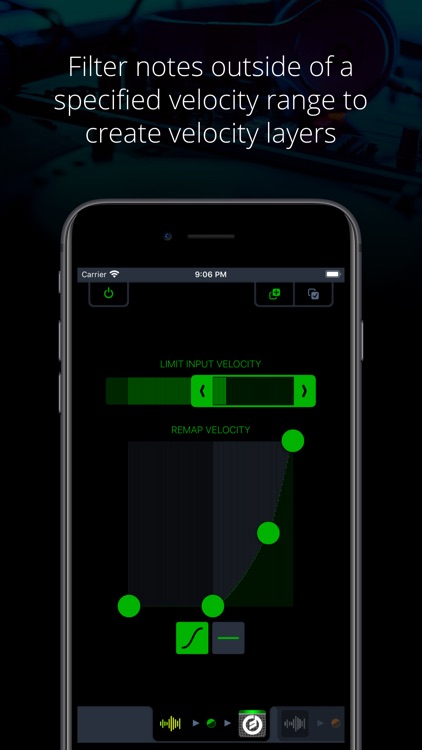
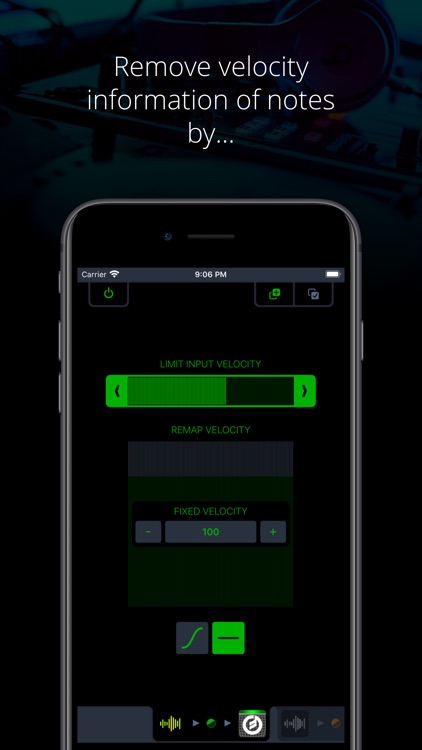
What is it about?
This MIDI effect app for Audiobus 3 is a filter and remapper for note velocities. Filter out notes that are too loud or too quiet, or remap them to different values. Use multiple instances to create velocity layers, which trigger different sounds based on the notes' velocity.
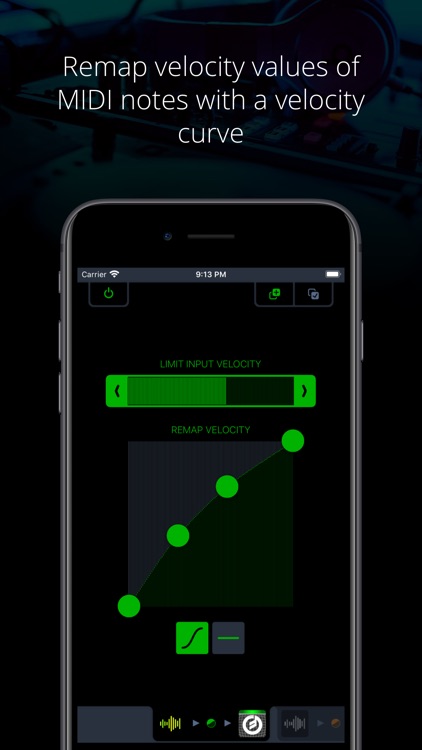
App Screenshots
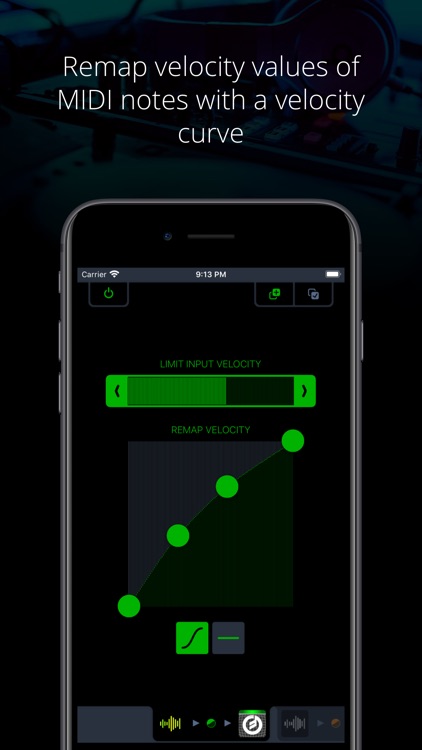
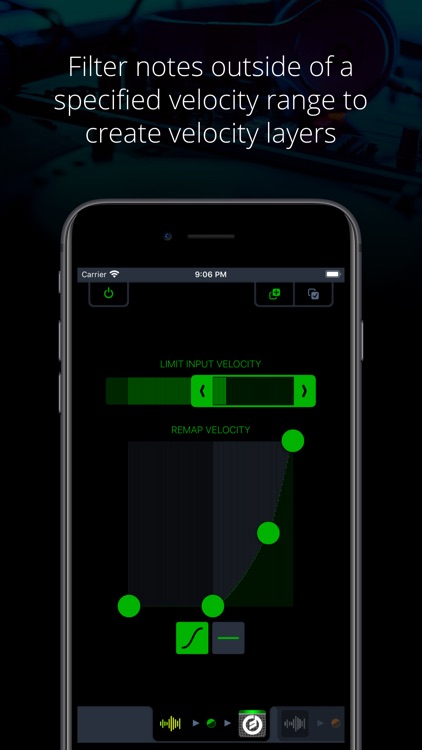
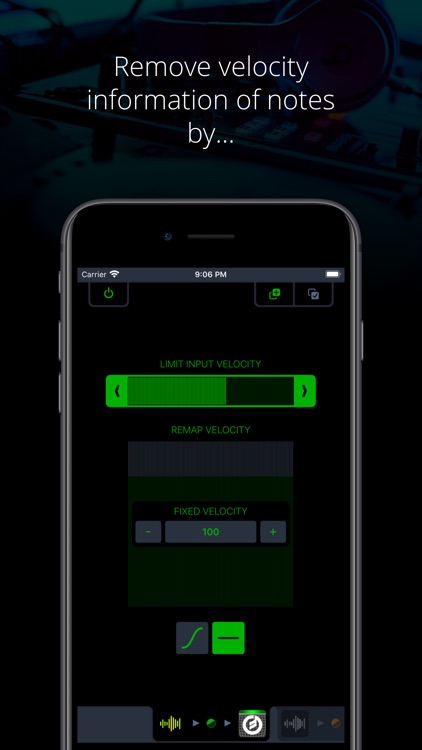
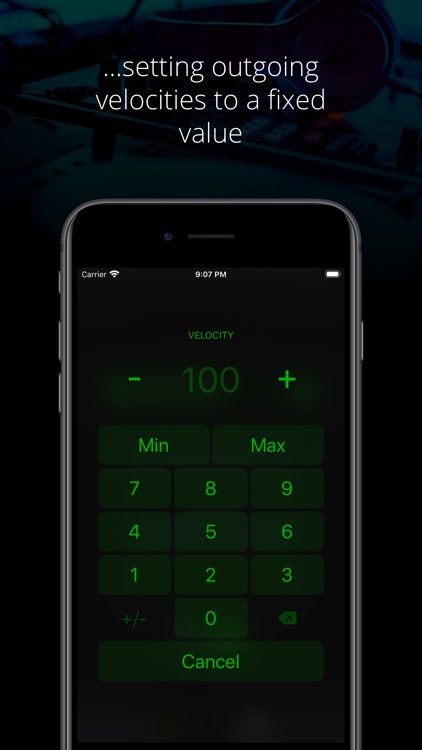
App Store Description
This MIDI effect app for Audiobus 3 is a filter and remapper for note velocities. Filter out notes that are too loud or too quiet, or remap them to different values. Use multiple instances to create velocity layers, which trigger different sounds based on the notes' velocity.
+ Specify a velocity range to filter out notes
+ Use a curve to remap velocities
+ Remap to a fixed velocity
+ Use multiple instances of this effect in Audiobus
NOTE: This app requires Audiobus 3. Insert it into one or more MIDI effect ports to affect the data going through the respective pipelines.
FILTER NOTES BY VELOCITY
The range selector at the top allows you to specify the velocity of notes that can pass. All notes with velocities outside of that range will be filtered out. You can see in real-time what note velocities are coming in, so adjusting the range according to notes you play on a keyboard or generate with a sequencer is very easy.
CREATE VELOCITY LAYERS
Midiflow Limiter can be added multiple times to an Audiobus configuration. If you are using an external keyboard, you can build velocity layers. Just create two routes in Audiobus with the keyboard as a source and two synths as destinations. Then add Midiflow Limiter as an effect in both routes. You can then apply different velocity ranges for both synths, and only notes with a matching velocity will trigger their sounds.
REMAP NOTE VELOCITIES WITH A CURVE
The velocities of notes that have not been filtered out in the previous step can be remapped with a so-called velocity curve. The horizontal axis represents all possible values for incoming velocities. The curve determines the remapping function used to modify the velocities. Use the four handles to adjust the curve.
Velocity remapping has various applications. You can make a piano sound a lot "stronger" with a curve like above, as louder notes are triggered "earlier" in terms of force applied to the keys. A curve with the bow to the other side makes it "softer". Other curves can increase or reduce the range of velocities.
REMAP NOTE VELOCITIES TO A FIXED VALUE
If you want to get rid of the velocity information in the notes, you can remap them to one fixed value. This corresponds to a curve that looks like a horizontal line.
AppAdvice does not own this application and only provides images and links contained in the iTunes Search API, to help our users find the best apps to download. If you are the developer of this app and would like your information removed, please send a request to takedown@appadvice.com and your information will be removed.