[[ A STRANGE MUSIC TOOL FOR MANIAC MUSIC LOVERS
MIDIWriter
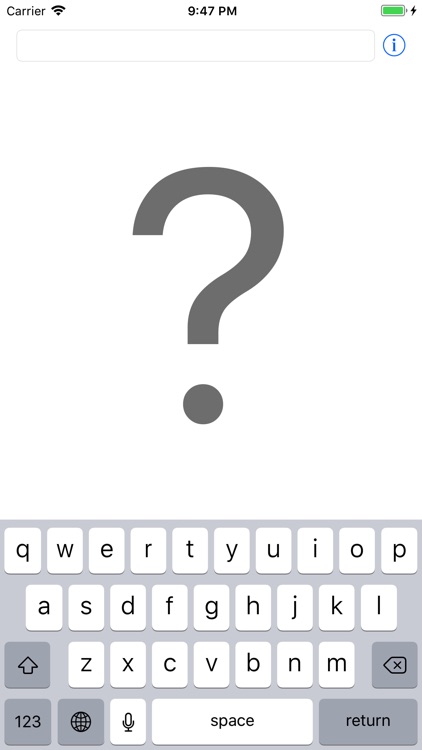
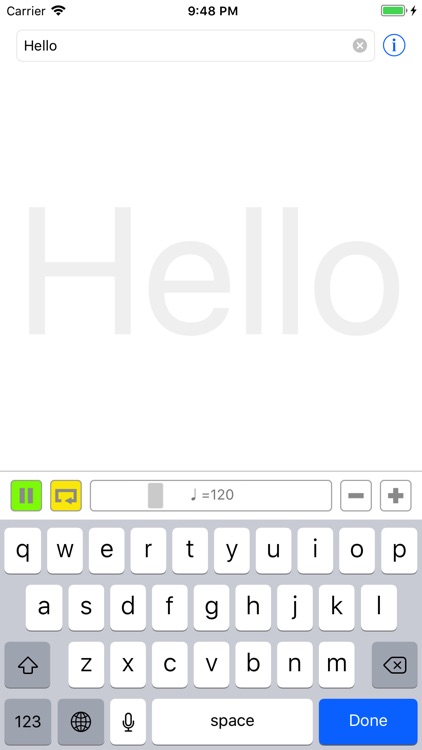
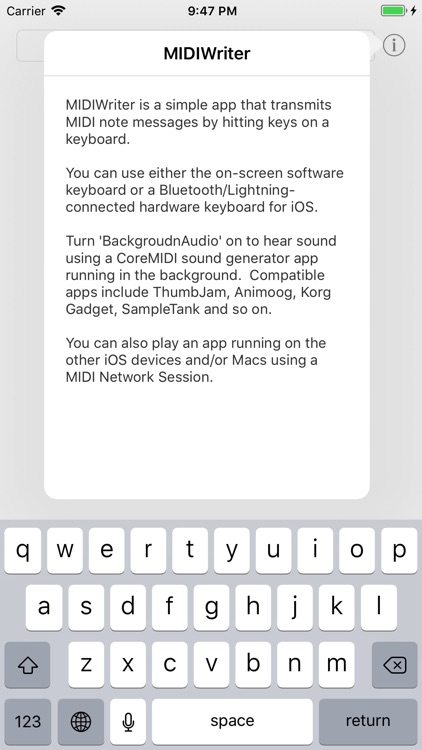
What is it about?
[[ A STRANGE MUSIC TOOL FOR MANIAC MUSIC LOVERS! ]]
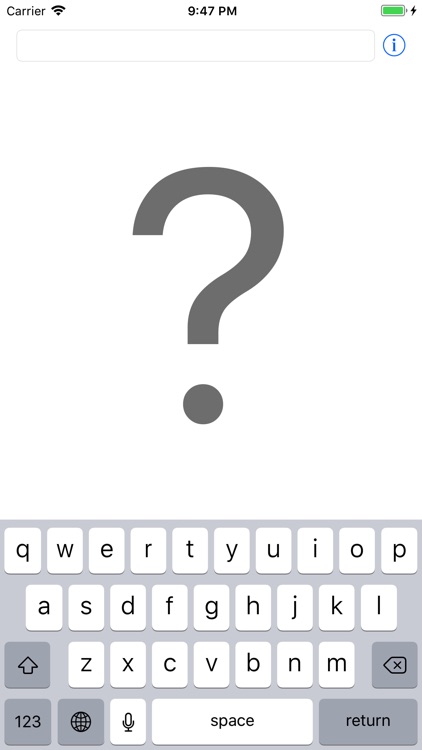
App Screenshots
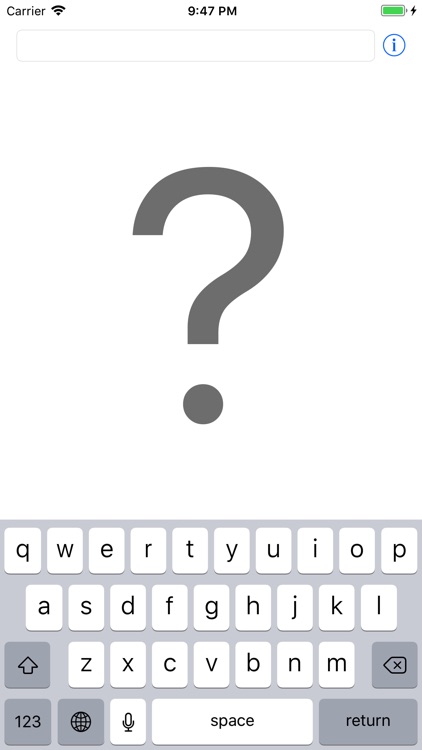
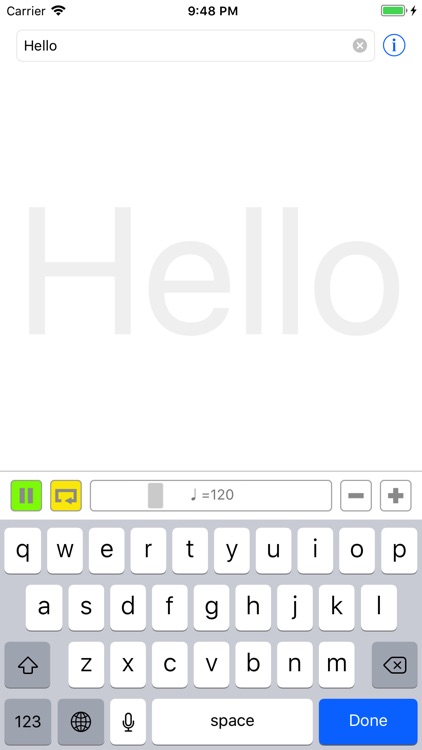
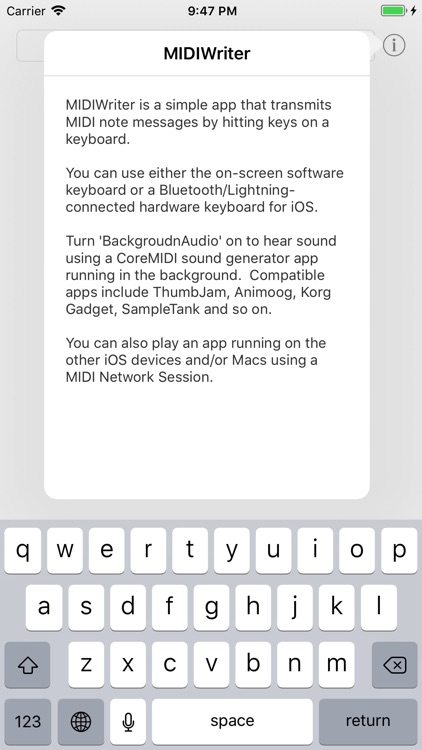
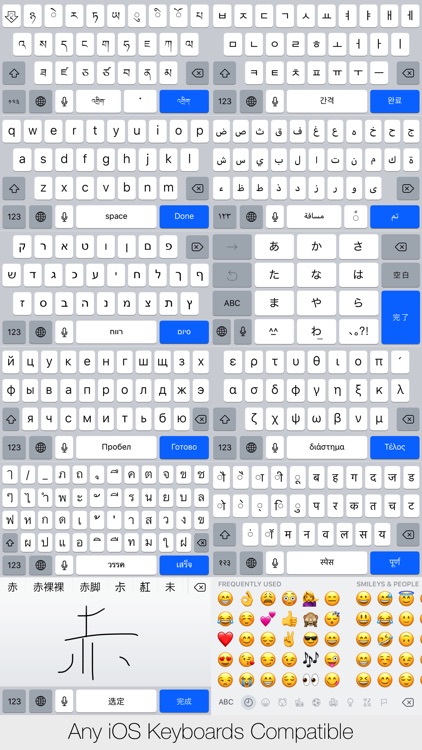
App Store Description
[[ A STRANGE MUSIC TOOL FOR MANIAC MUSIC LOVERS! ]]
MIDIWriter is a simple app that transmits MIDI note messages by hitting keys on a keyboard. Playing an input phrase as a sequence is also possible. The tempo and the loop can be set.
You can use either the on-screen software keyboard or a Bluetooth/Lighting-connected hardware keyboard for iOS.
Turn 'BackgroudnAudio' on to hear sound using a CoreMIDI sound generator app running in the background. Compatible apps include ThumbJam, Animoog, Korg Gadget, SampleTank and so on.
You can also play an app running on the other iOS devices and/or Macs using a MIDI Network Session.
Using a background app (Virtual MIDI):
1. Open a sound generator app and enable CoreMIDI and the background mode.
For example, with ThumbJam, turn "Use CoreMidi" and "Active in Background" on in MIDI Control preference. Some apps enable them automatically or by default.
2. Open MIDIWriter and type any key. You'll hear a sound from iPhone. You can also use a external keyboard connected with Bluetooth or the Dock connector.
Using a Mac application (MIDI Network Session):
1. Connect Mac and iPhone to Wi-Fi.
2. Open MIDIWriter on iPhone.
3. Open "Audio MIDI Setup" on Mac and open "Network" in the MIDI Studio window.
4. Click "+" button at the "Sessions" area to create a new session, and click the checkbox to enable the session.
5. If your iPhone is not available in the "Directory" list, click "+" button to create a new device. In this case, set your iPhone's IP address to the "Host" field and give a certain name and a certain port number (ex. 5004).
6. Click your iPhone in the "Directory" list to select it, and click "Connect" button to add it to the session.
7. Open a CoreMIDI compatible sound generator application (ex. Ableton Live) on Mac, and choose the network session for the MIDI input port.
8. Type any key on MIDIWriter. You'll hear a sound from Mac. You can also use a external keyboard connected to iPhone via Bluetooth or the Lightning connector.
AppAdvice does not own this application and only provides images and links contained in the iTunes Search API, to help our users find the best apps to download. If you are the developer of this app and would like your information removed, please send a request to takedown@appadvice.com and your information will be removed.