
Download our free Minolta Instapix app to access an extensive collection of filters, stickers, card templates, cropping tools, borders and other editing extras

Minolta Instant
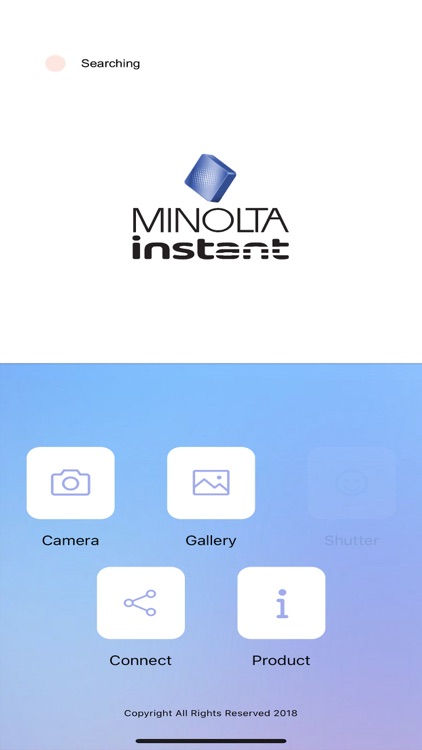
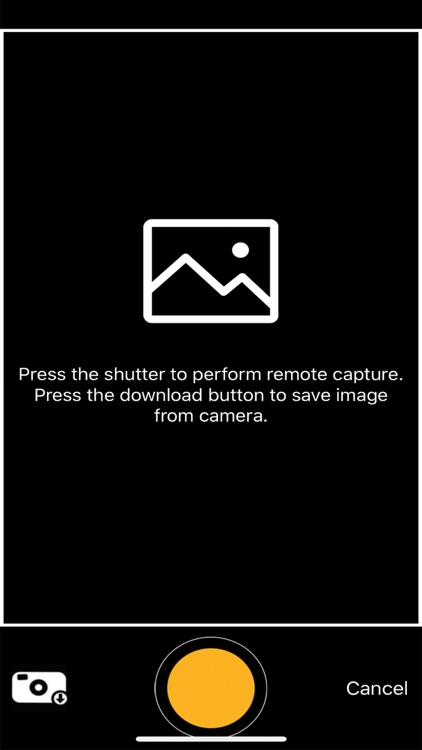

What is it about?
Download our free Minolta Instapix app to access an extensive collection of filters, stickers, card templates, cropping tools, borders and other editing extras! Our app also lets you use your smartphone or tablet as a handy remote shutter, so everyone can get in the shot.
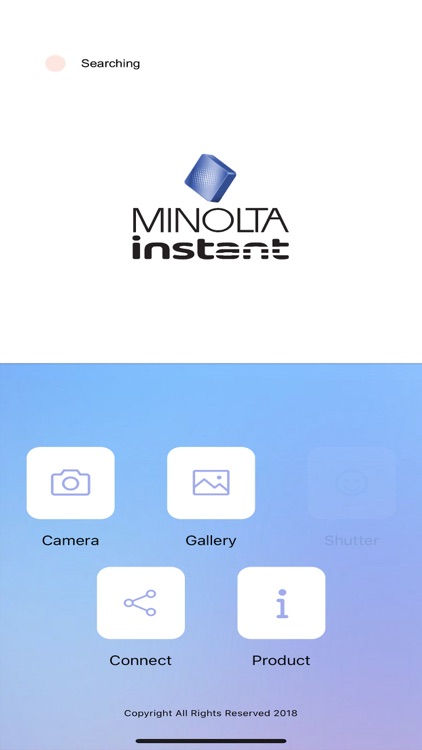
App Screenshots
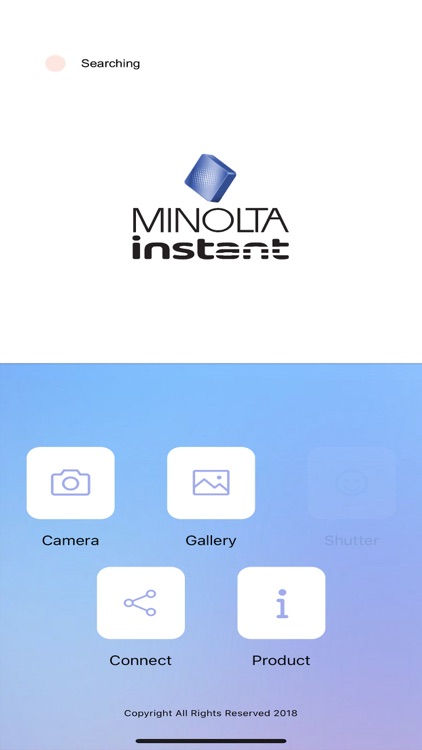
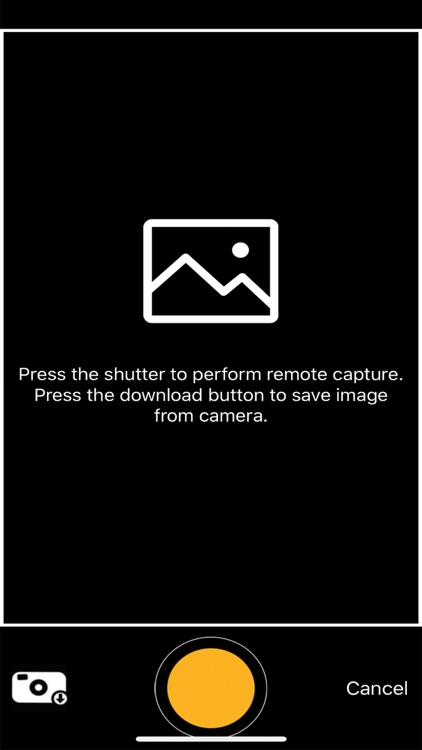

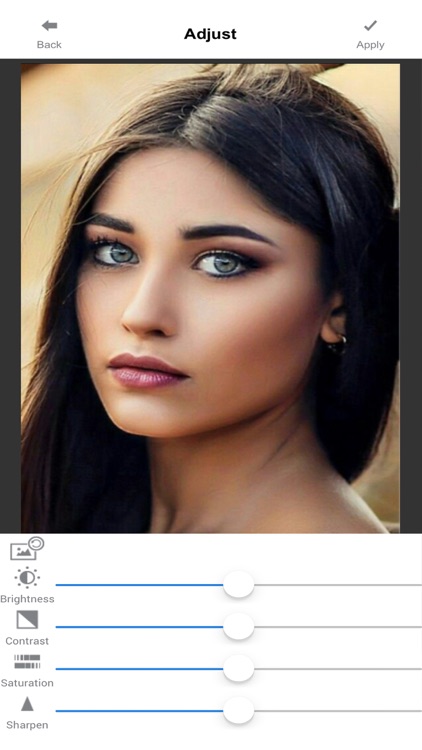

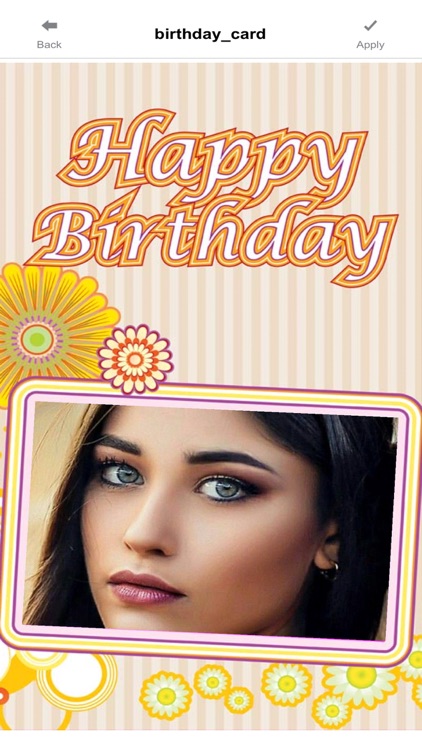

App Store Description
Download our free Minolta Instapix app to access an extensive collection of filters, stickers, card templates, cropping tools, borders and other editing extras! Our app also lets you use your smartphone or tablet as a handy remote shutter, so everyone can get in the shot.
Connect to any iOS device for seamless sharing using your smart device’s Bluetooth. Whether you’re snapping food shots, documenting your dream vacation or sharing family photos, the Minolta Instapix is the ultimate social media staple.
How to Print a Photo From Your Device
(1) Look for the Minolta camera in your Bluetooth settings and ensure that your camera and smartphone are connected.
(2) Launch the “Minolta Instapix” app from your smartphone.
(3) On the app, select the Gallery option.
(4) Select a photo from one of the folders on your smartphone photo library.
(5) Once you select a photo, you can edit it by tapping the Edit button.
(6) Once you are ready to print, tap the Print button in the top right corner.
** Do not exit or close the app until your photo has completed the printing process.
Doing so may cancel the print job and not complete your printing job.
AppAdvice does not own this application and only provides images and links contained in the iTunes Search API, to help our users find the best apps to download. If you are the developer of this app and would like your information removed, please send a request to takedown@appadvice.com and your information will be removed.