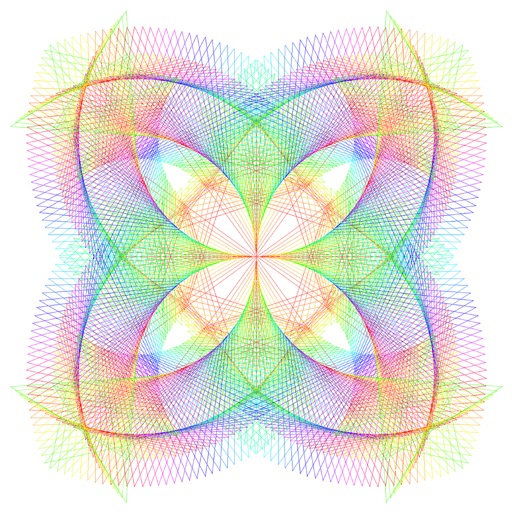
It also introduces the basics of scripting using a simple language called Logo

MirrorPaint 2.0
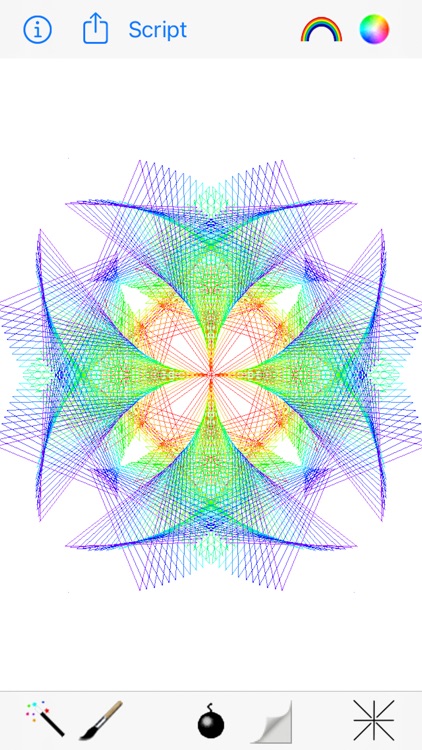
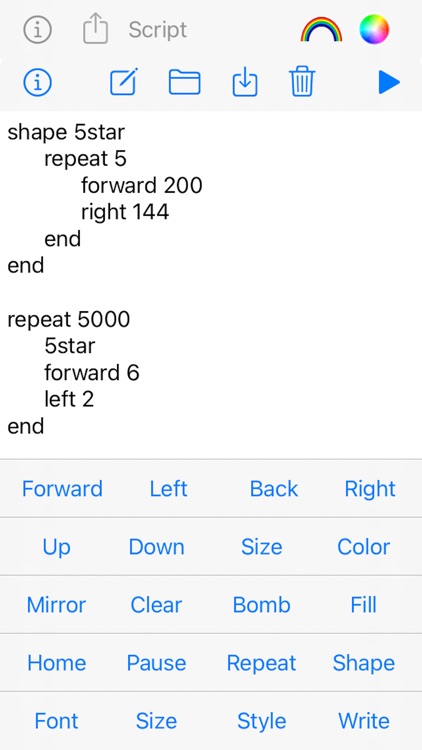
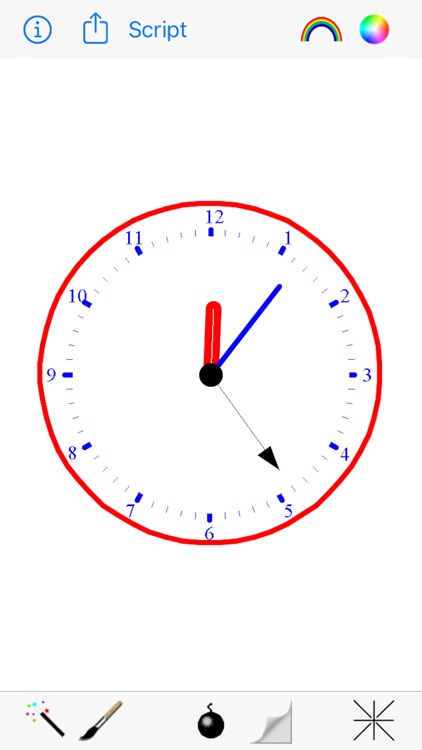
What is it about?
It also introduces the basics of scripting using a simple language called Logo.
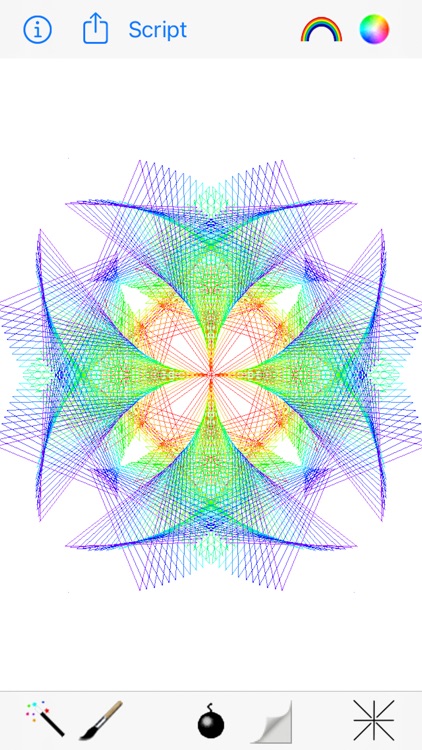
App Screenshots
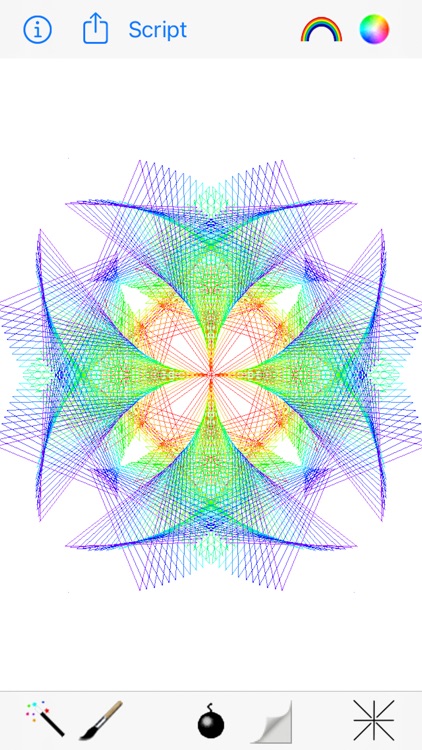
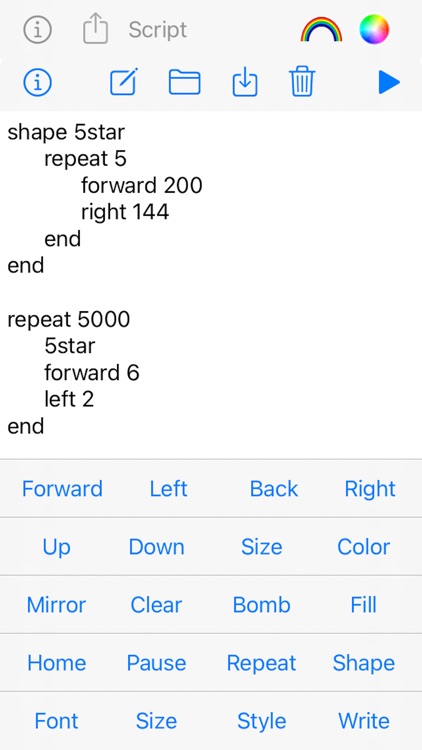
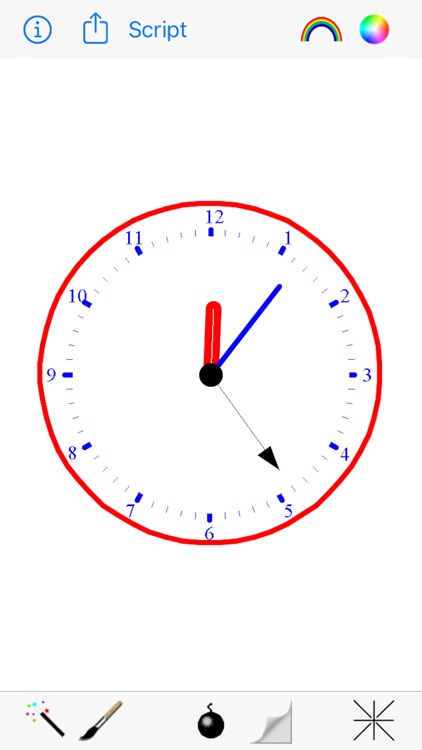

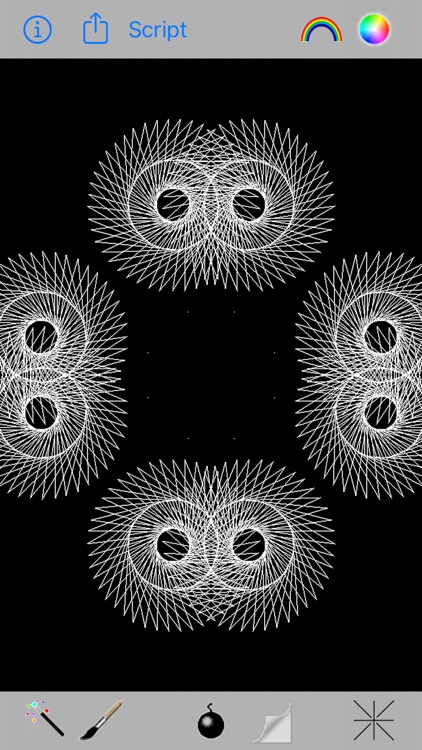
App Store Description
It also introduces the basics of scripting using a simple language called Logo.
Painting
You have two toolbars in which you can select pen width, number of reflections, a bomb and a clear tool, and a color palette to choose the pen color to paint with. Use your finger and drag around in the main view and you will see your painting reflected in the mirrors. The rainbow color tool will change the color of the pen over time to all the colors of the rainbow. The Color Picker tool will bring up a color picker to allow you to choose any color to draw in. The Bomb tool will erase the current view in the current pen color whereas the erase tool will erase the view to white.
At any time you can press the Save button and your design will be saved into the built-in Photos Application.
Logo Scripting
To script your own instructions, you can use the instruction buttons at the bottom of the instructions view. This has a list of 'simple' instructions that MirrorPaint will handle.
Forward X - this moves the pen forwards by X pixels in the current direction.
Left X - this turns the current direction left by X degrees. If no number is specified after the command then the turn defaults to 90°.
Backward X - this moves the pen backwards by X pixels in the opposite direction to the current direction.
Right X - this turns the current direction right by X degrees. If no number is specified after the command then the turn defaults to 90°.
PenUp - this picks the pen up so that any pen movement with forward or backward will not draw a line. However the pen will move to the new position.
PenDown - this puts the pen down again so drawing resumes again with forward and backward.
PenSize X - this sets the thickness of the pen to X pixels.
PenColor XXX - this sets the color of the pen where XXX is either black, white, red, green, blue, cyan, magenta, yellow, rainbow, or choose (choose brings up the standard system color picker).
Mirror X - this turns on X number of mirrors where X can be 0, 1, 2 or 4 only.
Clear - this clear the window without the bomb tool animation.
Bomb - this clear the window with the bomb tool animation.
Fill - this does a bucket fill with the current pen color at the current pen position.
Home - sets the pen to the middle of the window without drawing.
Pause X - sets the speed of the pen where X can be any value between 0 and 100 (where 0 is maximum speed and 100 is very slow).
Repeat X - repeats the following instructions until it reaches an end command X times.
Shape XXX - this allows you to define a series of instructions and give them a name where XXX is any name you choose. The shape command is ended with an end command.
There are many example scripts under the Load Script tool. Open and run them and then modify some of the values and see how this effects the drawing.
AppAdvice does not own this application and only provides images and links contained in the iTunes Search API, to help our users find the best apps to download. If you are the developer of this app and would like your information removed, please send a request to takedown@appadvice.com and your information will be removed.