
1

Morphing
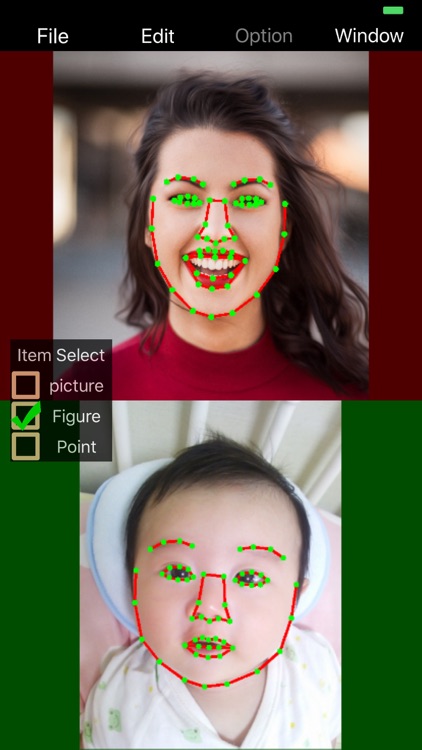
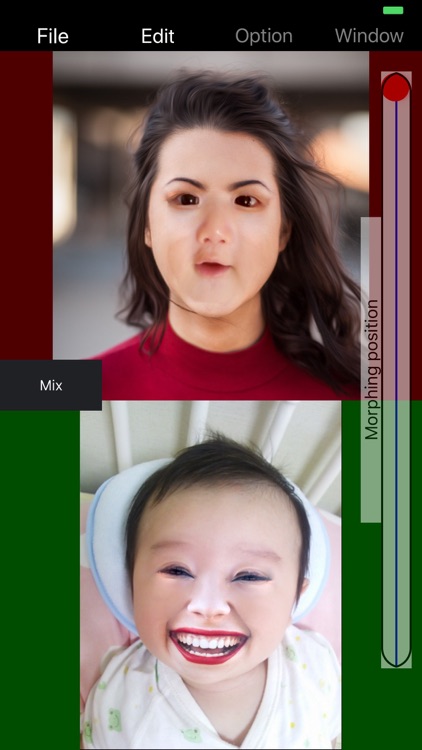
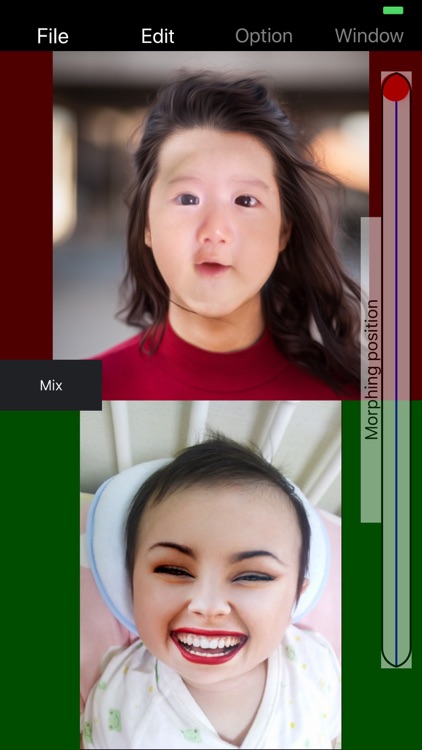
What is it about?
1.Morphing1
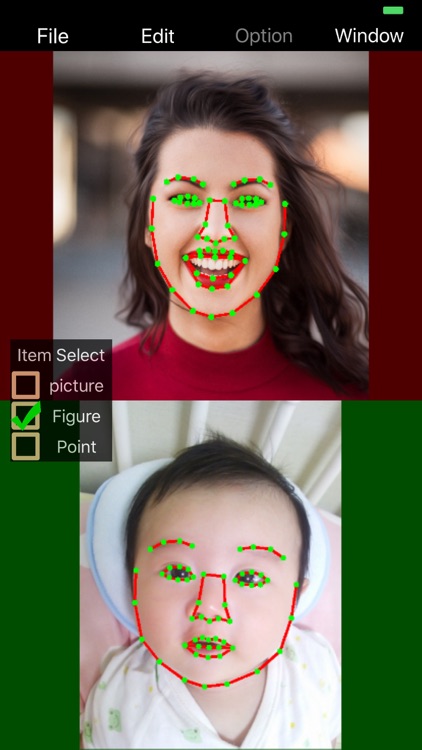
App Screenshots
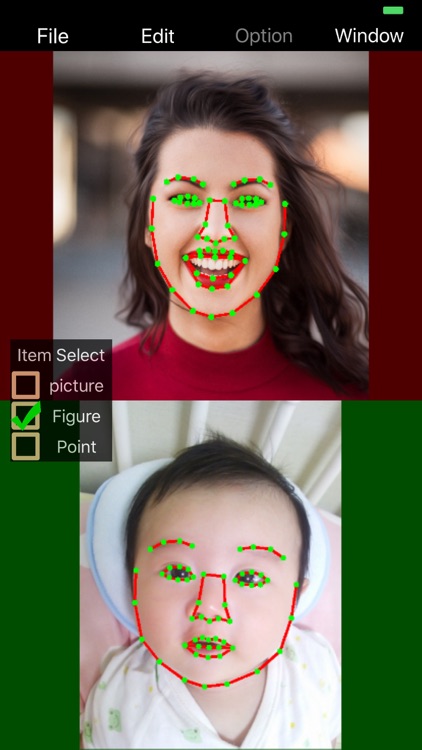
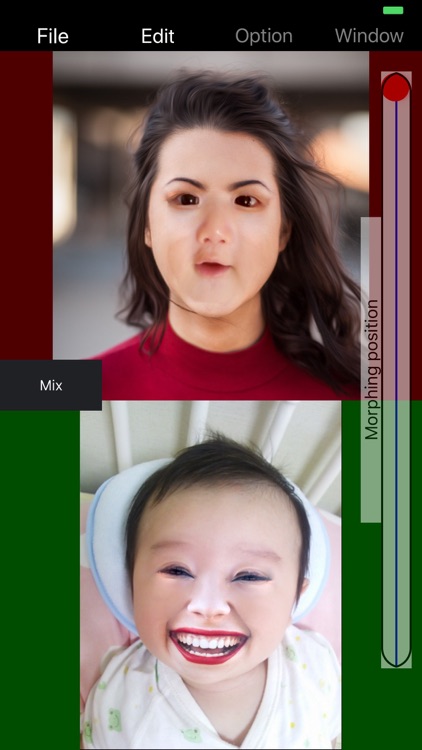
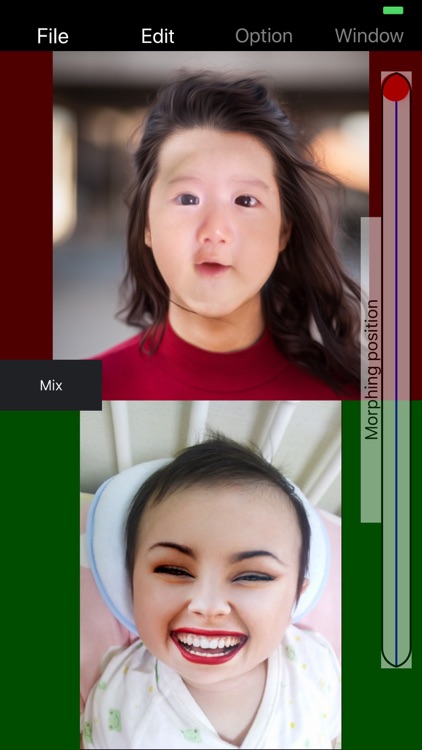
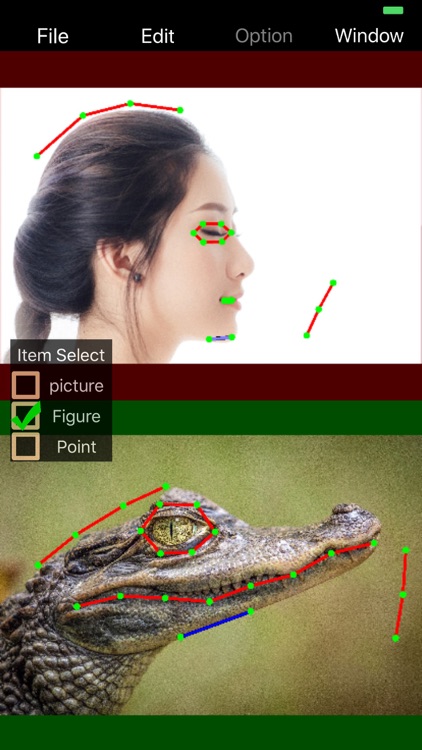
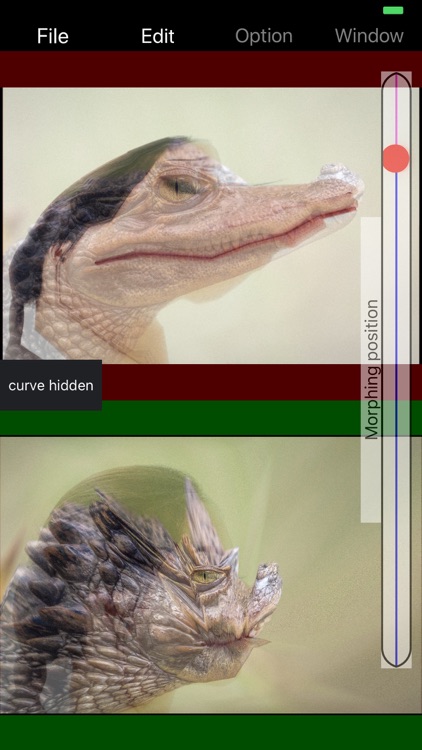
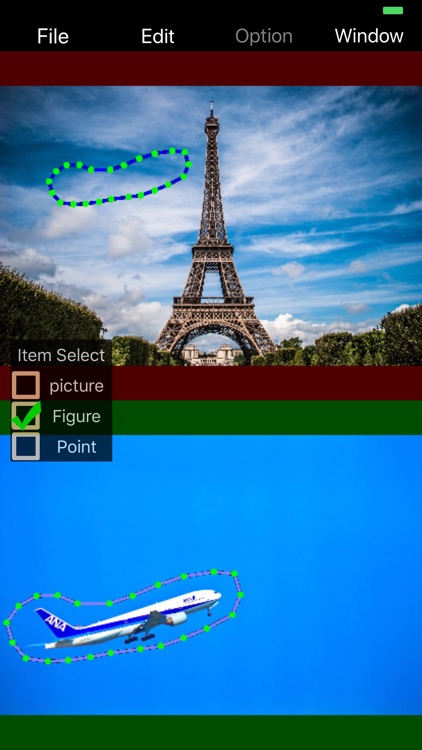
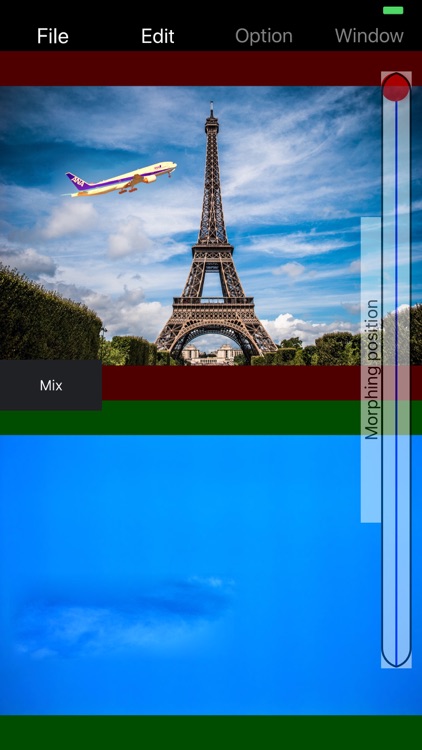
App Store Description
1.Morphing1
It is general morphing processing.
The picture of two sheets is combined changing a picture into the control point which sets a control point (Circle, line) as the picture of two sheets, and corresponds to it.
The compositing ratio of a picture can be adjusted to from a Upper picture to a Under picture by Morphing position slider.
In this mode, a change process can be saved at a GIF file.
(Reverse reproduction is added in a Reverse setup)
2.Morphing2
It is partial picture composition.
A part of picture (inside of Circle) of two sheets is combined changing a picture into the control point which sets a control point (Circle, line) as the picture of two sheets, and corresponds to it.
The compositing ratio of a picture can be adjusted by Rendering level slider and a reverse check box.
In this mode, the picture of Upper of the picture after change or Under can be saved.
Since the picture compositing process is very heavy, a preview (please avoid change of Morphing position slider) book slider can be changed by touching a position to change, with Rendering level slider raised.
1. Make Rendering level slider into a left end, and change Morphing position slider.
2. Change Rendering level slider and push the Render button.
Please repeat and check 3.1 and 2.
Operation explanation
1.A start: As it is a screen shot(Attached file of App Review:Screenshot-0721-160553.png).
2.File Menu->Load Upper Image get image file from PhotosAlbum
3.File Menu->Load Under Image get image file from PhotosAlbum
4.Edit Menu->"FaceCheck" or "Add Circle Marker" or "Add Line Maker"
5.Setup by moving the point.
6.Edit Menu->Morphing1 Execution of the 1st morphing
Edit Menu->Morphing2 Execution of the 2nd morphing
7.File->"Save Image file" or "Save GIF file( 1st morphing only)"
AppAdvice does not own this application and only provides images and links contained in the iTunes Search API, to help our users find the best apps to download. If you are the developer of this app and would like your information removed, please send a request to takedown@appadvice.com and your information will be removed.