This app detects motion
MotionDetecMan
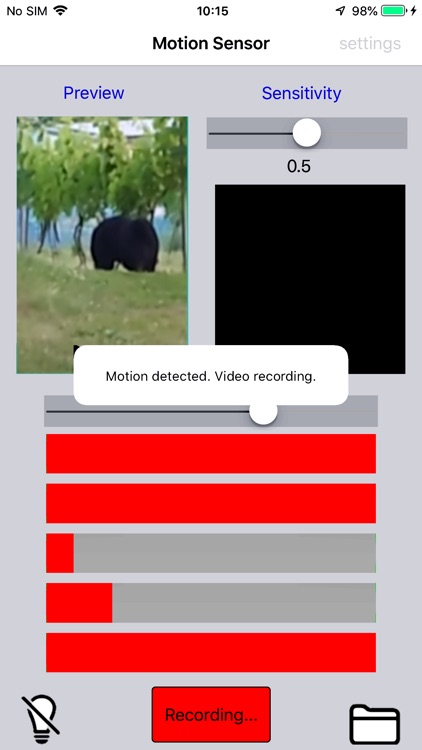
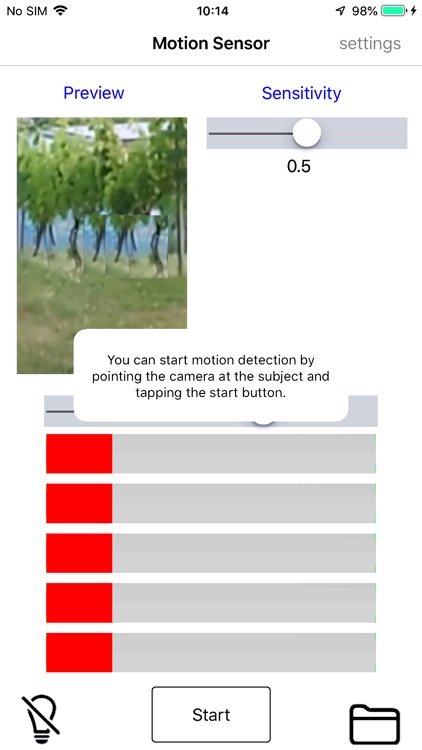
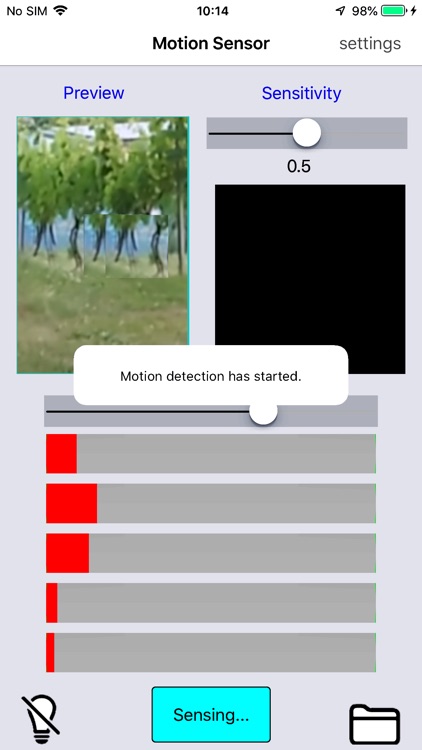
What is it about?
This app detects motion.
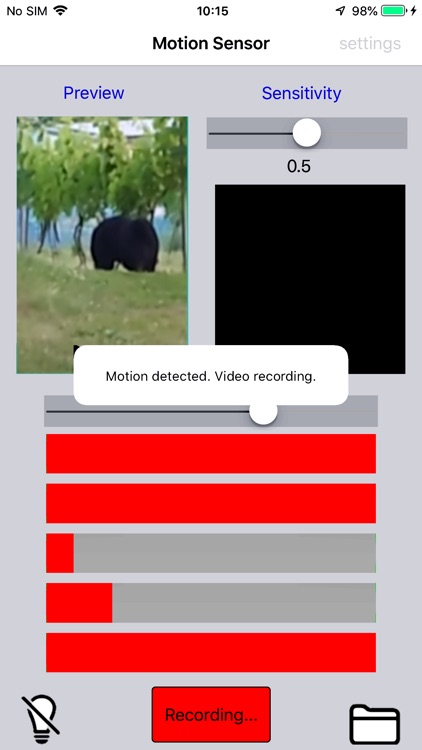
App Screenshots
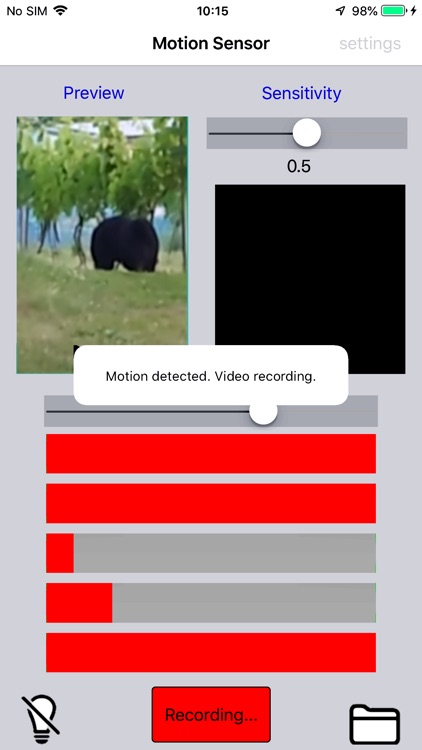
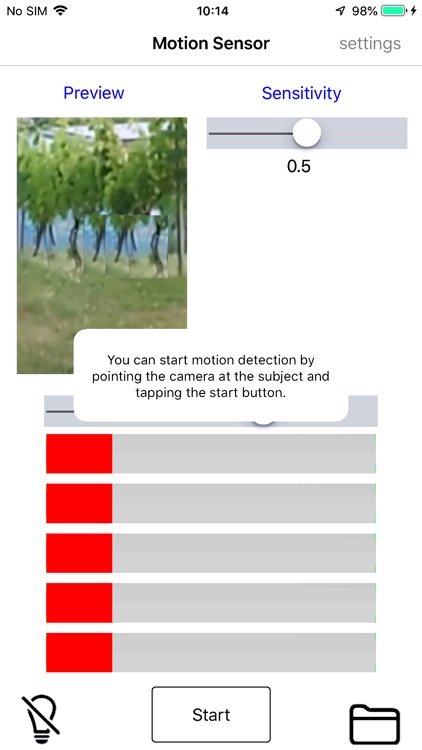
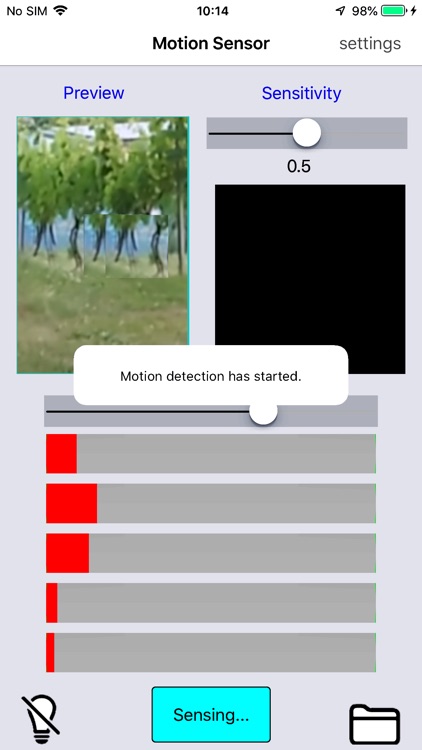
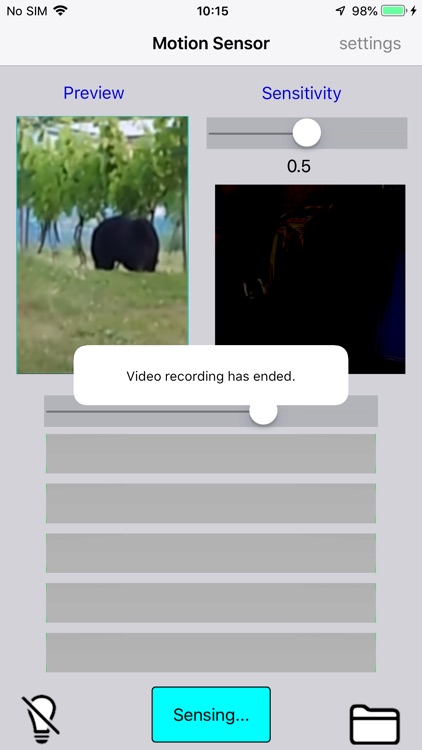
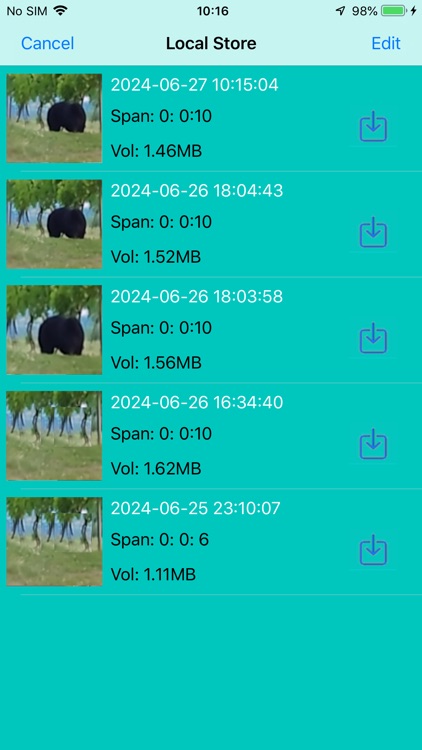
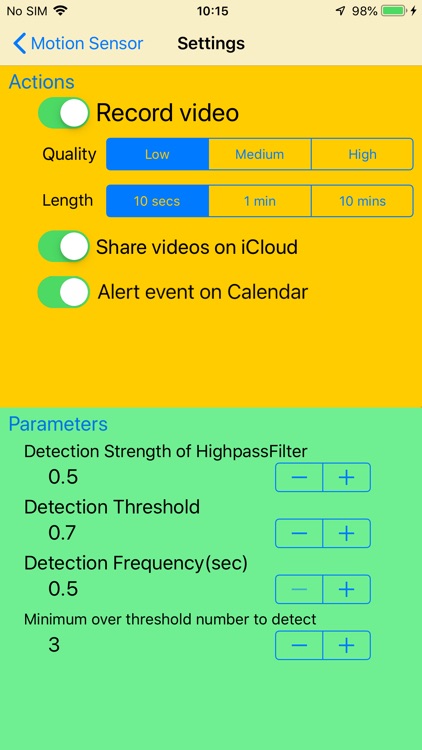
App Store Description
This app detects motion.
When it detects a certain amount of motion, it takes a video and stores it in iCloud Drive, while also triggering a calendar event.
This allows you to instantly share videos with all iPhones and MACs signed in with the same Apple ID.
To ensure accuracy, the device must be mounted on a tripod.
iCloud Drive must be turned on in order to store videos in iCloud Drive.
--------------------
It is used as follows:
(1) Press the "start" button to activate the sensor.
(2) When motion is detected, recording will begin. The default recording time is 10 seconds.
(3) When recording is finished, the video file will be written locally and to iCloud Drive. A scheduler event will also be triggered.
(4) Once the video file has been written, the sensor will automatically activate. The process will then repeat from (2).
(A)Operating the buttons at the bottom center
1) After launching the app, "Start" is displayed.
Adjust the direction so that the detection target is captured in the preview.
2) When you press the "start" button, the display changes to "Sensing..." and motion detection begins after a short delay. During motion detection, the strength of the motion is displayed in five progress bars.
3) When the detection conditions are met, the display changes to "Recording..." and video recording begins.
4) When video recording ends, the display changes to "Sensing..." and (2) is repeated.
*1) Pressing the "Sensing..." button will immediately start video recording.
*2) Pressing the "Recording..." button will stop video recording.
(B)Folder button at the bottom right
1) You can press this button when the bottom center button is not "Recording...". Pressing this button displays the video recording history. You can play the recorded video. You can also tap the download button to save the video file to the camera roll.
(C)Light bulb button at the bottom left
1) Tap this button to change the brightness of the display screen. Dimming the screen during long-term operation can help save battery.
(D)Top right "Settings" button
You can change the app's operating parameters.
1) Specify the action to be taken when detection occurs
You can set whether or not to record video, write to iCloud Drive, and notify calendar events.
2) You can change the parameters of the detection logic.
Detection strength: Specify the sensitivity of detection.
Detection threshold: Specify the value that will be used to determine whether a detection has occurred.
Detection frequency: Specify how often the detection value is calculated.
Minimum number of detections: Specify the number of consecutive times that the detection threshold must be exceeded. If this number is exceeded, it will not be determined as a detection.
AppAdvice does not own this application and only provides images and links contained in the iTunes Search API, to help our users find the best apps to download. If you are the developer of this app and would like your information removed, please send a request to takedown@appadvice.com and your information will be removed.