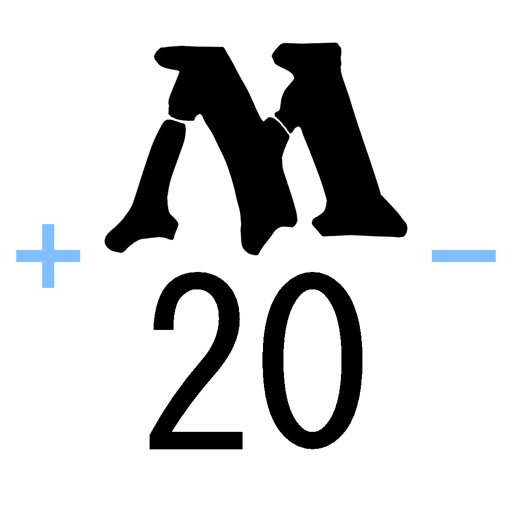
This app is counter for Magic The Gathering (MTG)

MTG Utility Counter

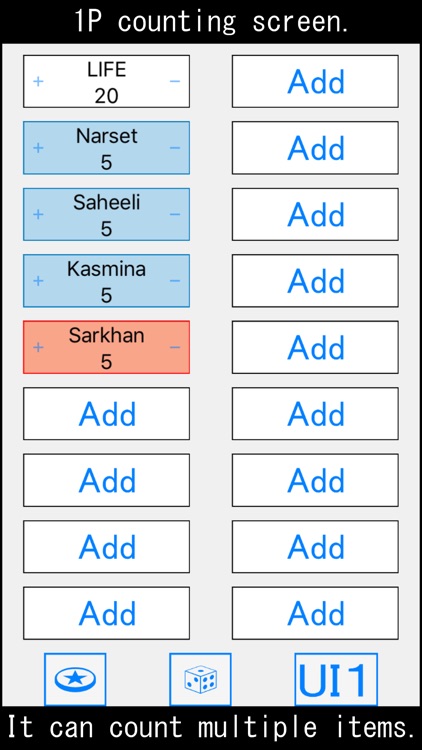
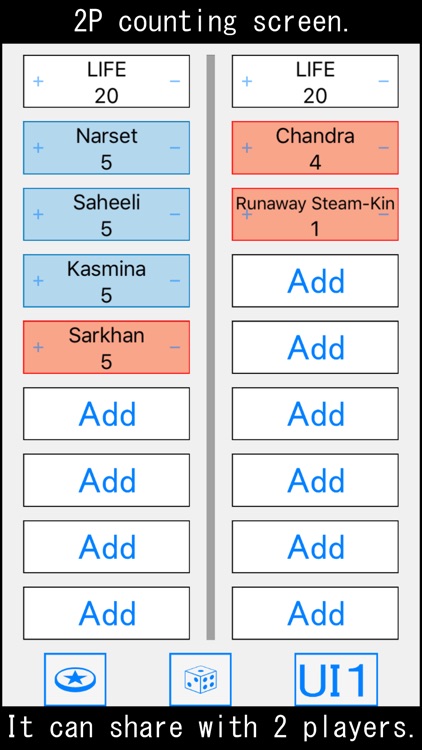
What is it about?
This app is counter for Magic The Gathering (MTG). You can manage various items such as player life and planeswalker loyalty on one screen.

App Screenshots

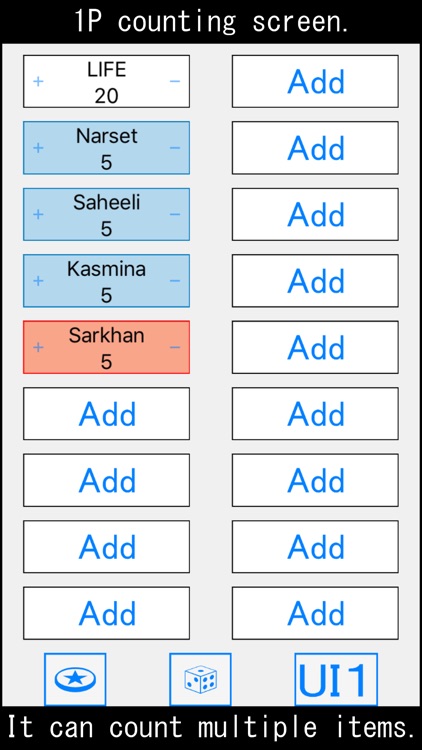
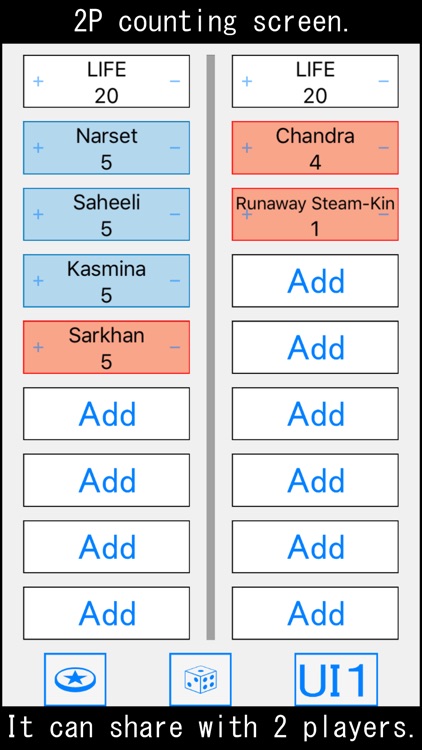
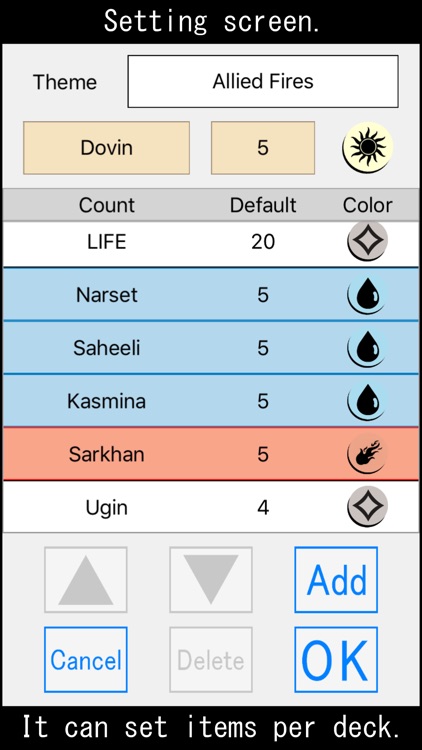
App Store Description
This app is counter for Magic The Gathering (MTG). You can manage various items such as player life and planeswalker loyalty on one screen.
1.Introduction
This app is counter for Magic The Gathering (MTG). In the game, each players often count such as own life, planeswalker loyalty, +1/+1 and etc. This app is designed to manage such counts on a single screen. Also, you can customize a theme that match the contents of the your deck because items you want to count are different for each deck. I would be glad if this app could be useful for your MTG life.
2.Operation
[1P]
Select the 1P theme and move to the counting screen.
+- button : Counting the item.
Add button : Adding the item.
Delete button : Deleting the item.
UI button : Changing the UI.
Coin button : Outputting heads or tails randomly.
Dice button : Outputting the number from 1 to the number of dice faces randomly.
Dice faces : Setting the number of dice faces.
▲▼ button : Changing the location of the item.
+- switch button : Changing the position of the +- button.
Back Reset button : Returning to the theme selection screen and initializing the input data.
[2P]
Select the 1P and 2P theme and move to the counting screen.
2P switch button : Changing the UI of 2P for face-to-face.
Others are the same as [1P].
[Setting]
Add button : Moving to the advanced setting screen for adding a theme.
Edit button : Moving to the advanced setting screen for editing the selected theme.
Copy button : Copying the selected theme.
Delete button : Deleting the selected theme.
▲▼ button : Changing the location of the selected theme.
[Advanced setting]
Enter a theme name in the text box on the top of screen.
Enter a item name in the text box on the left side of the second row from the top.
Enter a default value in the text box on the right side of the second row from the top.
Mana symbol button : setting the color of item.
Add button : Adding the item entered above.
Delete button : Deleting the selected item.
▲▼ button : Changing the location of the selected item.
OK button : Saving the settings and returning to the previous screen.
Cancel button : Returning to the previous screen without saving or changing anything
AppAdvice does not own this application and only provides images and links contained in the iTunes Search API, to help our users find the best apps to download. If you are the developer of this app and would like your information removed, please send a request to takedown@appadvice.com and your information will be removed.