The music player MusStop /mjù:z-stáp/
MusStop



What is it about?
The music player MusStop /mjù:z-stáp/.

App Screenshots



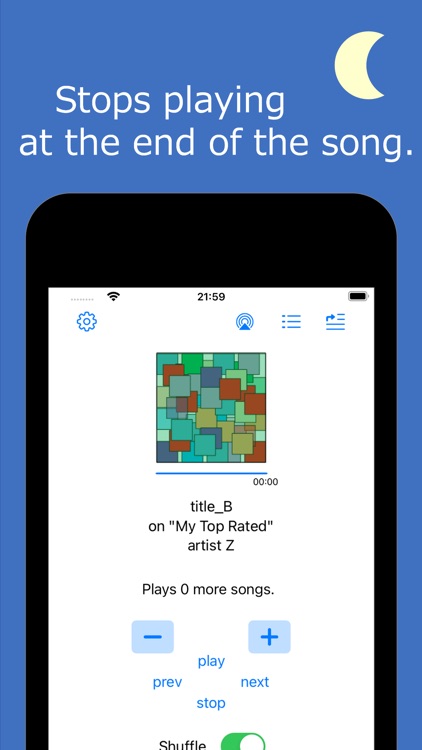
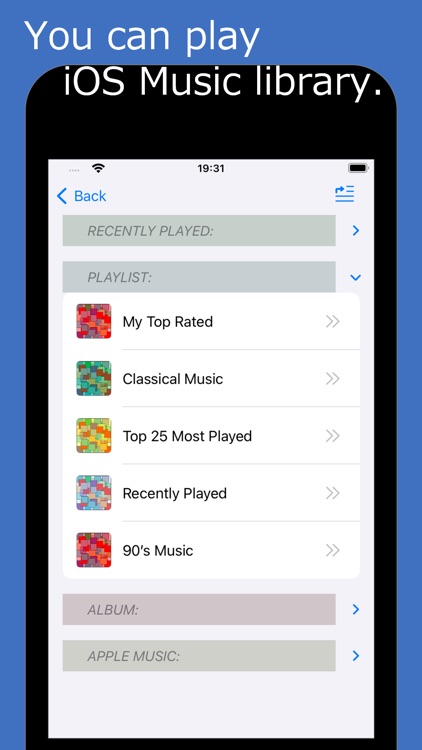
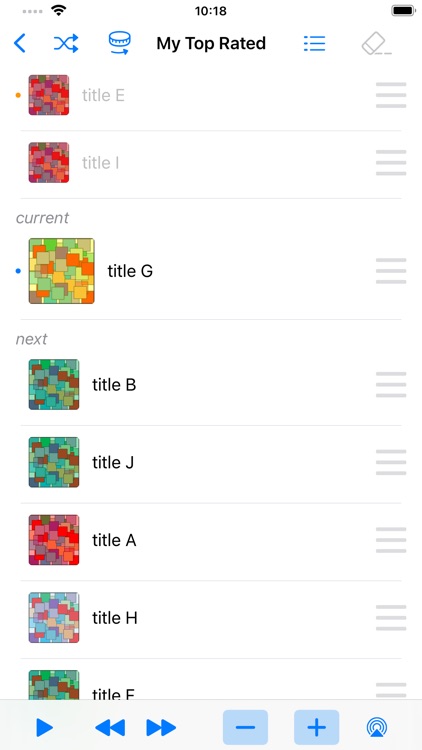
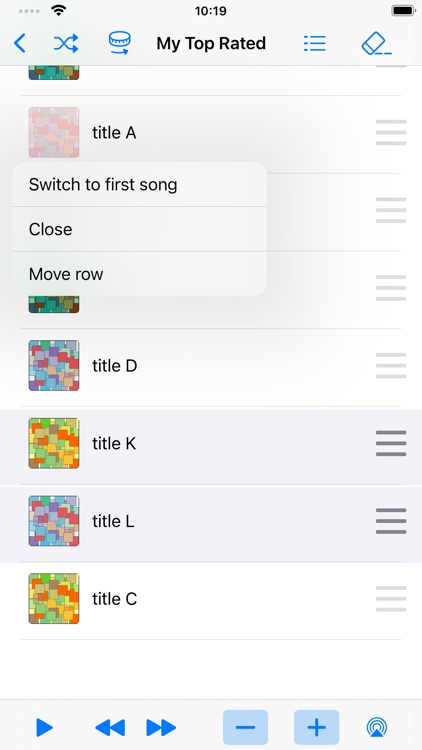
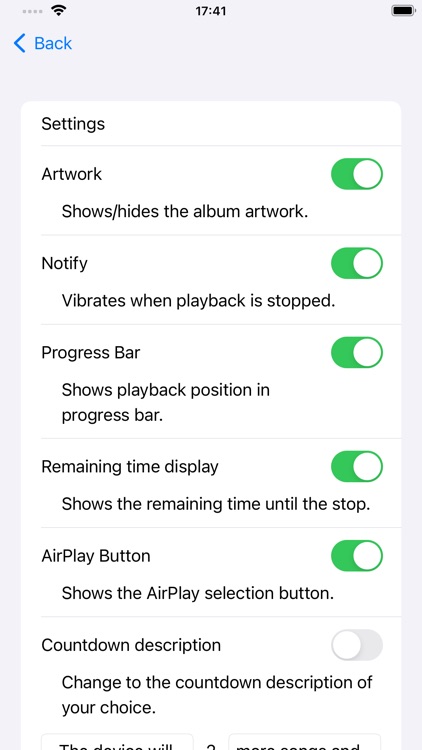
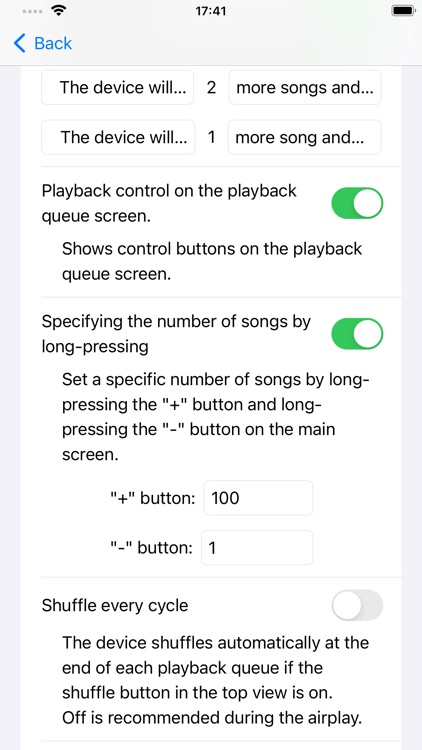

App Store Description
The music player MusStop /mjù:z-stáp/.
・Users can specify how many more songs to playback.
・The app will automatically stop playback at the end of the song.
---- Why MusStop? ----
・When you finish listening to the music, you dislike stopping the playback in the middle of the song, don't you?
・When you finish listening to the music, you dislike waiting for the song's end so as to tap the stop button, don't you?
・MusStop solves these problems.
---- How to use ----
・Users can specify the number of songs before or during playback.
・Specifying or changing the number of songs is easy.
・After the specified number of songs have been played, MusStop will stop playing at the end of the song.
・Even if you change albums during playback, the current song will play until the end and then move on to the next album.
・During playback, users can put the device to sleep or use another app*1.
---- Music items that can be played ----
・Music library (albums, playlists) stored on the device or iCloud
・Recently played items (albums, playlists, stations) on Apple Music *2.
・Recently played items (albums, playlists, stations) on Apple Music Classical*2.
----Free trial and in-app purchase----
- During the free trial, the purchase page will often be displayed while playback is paused (free trial restriction).
- There are no functional limitations in the free trial.
- You can remove the free trial restriction by making an in-app purchase.
---- Main screen ----
"Album Artwork": Displays the album artwork. You can switch to a gray display.
"Progress bar": Displays the playback position of each song. You can hide the bar.
"Remaining time display": Displays the total remaining time of the specified number of songs. You can hide the display.
"-,+" button: Specify the number of songs to play. You can specify a predetermined number by long-pressing.
"play, stop, next, prev" buttons: play/stop/advance/return operations.
"Shuffle": Switch to shuffle mode.
"Artwork": Shows/hides the album artwork.
"Notify": iPhone notifies automatic stop by vibration. iPad notifies automatic stop by the gradual lighting of the screen.
"Settings" button (upper left): Moves to the setting screen.
"AirPlay Selection" button (top middle): Displays the AirPlay selection menu. It turns red when AirPlay is selected. You can hide the button.
"List" button (upper right): Moves to the playback queue confirmation screen.
"Select" button (upper right): Moves to the playback queue selecting screen.
- footnote -
* When you start the app for the first time, you will be asked for permission to use the media library. Permission is required to play music.
*1 Application that output audio may not be used together.
*2 A paid subscription is required to use Apple Music or Apple Music Classical.
AppAdvice does not own this application and only provides images and links contained in the iTunes Search API, to help our users find the best apps to download. If you are the developer of this app and would like your information removed, please send a request to takedown@appadvice.com and your information will be removed.