
Watch Nick TV on iPad/iPhone

NickViewer - Kids TV Viewer
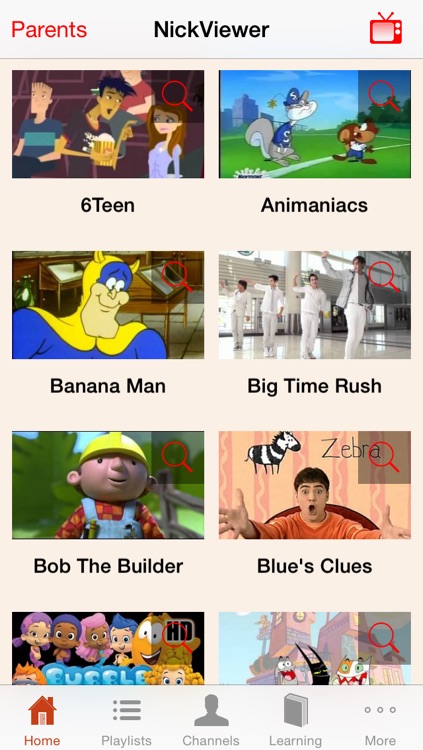
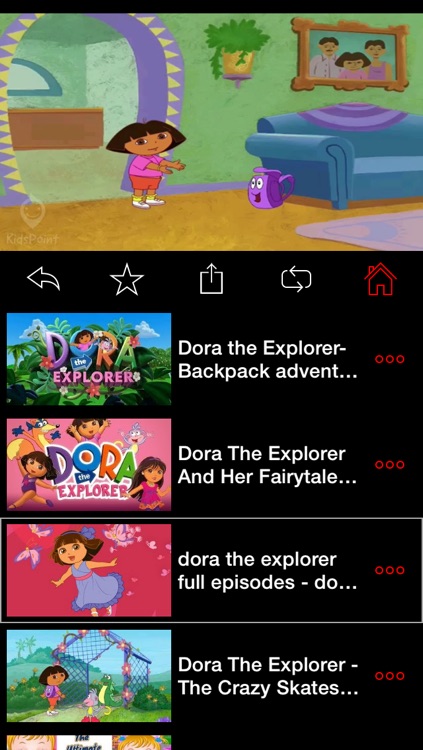
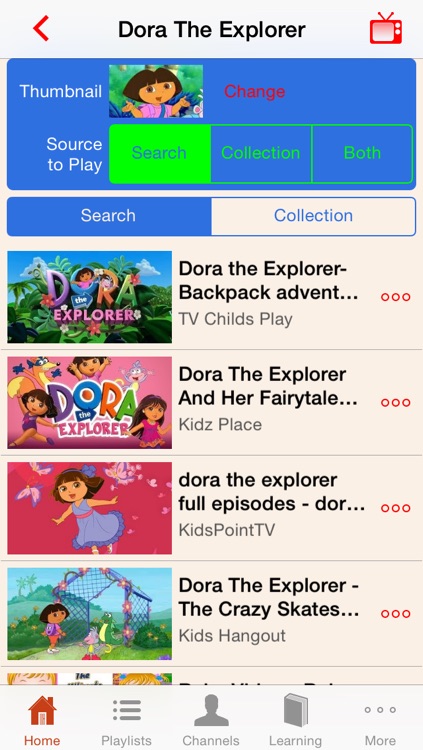
What is it about?
Watch Nick TV on iPad/iPhone. NickViewer collect most popular Nick TV programs that from YouTube. It provide a convenient way to view, discover, organize and aggregate kids TV programs from YouTube. Take a few minutes to update the list or add more, your kids can watch it for weeks anytime later.
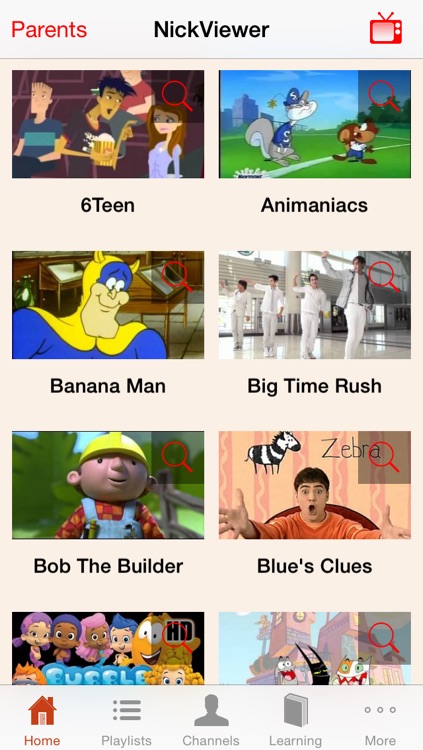
App Screenshots
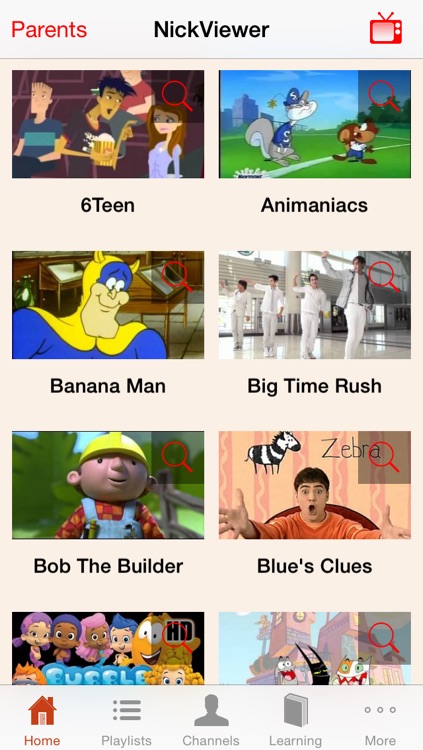
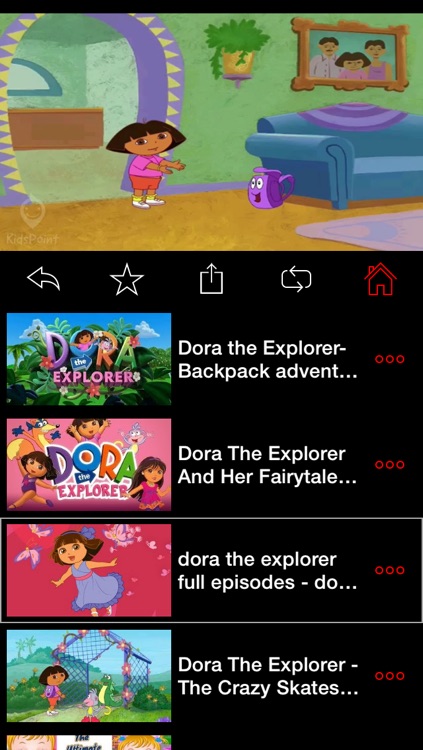
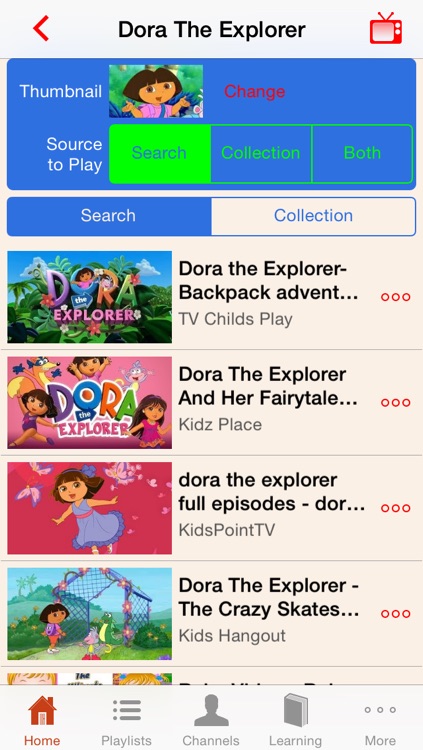
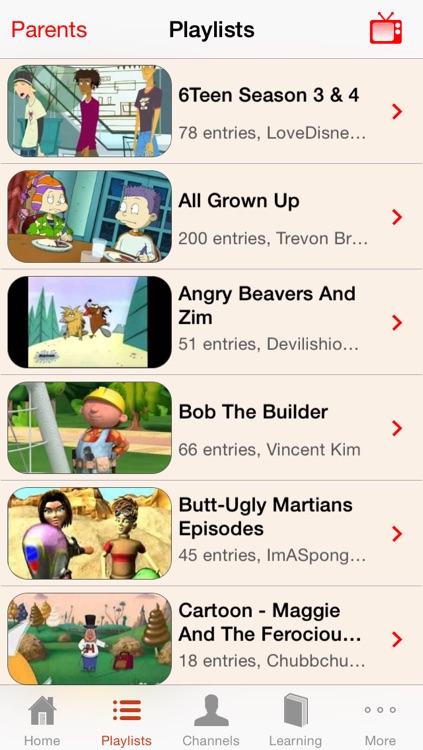
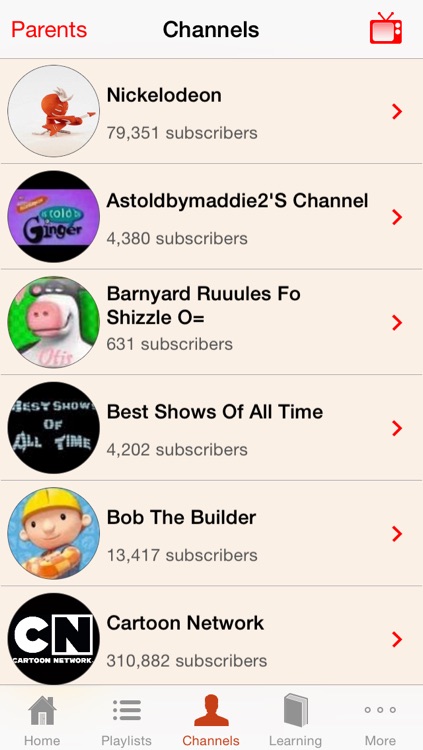
App Store Description
Watch Nick TV on iPad/iPhone. NickViewer collect most popular Nick TV programs that from YouTube. It provide a convenient way to view, discover, organize and aggregate kids TV programs from YouTube. Take a few minutes to update the list or add more, your kids can watch it for weeks anytime later.
NickViewer provide parents control to make sure your kids can only access the proper videos on YouTube if you don't want your kids to be exposed everything from YouTube.
* Watch Nick TV programs on iPad/iPhone.
* Intuitive UI that designed for Kids.
* Include most popular Nick TV programs from 2005 to 2014.
* Include most subscribed kids learning channels.
* Enhanced player that support five playback modes and HD quality.
* Parental control for video access.
* Find/Search/Collect kids TV program quickly.
* Share kids TV videos with other parents.
Note:
Please try following procedure if you have no sound issue.
1. Flip switch volume button on the side of iPad
2. Go Settings -> General -> Use Slide Switch to: -> Mute, then turn on the switch button
3. Double tap home button -> Swipe to the right on task bar -> Tap the speak icon off/on
4. Restart app.
See more detail here : https://discussions.apple.com/thread/4984822?start=0&tstart=0
Disclaimer:
All video images and videos are from YouTube and is available in public domain or published under authorization of their respective owners. This app does not upload/store any videos/clip. This app just provide a convenient way to organization, discover and view videos from YouTube.
AppAdvice does not own this application and only provides images and links contained in the iTunes Search API, to help our users find the best apps to download. If you are the developer of this app and would like your information removed, please send a request to takedown@appadvice.com and your information will be removed.