
Nippon i-Colour Visualizer app is unique app that helps you visualize the colours of your walls before you buy the paint

Nippon Paint

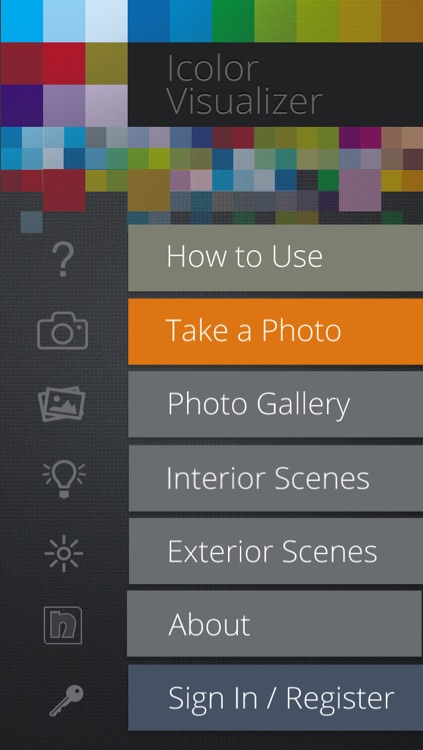
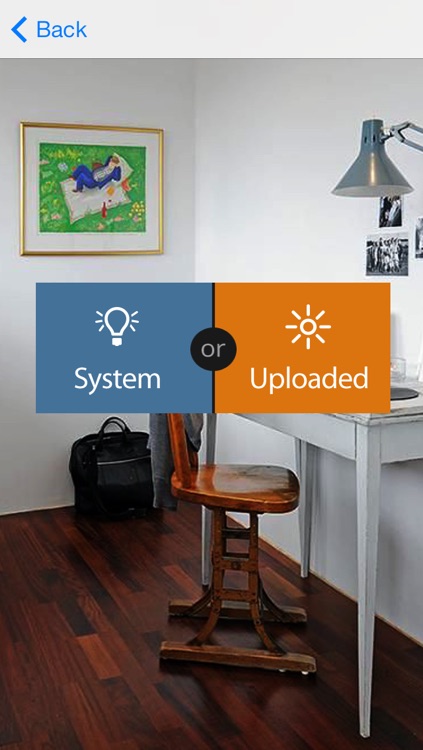
What is it about?
Nippon i-Colour Visualizer app is unique app that helps you visualize the colours of your walls before you buy the paint. With of the Nippon i-Colour Visualizer app you can get an idea of the type of Nippon colours that will suit your surface the most. With the app you will feel like having a Nippon colour card at home at the touch of your fingertips.

App Screenshots

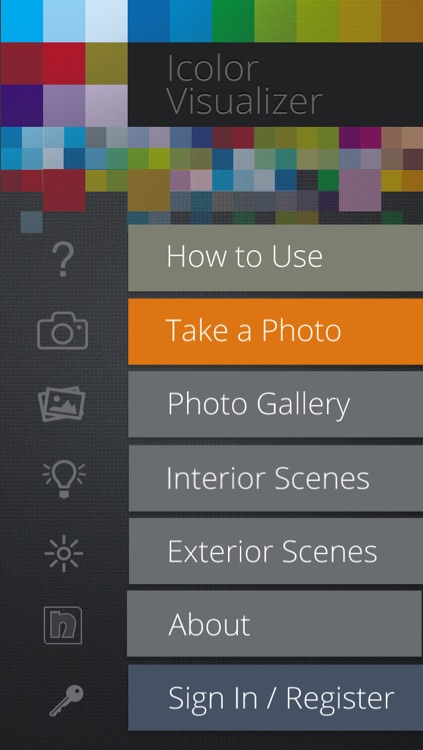
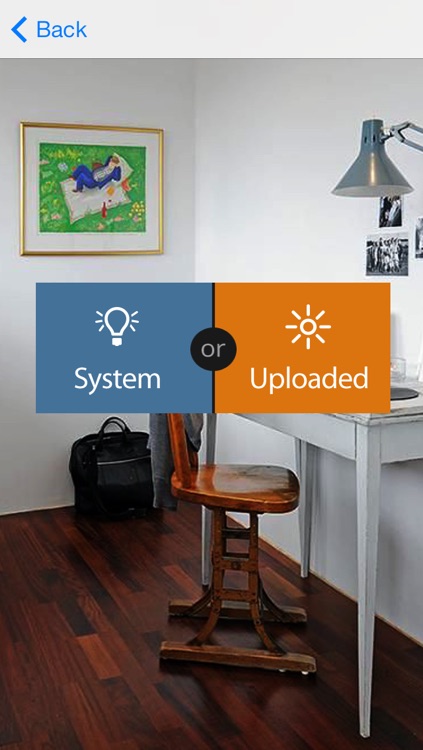
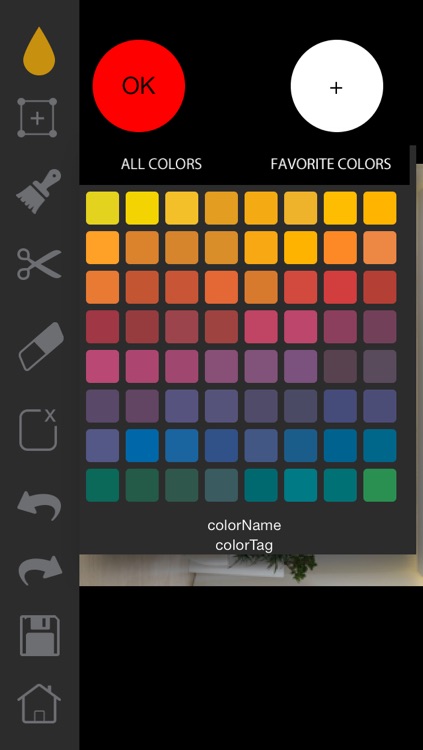
App Store Description
Nippon i-Colour Visualizer app is unique app that helps you visualize the colours of your walls before you buy the paint. With of the Nippon i-Colour Visualizer app you can get an idea of the type of Nippon colours that will suit your surface the most. With the app you will feel like having a Nippon colour card at home at the touch of your fingertips.
If you are an interior designer or an architect, the Nippon i-Colour Visualizer will save you time and money because you can demo the client instantly how the colour selected will look against the furniture placed in the room.
The 5 easy steps of how to use the Nippon i-Colour Visualizer app.
Step 1 – Take a photo from your camera or select a photo from the gallery.
Step 2 - Choose either "Interior" or "Exterior" to specify the scene in your picture.
Step 3 – Select the colour you want to apply from the colour swatch tool.
Step 4 – Mark the area of the wall you wish to paint in the photo using the given "Pen" or the "Brush" tools.
Step 5 – Save the customize image to compare with other images later.
AppAdvice does not own this application and only provides images and links contained in the iTunes Search API, to help our users find the best apps to download. If you are the developer of this app and would like your information removed, please send a request to takedown@appadvice.com and your information will be removed.