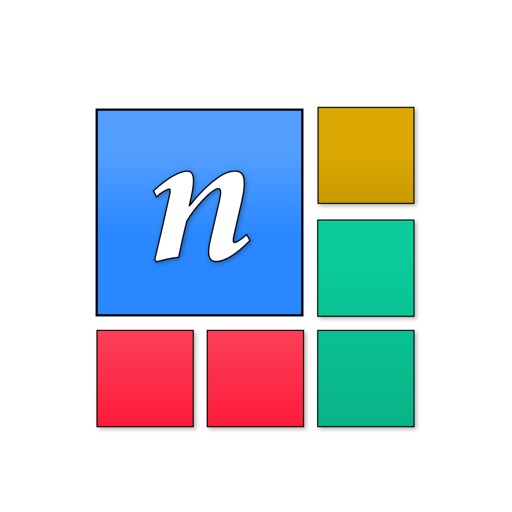
The complete solution of square formats on Instagram

nSquares - Post photos in Square, Banner or Photo Grid Format on Instagram
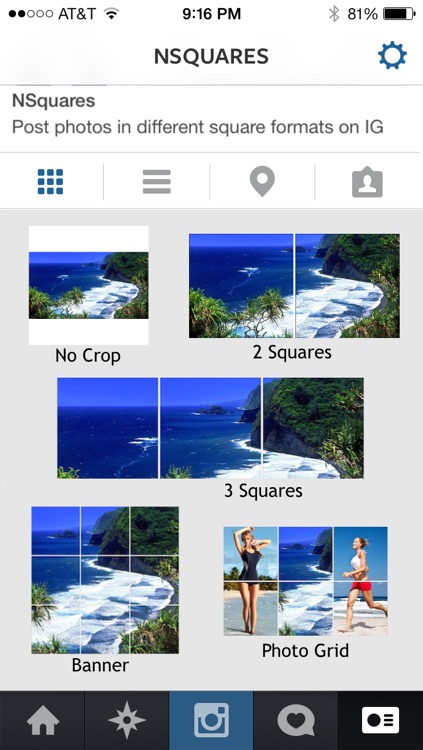
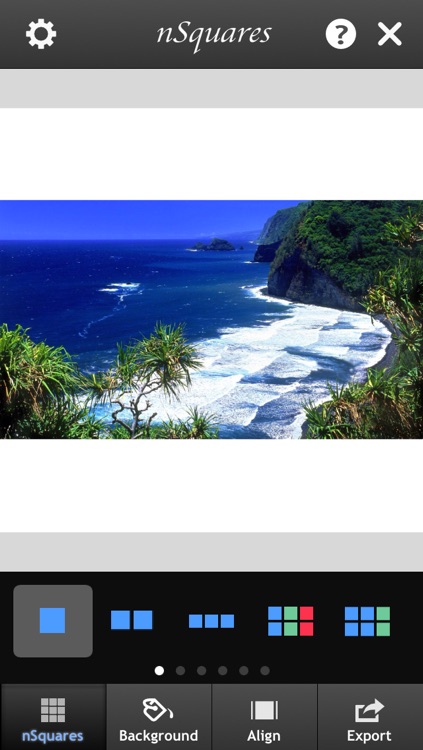
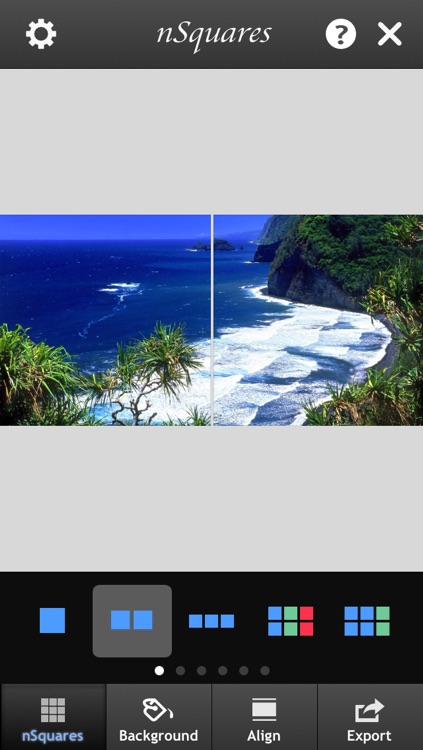
What is it about?
The complete solution of square formats on Instagram. Post your photo beyond square boundary on Instagram.
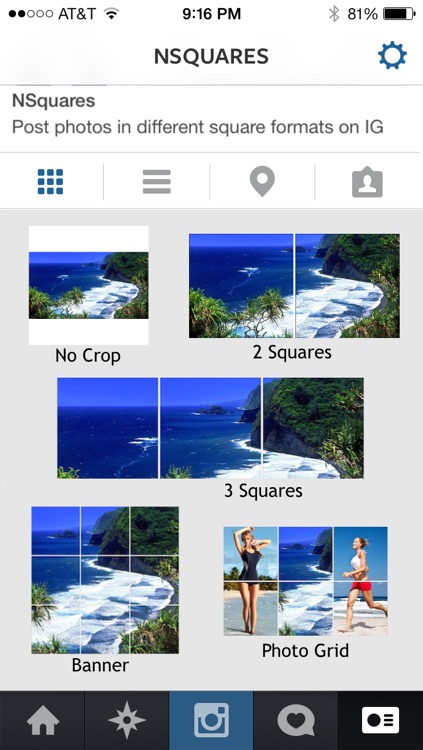
nSquares is FREE but there are more add-ons
-
$1.99
Premium Pack
App Screenshots
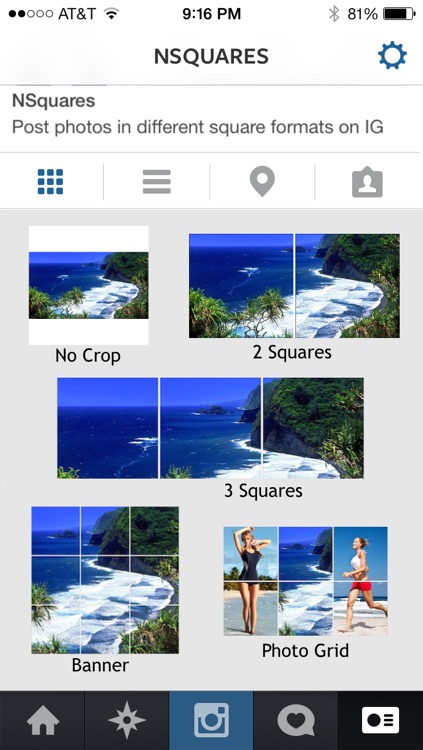
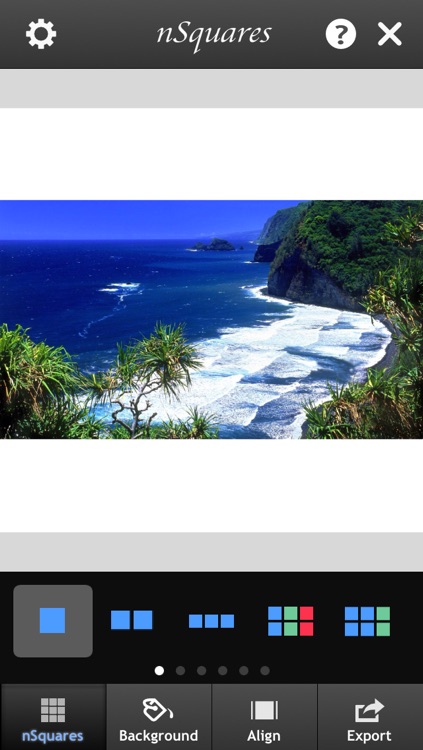
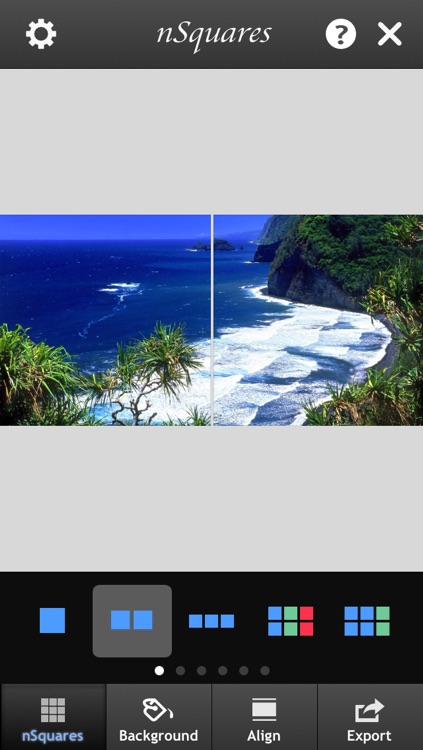
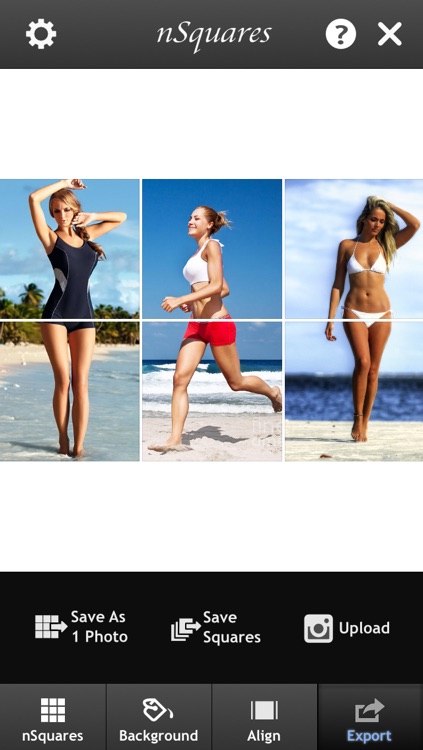
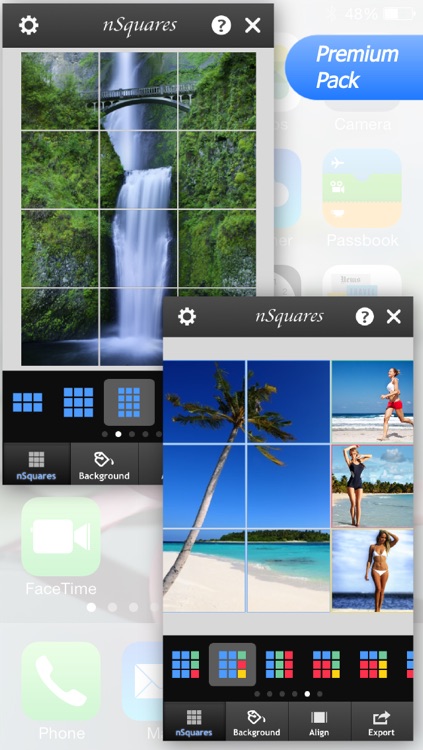
App Store Description
The complete solution of square formats on Instagram. Post your photo beyond square boundary on Instagram.
By nSquares, you can freely choose to post your photo with different square formats:
1-Square (No Crop): post your photo in square format without cropping your photo
2-Squares (Bisquare): crop your landscape-mode photo into two squares, then upload them to Instagram as two adjacent photo squares. Your Instagram visitors will see the entire photo of your landscape-mode photo without white or black boarders. And they can tap into the squares to see more details.
3-Squares (Trisquare): also want to post Panorama photo? this is the ideal option to cut your panorama photo into 3 squares, then post on Instagram. Your profile visitor will see the entire panorama picture on your profile page. And they can tap on the individual squares to see more details.
n-Squares: you can also post your photo in Banner or Photo Grid format. We provide a variety of banner and grid patterns for you to post your large photo and composite your multiple photos into a photo grid to tell your story. (Note: Some of the complicated patterns are for IAP)
Features:
1. You can post your photo in 1-square, 2-squares, 3-squares, Banners, or Photo Grid formats. A pattern selector is presented for you to choose from different photo grid patterns.
2. For the Photo Grid format, you can load and composite multiple photos into a photo grid with a desired pattern for telling a good story.
2. You can change the color of the unfilled blank areas when you fit your photos into nSquares
3. The "Align" function allows you to easily fit your photos into squares.
4. We provide several options for you to export your photos: you can use "save as 1 photo" to save the Photo Grid or Banner as one photo to Camera Roll; Or you can save all the photos in the individual squares, then upload them to Instagram later; Or you can upload your photos directly to Instagram from within the app. (Note: you can only upload one square at a time in a sequential manner due to Instagram API constraints)
5. You can tap on a square to see the large view of the cropped photo, and add your comments and tags to the photo (only effective using the upload function within the app). The tags can be copied to all other squares with just one button tap.
AppAdvice does not own this application and only provides images and links contained in the iTunes Search API, to help our users find the best apps to download. If you are the developer of this app and would like your information removed, please send a request to takedown@appadvice.com and your information will be removed.