Observing-iL is for observing and coding continuously live events by means of an iPhone
Observing-iL

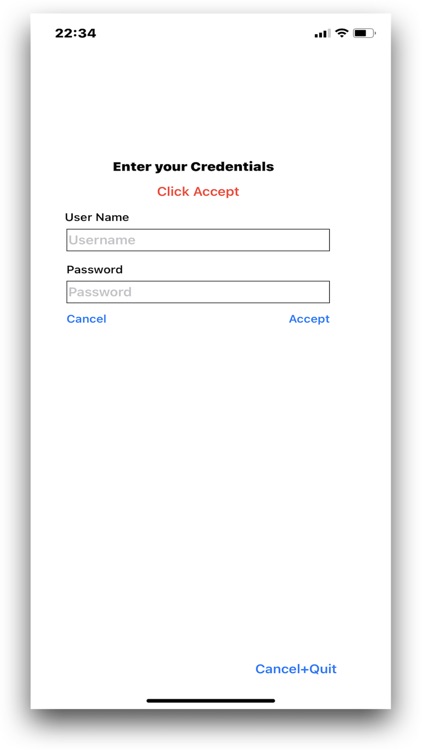
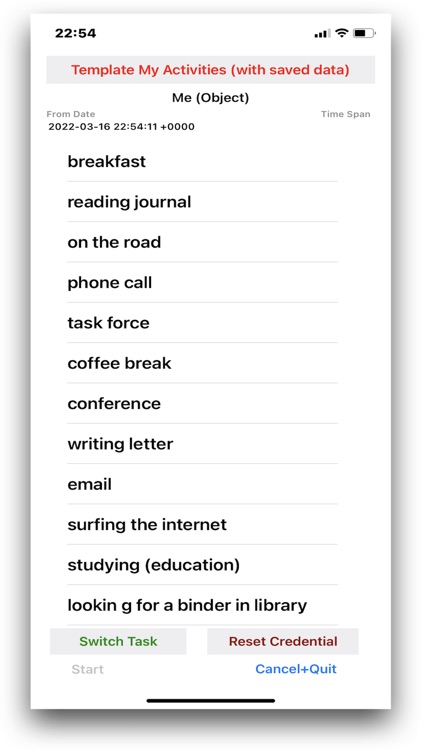
What is it about?
Observing-iL is for observing and coding continuously live events by means of an iPhone. Observing-iL is not a stand-alone application. It must download from iCloud a personalised configuration that was uploaded by a project manager running the master application Observing-L (macOS app). Without such a configuration Observing-iL is inoperable.

App Screenshots

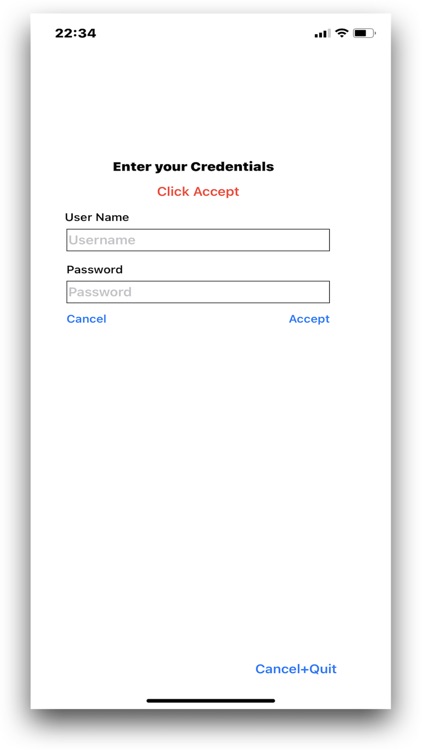
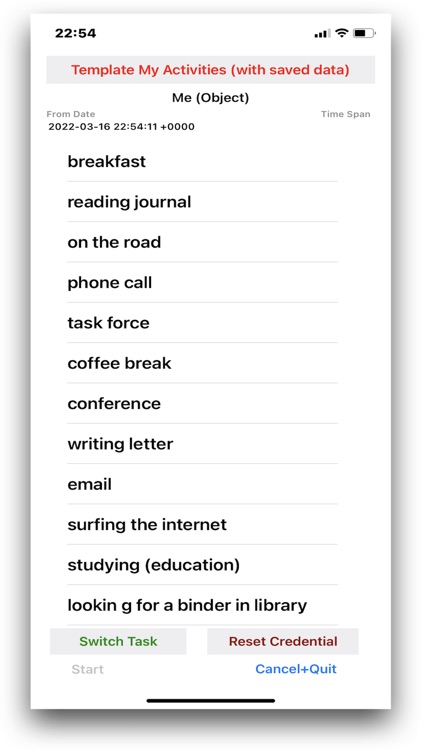
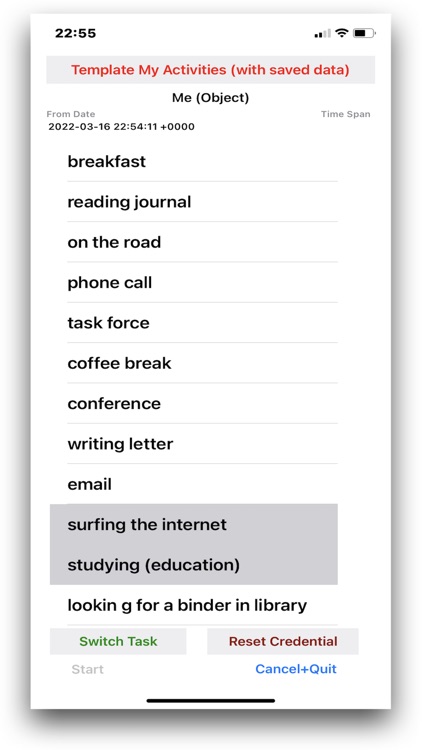
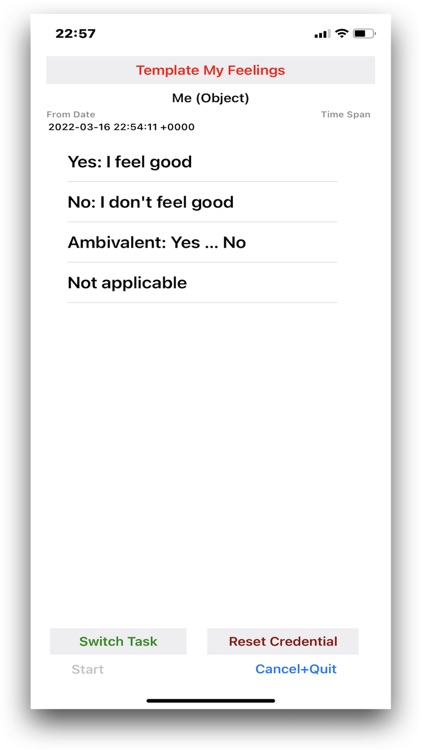
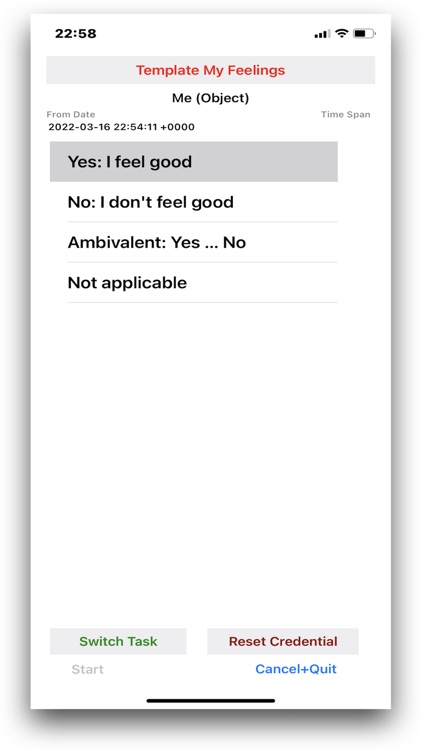
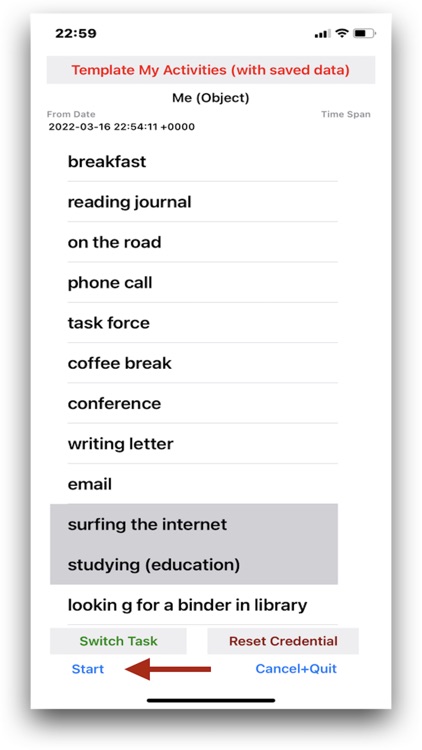
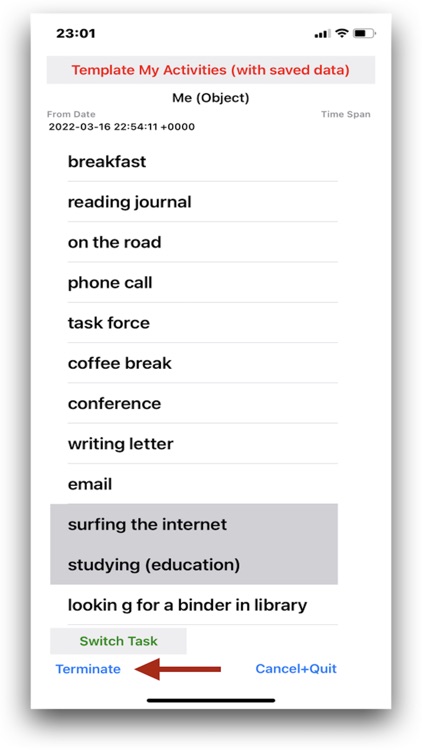
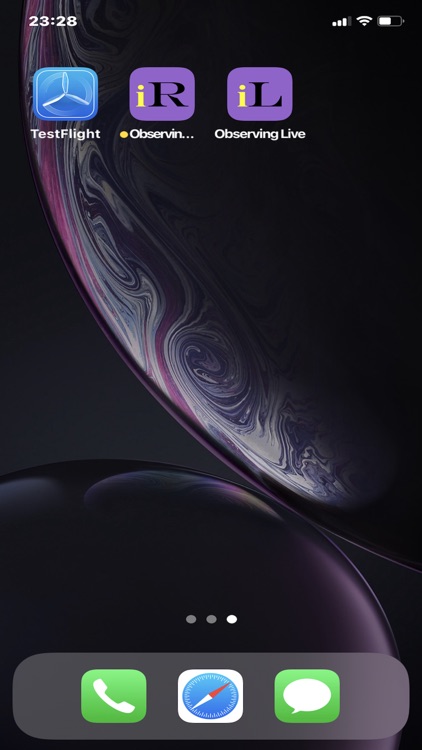
App Store Description
Observing-iL is for observing and coding continuously live events by means of an iPhone. Observing-iL is not a stand-alone application. It must download from iCloud a personalised configuration that was uploaded by a project manager running the master application Observing-L (macOS app). Without such a configuration Observing-iL is inoperable.
• The project manager sends the concealed personalised credentials to the elected user (i.e. via letter).
• The user opens Observing-iL on his or her iPhone.
• The first time Observing-iL is opened the user must enter his or her personalised credentials.
• User opens the app thereafter: personalised credentials must no longer be entered.
• User must click "Fetch Tasks" at the bottom of the screen
• Thereafter user must click "Select Task" at the top of the screen
• An observation task, i.e. Code-System, is displayed on a table. Each row of the table contains one code
• User should select on the table those codes that match his or her observation
• If the observation comprises more than one task (Code-System) user must click "Switch Task" to get the next task
• Next task is displayed: User should select on the table those codes that match his or her observation for this task
• After initial observations are set user must click "Start"
• User should switch back and forth according to his or her observations
• User can finish observations at any time
• To finish observation user must click "Terminate"
• Thereafter observations are sent automatically to iCloud where the master App can load it down on his or her macOS device
• User is guided back to the iPhone's home screen where Observing-iL is located.
AppAdvice does not own this application and only provides images and links contained in the iTunes Search API, to help our users find the best apps to download. If you are the developer of this app and would like your information removed, please send a request to takedown@appadvice.com and your information will be removed.