
These super cool and original stickers will make you want to use them in all your chats
Oh La La!

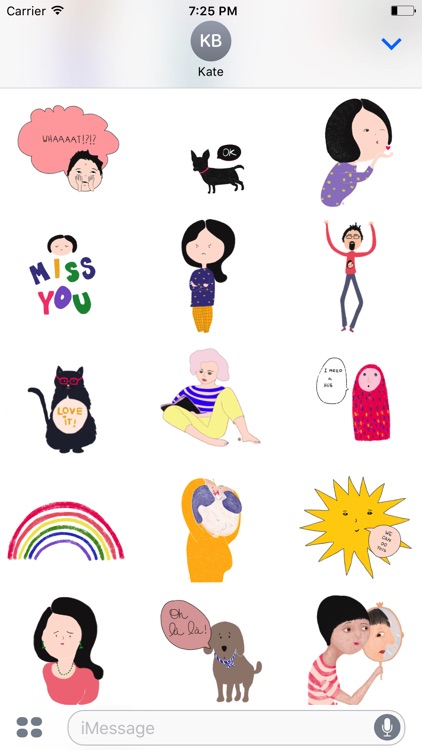
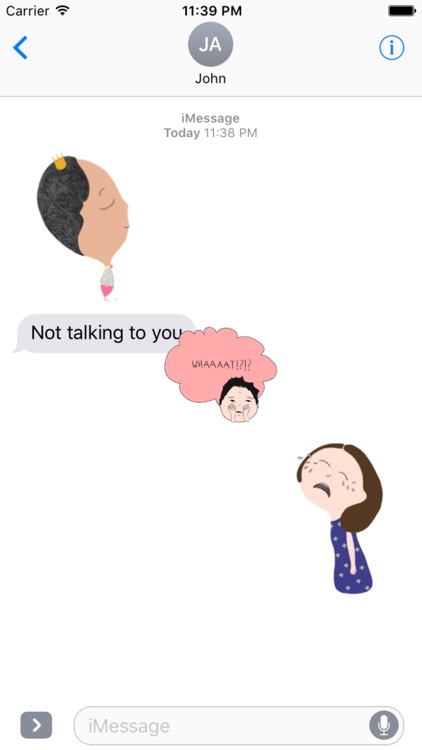
What is it about?
These super cool and original stickers will make you want to use them in all your chats!

Oh La La! has stickers

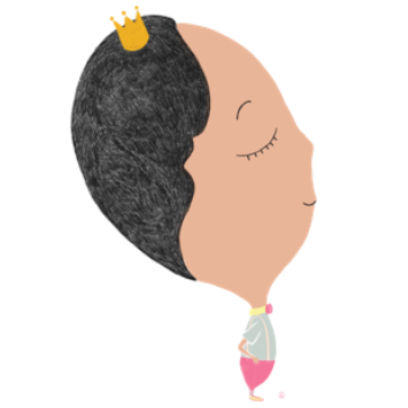



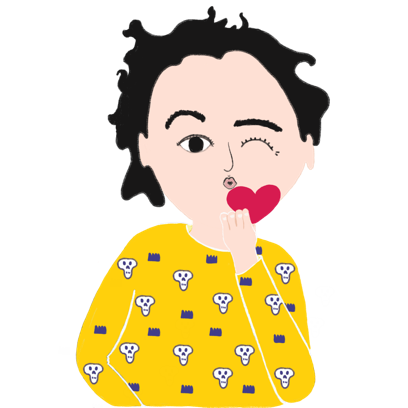

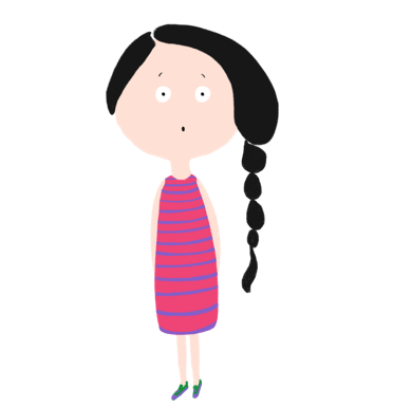





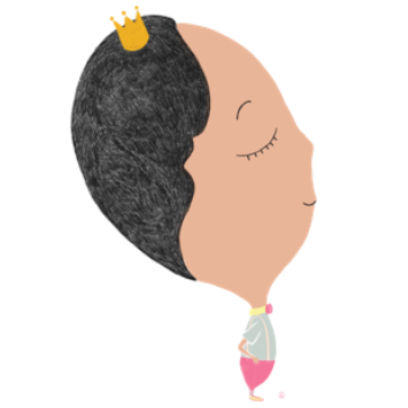



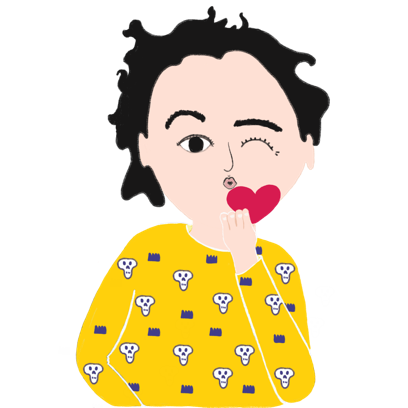

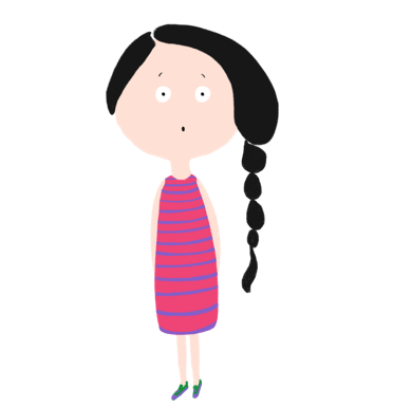

App Details
App Screenshots

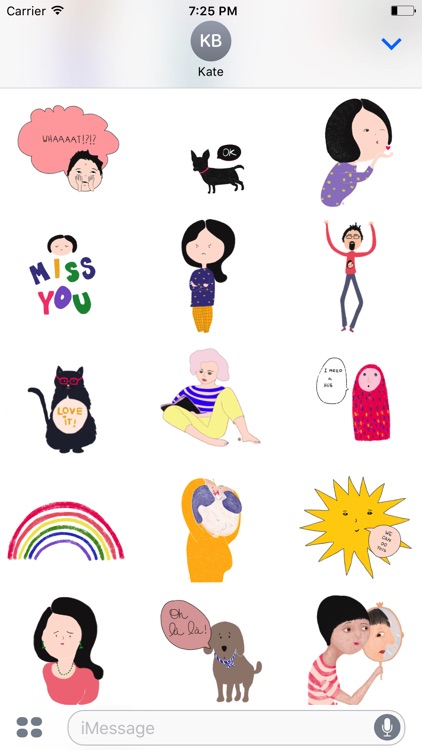
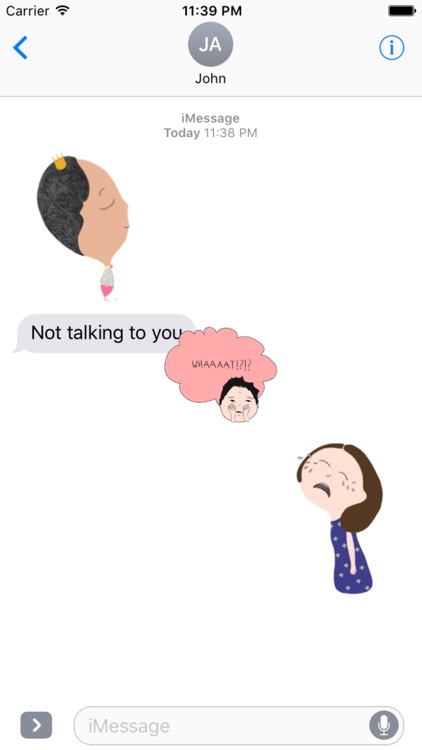
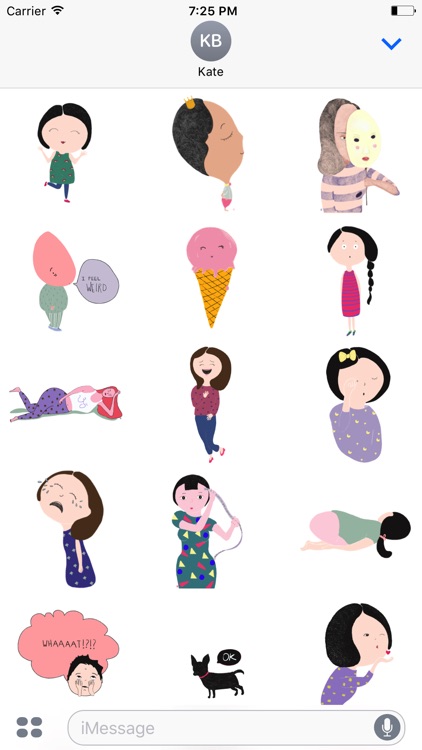
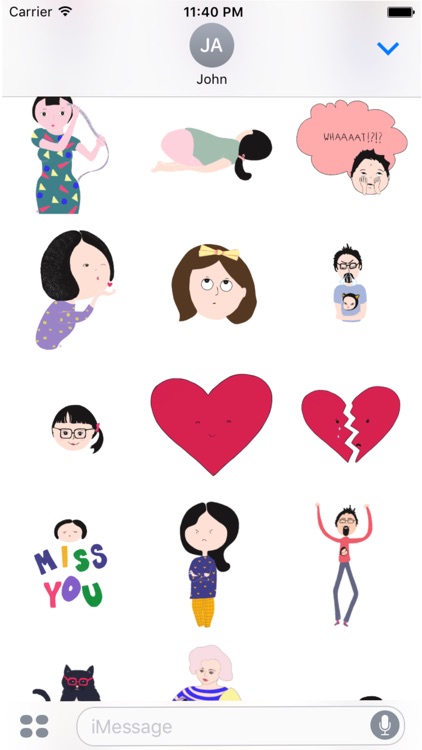
App Store Description
These super cool and original stickers will make you want to use them in all your chats!
To use your new sticker pack:
- Open an existing conversation thread in Messages or start a new conversation.
- Tap on the App Store icon next to the conversation box and then tap on the four dots at the bottom to open your app drawer, which houses all installed apps.
- Tap the "+" icon to access the iMessage App Store.
- In the "Featured" section, tap "Get/ or buy” and then "Install" to download a sticker pack.
- Tap on the "Manage" tab to install your Oh La La! sticker pack. Installation is done by setting the toggle to on (green).
- Sending a sticker to someone is as simple as tapping it, which puts it in the message field. From there, tap the up arrow to send a sticker.
To layer stickers:
- Navigate to your new sticker pack.
- Select a sticker. Instead of tapping it, place a finger on the sticker and drag it up to the messages window.
- Drag the sticker to where you want to place it on a message bubble, photo, or existing sticker.
And voila!!
AppAdvice does not own this application and only provides images and links contained in the iTunes Search API, to help our users find the best apps to download. If you are the developer of this app and would like your information removed, please send a request to takedown@appadvice.com and your information will be removed.