A fun audio companion for your Oneida textbook
Oneida Media Player
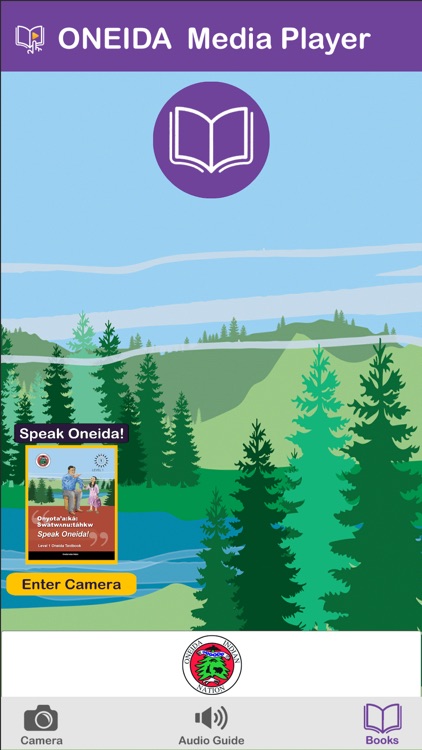
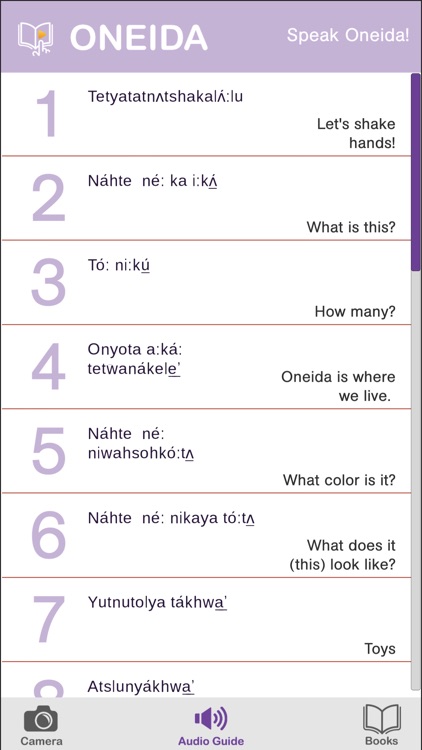

What is it about?
A fun audio companion for your Oneida textbook! Just look, tap, and listen!
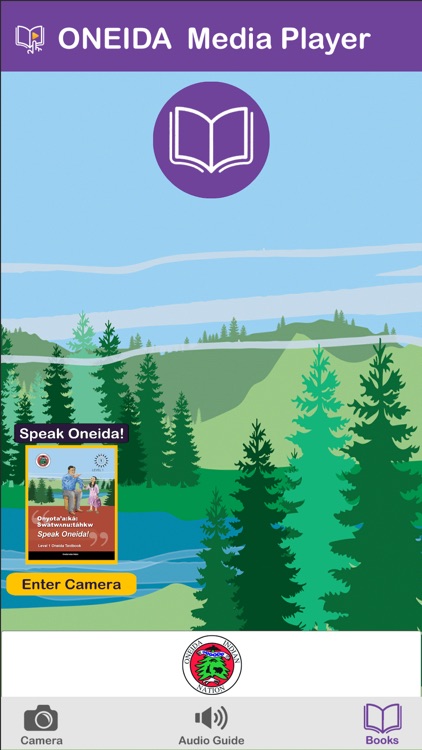
App Screenshots
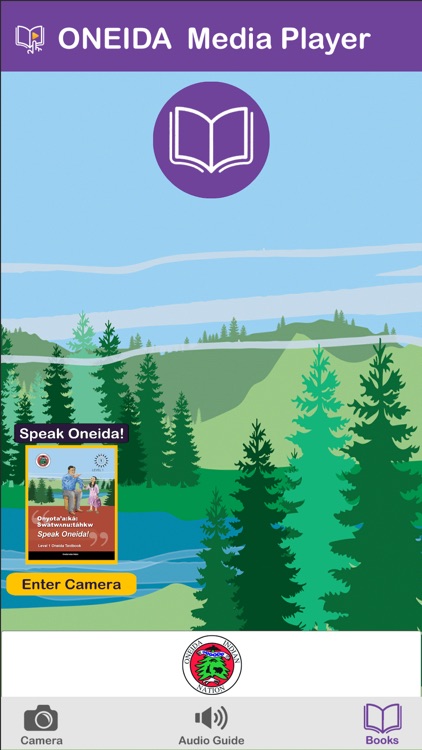
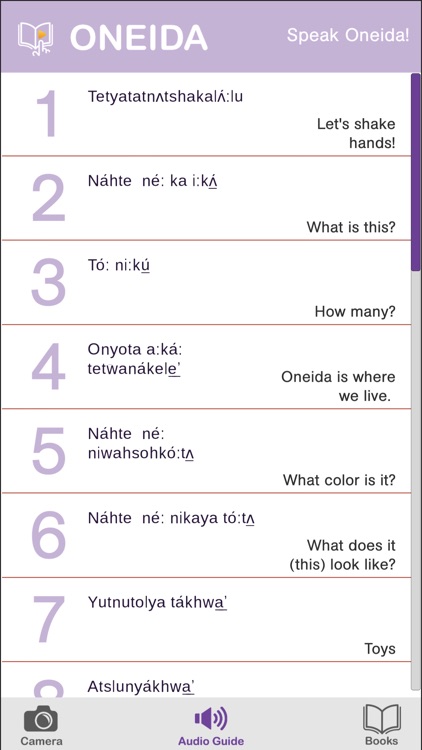

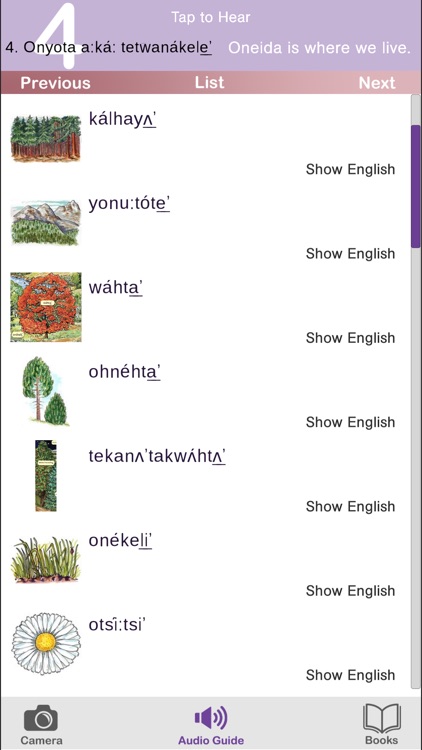
App Store Description
A fun audio companion for your Oneida textbook! Just look, tap, and listen!
Audio available for:
Onyotaʼa:ká: Swatwʌnu:táhkw - Speak Oneida Level 1 Textbook
The Oneida Media Player is a companion to the Oneida L1 Textbook. Just point your phone at the page and tap to hear native speakers pronounce the words. The audio guide section gives you complete access to the textbook vocabulary with an easy tap and swipe interface.
-The textbook has full-text audio so you can read along.
-Augmented reality (AR) places audio players right on the page in every unit!
-The audio guide reveals the English with a tap.
Instructions:
The Oneida Media Player is easy to use. You’ll start out in Books, where you can select and download the content for your books. The Camera mode lets you use your phone’s camera to put audio content right on the page. The Audio Guide mode has the spellings, images, English translations, and audio, all in one easy tap and swipe interface.
Books
- Tap the image of the book’s cover to select and again to enter Camera mode.
- Select a book and tap Audio Guide to go directly to the Audio Guide.
- New books will automatically pop up in the books list when they become available. Tap download to receive the content for your book.
- Occasionally, new content will be added to existing books. Just tap Update Now when it appears below one of your books.
Camera Mode
- Tap the Camera to enter Camera mode
- Look at the page through your phone or tablet's camera.
- Looking at the first page of each unit will set the current section, or you can select it from the list by tapping List.
- Explore the page and play buttons will pop up right on the page!
- Tap the buttons to hear the words.
*Image recognition performance may vary depending on the device. Try the Audio Guide if you are having trouble getting all the play buttons to appear.
Audio Guide Mode
- Tap Audio Guide to enter Audio Guide mode.
- Select the section of the book from the list.
- Tap anywhere on the entry to hear the audio.
- Swipe down to scroll through the content for that section.
- If you aren’t sure from the image, tap Show English to make the English translation appear.
- Use the Next and Previous buttons to go to the next section, or go back to the list by tapping the Audio Guide or List.
AppAdvice does not own this application and only provides images and links contained in the iTunes Search API, to help our users find the best apps to download. If you are the developer of this app and would like your information removed, please send a request to takedown@appadvice.com and your information will be removed.