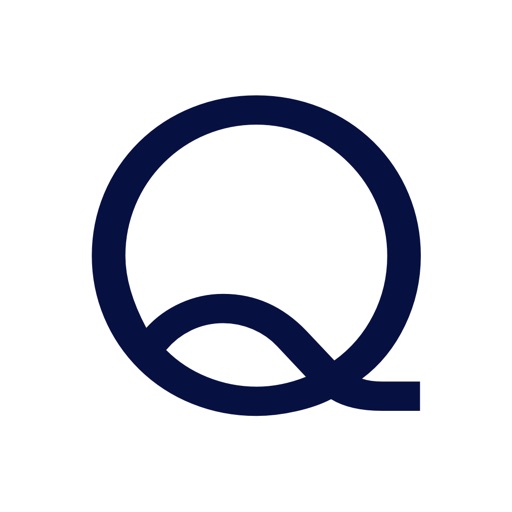
Otto Q is a new kind of teleprompter for your iPhone and iPad

Otto Q
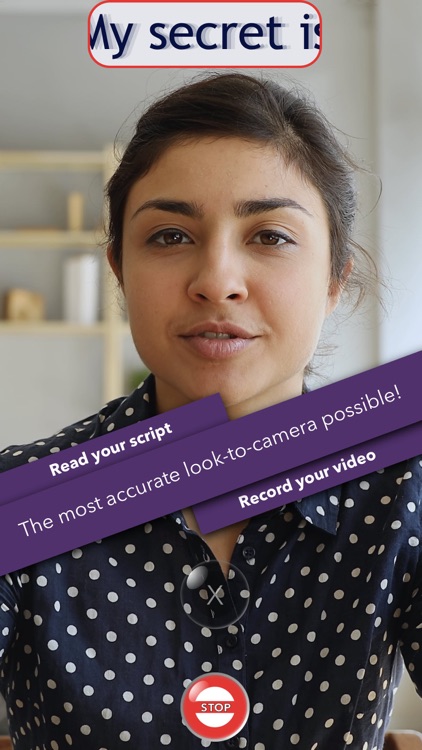
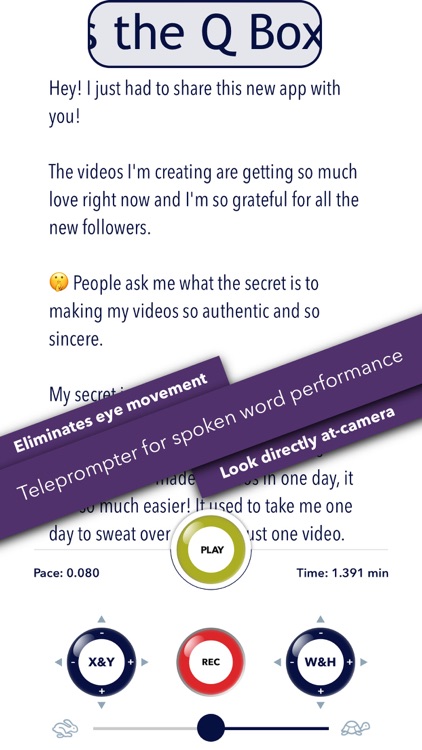
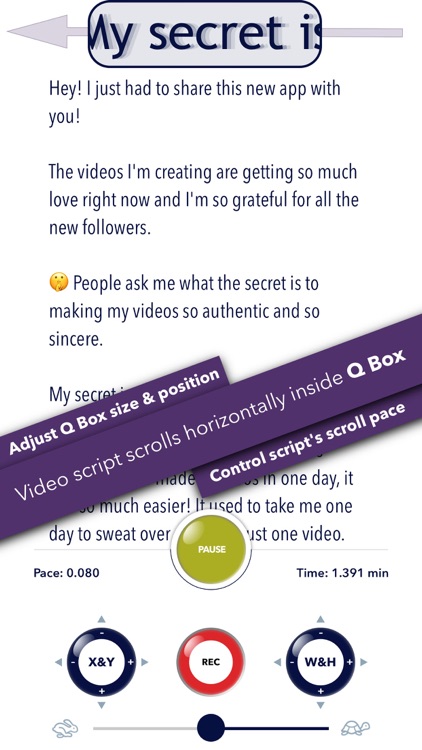
What is it about?
Otto Q is a new kind of teleprompter for your iPhone and iPad. Capture and convey every bit of sincerity that you put in to videoing pieces-to-camera and never be lost for words again.
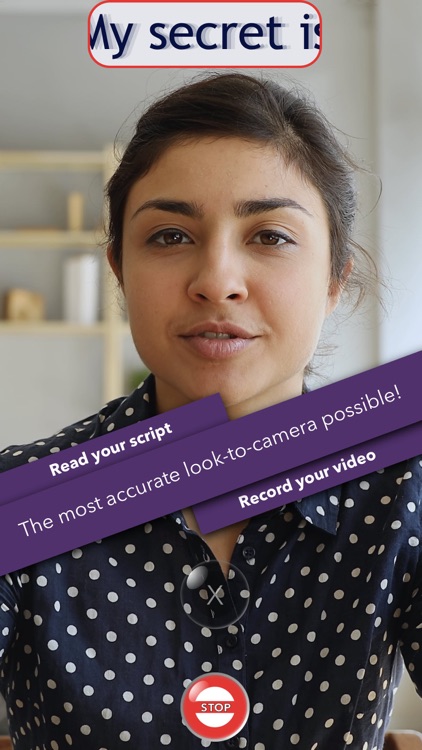
App Screenshots
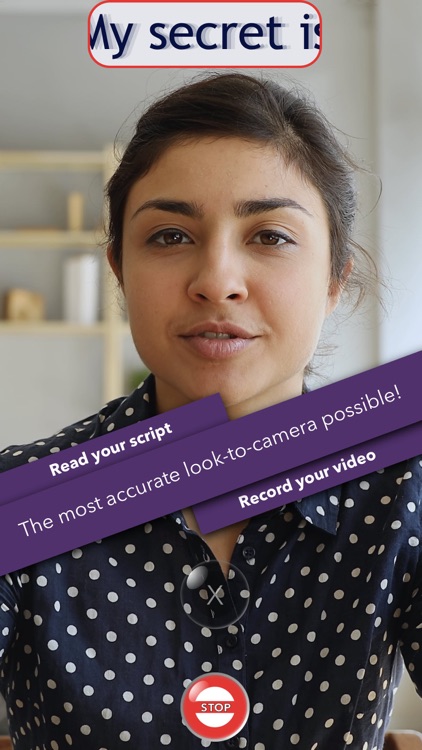
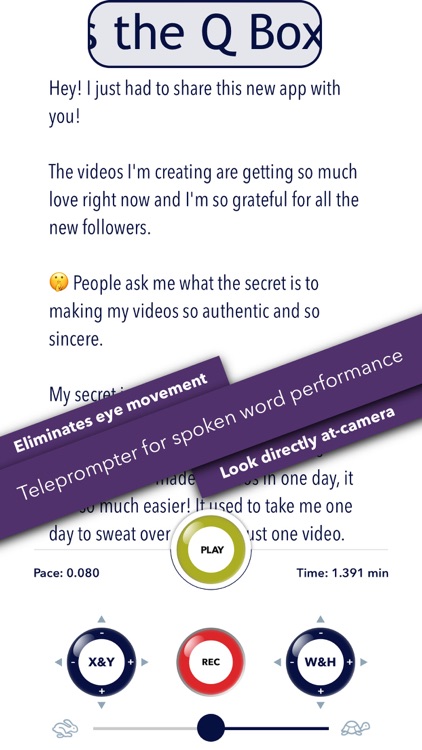
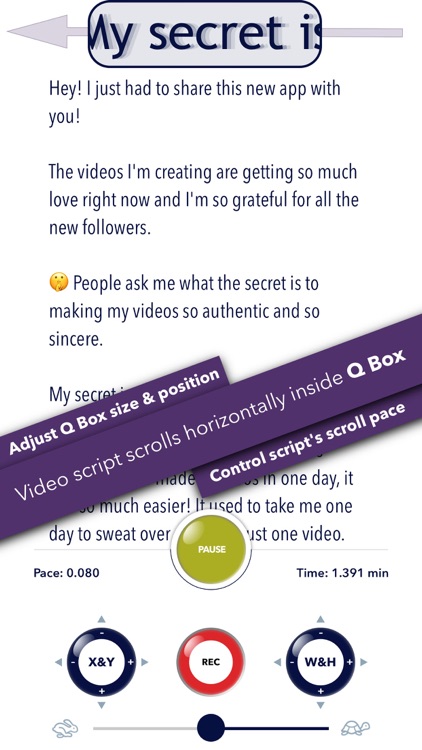
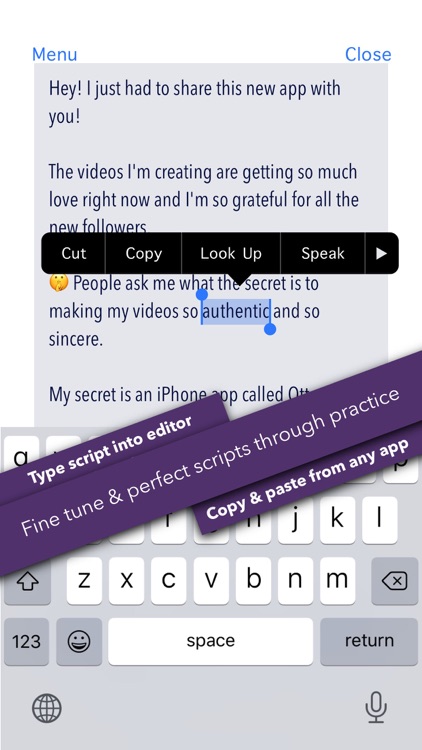
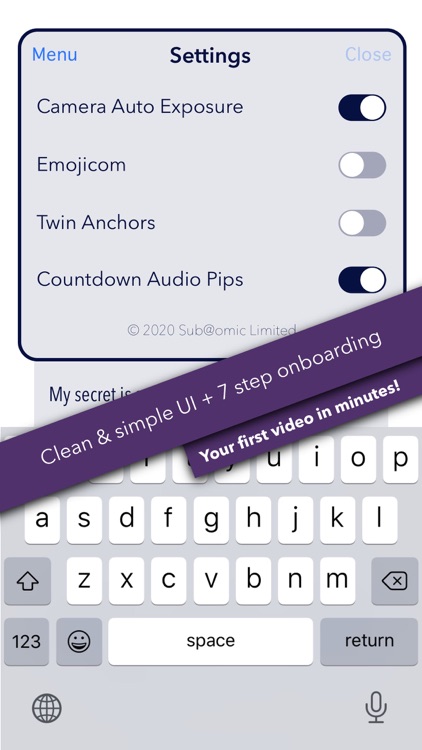

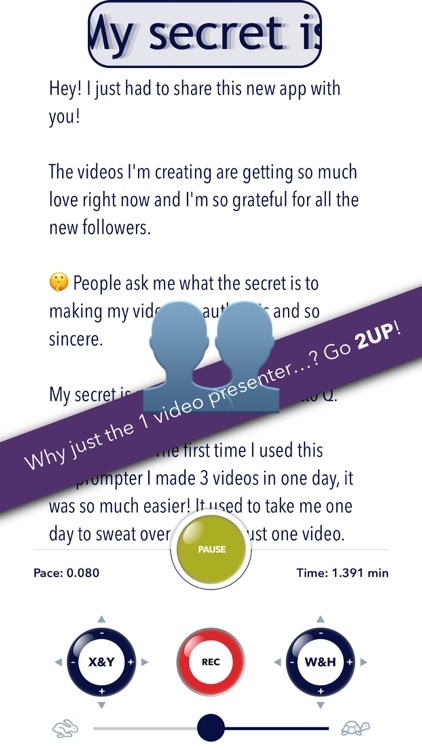
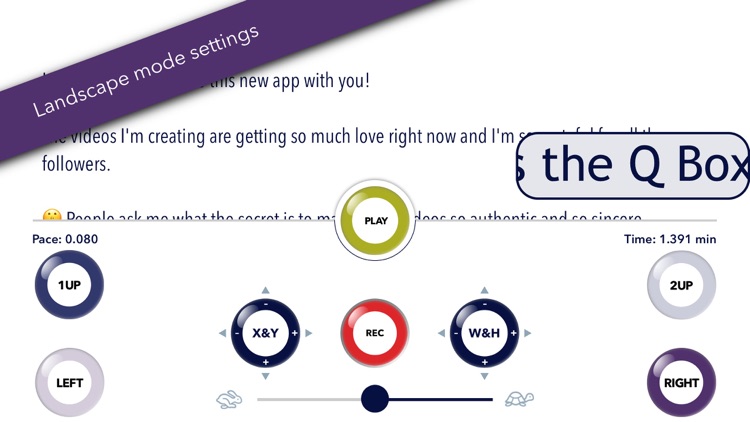
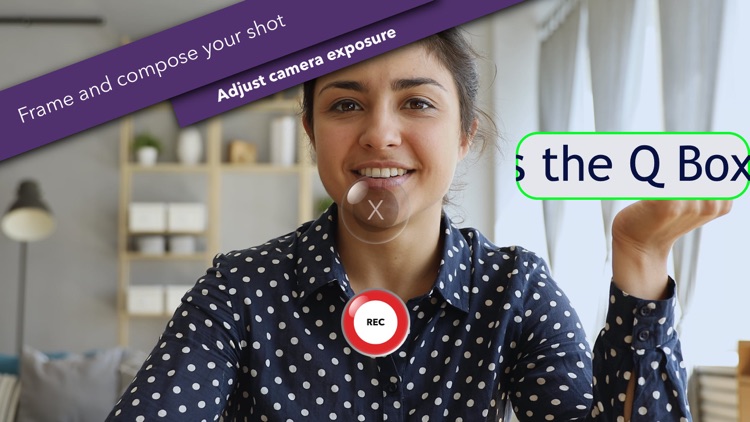
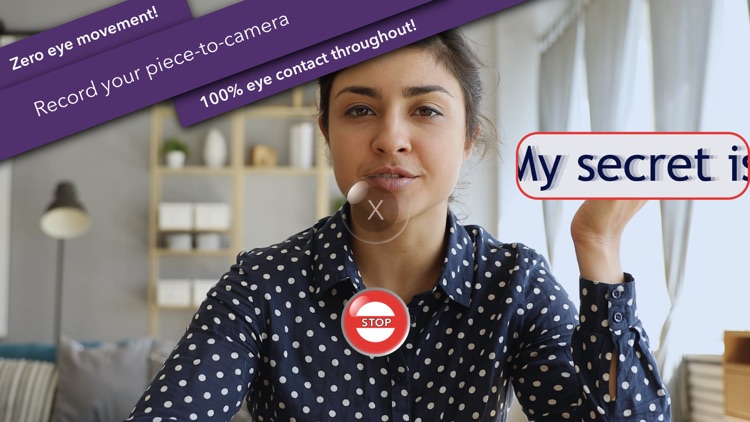
App Store Description
Otto Q is a new kind of teleprompter for your iPhone and iPad. Capture and convey every bit of sincerity that you put in to videoing pieces-to-camera and never be lost for words again.
A teleprompt app for writers, vloggers, speakers, creatives, influencers, reporters, trainers, reviewers and anyone with a need to read a script with confidence whilst video-recording spoken-word pieces to camera. Otto Q makes video far more personal by compelling the presenter (the "Anchor") to look at-camera.
Using a new and inventive saccade-scroll technique, Otto Q reveals a video script inside a "Q Box" that's manually positioned as close to the front-facing (selfie) camera as possible. The combination of saccade-scroll, the astoundingly small size of the Q Box and its proximity to the camera means that the Anchor's eye movement is eliminated. The video viewer will never know that the Anchor is reading from a teleprompted script!
Otto Q differs from existing approaches to teleprompting because the characters of the script are queued into a single string and not displayed in lines and pages. Using Otto Q will improve your confidence and make your video performances more personable, more engaging and, so, will make you far more relatable.
The Q Box can be positioned for portrait and landscape shots. Choose whether you shoot your landscape video with the camera to the left or right of shot. Positioning the Q Box tight-to-camera is critical to the superior engagement that Otto Q is able to capture and convey. Adjust the text size of the Q Box to whatever is most comfortable; set the pace at which the text is scrolled so that the piece-to-camera flows smoothly and naturally.
Make full use of punctuation in your script. Otto Q understands the vital role punctuation plays and, so, this teleprompter emphasises the vitally important pauses between words.
Practice makes perfect.
Otto Q is designed to make you focus on the script without getting distracted by the sight of yourself in the preview. You will not forget or fall-over your words and you will not panic that the scrolling text might run-away from you.
Otto Q Introduces Emojicom!
The revolutionary Emojicom feature is a first - creatively use emojis to remind, alert and assure Anchors during their piece-to-camera. Type or paste an emoji into the script's text editor and the teleprompter will flash the emoji onto the centre of the iPhone or iPad's display screen. Use the Emojicom feature to remind Anchors to breathe, to smile, or to get serious.
Switch-on Otto Q's Twin Anchor feature and go 2UP!
The Twin Anchor feature allows you to setup and run twice the number of Q Box positions, making it possible to have two Anchors reading from the same teleprompt script! Otto Q uses the Emojicom capability to display an Anchor 1 or Anchor 2 alert that a handover is coming-up. Otto Q then, on cue, changes the size and position of the Q Box to the preferred settings of the second Anchor and back again.
Don't just sit there, do something!
Combine the Emojicom and Twin Anchor features to make better video. Setup Anchor 1 with a massive, full-screen Q Box that allows you to stand somewhere away from the camera. Use the Emojicom to time your walk back towards camera then, at a predetermined point, switch to Anchor 2 and display the script at a screen size that makes for engaging and sincere close-ups.
Write your script elsewhere then copy and paste into Otto Q. Practice, refine and perfect the timing of your piece to camera in Otto's play mode. When you're happy with the pace and style, copy your script and share the text to other iOS devices running Otto Q. Make sure the pace of each device is identical then use a Bluetooth camera shutter to start each device at exactly the same time and create a multi-camera, multi-angle performance.
We hope you now enjoy making great pieces to camera. We can't wait to see the things you're going to do with Otto Q. Share your videos with us with the #ottoQ hashtag.
AppAdvice does not own this application and only provides images and links contained in the iTunes Search API, to help our users find the best apps to download. If you are the developer of this app and would like your information removed, please send a request to takedown@appadvice.com and your information will be removed.